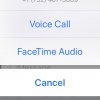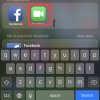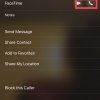- Telecom Tips
- Make Audio Only FaceTime Calls in iPhone
Make Audio Only FaceTime Calls in iPhone
C
ctech
Updated
409 0 3 0
Device Reviews: Smartphones | Smart Home Devices | Smart Car Devices | Smart Speakers | Smart Streaming Devices | Smart Wearables | Other Smart Devices | Telecom or Network Equipments
Make Audio Only FaceTime Calls in iPhone
Enter the complete details of the tip you want to share.
When there is a poor internet connection it’ll be challenging to do FaceTime with video streaming. If you just want to talk without video, you can do audio only call using FaceTime. There are multiple ways to make an audio call using FaceTime.
Open FaceTime App and tab the info button at the right to go the contact details screen. In this screen go down to FaceTime filed. Next to FaceTime use the phone button to make audio only calls. Same screen can be reached directly by tapping a contact name in the contact App. On top of the iMessage conversation under the name you’ll find the option to select FaceTime audio by tapping the audio (phone) button.
Since FaceTime VoIP calls using WiFi, it’ll not be a regular call using your cellular network. It could be a good alternative to other VoIP solutions to call your friends and family if they have iOS devices with WiFi connection. Also, voice quality should be better with audio only calls compare to using with video streaming since it uses less bandwidth.
This tip is relevant to: Smartphone | iOS 12 Public Beta 6 iPhone 7 Plus | . If this tip is related to a smart device, then it could be applicable to other similar devices and mobile OS as well.
If you would have used this tip please enter your comments using the comments button below. You can also Share a Telecom related Tip or Trick that you know.
View other Tips and Tricks.
Post a Question or View Telecom Q&As
View location specific cell phone service provider reviews or other telecom service provider reviews from other users
Post a review about your cell phone service provider or other telecom service provider
User comments
There are no user comments for this listing.
Already have an account? Log in now or Create an account