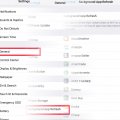3 results - showing 1 - 3
Ordering
Telecom Tips
C
ctech
Updated
August 18, 2018
586 0 2 0
Measure real-world objects using Measure App - a new AR App in iOS 12
Enter the complete details of the tip you want to share.
With the new Measure App in iOS 12 ypu can measure real-world spaces and objects using your device.
- To measure the length of an object or between two points, open the Measure app and follow the instructions on the screen to move the phone around to get started with measurement.
- Once the white circle with white dot inside dispalys, move the whit dot to a point form where you want to start measuring and tap the + sign at the bottom.
- Now move the phone to take the white dot to the end point. You'll see the measurement while you move the white dot.
- Once you point the white dot at the end point of measuring, tap the + sign again to end the measurement.
You can repeat these steps again to measure multiple dimensions of the object or space. Once you complete all the measurements, you can take a snapshot by clicking the shutter button in the bottom right corner, or erase the measurement by tapping clear. App also detects the shape of an object and takes the measurement of the entire object in a single click.This App comes in handy when you want to take a quick measurement of an object or area.
This tip is relevant to: Mobile OS | iOS 12 Public Beta 6 iPhone 7 Plus | . If this tip is related to a smart device, then it could be applicable to other similar devices and mobile OS as well.
If you would have used this tip please enter your comments using the comments button below. You can also Share a Telecom related Tip or Trick that you know.
Telecom Tips
C
ctech
Updated
August 17, 2018
600 0 3 0
Make Audio Only FaceTime Calls in iPhone
Enter the complete details of the tip you want to share.
When there is a poor internet connection it’ll be challenging to do FaceTime with video streaming. If you just want to talk without video, you can do audio only call using FaceTime. There are multiple ways to make an audio call using FaceTime.
Open FaceTime App and tab the info button at the right to go the contact details screen. In this screen go down to FaceTime filed. Next to FaceTime use the phone button to make audio only calls. Same screen can be reached directly by tapping a contact name in the contact App. On top of the iMessage conversation under the name you’ll find the option to select FaceTime audio by tapping the audio (phone) button.
Since FaceTime VoIP calls using WiFi, it’ll not be a regular call using your cellular network. It could be a good alternative to other VoIP solutions to call your friends and family if they have iOS devices with WiFi connection. Also, voice quality should be better with audio only calls compare to using with video streaming since it uses less bandwidth.
This tip is relevant to: Smartphone | iOS 12 Public Beta 6 iPhone 7 Plus | . If this tip is related to a smart device, then it could be applicable to other similar devices and mobile OS as well.
If you would have used this tip please enter your comments using the comments button below. You can also Share a Telecom related Tip or Trick that you know.
Telecom Tips
C
ctech
Updated
August 21, 2018
875 0 9 0
Extend iPhone's battery life with these steps
Enter the complete details of the tip you want to share.
- Turn off ‘Background App Refresh’ entirely or for the specific apps - When this is on, apps will be active and refresh in the background to update the information over the data network which will drain the battery. Go to Settings > General > Background App Refresh or select a specific app under Settings and then tap Background App Refresh. The only downside with turning off Background App Refresh app is, it’ll take time to bring the latest information when the specific app is accessed.
- Keep iOS up to date - Usually IOS updates comes with fixes to enhance performance which may in turn improve battery life. Go to Settings > General > Software Update to update to the latest iOS software.
- Check frequently for open and unused apps to close - Any open app will drain battery even if it’s not used actively. Make it a habit to check and close unused apps frequently.
- Turn Off unwanted notifications – Go to Settings -> Notifications to disable the notifications for selective apps. Getting less notifications will help to extend the battery life.
- Check safari to close unused pages that were opened - It’s very common to leave the pages open in Safari after use. Check this frequently and close unwanted pages. This will help Safari to consume less battery. It may not be significant but helps.
- Put the phone in Airplane mode – Whenever you don’t need to use the phone, put the phone in Airplane Mode. This will disable the phone searching for stronger signal and also reduces the battery drain. Putting the phone in Airplane mode while charging also helps to charge faster. You can find the Airplane Mode under Settings.
- Disable email Push and refresh manually – Pushing the email from server frequently when possible drains the battery faster. Go to Settings > Passwords & Accounts and scroll down to tab Fetch New Data. In the next screen disable Push option and switch the email accounts to 'Manual' instead 'Fetch'.
- Disable Location Services – Disable these services on an individual app basis or turn off entirely as needed. This will help to extend the battery life. Go to Settings > Privacy > Location Services to select the options.
- Disable WiFi/Bluetooth when not needed – If these are enabled Phone will be continuously refreshing the options to connect which in turn will consume battery. Go to Settings and look for Wi-Fi, Bluetooth to manage.
- Enable Low Power Mode - When the battery starts to go low, battery life can be extended by keeping the Low Power Mode on. Go to Settings > Battery and enable Low Power Mode. Key functions like making and receiving phone calls, email, and messages, accessing the Internet can still be used with Low Power Mode. Low Power Mode gets active when the battery level goes down below certain %. It’ll reduce the display brightness and optimizes device performance. Also certain features like downloading mail in the back ground, AirDrop and iCloud sync will be disabled in Low Power Mode.
- Maintain Display & Brightness settings appropriately - If you keep the screen brightness more than halfway in the brightness slider, that would drain your battery a lot faster than you need. One other battery drainer is leaving the Auto-Lock at a higher time. Go to Settings - > Display & Brightness and adjust these settings to be as low you can to save the battery. There are few other settings in the same screen like Raise to Wake, Bold Text, etc. that you can review and disable if not needed.
- Reduce the motion of the user interface - When the phone is moved, home screen icons will float due to parallax effect which in turn drains battery. You can turn it off by going to Settings > General > Accessibility and set Reduce Motion to 'On'.
- Disable automatic apps update - If you leave the updates to be automatic, it'll update each of the Apps automatically when the new version is available. Since you may not use all the Apps in your phone frequently, it'll make sense to update them manually as needed. This also helps to reduce battery drain. To turn off the auto update, go to Settings > iTunes & App Store > Updates and set it to off.
- Manage Sound level and Vibration - There are sound and vibration settings that you can manage for various actions in your phone. Turning them off completely or setting them at appropriate level will help to prolong your battery life. You can change them at Settings -> Sounds & Haptics.
This tip is relevant to: Smartphone | iOS 12 Public Beta 6 iPhone 7 Plus | . If this tip is related to a smart device, then it could be applicable to other similar devices and mobile OS as well.
If you would have used this tip please enter your comments using the comments button below. You can also Share a Telecom related Tip or Trick that you know.
3 results - showing 1 - 3