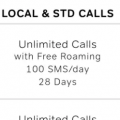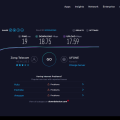| Advanced Search | Post: Deal • Question • Blog Post • Service Review • Device Review • Quick Review • Tip • App Review • Topic |
Share & grow the world's knowledge!Contribute to Cleartalking and share your expertise Promote technology products and services in many different ways with the growing community!
|
Telecom Services
D
Dijdijj
Updated
March 10, 2019
778 0 0 0
Service Information
Service Type
Select appropriate service type from the list. You can select more than one service type.
Service Provider
Select service provider from the list or enter a new service provider that is not listed using 'Add' button. Once you add a service provider, it'll be listed as an option to select in the drop down.
Service Package/Plan
Enter the package or plan of the service provider that you have used and want to review. Type for suggestions if the service plan you want to review was already added by someone, which you can select and review for your location.
To add a new service plan, type the plan details in the box and click 'Add' button. It will be added below the box and highlighted as 'selected' in black. Selected option will be highlighted only below the box in black, which will not be directly displayed inside box.
LTE All 3 GB
Service Provider/Plan Link
Enter the URL of the service provider web site or to the web page of the service plan starting with http.
Cleartalking Q&A
Location (Service or Device used)
Country
Enter the country in which service was used.
State, Province or Region
Enter the State, Province or Region in which the service is used. Type for suggestions if the state you want to enter was already added by someone.To add a new state or province, type the name in the box and click 'Add' button. It will be added below the box and highlighted as 'selected' in black. Selected State/Province/ Region will be highlighted only below the box in black, which will not be directly displayed inside box.
City/Town/Village
Enter the city, town or village in which the service is used. Type for suggestions if the city you want to enter was already added by someone.
To add a new city, type the city name in the box and click 'Add' button. It will be added below the box and highlighted as 'selected' in black. Selected city will be highlighted only below the box in black, which will not be directly displayed inside box.
Location
Enter only the nearest major intersection, road, or landmark where the reviewed service is used. DON'T enter postal mailing address. Post will not be approved if the actual address is entered. CLICK the current location symbol at the end of the text box to enter your current location.
Postal Code
Landmark
Enter nearby landmark. (ie: Shop, building, community name, etc.)
Seepark
Telecom Services
P
pradiplamsal
Updated
February 26, 2019
612 0 0 0
Service Information
Service Type
Select appropriate service type from the list. You can select more than one service type.
Service Provider
Select service provider from the list or enter a new service provider that is not listed using 'Add' button. Once you add a service provider, it'll be listed as an option to select in the drop down.
Service Package/Plan
Enter the package or plan of the service provider that you have used and want to review. Type for suggestions if the service plan you want to review was already added by someone, which you can select and review for your location.
To add a new service plan, type the plan details in the box and click 'Add' button. It will be added below the box and highlighted as 'selected' in black. Selected option will be highlighted only below the box in black, which will not be directly displayed inside box.
2.4 GB
Cleartalking Q&A
Location (Service or Device used)
Country
Enter the country in which service was used.
State, Province or Region
Enter the State, Province or Region in which the service is used. Type for suggestions if the state you want to enter was already added by someone.To add a new state or province, type the name in the box and click 'Add' button. It will be added below the box and highlighted as 'selected' in black. Selected State/Province/ Region will be highlighted only below the box in black, which will not be directly displayed inside box.
City/Town/Village
Enter the city, town or village in which the service is used. Type for suggestions if the city you want to enter was already added by someone.
To add a new city, type the city name in the box and click 'Add' button. It will be added below the box and highlighted as 'selected' in black. Selected city will be highlighted only below the box in black, which will not be directly displayed inside box.
Location
Enter only the nearest major intersection, road, or landmark where the reviewed service is used. DON'T enter postal mailing address. Post will not be approved if the actual address is entered. CLICK the current location symbol at the end of the text box to enter your current location.
Postal Code
Landmark
Enter nearby landmark. (ie: Shop, building, community name, etc.)
Georgia
Telecom Services
T
trinityhart507
Updated
February 27, 2019
836 0 0 0
Service Information
Service Type
Select appropriate service type from the list. You can select more than one service type.
Service Provider
Select service provider from the list or enter a new service provider that is not listed using 'Add' button. Once you add a service provider, it'll be listed as an option to select in the drop down.
Service Package/Plan
Enter the package or plan of the service provider that you have used and want to review. Type for suggestions if the service plan you want to review was already added by someone, which you can select and review for your location.
To add a new service plan, type the plan details in the box and click 'Add' button. It will be added below the box and highlighted as 'selected' in black. Selected option will be highlighted only below the box in black, which will not be directly displayed inside box.
Web Family Plus
Cleartalking Q&A
Location (Service or Device used)
Country
Enter the country in which service was used.
State, Province or Region
Enter the State, Province or Region in which the service is used. Type for suggestions if the state you want to enter was already added by someone.To add a new state or province, type the name in the box and click 'Add' button. It will be added below the box and highlighted as 'selected' in black. Selected State/Province/ Region will be highlighted only below the box in black, which will not be directly displayed inside box.
City/Town/Village
Enter the city, town or village in which the service is used. Type for suggestions if the city you want to enter was already added by someone.
To add a new city, type the city name in the box and click 'Add' button. It will be added below the box and highlighted as 'selected' in black. Selected city will be highlighted only below the box in black, which will not be directly displayed inside box.
Location
Enter only the nearest major intersection, road, or landmark where the reviewed service is used. DON'T enter postal mailing address. Post will not be approved if the actual address is entered. CLICK the current location symbol at the end of the text box to enter your current location.
Postal Code
Landmark
Enter nearby landmark. (ie: Shop, building, community name, etc.)
MN
Telecom Services
K
kamruzzmanovi
Updated
February 26, 2019
770 0 2 0
Service Information
Service Type
Select appropriate service type from the list. You can select more than one service type.
Service Provider
Select service provider from the list or enter a new service provider that is not listed using 'Add' button. Once you add a service provider, it'll be listed as an option to select in the drop down.
Service Package/Plan
Enter the package or plan of the service provider that you have used and want to review. Type for suggestions if the service plan you want to review was already added by someone, which you can select and review for your location.
To add a new service plan, type the plan details in the box and click 'Add' button. It will be added below the box and highlighted as 'selected' in black. Selected option will be highlighted only below the box in black, which will not be directly displayed inside box.
249 UL L+N+IC 30GB 3G Plan
Cleartalking Q&A
Location (Service or Device used)
Country
Enter the country in which service was used.
State, Province or Region
Enter the State, Province or Region in which the service is used. Type for suggestions if the state you want to enter was already added by someone.To add a new state or province, type the name in the box and click 'Add' button. It will be added below the box and highlighted as 'selected' in black. Selected State/Province/ Region will be highlighted only below the box in black, which will not be directly displayed inside box.
City/Town/Village
Enter the city, town or village in which the service is used. Type for suggestions if the city you want to enter was already added by someone.
To add a new city, type the city name in the box and click 'Add' button. It will be added below the box and highlighted as 'selected' in black. Selected city will be highlighted only below the box in black, which will not be directly displayed inside box.
Location
Enter only the nearest major intersection, road, or landmark where the reviewed service is used. DON'T enter postal mailing address. Post will not be approved if the actual address is entered. CLICK the current location symbol at the end of the text box to enter your current location.
Postal Code
Landmark
Enter nearby landmark. (ie: Shop, building, community name, etc.)
howrah
Telecom Services
J
joan
Updated
February 26, 2019
595 0 0 0
Service Information
Service Type
Select appropriate service type from the list. You can select more than one service type.
Service Provider
Select service provider from the list or enter a new service provider that is not listed using 'Add' button. Once you add a service provider, it'll be listed as an option to select in the drop down.
Service Package/Plan
Enter the package or plan of the service provider that you have used and want to review. Type for suggestions if the service plan you want to review was already added by someone, which you can select and review for your location.
To add a new service plan, type the plan details in the box and click 'Add' button. It will be added below the box and highlighted as 'selected' in black. Selected option will be highlighted only below the box in black, which will not be directly displayed inside box.
$60/mo 100 Mbps
Cleartalking Q&A
Location (Service or Device used)
Country
Enter the country in which service was used.
State, Province or Region
Enter the State, Province or Region in which the service is used. Type for suggestions if the state you want to enter was already added by someone.To add a new state or province, type the name in the box and click 'Add' button. It will be added below the box and highlighted as 'selected' in black. Selected State/Province/ Region will be highlighted only below the box in black, which will not be directly displayed inside box.
City/Town/Village
Enter the city, town or village in which the service is used. Type for suggestions if the city you want to enter was already added by someone.
To add a new city, type the city name in the box and click 'Add' button. It will be added below the box and highlighted as 'selected' in black. Selected city will be highlighted only below the box in black, which will not be directly displayed inside box.
Location
Enter only the nearest major intersection, road, or landmark where the reviewed service is used. DON'T enter postal mailing address. Post will not be approved if the actual address is entered. CLICK the current location symbol at the end of the text box to enter your current location.
Postal Code
Landmark
Enter nearby landmark. (ie: Shop, building, community name, etc.)
mgh
Telecom Services
E
evanhaswan
Updated
March 20, 2019
647 0 0 0
Service Information
Service Type
Select appropriate service type from the list. You can select more than one service type.
Service Provider
Select service provider from the list or enter a new service provider that is not listed using 'Add' button. Once you add a service provider, it'll be listed as an option to select in the drop down.
Service Package/Plan
Enter the package or plan of the service provider that you have used and want to review. Type for suggestions if the service plan you want to review was already added by someone, which you can select and review for your location.
To add a new service plan, type the plan details in the box and click 'Add' button. It will be added below the box and highlighted as 'selected' in black. Selected option will be highlighted only below the box in black, which will not be directly displayed inside box.
Unlimited 30 Days
Service Provider/Plan Link
Enter the URL of the service provider web site or to the web page of the service plan starting with http.
Cleartalking Q&A
Location (Service or Device used)
Country
Enter the country in which service was used.
State, Province or Region
Enter the State, Province or Region in which the service is used. Type for suggestions if the state you want to enter was already added by someone.To add a new state or province, type the name in the box and click 'Add' button. It will be added below the box and highlighted as 'selected' in black. Selected State/Province/ Region will be highlighted only below the box in black, which will not be directly displayed inside box.
City/Town/Village
Enter the city, town or village in which the service is used. Type for suggestions if the city you want to enter was already added by someone.
To add a new city, type the city name in the box and click 'Add' button. It will be added below the box and highlighted as 'selected' in black. Selected city will be highlighted only below the box in black, which will not be directly displayed inside box.
Location
Enter only the nearest major intersection, road, or landmark where the reviewed service is used. DON'T enter postal mailing address. Post will not be approved if the actual address is entered. CLICK the current location symbol at the end of the text box to enter your current location.
Postal Code
Landmark
Enter nearby landmark. (ie: Shop, building, community name, etc.)
Superindo Kampng Cerewet
Telecom Services
V
virgilio1994
Updated
February 24, 2019
663 0 0 0
Service Information
Service Type
Select appropriate service type from the list. You can select more than one service type.
Service Provider
Select service provider from the list or enter a new service provider that is not listed using 'Add' button. Once you add a service provider, it'll be listed as an option to select in the drop down.
Service Package/Plan
Enter the package or plan of the service provider that you have used and want to review. Type for suggestions if the service plan you want to review was already added by someone, which you can select and review for your location.
To add a new service plan, type the plan details in the box and click 'Add' button. It will be added below the box and highlighted as 'selected' in black. Selected option will be highlighted only below the box in black, which will not be directly displayed inside box.
Vodafone Special Minuti 20 GB
Service Provider/Plan Link
Enter the URL of the service provider web site or to the web page of the service plan starting with http.
Cleartalking Q&A
Location (Service or Device used)
Country
Enter the country in which service was used.
State, Province or Region
Enter the State, Province or Region in which the service is used. Type for suggestions if the state you want to enter was already added by someone.To add a new state or province, type the name in the box and click 'Add' button. It will be added below the box and highlighted as 'selected' in black. Selected State/Province/ Region will be highlighted only below the box in black, which will not be directly displayed inside box.
City/Town/Village
Enter the city, town or village in which the service is used. Type for suggestions if the city you want to enter was already added by someone.
To add a new city, type the city name in the box and click 'Add' button. It will be added below the box and highlighted as 'selected' in black. Selected city will be highlighted only below the box in black, which will not be directly displayed inside box.
Location
Enter only the nearest major intersection, road, or landmark where the reviewed service is used. DON'T enter postal mailing address. Post will not be approved if the actual address is entered. CLICK the current location symbol at the end of the text box to enter your current location.
Postal Code
Landmark
Enter nearby landmark. (ie: Shop, building, community name, etc.)
Tiburtina
Telecom Services
J
joseph_smith
Updated
February 20, 2019
593 0 0 0
Service Information
Service Type
Select appropriate service type from the list. You can select more than one service type.
Service Provider
Select service provider from the list or enter a new service provider that is not listed using 'Add' button. Once you add a service provider, it'll be listed as an option to select in the drop down.
Service Package/Plan
Enter the package or plan of the service provider that you have used and want to review. Type for suggestions if the service plan you want to review was already added by someone, which you can select and review for your location.
To add a new service plan, type the plan details in the box and click 'Add' button. It will be added below the box and highlighted as 'selected' in black. Selected option will be highlighted only below the box in black, which will not be directly displayed inside box.
Unlimited
Service Provider/Plan Link
Enter the URL of the service provider web site or to the web page of the service plan starting with http.
Cleartalking Q&A
Location (Service or Device used)
Country
Enter the country in which service was used.
State, Province or Region
Enter the State, Province or Region in which the service is used. Type for suggestions if the state you want to enter was already added by someone.To add a new state or province, type the name in the box and click 'Add' button. It will be added below the box and highlighted as 'selected' in black. Selected State/Province/ Region will be highlighted only below the box in black, which will not be directly displayed inside box.
City/Town/Village
Enter the city, town or village in which the service is used. Type for suggestions if the city you want to enter was already added by someone.
To add a new city, type the city name in the box and click 'Add' button. It will be added below the box and highlighted as 'selected' in black. Selected city will be highlighted only below the box in black, which will not be directly displayed inside box.
Location
Enter only the nearest major intersection, road, or landmark where the reviewed service is used. DON'T enter postal mailing address. Post will not be approved if the actual address is entered. CLICK the current location symbol at the end of the text box to enter your current location.
Postal Code
Landmark
Enter nearby landmark. (ie: Shop, building, community name, etc.)
joseph villa
Telecom Services
MS
Milutin Stojkovic
Updated
February 20, 2019
680 0 0 0
Service Information
Service Type
Select appropriate service type from the list. You can select more than one service type.
Service Provider
Select service provider from the list or enter a new service provider that is not listed using 'Add' button. Once you add a service provider, it'll be listed as an option to select in the drop down.
Service Package/Plan
Enter the package or plan of the service provider that you have used and want to review. Type for suggestions if the service plan you want to review was already added by someone, which you can select and review for your location.
To add a new service plan, type the plan details in the box and click 'Add' button. It will be added below the box and highlighted as 'selected' in black. Selected option will be highlighted only below the box in black, which will not be directly displayed inside box.
EON Full
Service Provider/Plan Link
Enter the URL of the service provider web site or to the web page of the service plan starting with http.
Cleartalking Q&A
Location (Service or Device used)
Country
Enter the country in which service was used.
State, Province or Region
Enter the State, Province or Region in which the service is used. Type for suggestions if the state you want to enter was already added by someone.To add a new state or province, type the name in the box and click 'Add' button. It will be added below the box and highlighted as 'selected' in black. Selected State/Province/ Region will be highlighted only below the box in black, which will not be directly displayed inside box.
City/Town/Village
Enter the city, town or village in which the service is used. Type for suggestions if the city you want to enter was already added by someone.
To add a new city, type the city name in the box and click 'Add' button. It will be added below the box and highlighted as 'selected' in black. Selected city will be highlighted only below the box in black, which will not be directly displayed inside box.
Location
Enter only the nearest major intersection, road, or landmark where the reviewed service is used. DON'T enter postal mailing address. Post will not be approved if the actual address is entered. CLICK the current location symbol at the end of the text box to enter your current location.
Postal Code
Landmark
Enter nearby landmark. (ie: Shop, building, community name, etc.)
Skull Tower
Telecom Services
NN
Nebojsa Nesic
Updated
February 19, 2019
673 0 0 0
Service Information
Service Type
Select appropriate service type from the list. You can select more than one service type.
Service Provider
Select service provider from the list or enter a new service provider that is not listed using 'Add' button. Once you add a service provider, it'll be listed as an option to select in the drop down.
Service Package/Plan
Enter the package or plan of the service provider that you have used and want to review. Type for suggestions if the service plan you want to review was already added by someone, which you can select and review for your location.
To add a new service plan, type the plan details in the box and click 'Add' button. It will be added below the box and highlighted as 'selected' in black. Selected option will be highlighted only below the box in black, which will not be directly displayed inside box.
150GB / 30Mbs / 2 Mbs
Service Provider/Plan Link
Enter the URL of the service provider web site or to the web page of the service plan starting with http.
Cleartalking Q&A
Location (Service or Device used)
Country
Enter the country in which service was used.
State, Province or Region
Enter the State, Province or Region in which the service is used. Type for suggestions if the state you want to enter was already added by someone.To add a new state or province, type the name in the box and click 'Add' button. It will be added below the box and highlighted as 'selected' in black. Selected State/Province/ Region will be highlighted only below the box in black, which will not be directly displayed inside box.
City/Town/Village
Enter the city, town or village in which the service is used. Type for suggestions if the city you want to enter was already added by someone.
To add a new city, type the city name in the box and click 'Add' button. It will be added below the box and highlighted as 'selected' in black. Selected city will be highlighted only below the box in black, which will not be directly displayed inside box.
Location
Enter only the nearest major intersection, road, or landmark where the reviewed service is used. DON'T enter postal mailing address. Post will not be approved if the actual address is entered. CLICK the current location symbol at the end of the text box to enter your current location.
Postal Code
Landmark
Enter nearby landmark. (ie: Shop, building, community name, etc.)
Serbia
Telecom Services
JS
Jovana Stamenkovic
Updated
February 19, 2019
758 0 0 0
Service Information
Service Type
Select appropriate service type from the list. You can select more than one service type.
Service Provider
Select service provider from the list or enter a new service provider that is not listed using 'Add' button. Once you add a service provider, it'll be listed as an option to select in the drop down.
Service Package/Plan
Enter the package or plan of the service provider that you have used and want to review. Type for suggestions if the service plan you want to review was already added by someone, which you can select and review for your location.
To add a new service plan, type the plan details in the box and click 'Add' button. It will be added below the box and highlighted as 'selected' in black. Selected option will be highlighted only below the box in black, which will not be directly displayed inside box.
neo 2
Service Provider/Plan Link
Enter the URL of the service provider web site or to the web page of the service plan starting with http.
Cleartalking Q&A
Location (Service or Device used)
Country
Enter the country in which service was used.
State, Province or Region
Enter the State, Province or Region in which the service is used. Type for suggestions if the state you want to enter was already added by someone.To add a new state or province, type the name in the box and click 'Add' button. It will be added below the box and highlighted as 'selected' in black. Selected State/Province/ Region will be highlighted only below the box in black, which will not be directly displayed inside box.
City/Town/Village
Enter the city, town or village in which the service is used. Type for suggestions if the city you want to enter was already added by someone.
To add a new city, type the city name in the box and click 'Add' button. It will be added below the box and highlighted as 'selected' in black. Selected city will be highlighted only below the box in black, which will not be directly displayed inside box.
Location
Enter only the nearest major intersection, road, or landmark where the reviewed service is used. DON'T enter postal mailing address. Post will not be approved if the actual address is entered. CLICK the current location symbol at the end of the text box to enter your current location.
Postal Code
Landmark
Enter nearby landmark. (ie: Shop, building, community name, etc.)
Leskovac
Telecom Services
S
smartowner
Updated
February 24, 2019
696 0 0 0
Service Information
Service Type
Select appropriate service type from the list. You can select more than one service type.
Service Provider
Select service provider from the list or enter a new service provider that is not listed using 'Add' button. Once you add a service provider, it'll be listed as an option to select in the drop down.
Service Package/Plan
Enter the package or plan of the service provider that you have used and want to review. Type for suggestions if the service plan you want to review was already added by someone, which you can select and review for your location.
To add a new service plan, type the plan details in the box and click 'Add' button. It will be added below the box and highlighted as 'selected' in black. Selected option will be highlighted only below the box in black, which will not be directly displayed inside box.
Fiber Optic 100/20 Mb/s
Service Provider/Plan Link
Enter the URL of the service provider web site or to the web page of the service plan starting with http.
Cleartalking Q&A
Location (Service or Device used)
Country
Enter the country in which service was used.
State, Province or Region
Enter the State, Province or Region in which the service is used. Type for suggestions if the state you want to enter was already added by someone.To add a new state or province, type the name in the box and click 'Add' button. It will be added below the box and highlighted as 'selected' in black. Selected State/Province/ Region will be highlighted only below the box in black, which will not be directly displayed inside box.
City/Town/Village
Enter the city, town or village in which the service is used. Type for suggestions if the city you want to enter was already added by someone.
To add a new city, type the city name in the box and click 'Add' button. It will be added below the box and highlighted as 'selected' in black. Selected city will be highlighted only below the box in black, which will not be directly displayed inside box.
Location
Enter only the nearest major intersection, road, or landmark where the reviewed service is used. DON'T enter postal mailing address. Post will not be approved if the actual address is entered. CLICK the current location symbol at the end of the text box to enter your current location.
Postal Code
Landmark
Enter nearby landmark. (ie: Shop, building, community name, etc.)
Catalonia
Telecom Services
M
michaeljohnson46582020@gmail.com
Updated
February 20, 2019
808 0 0 0
Service Information
Service Type
Select appropriate service type from the list. You can select more than one service type.
Service Provider
Select service provider from the list or enter a new service provider that is not listed using 'Add' button. Once you add a service provider, it'll be listed as an option to select in the drop down.
Service Package/Plan
Enter the package or plan of the service provider that you have used and want to review. Type for suggestions if the service plan you want to review was already added by someone, which you can select and review for your location.
To add a new service plan, type the plan details in the box and click 'Add' button. It will be added below the box and highlighted as 'selected' in black. Selected option will be highlighted only below the box in black, which will not be directly displayed inside box.
spectrum tv select
Service Provider/Plan Link
Enter the URL of the service provider web site or to the web page of the service plan starting with http.
Cleartalking Q&A
Location (Service or Device used)
Country
Enter the country in which service was used.
State, Province or Region
Enter the State, Province or Region in which the service is used. Type for suggestions if the state you want to enter was already added by someone.To add a new state or province, type the name in the box and click 'Add' button. It will be added below the box and highlighted as 'selected' in black. Selected State/Province/ Region will be highlighted only below the box in black, which will not be directly displayed inside box.
City/Town/Village
Enter the city, town or village in which the service is used. Type for suggestions if the city you want to enter was already added by someone.
To add a new city, type the city name in the box and click 'Add' button. It will be added below the box and highlighted as 'selected' in black. Selected city will be highlighted only below the box in black, which will not be directly displayed inside box.
Location
Enter only the nearest major intersection, road, or landmark where the reviewed service is used. DON'T enter postal mailing address. Post will not be approved if the actual address is entered. CLICK the current location symbol at the end of the text box to enter your current location.
Postal Code
Landmark
Enter nearby landmark. (ie: Shop, building, community name, etc.)
joseph airport toyota dealership
Telecom Services
S
selmabambucha
Updated
February 10, 2019
785 0 0 0
Service Information
Service Type
Select appropriate service type from the list. You can select more than one service type.
Service Provider
Select service provider from the list or enter a new service provider that is not listed using 'Add' button. Once you add a service provider, it'll be listed as an option to select in the drop down.
Service Package/Plan
Enter the package or plan of the service provider that you have used and want to review. Type for suggestions if the service plan you want to review was already added by someone, which you can select and review for your location.
To add a new service plan, type the plan details in the box and click 'Add' button. It will be added below the box and highlighted as 'selected' in black. Selected option will be highlighted only below the box in black, which will not be directly displayed inside box.
Daily Internet 1GB/Hari
Cleartalking Q&A
Location (Service or Device used)
Country
Enter the country in which service was used.
State, Province or Region
Enter the State, Province or Region in which the service is used. Type for suggestions if the state you want to enter was already added by someone.To add a new state or province, type the name in the box and click 'Add' button. It will be added below the box and highlighted as 'selected' in black. Selected State/Province/ Region will be highlighted only below the box in black, which will not be directly displayed inside box.
City/Town/Village
Enter the city, town or village in which the service is used. Type for suggestions if the city you want to enter was already added by someone.
To add a new city, type the city name in the box and click 'Add' button. It will be added below the box and highlighted as 'selected' in black. Selected city will be highlighted only below the box in black, which will not be directly displayed inside box.
Location
Enter only the nearest major intersection, road, or landmark where the reviewed service is used. DON'T enter postal mailing address. Post will not be approved if the actual address is entered. CLICK the current location symbol at the end of the text box to enter your current location.
Postal Code
Landmark
Enter nearby landmark. (ie: Shop, building, community name, etc.)
Bijela Tabija
Telecom Services
R
rjpaige1087
Updated
February 10, 2019
644 0 0 0
Service Information
Service Type
Select appropriate service type from the list. You can select more than one service type.
Service Provider
Select service provider from the list or enter a new service provider that is not listed using 'Add' button. Once you add a service provider, it'll be listed as an option to select in the drop down.
Service Package/Plan
Enter the package or plan of the service provider that you have used and want to review. Type for suggestions if the service plan you want to review was already added by someone, which you can select and review for your location.
To add a new service plan, type the plan details in the box and click 'Add' button. It will be added below the box and highlighted as 'selected' in black. Selected option will be highlighted only below the box in black, which will not be directly displayed inside box.
Internet
Cleartalking Q&A
Location (Service or Device used)
Country
Enter the country in which service was used.
State, Province or Region
Enter the State, Province or Region in which the service is used. Type for suggestions if the state you want to enter was already added by someone.To add a new state or province, type the name in the box and click 'Add' button. It will be added below the box and highlighted as 'selected' in black. Selected State/Province/ Region will be highlighted only below the box in black, which will not be directly displayed inside box.
City/Town/Village
Enter the city, town or village in which the service is used. Type for suggestions if the city you want to enter was already added by someone.
To add a new city, type the city name in the box and click 'Add' button. It will be added below the box and highlighted as 'selected' in black. Selected city will be highlighted only below the box in black, which will not be directly displayed inside box.
Location
Enter only the nearest major intersection, road, or landmark where the reviewed service is used. DON'T enter postal mailing address. Post will not be approved if the actual address is entered. CLICK the current location symbol at the end of the text box to enter your current location.
Postal Code
Landmark
Enter nearby landmark. (ie: Shop, building, community name, etc.)
Cornwells Market
Telecom Services
A
aniekere
Updated
February 11, 2019
620 0 0 0
Service Information
Service Type
Select appropriate service type from the list. You can select more than one service type.
Service Provider
Select service provider from the list or enter a new service provider that is not listed using 'Add' button. Once you add a service provider, it'll be listed as an option to select in the drop down.
Service Package/Plan
Enter the package or plan of the service provider that you have used and want to review. Type for suggestions if the service plan you want to review was already added by someone, which you can select and review for your location.
To add a new service plan, type the plan details in the box and click 'Add' button. It will be added below the box and highlighted as 'selected' in black. Selected option will be highlighted only below the box in black, which will not be directly displayed inside box.
Allnet Flat with 4 GB Data
Cleartalking Q&A
Location (Service or Device used)
Country
Enter the country in which service was used.
State, Province or Region
Enter the State, Province or Region in which the service is used. Type for suggestions if the state you want to enter was already added by someone.To add a new state or province, type the name in the box and click 'Add' button. It will be added below the box and highlighted as 'selected' in black. Selected State/Province/ Region will be highlighted only below the box in black, which will not be directly displayed inside box.
City/Town/Village
Enter the city, town or village in which the service is used. Type for suggestions if the city you want to enter was already added by someone.
To add a new city, type the city name in the box and click 'Add' button. It will be added below the box and highlighted as 'selected' in black. Selected city will be highlighted only below the box in black, which will not be directly displayed inside box.
Location
Enter only the nearest major intersection, road, or landmark where the reviewed service is used. DON'T enter postal mailing address. Post will not be approved if the actual address is entered. CLICK the current location symbol at the end of the text box to enter your current location.
Postal Code
Landmark
Enter nearby landmark. (ie: Shop, building, community name, etc.)
Nordrhein-Westfalen
Telecom Services
OM
Omer Muhammad
Updated
February 24, 2019
953 0 0 0
Service Information
Service Type
Select appropriate service type from the list. You can select more than one service type.
Service Provider
Select service provider from the list or enter a new service provider that is not listed using 'Add' button. Once you add a service provider, it'll be listed as an option to select in the drop down.
Service Package/Plan
Enter the package or plan of the service provider that you have used and want to review. Type for suggestions if the service plan you want to review was already added by someone, which you can select and review for your location.
To add a new service plan, type the plan details in the box and click 'Add' button. It will be added below the box and highlighted as 'selected' in black. Selected option will be highlighted only below the box in black, which will not be directly displayed inside box.
1.5GB MTN mobile data plan (24/7 30 days) – ₦1200.
Service Provider/Plan Link
Enter the URL of the service provider web site or to the web page of the service plan starting with http.
Cleartalking Q&A
Location (Service or Device used)
Country
Enter the country in which service was used.
State, Province or Region
Enter the State, Province or Region in which the service is used. Type for suggestions if the state you want to enter was already added by someone.To add a new state or province, type the name in the box and click 'Add' button. It will be added below the box and highlighted as 'selected' in black. Selected State/Province/ Region will be highlighted only below the box in black, which will not be directly displayed inside box.
City/Town/Village
Enter the city, town or village in which the service is used. Type for suggestions if the city you want to enter was already added by someone.
To add a new city, type the city name in the box and click 'Add' button. It will be added below the box and highlighted as 'selected' in black. Selected city will be highlighted only below the box in black, which will not be directly displayed inside box.
Location
Enter only the nearest major intersection, road, or landmark where the reviewed service is used. DON'T enter postal mailing address. Post will not be approved if the actual address is entered. CLICK the current location symbol at the end of the text box to enter your current location.
Postal Code
Landmark
Enter nearby landmark. (ie: Shop, building, community name, etc.)
Malaysia
Telecom Services
AN
Abilash Nair
Updated
February 11, 2019
711 0 0 0
Service Information
Service Type
Select appropriate service type from the list. You can select more than one service type.
Service Provider
Select service provider from the list or enter a new service provider that is not listed using 'Add' button. Once you add a service provider, it'll be listed as an option to select in the drop down.
Service Package/Plan
Enter the package or plan of the service provider that you have used and want to review. Type for suggestions if the service plan you want to review was already added by someone, which you can select and review for your location.
To add a new service plan, type the plan details in the box and click 'Add' button. It will be added below the box and highlighted as 'selected' in black. Selected option will be highlighted only below the box in black, which will not be directly displayed inside box.
299
Cleartalking Q&A
Location (Service or Device used)
Country
Enter the country in which service was used.
State, Province or Region
Enter the State, Province or Region in which the service is used. Type for suggestions if the state you want to enter was already added by someone.To add a new state or province, type the name in the box and click 'Add' button. It will be added below the box and highlighted as 'selected' in black. Selected State/Province/ Region will be highlighted only below the box in black, which will not be directly displayed inside box.
City/Town/Village
Enter the city, town or village in which the service is used. Type for suggestions if the city you want to enter was already added by someone.
To add a new city, type the city name in the box and click 'Add' button. It will be added below the box and highlighted as 'selected' in black. Selected city will be highlighted only below the box in black, which will not be directly displayed inside box.
Location
Enter only the nearest major intersection, road, or landmark where the reviewed service is used. DON'T enter postal mailing address. Post will not be approved if the actual address is entered. CLICK the current location symbol at the end of the text box to enter your current location.
Postal Code
Landmark
Enter nearby landmark. (ie: Shop, building, community name, etc.)
near park
Telecom Services
K
kingimran85
Updated
February 03, 2019
1269 0 1 0
Service Information
Service Type
Select appropriate service type from the list. You can select more than one service type.
Service Provider
Select service provider from the list or enter a new service provider that is not listed using 'Add' button. Once you add a service provider, it'll be listed as an option to select in the drop down.
Service Package/Plan
Enter the package or plan of the service provider that you have used and want to review. Type for suggestions if the service plan you want to review was already added by someone, which you can select and review for your location.
To add a new service plan, type the plan details in the box and click 'Add' button. It will be added below the box and highlighted as 'selected' in black. Selected option will be highlighted only below the box in black, which will not be directly displayed inside box.
Monthly Package 75GB (Free Nights 1AM – 9AM Up to 100GB)
Service Provider/Plan Link
Enter the URL of the service provider web site or to the web page of the service plan starting with http.
Cleartalking Q&A
Location (Service or Device used)
Country
Enter the country in which service was used.
State, Province or Region
Enter the State, Province or Region in which the service is used. Type for suggestions if the state you want to enter was already added by someone.To add a new state or province, type the name in the box and click 'Add' button. It will be added below the box and highlighted as 'selected' in black. Selected State/Province/ Region will be highlighted only below the box in black, which will not be directly displayed inside box.
City/Town/Village
Enter the city, town or village in which the service is used. Type for suggestions if the city you want to enter was already added by someone.
To add a new city, type the city name in the box and click 'Add' button. It will be added below the box and highlighted as 'selected' in black. Selected city will be highlighted only below the box in black, which will not be directly displayed inside box.
Location
Enter only the nearest major intersection, road, or landmark where the reviewed service is used. DON'T enter postal mailing address. Post will not be approved if the actual address is entered. CLICK the current location symbol at the end of the text box to enter your current location.
Postal Code
Landmark
Enter nearby landmark. (ie: Shop, building, community name, etc.)
Zong Frachise near Bait-ul-Mukaram Masjid
Telecom Services
D
Divider
Updated
February 02, 2019
624 0 0 0
Service Information
Service Type
Select appropriate service type from the list. You can select more than one service type.
Service Provider
Select service provider from the list or enter a new service provider that is not listed using 'Add' button. Once you add a service provider, it'll be listed as an option to select in the drop down.
Service Package/Plan
Enter the package or plan of the service provider that you have used and want to review. Type for suggestions if the service plan you want to review was already added by someone, which you can select and review for your location.
To add a new service plan, type the plan details in the box and click 'Add' button. It will be added below the box and highlighted as 'selected' in black. Selected option will be highlighted only below the box in black, which will not be directly displayed inside box.
Net 50
Service Provider/Plan Link
Enter the URL of the service provider web site or to the web page of the service plan starting with http.
Cleartalking Q&A
Location (Service or Device used)
Country
Enter the country in which service was used.
State, Province or Region
Enter the State, Province or Region in which the service is used. Type for suggestions if the state you want to enter was already added by someone.To add a new state or province, type the name in the box and click 'Add' button. It will be added below the box and highlighted as 'selected' in black. Selected State/Province/ Region will be highlighted only below the box in black, which will not be directly displayed inside box.
City/Town/Village
Enter the city, town or village in which the service is used. Type for suggestions if the city you want to enter was already added by someone.
To add a new city, type the city name in the box and click 'Add' button. It will be added below the box and highlighted as 'selected' in black. Selected city will be highlighted only below the box in black, which will not be directly displayed inside box.
Location
Enter only the nearest major intersection, road, or landmark where the reviewed service is used. DON'T enter postal mailing address. Post will not be approved if the actual address is entered. CLICK the current location symbol at the end of the text box to enter your current location.
Postal Code
Landmark
Enter nearby landmark. (ie: Shop, building, community name, etc.)
Petrovaradin Clock Tower