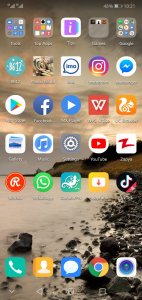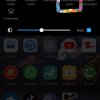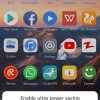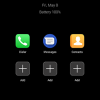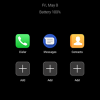- Telecom Tips
- Ultra Battery Saver Mode
Ultra Battery Saver Mode
R
Rebecca499
Updated
629 0 5 0
Device Reviews: Smartphones | Smart Home Devices | Smart Car Devices | Smart Speakers | Smart Streaming Devices | Smart Wearables | Other Smart Devices | Telecom or Network Equipments
Ultra Battery Saver Mode
Enter the complete details of the tip you want to share.
How to use Ultra Battery Saver Mode in Huawei P20 Lite?
Sometimes you have a little battery percentage and you didn't have enough time to charge your mobile battery.
Ultra Battery Saver Mode is an excellent feature to use your mobile for maximum time with little battery percentage.
It allows you to use some specific applications and stops remaining background applications.
You can add many applications in Ultra Battery Saver Mode for your convenience.You can end Ultra Battery Saver Mode whenever you want.
Lets check it out how it works.
1: Suppose you are on Home Page of your mobile.
2: Scroll Down from top of screen to use further settings options and click on "Ultra Battery Saver" option.
3: Now it will ask you to Enable this feature. Click on "Enable" option.
4: Now your home screen will turn into black color and you will see only 3 applications on your home screen. It means now you can use only these 3 applications. All remaining applications will be stopped. No internet connectivity. If you want to add further applications then click on "+" sign to add further applications.
Lets suppose you want to End this feature. Click on top right option.
5: Now it will ask you to End this feature. Click on "Exit" option to end this feature.
Sometimes you have a little battery percentage and you didn't have enough time to charge your mobile battery.
Ultra Battery Saver Mode is an excellent feature to use your mobile for maximum time with little battery percentage.
It allows you to use some specific applications and stops remaining background applications.
You can add many applications in Ultra Battery Saver Mode for your convenience.You can end Ultra Battery Saver Mode whenever you want.
Lets check it out how it works.
1: Suppose you are on Home Page of your mobile.
2: Scroll Down from top of screen to use further settings options and click on "Ultra Battery Saver" option.
3: Now it will ask you to Enable this feature. Click on "Enable" option.
4: Now your home screen will turn into black color and you will see only 3 applications on your home screen. It means now you can use only these 3 applications. All remaining applications will be stopped. No internet connectivity. If you want to add further applications then click on "+" sign to add further applications.
Lets suppose you want to End this feature. Click on top right option.
5: Now it will ask you to End this feature. Click on "Exit" option to end this feature.
This tip is relevant to: Smartphone | All Android Huawei P20 Lite | . If this tip is related to a smart device, then it could be applicable to other similar devices and mobile OS as well.
If you would have used this tip please enter your comments using the comments button below. You can also Share a Telecom related Tip or Trick that you know.
View other Tips and Tricks.
Post a Question or View Telecom Q&As
View location specific cell phone service provider reviews or other telecom service provider reviews from other users
Post a review about your cell phone service provider or other telecom service provider
User comments
There are no user comments for this listing.
Already have an account? Log in now or Create an account