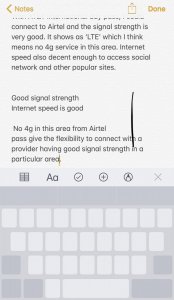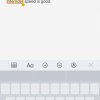- Telecom Tips
- Use 3D Touch for quick selection and navigation around a section of text in iPhone
Use 3D Touch for quick selection and navigation around a section of text in iPhone
C
ctech
Updated
332 0 2 0
Device Reviews: Smartphones | Smart Home Devices | Smart Car Devices | Smart Speakers | Smart Streaming Devices | Smart Wearables | Other Smart Devices | Telecom or Network Equipments
Use 3D Touch for quick selection and navigation around a section of text in iPhone
Enter the complete details of the tip you want to share.
When you are typing something in iPhone using the iOS keyboard, press the keyboard harder to enable 3D touch. This will make the individual keys to disappear and the keyboard greyed out.
Now you can press anywhere in the screen harder to drag to move the cursor quickly around the text body to a particular location. Press harder again that will start to select the text and move until you select all the required text.
To deselect the text, release the pressure slightly without lifting finger and press harder again.
This tip is relevant to: Mobile OS | iOS 11.4 | . If this tip is related to a smart device, then it could be applicable to other similar devices and mobile OS as well.
If you would have used this tip please enter your comments using the comments button below. You can also Share a Telecom related Tip or Trick that you know.
View other Tips and Tricks.
Post a Question or View Telecom Q&As
View location specific cell phone service provider reviews or other telecom service provider reviews from other users
Post a review about your cell phone service provider or other telecom service provider
User comments
There are no user comments for this listing.
Already have an account? Log in now or Create an account