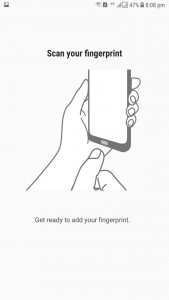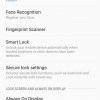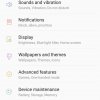- Telecom Tips
- Use Finger Print to Secure your Samsung Galaxy C8
Use Finger Print to Secure your Samsung Galaxy C8
M
manohari
Updated
850 0 3 0
Device Reviews: Smartphones | Smart Home Devices | Smart Car Devices | Smart Speakers | Smart Streaming Devices | Smart Wearables | Other Smart Devices | Telecom or Network Equipments
Use Finger Print to Secure your Samsung Galaxy C8
Enter the complete details of the tip you want to share.
Samsung has always produced the top notch smart phones and continues to maintain this legacy. Like all of its other smart phones when they released Samsung Galaxy C8, it soon took over the smart industry. This version has all the smart features and is a highly curated one in the series of galaxy smart phones.
Finger print is a highly secure feature and almost every smart phone user likes it. Why not you?
Finger print is a highly secure feature and almost every smart phone user likes it. Why not you?
- Go to settings >
- Go to Lock Screen and security >
- Now select Finger Print Scanner option >
- Let your phone scan your finger prints
This tip is relevant to: Smartphone | Android 7 Nougat Samsung Galaxy C8 | . If this tip is related to a smart device, then it could be applicable to other similar devices and mobile OS as well.
If you would have used this tip please enter your comments using the comments button below. You can also Share a Telecom related Tip or Trick that you know.
View other Tips and Tricks.
Post a Question or View Telecom Q&As
View location specific cell phone service provider reviews or other telecom service provider reviews from other users
Post a review about your cell phone service provider or other telecom service provider
User comments
There are no user comments for this listing.
Already have an account? Log in now or Create an account