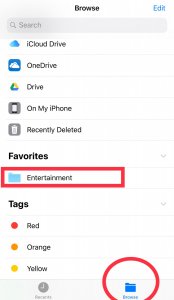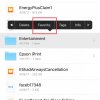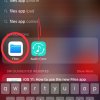- Telecom Tips
- Add Folder in Cloud Storage to Files App Favorites List in iOS 11 for quick access
Add Folder in Cloud Storage to Files App Favorites List in iOS 11 for quick access
C
ctech
Updated
532 0 4 0
Device Reviews: Smartphones | Smart Home Devices | Smart Car Devices | Smart Speakers | Smart Streaming Devices | Smart Wearables | Other Smart Devices | Telecom or Network Equipments
Add Folder in Cloud Storage to Files App Favorites List in iOS 11 for quick access
Enter the complete details of the tip you want to share.
If you want access a specific folder in cloud storage often, you can add it to the Files App favorites list in iOS 11. When you add a folder to the Favorite list, it will be visible in the Favorites section of the app for quicker and easy access later.
To add a folder to the Favorites, open the File App and use 'Browse' option to go a folder at a particular storage. Hold the folder to bring the contextual menu. Once you add the folder in the ‘Favorites list', it will be available in the 'Browse' section of the Files app under favorites. This will save you few navigation steps and time if you access a folder frequently by going to the location of the folder in cloud storage.
To remove a folder from Favorites, go to ‘Browse’ option of Files App and Tap 'Edit' on the top right corner. Touch the ‘-‘at the left of a folder and tab the ‘Remove’ button at the right.
To remove a folder from Favorites, go to ‘Browse’ option of Files App and Tap 'Edit' on the top right corner. Touch the ‘-‘at the left of a folder and tab the ‘Remove’ button at the right.
This tip is relevant to: Mobile OS | iOS 11.4.1 | . If this tip is related to a smart device, then it could be applicable to other similar devices and mobile OS as well.
If you would have used this tip please enter your comments using the comments button below. You can also Share a Telecom related Tip or Trick that you know.
View other Tips and Tricks.
Post a Question or View Telecom Q&As
View location specific cell phone service provider reviews or other telecom service provider reviews from other users
Post a review about your cell phone service provider or other telecom service provider
User comments
There are no user comments for this listing.
Already have an account? Log in now or Create an account