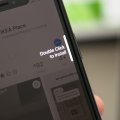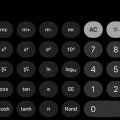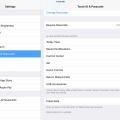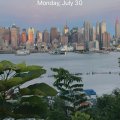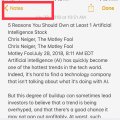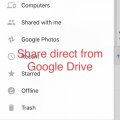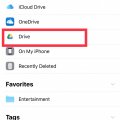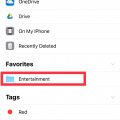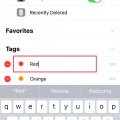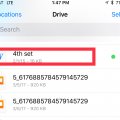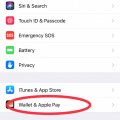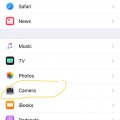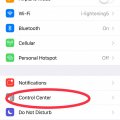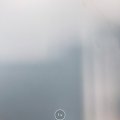Telecom Tips
K
kemalfatih
Updated
September 19, 2018
746 0 1 0
Iphone 5s Still Rocks
Enter the complete details of the tip you want to share.
I have been using my iphone 5s for more than 4 years and it still works great. I only had to change my battery (i had to do it myself) and apart from that i got no problem. Changing battery is the pain in the ass but you have to do it for once in 4 years! Also the best thing is i heard that its getting ios 12 too! Its 2018 and i have still most updated IOS version on my 4 years old phone. In my opinion IOS is the best operating system for smart phones because it is very stable and simple. I know there are a lot of people are saying Apple makes their products slower in time but to be honest i never experienced slow down issue. The only problem was battery and i solved it by getting another one. To sum up if you are looking for durable phone which you can use for many years i would suggest you to get an iphone. I think iphone SE would be a great choice. Iphone 5s is living its last days but SE however will be in the game for a very long time. By the way its not that expensive too.
This tip is relevant to: Smartphone | iOS 11.4.1 iphone 5s | . If this tip is related to a smart device, then it could be applicable to other similar devices and mobile OS as well.
If you would have used this tip please enter your comments using the comments button below. You can also Share a Telecom related Tip or Trick that you know.
Telecom Tips
W
whoisaliraza
Updated
September 09, 2018
559 0 2 0
Apple pay & activate siri in iphone x
Enter the complete details of the tip you want to share.
Siri is the virtual assistance in iphones which is an AI based program . As you know in all the iphone models siri is activated by holding down the home button. In iphone x there is no home button so in order to activate siri you have to push down the side button at the right side of the phone. when you double tap the side button of right side then the phone will open apple pay which is the new way of paying bills without having debit or credit card.
This tip is relevant to: Mobile OS | iOS 11.4.1 iPhone X | . If this tip is related to a smart device, then it could be applicable to other similar devices and mobile OS as well.
If you would have used this tip please enter your comments using the comments button below. You can also Share a Telecom related Tip or Trick that you know.
Telecom Tips
D
Dijdij
Updated
September 09, 2018
576 0 1 0
Typing tips for iphone!
Enter the complete details of the tip you want to share.
There are some tips that must be known for any person who is using the apple devices or IOS:
Firstly, to correct a typing error. While typing if you hold the space bar and move your finger you’d be able to hover among the text and correct any typing error you may have made. Secondly, for one hand usage of the keyboard. Maybe you’re eating, drinking or working with the second hand and you want to use just one hand to type, you can choose the one-hand keyboard by holding the emoji key and choosing the right or left hand side of the keyboard. Another useful tip to undo typing errors is by just shaking your phone and the undo window would appear. Choose undo or cancel. There are many tips and tricks for using the apple keyboard. Specially if you're using the plus series.
Hope these tips were useful to you!
Firstly, to correct a typing error. While typing if you hold the space bar and move your finger you’d be able to hover among the text and correct any typing error you may have made. Secondly, for one hand usage of the keyboard. Maybe you’re eating, drinking or working with the second hand and you want to use just one hand to type, you can choose the one-hand keyboard by holding the emoji key and choosing the right or left hand side of the keyboard. Another useful tip to undo typing errors is by just shaking your phone and the undo window would appear. Choose undo or cancel. There are many tips and tricks for using the apple keyboard. Specially if you're using the plus series.
Hope these tips were useful to you!
This tip is relevant to: Mobile OS | iOS 11.4.1 iPhone X | . If this tip is related to a smart device, then it could be applicable to other similar devices and mobile OS as well.
If you would have used this tip please enter your comments using the comments button below. You can also Share a Telecom related Tip or Trick that you know.
Telecom Tips
I
ikorkmazzz
Updated
September 07, 2018
742 0 1 0
Making Basic calculator to scientific one in iphone
Enter the complete details of the tip you want to share.
Many iphone 7 or similar models users don't know that they can make scientific calculations in the iphone. you may be an engineer or a science student who needs an calculation, for example, making exponential, trigonometric, logaritmic calculations or taking a degree root of a certain number. You can use iphone's calculator to do these calculations.
Thus, you have learn the procedure to do these calculations. Firstly, you have to open the calculator application in the phone. After that , rotate the phone into a horizontal position instead of a vertical position, then you will see that basic calculators turns into a scientific one. This transformation occurs automatically as long as your device works properly. If the screen of your phone does not rotate, your phone is likely to have a problem. ıf it works as expected, you can make scientific calculation for your homeworks or projects usefully.
Thus, you have learn the procedure to do these calculations. Firstly, you have to open the calculator application in the phone. After that , rotate the phone into a horizontal position instead of a vertical position, then you will see that basic calculators turns into a scientific one. This transformation occurs automatically as long as your device works properly. If the screen of your phone does not rotate, your phone is likely to have a problem. ıf it works as expected, you can make scientific calculation for your homeworks or projects usefully.
This tip is relevant to: Mobile OS | iOS 11.4.1 iPhone 7 Plus | . If this tip is related to a smart device, then it could be applicable to other similar devices and mobile OS as well.
If you would have used this tip please enter your comments using the comments button below. You can also Share a Telecom related Tip or Trick that you know.
Telecom Tips
M
MotiMouse21
Updated
September 07, 2018
695 0 0 0
View full websites in iOS browser
Enter the complete details of the tip you want to share.
This tip is helpful when you are visiting a website on your mobile browser. Certain websites do not allow you to view the full website when not viewing the page in that respective website's app from App Store and will prompt you to download the app in order to continue use. For example, www.yelp.com. and Facebook messenger. I find this trick helpful when I do not want to download the app in order to use and I want to remain on my phone's browser. When you visit the website in question, find the "share" button on your iOS browser and click on it. Options will pop up and so you want to click on "Request Desktop Site." This will then prompt your browser to allow you to browse the website in its entirety and I am even able to send facebook messages without using the Messenger or Facebook App.
This tip is relevant to: Mobile OS | iOS 11.4.1 iPhone 6 Plus | . If this tip is related to a smart device, then it could be applicable to other similar devices and mobile OS as well.
If you would have used this tip please enter your comments using the comments button below. You can also Share a Telecom related Tip or Trick that you know.
Telecom Tips
F
fayaz.m@outlook.com
Updated
September 12, 2018
741 0 0 0
How to delete in calculator - keyboard tricks
Enter the complete details of the tip you want to share.
Hi everyone
Have you ever encountered with the problem of deleting a digit or more in the calculator and ended up doing the calculation again from the scratch??? Here's a good news for everyone who have this problem. Simple swipe on the digit to your left to delete it. If you wanted to delete two digits then swipe it to your left twice and accordingly. Hope this helps and give your feedback
Have you ever encountered with the problem of deleting a digit or more in the calculator and ended up doing the calculation again from the scratch??? Here's a good news for everyone who have this problem. Simple swipe on the digit to your left to delete it. If you wanted to delete two digits then swipe it to your left twice and accordingly. Hope this helps and give your feedback
This tip is relevant to: Mobile OS | iOS 11.4.1 iPhone 7 Plus | . If this tip is related to a smart device, then it could be applicable to other similar devices and mobile OS as well.
If you would have used this tip please enter your comments using the comments button below. You can also Share a Telecom related Tip or Trick that you know.
Telecom Tips
A
AaronLev15
Updated
August 31, 2018
633 0 0 0
Clearing cookies in iOS for cheaper travel
Enter the complete details of the tip you want to share.
When it comes to the word cookies, you probably think of the good afternoon snack; however, there are more important cookies that may be costing you thousands when it comes to booking travel. Now, it only takes a few clicks, and if the trick is executed properly and often, your bank account may be thanking you! You may be thinking, what are these cookies you're speaking of anyway? Well, online cookies are practically online robots whose job it is to spy on your browsing history, and if you find yourself looking at different flights, hotels, and rental car options often, these will make the price of each need every time you search them. To remove these tedious treats, you will want to open the settings app, select Safari from the side bar, then select the option clear history and website data. That's It!!!
This tip is relevant to: Mobile OS | iOS 11.4.1 iPhone 7 Plus | . If this tip is related to a smart device, then it could be applicable to other similar devices and mobile OS as well.
If you would have used this tip please enter your comments using the comments button below. You can also Share a Telecom related Tip or Trick that you know.
Telecom Tips
C
carlie
Updated
August 29, 2018
695 0 1 0
Turn USB enabling off to prevent hackers from accessing your iPhone
Enter the complete details of the tip you want to share.
In spite of being more connected to each other than ever before, Privacy concerns are a thing..
To help keep your device safe from hackers, or any other prying eyes, it’s recomended that you turn off USB accessories.
To do this, in iOS 11.4.1:
Tap on Settings > Touch ID & Passcode (or on the iPhone X Face ID)
Enter your passcode.
Scroll down to USB accessories>
Make sure it is turned OFF.
This will prevent USB accessories from connecting to your device when it has been locked for over an hour.
To help keep your device safe from hackers, or any other prying eyes, it’s recomended that you turn off USB accessories.
To do this, in iOS 11.4.1:
Tap on Settings > Touch ID & Passcode (or on the iPhone X Face ID)
Enter your passcode.
Scroll down to USB accessories>
Make sure it is turned OFF.
This will prevent USB accessories from connecting to your device when it has been locked for over an hour.
This tip is relevant to: Mobile OS | iOS 11.4.1 iPhone 6 Plus | . If this tip is related to a smart device, then it could be applicable to other similar devices and mobile OS as well.
If you would have used this tip please enter your comments using the comments button below. You can also Share a Telecom related Tip or Trick that you know.
Telecom Tips
C
ctech
Updated
August 01, 2018
623 0 5 0
Tasks you can do from lock screen in iOS 11
Enter the complete details of the tip you want to share.
To access the below features in lock screen, make sure to enable them in Settings -> Touch ID & Passcode.
In iOS 11, you can access many features when your iPhone screen is locked. Usually you can go to notification center by swiping down from top after unlocking your phone. Now you can bring up all the notifications, by swiping up from the middle of the lock screen. All the notifications will be listed by day and you can scroll down to see the older notifications.
From the lock screen, you can open the camera by swiping to the left. Today's view of Widgets will appear if swipe to the right of lock screen. Touch the 3 dots below 'Press home to open' and swipe up to open the ‘Control Center’.
You can access Apple Pay stored cards by double-clicking the Home button, if 'Double-Click Home Button' is enabled in Settings -> Wallet & Apple Pay.
You can activate Siri to search from lock screen. If enabled, you can return missed calls and also reply to messages from lock screen.
This tip is relevant to: Mobile OS | iOS 11.4.1 iPhone 7 Plus | . If this tip is related to a smart device, then it could be applicable to other similar devices and mobile OS as well.
If you would have used this tip please enter your comments using the comments button below. You can also Share a Telecom related Tip or Trick that you know.
Telecom Tips
C
ctech
Updated
July 28, 2018
586 0 5 0
One easy way to print out a WhatsApp message from iPhone
Enter the complete details of the tip you want to share.
There is no direct print option available to print a text message from WhatsApp in iPhone. One easy way is to copy the WhatsApp message text into notes and use the print option from notes. Notes could retain all the formatting from the WhatsApp message and the message comes out good in the print out. If you have wireless printer set up in your iPhone, you could easily print out WhatsApp messages using this option.
This tip is relevant to: Mobile OS | iOS 11.4.1 | . If this tip is related to a smart device, then it could be applicable to other similar devices and mobile OS as well.
If you would have used this tip please enter your comments using the comments button below. You can also Share a Telecom related Tip or Trick that you know.
Telecom Tips
C
ctech
Updated
July 28, 2018
682 0 7 0
Easy share of documents from Google Drive using File App in iOS 11
Enter the complete details of the tip you want to share.
If you have a document in Google Drive and want to share with others through available options, you won't find it easier to do this in iPhone. There is no direct option to share a file from Google Drive in iPhone. The closet sharing option is to use 'Send a Copy' or 'Open in' features.
In iOS 11 with the introduction of File App, you can share any document in your Google Drive easily as you share a photo in iPhone.
To share a file from Google Drive using Files App, open the Files App and go to 'Browse' section. Navigate to the file that you want to share in Google Drive. Touch and hold the file name to open contextual menu. Use the right scroll arrow to go and pick 'Share' option. Now you can see all the available options to share the file.
This tip is relevant to: Mobile OS | iOS 11.4.1 | . If this tip is related to a smart device, then it could be applicable to other similar devices and mobile OS as well.
If you would have used this tip please enter your comments using the comments button below. You can also Share a Telecom related Tip or Trick that you know.
Telecom Tips
C
ctech
Updated
July 27, 2018
523 0 5 0
Grouping related folders from iCloud and Google Drive for easy access in iOS 11 using File App
Enter the complete details of the tip you want to share.
If you want to group all the related folders for easy access from cloud storage (Google and iCloud drive), you can use the 'Tags' feature of the Files App to do this in iOS 11.
Open the Files App and go to 'Browse' section and select the drive in which you stored the folder. Navigate to the specific folder and touch and hold the folder to open the contextual menu. Select 'Tags' that will open the Tags screen with the list of already created tags. You can add the folder to one of the available Tags, or create a new tag using 'Add a New Tag' option at the top.
Repeat these steps to add multiple folders to a tag. Once all the folders are added to a tag, they will be available for quick access under the particular tag in 'Browse' section.
Currently this feature is not supported for OneDrive, but still you can browse OneDrive content using Files App.
This tip is relevant to: Mobile OS | iOS 11.4.1 | . If this tip is related to a smart device, then it could be applicable to other similar devices and mobile OS as well.
If you would have used this tip please enter your comments using the comments button below. You can also Share a Telecom related Tip or Trick that you know.
Telecom Tips
C
ctech
Updated
July 27, 2018
536 0 4 0
Add Folder in Cloud Storage to Files App Favorites List in iOS 11 for quick access
Enter the complete details of the tip you want to share.
If you want access a specific folder in cloud storage often, you can add it to the Files App favorites list in iOS 11. When you add a folder to the Favorite list, it will be visible in the Favorites section of the app for quicker and easy access later.
To add a folder to the Favorites, open the File App and use 'Browse' option to go a folder at a particular storage. Hold the folder to bring the contextual menu. Once you add the folder in the ‘Favorites list', it will be available in the 'Browse' section of the Files app under favorites. This will save you few navigation steps and time if you access a folder frequently by going to the location of the folder in cloud storage.
To remove a folder from Favorites, go to ‘Browse’ option of Files App and Tap 'Edit' on the top right corner. Touch the ‘-‘at the left of a folder and tab the ‘Remove’ button at the right.
To remove a folder from Favorites, go to ‘Browse’ option of Files App and Tap 'Edit' on the top right corner. Touch the ‘-‘at the left of a folder and tab the ‘Remove’ button at the right.
This tip is relevant to: Mobile OS | iOS 11.4.1 | . If this tip is related to a smart device, then it could be applicable to other similar devices and mobile OS as well.
If you would have used this tip please enter your comments using the comments button below. You can also Share a Telecom related Tip or Trick that you know.
Telecom Tips
C
ctech
Updated
July 26, 2018
524 0 7 0
Create and manage Tags for quick document access in iOS 11 Files App
Enter the complete details of the tip you want to share.
In iOS 11 files App Tags are provided to organize and group relevant or frequently used files that can be accessed quickly later. Tagging can be very powerful if it is used properly to quickly access and track files in different storage. There are few default tags with labels and colors come with the app and you can also create new tags.
To change the name of the existing tags, go to ‘Browse’ option of Files App and Tap 'Edit' on the top right corner. Now you can touch the name of a tag and edit the name.
To delete, touch the ‘-‘at the left of the tag and tab the ‘delete’ button at the right.
To rearrange a tag, touch and hold handle at the end of the label name and drag and drop to a place that you want.
Create Tag option is available only when a file is tagged.
Go to any file and touch and hold a file to bring the contextual menu. Go to the right of menu bar and select ‘Tags’. Now you'll see an option 'Add New Tag' at the top of the Tags list to create a new Tag. In the Add New Tag screen you can give a name and color to create a new Tag.
This tip is relevant to: Mobile OS | iOS 11.4.1 | . If this tip is related to a smart device, then it could be applicable to other similar devices and mobile OS as well.
If you would have used this tip please enter your comments using the comments button below. You can also Share a Telecom related Tip or Trick that you know.
Telecom Tips
C
ctech
Updated
July 26, 2018
574 0 6 0
Use Tags to organize documents for quick access in iOS 11 Files App
Enter the complete details of the tip you want to share.
It's a fantastic feature added with iOS 11 files app to organize and access your files quickly, if you’re using multiple cloud services for file storage. You can tag the files stored either in iCloud Drive or the other cloud storages like Google drive, OneDrive, etc. Once you tag the frequently used files, they can be accessed quickly instead navigating and going through the folders to find them.
You can assign files to the available default tags, or create your own tag with a label and color. To add a tag to a file, browse to a particular file location and hold on the file. Contextual menu will open up from which you can select a tag to assign to the file. In the same screen you'll see an option to create a new tag as well.
After adding a file to a tag it'll be available at the browse section under that tag for quicker access later. You can tag a single file to multiple tags.
This tip is relevant to: Mobile OS | iOS 11.4.1 | . If this tip is related to a smart device, then it could be applicable to other similar devices and mobile OS as well.
If you would have used this tip please enter your comments using the comments button below. You can also Share a Telecom related Tip or Trick that you know.
Telecom Tips
L
lynnsy
Updated
July 25, 2018
486 0 3 0
Setup Apply Pay Cash Card to send or receive money through iMessage
Enter the complete details of the tip you want to share.
In iOS 11 and above, you can send cash to family or friends through iMessage. You have to set up the Apple Pay Cash Card by adding a debit or credit card prior to using this feature. Once this is set up, you can bring the Apple Pay within the iMessage to initiate a transaction. You can set the dollar amount that you’re requesting or paying and complete the transaction. Once the transaction completes, amount will be available instantly in the wallet to use.
This tip is relevant to: Mobile OS | iOS 11.4.1 | . If this tip is related to a smart device, then it could be applicable to other similar devices and mobile OS as well.
If you would have used this tip please enter your comments using the comments button below. You can also Share a Telecom related Tip or Trick that you know.
Telecom Tips
C
ctech
Updated
July 24, 2018
450 0 4 0
Convert HEIF files to JPEGs automatically in iOS 11 when exported
Enter the complete details of the tip you want to share.
If you would have enabled High Efficiency format for photos and videos in your iPhone, they will be automatically saved as HEIF and videos as HEVC files. If you need the photos and videos to be converted to the compatible format when exported or shared, go to Settings > Photos and enable Transfer to Mac or PC to Automatic. After this it will automatically transfer the photos (as JPEG) and videos in a compatible format.
This tip is relevant to: Mobile OS | iOS 11.4.1 | . If this tip is related to a smart device, then it could be applicable to other similar devices and mobile OS as well.
If you would have used this tip please enter your comments using the comments button below. You can also Share a Telecom related Tip or Trick that you know.
Telecom Tips
C
ctech
Updated
July 23, 2018
735 0 3 0
Save storage in your iPhone by storing photos and videos in High Efficiency formats
Enter the complete details of the tip you want to share.
iOS 11 supports HEIF (High Efficiency Image Format) for photos and HEVC (High Efficiency Video Coding) for video. Photos and videos stored in these formats offer much better compression than JPEG format that helps to save storage in iPhone. Once you enable this format at Settings > Camera > Formats and select High Efficiency, your photos will be automatically saved as HEIF and videos as HEVC files.
This tip is relevant to: Mobile OS | iOS 11.4.1 | . If this tip is related to a smart device, then it could be applicable to other similar devices and mobile OS as well.
If you would have used this tip please enter your comments using the comments button below. You can also Share a Telecom related Tip or Trick that you know.
Telecom Tips
C
ctech
Updated
July 23, 2018
535 0 4 0
iOS 11 - customize Control Center as you like in your iPhone
Enter the complete details of the tip you want to share.
If you want to add more controls or change default choices in your Control Center, you can do this by going to Settings > Control Center > Customize Controls.
Here you can add the available additional controls such as Apple TV Remote, Stop Watch, Magnifier, etc. you can also remove or reorder the items in a way you like.
Here you can add the available additional controls such as Apple TV Remote, Stop Watch, Magnifier, etc. you can also remove or reorder the items in a way you like.
This tip is relevant to: Mobile OS | iOS 11.4.1 | . If this tip is related to a smart device, then it could be applicable to other similar devices and mobile OS as well.
If you would have used this tip please enter your comments using the comments button below. You can also Share a Telecom related Tip or Trick that you know.
Telecom Tips
C
ctech
Updated
July 23, 2018
765 0 5 0
Turn on/off Live Photos and preserve the setting in iPhone
Enter the complete details of the tip you want to share.
Live Photos is a fantastic feature in iPhone that captures few seconds of action at the beginning and end of each photo shot. However this takes more space than a regular photo which is also not necessary for every occasion.
When you want to take regular single shot Photos most of the time, it's better to turn off Live Photos. To turn off the Live Photos, touch the yellow (when it's turned on) circle at the top of the Camera. Once turned off, yellow circle will turn it to white. This method of manually disabling Live Photos will last only for that particular camera session. If you close the camera and open again, Live Photos would have been turned on again.
If you have to make the preference of Live Photos stay permanently then go to Settings -> Camera -> Preserve Settings and enable Live Photo. This'll preserve your Live Photos preference.
This tip is relevant to: Mobile OS | iOS 11.4.1 | . If this tip is related to a smart device, then it could be applicable to other similar devices and mobile OS as well.
If you would have used this tip please enter your comments using the comments button below. You can also Share a Telecom related Tip or Trick that you know.