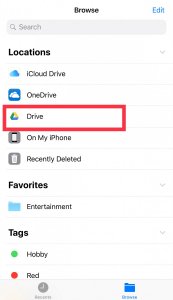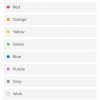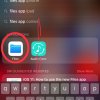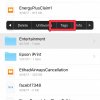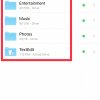- Telecom Tips
- Grouping related folders from iCloud and Google Drive for easy access in iOS 11 using File App
Grouping related folders from iCloud and Google Drive for easy access in iOS 11 using File App
C
ctech
Updated
520 0 5 0
Device Reviews: Smartphones | Smart Home Devices | Smart Car Devices | Smart Speakers | Smart Streaming Devices | Smart Wearables | Other Smart Devices | Telecom or Network Equipments
Grouping related folders from iCloud and Google Drive for easy access in iOS 11 using File App
Enter the complete details of the tip you want to share.
If you want to group all the related folders for easy access from cloud storage (Google and iCloud drive), you can use the 'Tags' feature of the Files App to do this in iOS 11.
Open the Files App and go to 'Browse' section and select the drive in which you stored the folder. Navigate to the specific folder and touch and hold the folder to open the contextual menu. Select 'Tags' that will open the Tags screen with the list of already created tags. You can add the folder to one of the available Tags, or create a new tag using 'Add a New Tag' option at the top.
Repeat these steps to add multiple folders to a tag. Once all the folders are added to a tag, they will be available for quick access under the particular tag in 'Browse' section.
Currently this feature is not supported for OneDrive, but still you can browse OneDrive content using Files App.
This tip is relevant to: Mobile OS | iOS 11.4.1 | . If this tip is related to a smart device, then it could be applicable to other similar devices and mobile OS as well.
If you would have used this tip please enter your comments using the comments button below. You can also Share a Telecom related Tip or Trick that you know.
View other Tips and Tricks.
Post a Question or View Telecom Q&As
View location specific cell phone service provider reviews or other telecom service provider reviews from other users
Post a review about your cell phone service provider or other telecom service provider
User comments
There are no user comments for this listing.
Already have an account? Log in now or Create an account