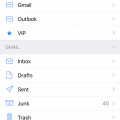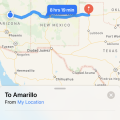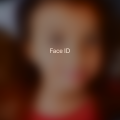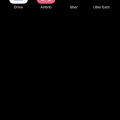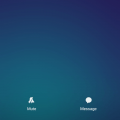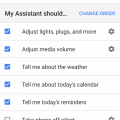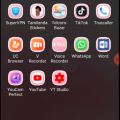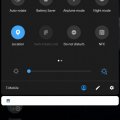Telecom Devices
K
Kushal06
Updated
May 13, 2022
799 0 8 0
Samsung galaxy A20 is my secondary device which i use on a daily basis. i use it for all my social accounts. the fingerprint lock on the device is very fast to unlock but sometimes it don't read the fingerprint. A device which cost around $200 has all the things that a mid-end device needs. device also supports OTG sync which is great, i just have to connect my pendrive using OTG and we can see all the files included in the pen-drive. battery life on the device is good as we get 4000mah battery.screen looks good as it is Amoled display.
LOCATION (SERVICE OR DEVICE USED)
Location (Service or Device used)
Country
Enter the country in which service was used.
State, Province or Region
Enter the State, Province or Region in which the service is used. Type for suggestions if the state you want to enter was already added by someone.To add a new state or province, type the name in the box and click 'Add' button. It will be added below the box and highlighted as 'selected' in black. Selected State/Province/ Region will be highlighted only below the box in black, which will not be directly displayed inside box.
City/Town/Village
Enter the city, town or village in which the service is used. Type for suggestions if the city you want to enter was already added by someone.
To add a new city, type the city name in the box and click 'Add' button. It will be added below the box and highlighted as 'selected' in black. Selected city will be highlighted only below the box in black, which will not be directly displayed inside box.
Location
Enter only the nearest major intersection, road, or landmark where the reviewed service is used. DON'T enter postal mailing address. Post will not be approved if the actual address is entered. CLICK the current location symbol at the end of the text box to enter your current location.
Postal Code
Landmark
Enter nearby landmark. (ie: Shop, building, community name, etc.)
Pmc bank
Telecom Devices
B
benmio
Updated
July 13, 2019
756 0 0 0
My personal uses include music streaming on Spotify and Apple Music, texting, Instagram, Twitter, calls, Facetime. WhatsApp, personal journaling on Google Docs, and Wikipedia. Professional uses have included using Google Keep and Docs for freelance and academic writing, mobile point of service apps such as Venmo, Square, and PayPal Here, logistical solutions through Google Maps for food delivery in New Orleans, and email correspondences with colleagues and clients through GMail.
LOCATION (SERVICE OR DEVICE USED)
Location (Service or Device used)
Country
Enter the country in which service was used.
State, Province or Region
Enter the State, Province or Region in which the service is used. Type for suggestions if the state you want to enter was already added by someone.To add a new state or province, type the name in the box and click 'Add' button. It will be added below the box and highlighted as 'selected' in black. Selected State/Province/ Region will be highlighted only below the box in black, which will not be directly displayed inside box.
City/Town/Village
Enter the city, town or village in which the service is used. Type for suggestions if the city you want to enter was already added by someone.
To add a new city, type the city name in the box and click 'Add' button. It will be added below the box and highlighted as 'selected' in black. Selected city will be highlighted only below the box in black, which will not be directly displayed inside box.
Location
Enter only the nearest major intersection, road, or landmark where the reviewed service is used. DON'T enter postal mailing address. Post will not be approved if the actual address is entered. CLICK the current location symbol at the end of the text box to enter your current location.
Postal Code
Landmark
Enter nearby landmark. (ie: Shop, building, community name, etc.)
City Park
Telecom Devices
U
unknown63
Updated
July 13, 2019
820 0 5 0
I use the iPhone X in a personal capacity for up to 12 hours in a single day.
LOCATION (SERVICE OR DEVICE USED)
Location (Service or Device used)
Country
Enter the country in which service was used.
State, Province or Region
Enter the State, Province or Region in which the service is used. Type for suggestions if the state you want to enter was already added by someone.To add a new state or province, type the name in the box and click 'Add' button. It will be added below the box and highlighted as 'selected' in black. Selected State/Province/ Region will be highlighted only below the box in black, which will not be directly displayed inside box.
City/Town/Village
Enter the city, town or village in which the service is used. Type for suggestions if the city you want to enter was already added by someone.
To add a new city, type the city name in the box and click 'Add' button. It will be added below the box and highlighted as 'selected' in black. Selected city will be highlighted only below the box in black, which will not be directly displayed inside box.
Location
Enter only the nearest major intersection, road, or landmark where the reviewed service is used. DON'T enter postal mailing address. Post will not be approved if the actual address is entered. CLICK the current location symbol at the end of the text box to enter your current location.
Postal Code
Landmark
Enter nearby landmark. (ie: Shop, building, community name, etc.)
Peak District
Telecom Devices
P
paranoidwizard6
Updated
July 12, 2019
726 0 0 0
The Moto G4 can pretty much do anything a modern smartphone can:
- make phones calls (obviously)
- browse the internet
- watch HD videos
- download and use apps
- take pictures
- etc.
Its capabilities are pretty standard for a modern smartphone.
- make phones calls (obviously)
- browse the internet
- watch HD videos
- download and use apps
- take pictures
- etc.
Its capabilities are pretty standard for a modern smartphone.
LOCATION (SERVICE OR DEVICE USED)
Location (Service or Device used)
Country
Enter the country in which service was used.
State, Province or Region
Enter the State, Province or Region in which the service is used. Type for suggestions if the state you want to enter was already added by someone.To add a new state or province, type the name in the box and click 'Add' button. It will be added below the box and highlighted as 'selected' in black. Selected State/Province/ Region will be highlighted only below the box in black, which will not be directly displayed inside box.
City/Town/Village
Enter the city, town or village in which the service is used. Type for suggestions if the city you want to enter was already added by someone.
To add a new city, type the city name in the box and click 'Add' button. It will be added below the box and highlighted as 'selected' in black. Selected city will be highlighted only below the box in black, which will not be directly displayed inside box.
Location
Enter only the nearest major intersection, road, or landmark where the reviewed service is used. DON'T enter postal mailing address. Post will not be approved if the actual address is entered. CLICK the current location symbol at the end of the text box to enter your current location.
Postal Code
Landmark
Enter nearby landmark. (ie: Shop, building, community name, etc.)
New Jersey
TECNO LA7 review
Hot
Telecom Devices
N
nicholuswahome9
Updated
August 10, 2022
6925 0 10 0
My phone is everything.
It is my wake up alarm, for deadlines, meetings, and other crucial dates.
My notebook on my phone saves me from carrying pens and notebooks around as it is easy to type and categorize the information.
Accessing information from the internet is now easier through my Tecno LA7 smartphone, which fast and efficient.
Taking photos does not require filters anymore as the camera itself is amazingly good with no add-ons.
Communication is easier now with emails, text messages, Facebook, and other online channels.
Making calls is comfortable with Tecno LA7, and the audio speakers are perfectly audible as well as the earpiece.
Entertainment through Youtube, music, and videos is easy as the screen is large, bright and has an auto-rotation feature which automatically rotates as you tilt the phone.
I use my phone to keep track of all my daily activities through installed planning applications.
Getting directions is also another use for my phone, especially when driving in places I am not familiar with.
Banking is yet another use for my phone. With mobile banking applications on my phone, I can perfectly transact while at the comfort of my comfy seat at home.
It is my wake up alarm, for deadlines, meetings, and other crucial dates.
My notebook on my phone saves me from carrying pens and notebooks around as it is easy to type and categorize the information.
Accessing information from the internet is now easier through my Tecno LA7 smartphone, which fast and efficient.
Taking photos does not require filters anymore as the camera itself is amazingly good with no add-ons.
Communication is easier now with emails, text messages, Facebook, and other online channels.
Making calls is comfortable with Tecno LA7, and the audio speakers are perfectly audible as well as the earpiece.
Entertainment through Youtube, music, and videos is easy as the screen is large, bright and has an auto-rotation feature which automatically rotates as you tilt the phone.
I use my phone to keep track of all my daily activities through installed planning applications.
Getting directions is also another use for my phone, especially when driving in places I am not familiar with.
Banking is yet another use for my phone. With mobile banking applications on my phone, I can perfectly transact while at the comfort of my comfy seat at home.
LOCATION (SERVICE OR DEVICE USED)
Location (Service or Device used)
Country
Enter the country in which service was used.
State, Province or Region
Enter the State, Province or Region in which the service is used. Type for suggestions if the state you want to enter was already added by someone.To add a new state or province, type the name in the box and click 'Add' button. It will be added below the box and highlighted as 'selected' in black. Selected State/Province/ Region will be highlighted only below the box in black, which will not be directly displayed inside box.
City/Town/Village
Enter the city, town or village in which the service is used. Type for suggestions if the city you want to enter was already added by someone.
To add a new city, type the city name in the box and click 'Add' button. It will be added below the box and highlighted as 'selected' in black. Selected city will be highlighted only below the box in black, which will not be directly displayed inside box.
Location
Enter only the nearest major intersection, road, or landmark where the reviewed service is used. DON'T enter postal mailing address. Post will not be approved if the actual address is entered. CLICK the current location symbol at the end of the text box to enter your current location.
Postal Code
Landmark
Enter nearby landmark. (ie: Shop, building, community name, etc.)
King'eero Round-about
Telecom Devices
D
DarrylC91
Updated
July 15, 2019
806 0 5 0
I use the iPhone X for work and pleasure, basically as a mini computer
LOCATION (SERVICE OR DEVICE USED)
Location (Service or Device used)
Country
Enter the country in which service was used.
State, Province or Region
Enter the State, Province or Region in which the service is used. Type for suggestions if the state you want to enter was already added by someone.To add a new state or province, type the name in the box and click 'Add' button. It will be added below the box and highlighted as 'selected' in black. Selected State/Province/ Region will be highlighted only below the box in black, which will not be directly displayed inside box.
City/Town/Village
Enter the city, town or village in which the service is used. Type for suggestions if the city you want to enter was already added by someone.
To add a new city, type the city name in the box and click 'Add' button. It will be added below the box and highlighted as 'selected' in black. Selected city will be highlighted only below the box in black, which will not be directly displayed inside box.
Location
Enter only the nearest major intersection, road, or landmark where the reviewed service is used. DON'T enter postal mailing address. Post will not be approved if the actual address is entered. CLICK the current location symbol at the end of the text box to enter your current location.
Postal Code
Landmark
Enter nearby landmark. (ie: Shop, building, community name, etc.)
London
Telecom Devices
K
Kushal06
Updated
July 11, 2019
862 0 8 0
Moto G5s is my primary device which i use on a daily basis. i use it for all my social accounts, banking needs and gaming as well. the fingerprint lock on the device is very fast to unlock but sometimes it don't read the fingerprint. A device which cost around $150 has all the things that a mid-end device needs. I am able to play PUBG, Asphalt 8, and many high graphic games. device also supports OTG sync which is great, i just have to connect my pendrive using OTG and we can see all the files included in the pen-drive. battery life on the device is good as we get 3000mah battery.screen looks good as it is full HD.
LOCATION (SERVICE OR DEVICE USED)
Location (Service or Device used)
Country
Enter the country in which service was used.
State, Province or Region
Enter the State, Province or Region in which the service is used. Type for suggestions if the state you want to enter was already added by someone.To add a new state or province, type the name in the box and click 'Add' button. It will be added below the box and highlighted as 'selected' in black. Selected State/Province/ Region will be highlighted only below the box in black, which will not be directly displayed inside box.
City/Town/Village
Enter the city, town or village in which the service is used. Type for suggestions if the city you want to enter was already added by someone.
To add a new city, type the city name in the box and click 'Add' button. It will be added below the box and highlighted as 'selected' in black. Selected city will be highlighted only below the box in black, which will not be directly displayed inside box.
Location
Enter only the nearest major intersection, road, or landmark where the reviewed service is used. DON'T enter postal mailing address. Post will not be approved if the actual address is entered. CLICK the current location symbol at the end of the text box to enter your current location.
Postal Code
Landmark
Enter nearby landmark. (ie: Shop, building, community name, etc.)
PMC bank
Telecom Devices
J
janiceb
Updated
July 11, 2019
711 0 4 0
I use my iPhone X every single day to make calls, browse the web, check social media, and check my e-mail throughout the day. I always have it handy for pictures and have taken some stunning vacation pictures with this phone. I also play games while waiting in line and often stream Netflix or Amazon Prime video. I also discovered that when I went on vacation in Poland, I was able to text message my family that also had iPhones even though I couldn't call them.
LOCATION (SERVICE OR DEVICE USED)
Location (Service or Device used)
Country
Enter the country in which service was used.
State, Province or Region
Enter the State, Province or Region in which the service is used. Type for suggestions if the state you want to enter was already added by someone.To add a new state or province, type the name in the box and click 'Add' button. It will be added below the box and highlighted as 'selected' in black. Selected State/Province/ Region will be highlighted only below the box in black, which will not be directly displayed inside box.
City/Town/Village
Enter the city, town or village in which the service is used. Type for suggestions if the city you want to enter was already added by someone.
To add a new city, type the city name in the box and click 'Add' button. It will be added below the box and highlighted as 'selected' in black. Selected city will be highlighted only below the box in black, which will not be directly displayed inside box.
Location
Enter only the nearest major intersection, road, or landmark where the reviewed service is used. DON'T enter postal mailing address. Post will not be approved if the actual address is entered. CLICK the current location symbol at the end of the text box to enter your current location.
Postal Code
Landmark
Enter nearby landmark. (ie: Shop, building, community name, etc.)
Brandon Amphitheater
Telecom Devices
D
Destiny4all
Updated
July 10, 2019
687 0 8 0
For my day-to-day activities.
Casual games playing.
Calls and SMS.
ETC
Casual games playing.
Calls and SMS.
ETC
LOCATION (SERVICE OR DEVICE USED)
Location (Service or Device used)
Country
Enter the country in which service was used.
State, Province or Region
Enter the State, Province or Region in which the service is used. Type for suggestions if the state you want to enter was already added by someone.To add a new state or province, type the name in the box and click 'Add' button. It will be added below the box and highlighted as 'selected' in black. Selected State/Province/ Region will be highlighted only below the box in black, which will not be directly displayed inside box.
City/Town/Village
Enter the city, town or village in which the service is used. Type for suggestions if the city you want to enter was already added by someone.
To add a new city, type the city name in the box and click 'Add' button. It will be added below the box and highlighted as 'selected' in black. Selected city will be highlighted only below the box in black, which will not be directly displayed inside box.
Location
Enter only the nearest major intersection, road, or landmark where the reviewed service is used. DON'T enter postal mailing address. Post will not be approved if the actual address is entered. CLICK the current location symbol at the end of the text box to enter your current location.
Postal Code
Landmark
Enter nearby landmark. (ie: Shop, building, community name, etc.)
Akwa Ibom
Telecom Devices
H
hayleytillman
Updated
July 18, 2019
782 0 5 0
I use this device to make phone calls and text messages/iMessages. I use the FaceTime app as well as other apps like Facebook Messenger to make video calls. I browse the internet. I use various social media apps, especially Facebook, Twitter, Snapchat, Instagram, and Pinterest. I play games. I work from home using my device along with my computer. I listen to music on various apps, such as Pandora, Spotify, YouTube, and Apple Music. I also use shopping apps like Amazon and use the Amazon Alexa app.
LOCATION (SERVICE OR DEVICE USED)
Location (Service or Device used)
Country
Enter the country in which service was used.
State, Province or Region
Enter the State, Province or Region in which the service is used. Type for suggestions if the state you want to enter was already added by someone.To add a new state or province, type the name in the box and click 'Add' button. It will be added below the box and highlighted as 'selected' in black. Selected State/Province/ Region will be highlighted only below the box in black, which will not be directly displayed inside box.
City/Town/Village
Enter the city, town or village in which the service is used. Type for suggestions if the city you want to enter was already added by someone.
To add a new city, type the city name in the box and click 'Add' button. It will be added below the box and highlighted as 'selected' in black. Selected city will be highlighted only below the box in black, which will not be directly displayed inside box.
Location
Enter only the nearest major intersection, road, or landmark where the reviewed service is used. DON'T enter postal mailing address. Post will not be approved if the actual address is entered. CLICK the current location symbol at the end of the text box to enter your current location.
Postal Code
Landmark
Enter nearby landmark. (ie: Shop, building, community name, etc.)
Walmart
Telecom Devices
R
radiantjoy7
Updated
July 10, 2019
698 0 5 0
Personal use, talking on the phone and texting. Scrolling social media as well as emails. Occasional use for work through email.
LOCATION (SERVICE OR DEVICE USED)
Location (Service or Device used)
Country
Enter the country in which service was used.
State, Province or Region
Enter the State, Province or Region in which the service is used. Type for suggestions if the state you want to enter was already added by someone.To add a new state or province, type the name in the box and click 'Add' button. It will be added below the box and highlighted as 'selected' in black. Selected State/Province/ Region will be highlighted only below the box in black, which will not be directly displayed inside box.
City/Town/Village
Enter the city, town or village in which the service is used. Type for suggestions if the city you want to enter was already added by someone.
To add a new city, type the city name in the box and click 'Add' button. It will be added below the box and highlighted as 'selected' in black. Selected city will be highlighted only below the box in black, which will not be directly displayed inside box.
Location
Enter only the nearest major intersection, road, or landmark where the reviewed service is used. DON'T enter postal mailing address. Post will not be approved if the actual address is entered. CLICK the current location symbol at the end of the text box to enter your current location.
Postal Code
Landmark
Enter nearby landmark. (ie: Shop, building, community name, etc.)
clarence m mitchell, jr. courthouse
Telecom Devices
I
ihajduc3
Updated
July 09, 2019
797 0 3 0
I love my Samsung Galaxy S10, it's a very fast and smooth device that has excellent battery life. The camera is very good since it's a 12 MP camera and takes amazing phones and videos. I enjoy having 128 gb of space to store pictures and downloads app that are useful to me. The display is better than most people's TVs with a sharp and crisp image. I also enjoy the fact that it has a headphone jack when many companies are dropping it. This phone has been much better than my Apple and I regret not switching sooner.
LOCATION (SERVICE OR DEVICE USED)
Location (Service or Device used)
Country
Enter the country in which service was used.
State, Province or Region
Enter the State, Province or Region in which the service is used. Type for suggestions if the state you want to enter was already added by someone.To add a new state or province, type the name in the box and click 'Add' button. It will be added below the box and highlighted as 'selected' in black. Selected State/Province/ Region will be highlighted only below the box in black, which will not be directly displayed inside box.
City/Town/Village
Enter the city, town or village in which the service is used. Type for suggestions if the city you want to enter was already added by someone.
To add a new city, type the city name in the box and click 'Add' button. It will be added below the box and highlighted as 'selected' in black. Selected city will be highlighted only below the box in black, which will not be directly displayed inside box.
Location
Enter only the nearest major intersection, road, or landmark where the reviewed service is used. DON'T enter postal mailing address. Post will not be approved if the actual address is entered. CLICK the current location symbol at the end of the text box to enter your current location.
Postal Code
Landmark
Enter nearby landmark. (ie: Shop, building, community name, etc.)
Texas
Telecom Devices
A
abdullaakram
Updated
July 08, 2019
727 0 0 0
the google home mini is obviously a smaller version of the bigger google home. and is more effective in size and space.
first, you download the Google Home app for your smartphone or tablet and then launch it.
The first screen of the app should automatically detect the Home Mini. If it doesn't, tap the Device button in the top right and then tap the Add New Device button to get instructions on how to find the device. Tap Set Up.
If you've connected to the correct device you should hear a sound from the Mini. and then press yes on ur phone
Choose the room where your Google Home Mini will be located, then tap Next.
select your wifi network and click next. enter the password of your network and click connect.
If you want personalized results, follow the instructions to train the Google Home Mini to recognize your voice. (If you've already trained another Google Home to recognize your voice, you can just tap Yes I'm In.) Once training is complete, tap Continue.
you can play samples of each voice and decide on the one you want. When you've chosen one, tap Next.
Enter your address if you want to get customized local data for traffic, weather, and other services.
put in a payment method if you want to use Google Home Mini to make purchases. When you're finished, tap Next.
The final screen gives you some sample commands you can give. Tap Finish Setup when ready. Then you are finished setting up the Google home mini!!
first, you download the Google Home app for your smartphone or tablet and then launch it.
The first screen of the app should automatically detect the Home Mini. If it doesn't, tap the Device button in the top right and then tap the Add New Device button to get instructions on how to find the device. Tap Set Up.
If you've connected to the correct device you should hear a sound from the Mini. and then press yes on ur phone
Choose the room where your Google Home Mini will be located, then tap Next.
select your wifi network and click next. enter the password of your network and click connect.
If you want personalized results, follow the instructions to train the Google Home Mini to recognize your voice. (If you've already trained another Google Home to recognize your voice, you can just tap Yes I'm In.) Once training is complete, tap Continue.
you can play samples of each voice and decide on the one you want. When you've chosen one, tap Next.
Enter your address if you want to get customized local data for traffic, weather, and other services.
put in a payment method if you want to use Google Home Mini to make purchases. When you're finished, tap Next.
The final screen gives you some sample commands you can give. Tap Finish Setup when ready. Then you are finished setting up the Google home mini!!
LOCATION (SERVICE OR DEVICE USED)
Location (Service or Device used)
Country
Enter the country in which service was used.
State, Province or Region
Enter the State, Province or Region in which the service is used. Type for suggestions if the state you want to enter was already added by someone.To add a new state or province, type the name in the box and click 'Add' button. It will be added below the box and highlighted as 'selected' in black. Selected State/Province/ Region will be highlighted only below the box in black, which will not be directly displayed inside box.
City/Town/Village
Enter the city, town or village in which the service is used. Type for suggestions if the city you want to enter was already added by someone.
To add a new city, type the city name in the box and click 'Add' button. It will be added below the box and highlighted as 'selected' in black. Selected city will be highlighted only below the box in black, which will not be directly displayed inside box.
Location
Enter only the nearest major intersection, road, or landmark where the reviewed service is used. DON'T enter postal mailing address. Post will not be approved if the actual address is entered. CLICK the current location symbol at the end of the text box to enter your current location.
Postal Code
Landmark
Enter nearby landmark. (ie: Shop, building, community name, etc.)
Olham
OPPO A57 review
Hot
Telecom Devices
B
bensteller
Updated
September 19, 2022
3320 0 5 0
I am an engineering student and I use my phone for following purposes:
1. Studies
2. Taking notes
3. Playing games PUBG, Fortnite
4. Alarms
5. Messaging and Calling
6. Website Surfing
7. Photo shoots
8. Selfies
1. Studies
2. Taking notes
3. Playing games PUBG, Fortnite
4. Alarms
5. Messaging and Calling
6. Website Surfing
7. Photo shoots
8. Selfies
LOCATION (SERVICE OR DEVICE USED)
Location (Service or Device used)
Country
Enter the country in which service was used.
State, Province or Region
Enter the State, Province or Region in which the service is used. Type for suggestions if the state you want to enter was already added by someone.To add a new state or province, type the name in the box and click 'Add' button. It will be added below the box and highlighted as 'selected' in black. Selected State/Province/ Region will be highlighted only below the box in black, which will not be directly displayed inside box.
City/Town/Village
Enter the city, town or village in which the service is used. Type for suggestions if the city you want to enter was already added by someone.
To add a new city, type the city name in the box and click 'Add' button. It will be added below the box and highlighted as 'selected' in black. Selected city will be highlighted only below the box in black, which will not be directly displayed inside box.
Location
Enter only the nearest major intersection, road, or landmark where the reviewed service is used. DON'T enter postal mailing address. Post will not be approved if the actual address is entered. CLICK the current location symbol at the end of the text box to enter your current location.
Postal Code
Landmark
Enter nearby landmark. (ie: Shop, building, community name, etc.)
Coffe shop
Telecom Devices
B
bbphone
Updated
July 08, 2019
724 0 3 0
- As a speaker
- Routines to automate processes
- play shows and youtube videos on TV
- turn on/off lights
- timer
- alarm
- Routines to automate processes
- play shows and youtube videos on TV
- turn on/off lights
- timer
- alarm
LOCATION (SERVICE OR DEVICE USED)
Location (Service or Device used)
Country
Enter the country in which service was used.
State, Province or Region
Enter the State, Province or Region in which the service is used. Type for suggestions if the state you want to enter was already added by someone.To add a new state or province, type the name in the box and click 'Add' button. It will be added below the box and highlighted as 'selected' in black. Selected State/Province/ Region will be highlighted only below the box in black, which will not be directly displayed inside box.
City/Town/Village
Enter the city, town or village in which the service is used. Type for suggestions if the city you want to enter was already added by someone.
To add a new city, type the city name in the box and click 'Add' button. It will be added below the box and highlighted as 'selected' in black. Selected city will be highlighted only below the box in black, which will not be directly displayed inside box.
Location
Enter only the nearest major intersection, road, or landmark where the reviewed service is used. DON'T enter postal mailing address. Post will not be approved if the actual address is entered. CLICK the current location symbol at the end of the text box to enter your current location.
Postal Code
Landmark
Enter nearby landmark. (ie: Shop, building, community name, etc.)
CA
Telecom Devices
N
nomikhan17
Updated
July 20, 2019
736 0 0 0
oppooooooooooooooooooooooooooooooooooooooooooooooooooooooooooooooooooooooooooo
LOCATION (SERVICE OR DEVICE USED)
Location (Service or Device used)
Country
Enter the country in which service was used.
State, Province or Region
Enter the State, Province or Region in which the service is used. Type for suggestions if the state you want to enter was already added by someone.To add a new state or province, type the name in the box and click 'Add' button. It will be added below the box and highlighted as 'selected' in black. Selected State/Province/ Region will be highlighted only below the box in black, which will not be directly displayed inside box.
City/Town/Village
Enter the city, town or village in which the service is used. Type for suggestions if the city you want to enter was already added by someone.
To add a new city, type the city name in the box and click 'Add' button. It will be added below the box and highlighted as 'selected' in black. Selected city will be highlighted only below the box in black, which will not be directly displayed inside box.
Location
Enter only the nearest major intersection, road, or landmark where the reviewed service is used. DON'T enter postal mailing address. Post will not be approved if the actual address is entered. CLICK the current location symbol at the end of the text box to enter your current location.
Postal Code
Landmark
Enter nearby landmark. (ie: Shop, building, community name, etc.)
McDonald's
Telecom Devices
S
sanda9
Updated
July 08, 2019
713 0 2 0
Power on or off
To turn on, press and hold the side button until the Apple Logo appears.
To turn off, simultaneously press and hold the side button and either volume button until the slider appears, then slide to power off.
Wake and sleep
Raise to wake or tap to wake your iPhone X.
To put your iPhone X to sleep, press the side button.
Use Siri
Say "Hey Siri." Or press and hold the side button.
Install apps
After selecting an app in the App Store, double-click the side button to install it.
To turn on, press and hold the side button until the Apple Logo appears.
To turn off, simultaneously press and hold the side button and either volume button until the slider appears, then slide to power off.
Wake and sleep
Raise to wake or tap to wake your iPhone X.
To put your iPhone X to sleep, press the side button.
Use Siri
Say "Hey Siri." Or press and hold the side button.
Install apps
After selecting an app in the App Store, double-click the side button to install it.
LOCATION (SERVICE OR DEVICE USED)
Location (Service or Device used)
Country
Enter the country in which service was used.
State, Province or Region
Enter the State, Province or Region in which the service is used. Type for suggestions if the state you want to enter was already added by someone.To add a new state or province, type the name in the box and click 'Add' button. It will be added below the box and highlighted as 'selected' in black. Selected State/Province/ Region will be highlighted only below the box in black, which will not be directly displayed inside box.
City/Town/Village
Enter the city, town or village in which the service is used. Type for suggestions if the city you want to enter was already added by someone.
To add a new city, type the city name in the box and click 'Add' button. It will be added below the box and highlighted as 'selected' in black. Selected city will be highlighted only below the box in black, which will not be directly displayed inside box.
Location
Enter only the nearest major intersection, road, or landmark where the reviewed service is used. DON'T enter postal mailing address. Post will not be approved if the actual address is entered. CLICK the current location symbol at the end of the text box to enter your current location.
Postal Code
Landmark
Enter nearby landmark. (ie: Shop, building, community name, etc.)
SHOP
Telecom Devices
HH
History Hub
Updated
July 07, 2019
677 0 2 0
You use the phone like any other basic Android phone. Use the screen to navigate you use the buttons to navigate. If you know Android you'll know this phone.
LOCATION (SERVICE OR DEVICE USED)
Location (Service or Device used)
Country
Enter the country in which service was used.
State, Province or Region
Enter the State, Province or Region in which the service is used. Type for suggestions if the state you want to enter was already added by someone.To add a new state or province, type the name in the box and click 'Add' button. It will be added below the box and highlighted as 'selected' in black. Selected State/Province/ Region will be highlighted only below the box in black, which will not be directly displayed inside box.
City/Town/Village
Enter the city, town or village in which the service is used. Type for suggestions if the city you want to enter was already added by someone.
To add a new city, type the city name in the box and click 'Add' button. It will be added below the box and highlighted as 'selected' in black. Selected city will be highlighted only below the box in black, which will not be directly displayed inside box.
Location
Enter only the nearest major intersection, road, or landmark where the reviewed service is used. DON'T enter postal mailing address. Post will not be approved if the actual address is entered. CLICK the current location symbol at the end of the text box to enter your current location.
Postal Code
Landmark
Enter nearby landmark. (ie: Shop, building, community name, etc.)
Atlanta
Telecom Devices
B
Bright
Updated
July 07, 2019
695 0 1 0
Steps
Turn on my iPhone if it isn't already on. ...
Charge my iPhone if necessary. ...
Get to know my iPhone's buttons. ...
Press the Lock button. ...
Press the Home button once the Lock screen displays. ...
Type in my passcode using the buttons on the screen.
Turn on my iPhone if it isn't already on. ...
Charge my iPhone if necessary. ...
Get to know my iPhone's buttons. ...
Press the Lock button. ...
Press the Home button once the Lock screen displays. ...
Type in my passcode using the buttons on the screen.
LOCATION (SERVICE OR DEVICE USED)
Location (Service or Device used)
Country
Enter the country in which service was used.
State, Province or Region
Enter the State, Province or Region in which the service is used. Type for suggestions if the state you want to enter was already added by someone.To add a new state or province, type the name in the box and click 'Add' button. It will be added below the box and highlighted as 'selected' in black. Selected State/Province/ Region will be highlighted only below the box in black, which will not be directly displayed inside box.
City/Town/Village
Enter the city, town or village in which the service is used. Type for suggestions if the city you want to enter was already added by someone.
To add a new city, type the city name in the box and click 'Add' button. It will be added below the box and highlighted as 'selected' in black. Selected city will be highlighted only below the box in black, which will not be directly displayed inside box.
Location
Enter only the nearest major intersection, road, or landmark where the reviewed service is used. DON'T enter postal mailing address. Post will not be approved if the actual address is entered. CLICK the current location symbol at the end of the text box to enter your current location.
Postal Code
Landmark
Enter nearby landmark. (ie: Shop, building, community name, etc.)
10 S Clinton St #220
Telecom Devices
A
Apples123
Updated
March 11, 2020
745 0 10 0
For anything and everything.
Gaming, photography, tablature, paying the bills, social media. Everything
Gaming, photography, tablature, paying the bills, social media. Everything
LOCATION (SERVICE OR DEVICE USED)
Location (Service or Device used)
Country
Enter the country in which service was used.
State, Province or Region
Enter the State, Province or Region in which the service is used. Type for suggestions if the state you want to enter was already added by someone.To add a new state or province, type the name in the box and click 'Add' button. It will be added below the box and highlighted as 'selected' in black. Selected State/Province/ Region will be highlighted only below the box in black, which will not be directly displayed inside box.
City/Town/Village
Enter the city, town or village in which the service is used. Type for suggestions if the city you want to enter was already added by someone.
To add a new city, type the city name in the box and click 'Add' button. It will be added below the box and highlighted as 'selected' in black. Selected city will be highlighted only below the box in black, which will not be directly displayed inside box.
Location
Enter only the nearest major intersection, road, or landmark where the reviewed service is used. DON'T enter postal mailing address. Post will not be approved if the actual address is entered. CLICK the current location symbol at the end of the text box to enter your current location.
Postal Code
Landmark
Enter nearby landmark. (ie: Shop, building, community name, etc.)
Broadway