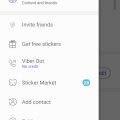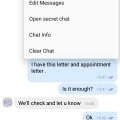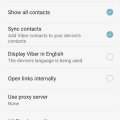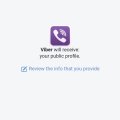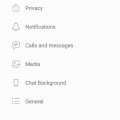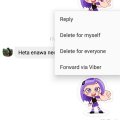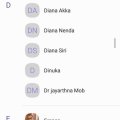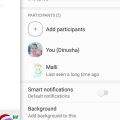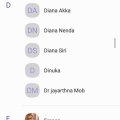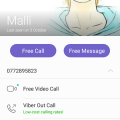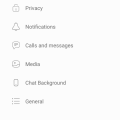11 results - showing 1 - 11
Ordering
Telecom Tips
M
manohari
Updated
March 25, 2019
930 0 2 0
Add friends to Viber using your phone contacts
Enter the complete details of the tip you want to share.
Do you use Viber to connect with friends?
Now you can manually add friends to Viber using the contacts in your phone.
Open the screen for your Viber Contacts.
Go to settings and then select invite friends.
There from the contact list select the friend.
If that contact is not there you can follow below steps to add a new contact.
Click Add Contact button.
Use international format to enter the person's data and telephone number.
Include the preceding area code and global code with + sign.
Tap Continue or Complete.
Select the check mark or Save.
Now you can manually add friends to Viber using the contacts in your phone.
Open the screen for your Viber Contacts.
Go to settings and then select invite friends.
There from the contact list select the friend.
If that contact is not there you can follow below steps to add a new contact.
Click Add Contact button.
Use international format to enter the person's data and telephone number.
Include the preceding area code and global code with + sign.
Tap Continue or Complete.
Select the check mark or Save.
This tip is relevant to: Smartphone App | Viber | Communication. If this tip is related to a smart device, then it could be applicable to other similar devices and mobile OS as well.
English
If you would have used this tip please enter your comments using the comments button below. You can also Share a Telecom related Tip or Trick that you know.
Telecom Tips
M
manohari
Updated
March 20, 2019
997 0 1 0
Viber secret chat
Enter the complete details of the tip you want to share.
Do you use Viber to chat with your friends.
If so you know those messages are not safe for you.
They can just take screen shots of your messages.
Secret messages allow you to decide when the pictures and videos you simply send will vanish from your conversation.
It allow you to determine what can and can't be a permanent part of your history of conversation.
All you need to do is open Viber chat head for that person.
Then click on the three dots in the top of right corner.
Select open secret chat.
If so you know those messages are not safe for you.
They can just take screen shots of your messages.
Secret messages allow you to decide when the pictures and videos you simply send will vanish from your conversation.
It allow you to determine what can and can't be a permanent part of your history of conversation.
All you need to do is open Viber chat head for that person.
Then click on the three dots in the top of right corner.
Select open secret chat.
This tip is relevant to: Smartphone App | Viber | Communication. If this tip is related to a smart device, then it could be applicable to other similar devices and mobile OS as well.
English
If you would have used this tip please enter your comments using the comments button below. You can also Share a Telecom related Tip or Trick that you know.
Telecom Tips
D
Dinukaa
Updated
January 12, 2019
3576 0 2 0
WiFi sleep policy in Viber
Enter the complete details of the tip you want to share.
Are you using Viber to connect with your friends ?
If so you know that when you turn on WiFi it will show your status as online.
So by default Viber will always keep your WiFi active.
Also it prevents you from going offline.
Now you can change this policy as you want.
First you need to open Viber and go to settings.
There you need to select "WiFi sleep policy".
So here you can turn on this option.
If so you know that when you turn on WiFi it will show your status as online.
So by default Viber will always keep your WiFi active.
Also it prevents you from going offline.
Now you can change this policy as you want.
First you need to open Viber and go to settings.
There you need to select "WiFi sleep policy".
So here you can turn on this option.
This tip is relevant to: Smartphone App | Viber | Communication. If this tip is related to a smart device, then it could be applicable to other similar devices and mobile OS as well.
English
If you would have used this tip please enter your comments using the comments button below. You can also Share a Telecom related Tip or Trick that you know.
Telecom Tips
D
Dinukaa
Updated
January 07, 2019
1023 0 2 0
Quickly connect your Viber to Facebook in Android
Enter the complete details of the tip you want to share.
Do you use Viber to connect with your friends?
Is it hard to find all your friends in Viber?
Now you can easily contact all friends in Facebook to Viber.
For that you need to link your Viber to Facebook.
You can simply do that by following these steps.
First you need to open Viber and go to settings.
Then you can go to Privacy.
There you can find a button called "Facebook connect".
So when you tap that one it will ask you to login with your Facebook account.
When you logged in you can connect with your Facebook friends with Viber.
Is it hard to find all your friends in Viber?
Now you can easily contact all friends in Facebook to Viber.
For that you need to link your Viber to Facebook.
You can simply do that by following these steps.
First you need to open Viber and go to settings.
Then you can go to Privacy.
There you can find a button called "Facebook connect".
So when you tap that one it will ask you to login with your Facebook account.
When you logged in you can connect with your Facebook friends with Viber.
This tip is relevant to: Smartphone App | Viber | Communication. If this tip is related to a smart device, then it could be applicable to other similar devices and mobile OS as well.
English
If you would have used this tip please enter your comments using the comments button below. You can also Share a Telecom related Tip or Trick that you know.
Telecom Tips
D
Dinukaa
Updated
January 06, 2019
725 0 3 0
Hide your viber online/offline status from others
Enter the complete details of the tip you want to share.
Do you use Viber to chat with your friends ?
If so you know there is a thing called online status.
So if you turn on your data others will see that you are now online.
So if you don't want to let others whether you are online or not all you need to do is follow these steps.
First you need to go to settings.
Then you need to select privacy.
There you can see your online statues.
So you can just turn off your online status.
That way no one can identify whether you are online or not.
If so you know there is a thing called online status.
So if you turn on your data others will see that you are now online.
So if you don't want to let others whether you are online or not all you need to do is follow these steps.
First you need to go to settings.
Then you need to select privacy.
There you can see your online statues.
So you can just turn off your online status.
That way no one can identify whether you are online or not.
This tip is relevant to: Smartphone App | Viber | Communication. If this tip is related to a smart device, then it could be applicable to other similar devices and mobile OS as well.
English
If you would have used this tip please enter your comments using the comments button below. You can also Share a Telecom related Tip or Trick that you know.
Telecom Tips
M
manohari
Updated
December 11, 2018
611 0 1 0
Delete Viber messages that you never meant to send
Enter the complete details of the tip you want to share.
Do you use Viber?
If so this would be a great chance for you for emergency situations.
Can you remember a moment when you sent a message or picture to the wrong person?
And you had nothing to do after that?
Now you can delete that message from your own phone and it will be deleted from the devices of everyone you sent it to immediately.
This method will work with both 1-on-1 or group messages.
Here you need to select the message that you need to delete and tap on that.
There you can see a option 'Delete for everyone'.
This will removes the message from your own phone as well as all the recipients’ devices.
So no need to panic if you sent a message to a wrong person.
Also if you delete a message that someone else has sent to you, it will only be removed from your own device.
If so this would be a great chance for you for emergency situations.
Can you remember a moment when you sent a message or picture to the wrong person?
And you had nothing to do after that?
Now you can delete that message from your own phone and it will be deleted from the devices of everyone you sent it to immediately.
This method will work with both 1-on-1 or group messages.
Here you need to select the message that you need to delete and tap on that.
There you can see a option 'Delete for everyone'.
This will removes the message from your own phone as well as all the recipients’ devices.
So no need to panic if you sent a message to a wrong person.
Also if you delete a message that someone else has sent to you, it will only be removed from your own device.
This tip is relevant to: Smartphone App | Viber | Communication. If this tip is related to a smart device, then it could be applicable to other similar devices and mobile OS as well.
English
If you would have used this tip please enter your comments using the comments button below. You can also Share a Telecom related Tip or Trick that you know.
Telecom Tips
D
Dinukaa
Updated
July 17, 2022
7189 0 2 0
Mentioning someone in a Viber group chat
Enter the complete details of the tip you want to share.
Do you use Viber to chat with your friends?
Do you have Viber groups?
If so this would be a great chance for you.
Now when you chat with others you can mention someone by tagging them.
This will give you the profile link to that person.
First open Viber chat head.
Then in the text box, tap on @ and a list of group members will appear.
Now you can select the person that you want to mention.
After you select that the person name will appear in the chat as a link.
Do you have Viber groups?
If so this would be a great chance for you.
Now when you chat with others you can mention someone by tagging them.
This will give you the profile link to that person.
First open Viber chat head.
Then in the text box, tap on @ and a list of group members will appear.
Now you can select the person that you want to mention.
After you select that the person name will appear in the chat as a link.
Like that you can add another group member's name into a comment and bring them into the conversation.
When you mention someone, they will receive a notification to open the chat.
This notification will pop up on their phone even if they have the group on mute.
how to mention everyone in viber group; viber mention all; how to mention everyone in viber; how to tag everyone in viber; how to mention all in viber; how to tag all in viber; how to mention someone in messages; how to mention everyone in viber group; mentions viber;
When you mention someone, they will receive a notification to open the chat.
This notification will pop up on their phone even if they have the group on mute.
how to mention everyone in viber group; viber mention all; how to mention everyone in viber; how to tag everyone in viber; how to mention all in viber; how to tag all in viber; how to mention someone in messages; how to mention everyone in viber group; mentions viber;
This tip is relevant to: Smartphone App | Viber | Communication. If this tip is related to a smart device, then it could be applicable to other similar devices and mobile OS as well.
English
If you would have used this tip please enter your comments using the comments button below. You can also Share a Telecom related Tip or Trick that you know.
Telecom Tips
M
manohari
Updated
November 27, 2018
458 0 2 0
Quickly block annoying contacts from Viber
Enter the complete details of the tip you want to share.
Are you new to viber? Do you have annoying numbers?
Now you can quickly block an unwanted number from viber by following below steps.
First you need to open your "Viber" app.Then you can tap the "More" option. This is in the bottom right corner of your screen.
After that go to "Settings" and tap "Privacy".
Then you can tap on "Block List".Go to "Add Number". You can find this option in the top right corner of the Block List page.
Tap the name of a contact.Tap "Done" in the top right corner of your screen.
Now you can quickly block an unwanted number from viber by following below steps.
First you need to open your "Viber" app.Then you can tap the "More" option. This is in the bottom right corner of your screen.
After that go to "Settings" and tap "Privacy".
Then you can tap on "Block List".Go to "Add Number". You can find this option in the top right corner of the Block List page.
Tap the name of a contact.Tap "Done" in the top right corner of your screen.
This way you can quickly block numbers from Viber.
This tip is relevant to: Smartphone App | Viber | Communication. If this tip is related to a smart device, then it could be applicable to other similar devices and mobile OS as well.
English
If you would have used this tip please enter your comments using the comments button below. You can also Share a Telecom related Tip or Trick that you know.
Telecom Tips
M
manohari
Updated
November 27, 2018
603 0 2 0
Create a Viber group within few seconds
Enter the complete details of the tip you want to share.
Are you new to Viber? Then this would be a great chance for you.
This tip is about how to create a Viber group chat within few seconds.
If you are an Android user ;
First open the chats tab in Viber.
Then tap on the plus button at the bottom of the screen.
After that Tap on New Group.
Now select contacts to join your chat.
Tap the check mark at the top of the screen when you are done.
Now you can have a group chat with your friends.
If you are an iPhone user;
First Open the chats tab in Viber.
Then tap on the Compose button at the top of the screen
Tap on New Group
Select contacts to join your chat (you will see the contacts you have added at the top of your screen)
Tap Done when you are ready.
Now you can have a group chat with your friends.
This tip is about how to create a Viber group chat within few seconds.
If you are an Android user ;
First open the chats tab in Viber.
Then tap on the plus button at the bottom of the screen.
After that Tap on New Group.
Now select contacts to join your chat.
Tap the check mark at the top of the screen when you are done.
Now you can have a group chat with your friends.
If you are an iPhone user;
First Open the chats tab in Viber.
Then tap on the Compose button at the top of the screen
Tap on New Group
Select contacts to join your chat (you will see the contacts you have added at the top of your screen)
Tap Done when you are ready.
Now you can have a group chat with your friends.
This tip is relevant to: Smartphone App | Viber | Communication. If this tip is related to a smart device, then it could be applicable to other similar devices and mobile OS as well.
English
If you would have used this tip please enter your comments using the comments button below. You can also Share a Telecom related Tip or Trick that you know.
Telecom Tips
M
manohari
Updated
October 21, 2018
546 0 3 0
Viber video call new features
Enter the complete details of the tip you want to share.
Are new to viber and struggling to get a video call?
All you need to do is install viber app from app store. Then you can open the chat head of the friend that you need to call. Then tap on the video call icon.
During the video call you have options visible on the screen such as send them a message , turn video on/off, Mute sound , turn camera around and hold. You can use these options while you are in the call.
If you still can't take video calls follow these steps. First go to settings. Then go to calls and messages. Then turn on video calls. Now you can get a video call easily. Viber is only focused about one to one video call so you cant have group video calls in viber.
All you need to do is install viber app from app store. Then you can open the chat head of the friend that you need to call. Then tap on the video call icon.
During the video call you have options visible on the screen such as send them a message , turn video on/off, Mute sound , turn camera around and hold. You can use these options while you are in the call.
If you still can't take video calls follow these steps. First go to settings. Then go to calls and messages. Then turn on video calls. Now you can get a video call easily. Viber is only focused about one to one video call so you cant have group video calls in viber.
This tip is relevant to: Smartphone App | Viber | Entertainment. If this tip is related to a smart device, then it could be applicable to other similar devices and mobile OS as well.
English
If you would have used this tip please enter your comments using the comments button below. You can also Share a Telecom related Tip or Trick that you know.
Telecom Tips
M
manohari
Updated
October 21, 2018
561 0 2 0
Viber "Seen/online" status
Enter the complete details of the tip you want to share.
Are you using viber to using chat with friends ?
Now you can check whether your friend are online or not.
Also when you send a message to a friend you can see whether he saw it or not.
This is called as the "seen " option in viber. If your friend see the message it will show seen word and tick marks.
So if you can't see this option in your viber you need to follow the steps.
step 1:
Go to your viber app
Step 2:
Go to settings
Step 3:
Go to privacy.
Step 4;
There you can turn on "Share online statues"
Turn on "Send seen option"
Now you can check whether your friend are online or not.
Also when you send a message to a friend you can see whether he saw it or not.
This is called as the "seen " option in viber. If your friend see the message it will show seen word and tick marks.
So if you can't see this option in your viber you need to follow the steps.
step 1:
Go to your viber app
Step 2:
Go to settings
Step 3:
Go to privacy.
Step 4;
There you can turn on "Share online statues"
Turn on "Send seen option"
This tip is relevant to: Smartphone App | Viber | Communication. If this tip is related to a smart device, then it could be applicable to other similar devices and mobile OS as well.
English
If you would have used this tip please enter your comments using the comments button below. You can also Share a Telecom related Tip or Trick that you know.
11 results - showing 1 - 11