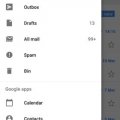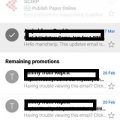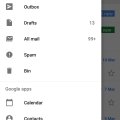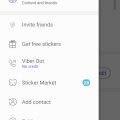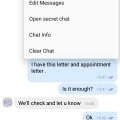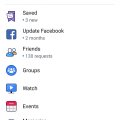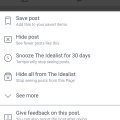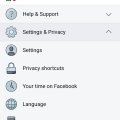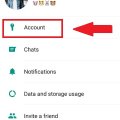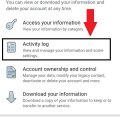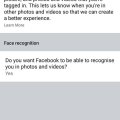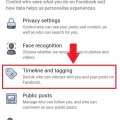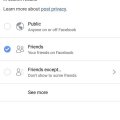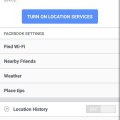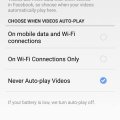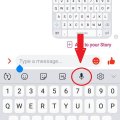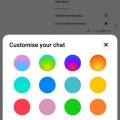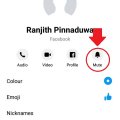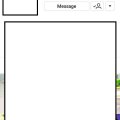Telecom Tips
D
Dinukaa
Updated
March 20, 2019
1620 0 3 0
Confirm a mail before sending in gmail
Enter the complete details of the tip you want to share.
Every one use Gmail to send messages.
Sometime you send wrong messages to wrong people accidentally.
Now you can avoid this problem by using this tip.
All you need to do is following below steps.
First open Gmail app in your mobile.
Then go to settings
There select general settings.
Now in the bottom of the page you can see three option.
There turn on the option confirm before send.
Now you will asked to confirm sending by prompt.
Sometime you send wrong messages to wrong people accidentally.
Now you can avoid this problem by using this tip.
All you need to do is following below steps.
First open Gmail app in your mobile.
Then go to settings
There select general settings.
Now in the bottom of the page you can see three option.
There turn on the option confirm before send.
Now you will asked to confirm sending by prompt.
This tip is relevant to: Smartphone App | Gmail | Communication. If this tip is related to a smart device, then it could be applicable to other similar devices and mobile OS as well.
English
If you would have used this tip please enter your comments using the comments button below. You can also Share a Telecom related Tip or Trick that you know.
Telecom Tips
D
Dinukaa
Updated
March 20, 2019
751 0 2 0
Mute annoying mails in your gmail app
Enter the complete details of the tip you want to share.
Do you use Gmail smart phone app to send mails to others.
Sometimes you use this mail address to login to websites.
It means you will definitely get annoying emails from those sites as their new offers likewise.
So now you can mute this annoying emails that comes to your Gmail.
All you need to do is follow below steps.
First open Gmail app in your smart phone.
Then select an email from that specific email address.
Now tap on that one.
After that select the 3 dots in the top right corner.
Now select mute.
Sometimes you use this mail address to login to websites.
It means you will definitely get annoying emails from those sites as their new offers likewise.
So now you can mute this annoying emails that comes to your Gmail.
All you need to do is follow below steps.
First open Gmail app in your smart phone.
Then select an email from that specific email address.
Now tap on that one.
After that select the 3 dots in the top right corner.
Now select mute.
This tip is relevant to: Smartphone App | Gmail | Communication. If this tip is related to a smart device, then it could be applicable to other similar devices and mobile OS as well.
English
If you would have used this tip please enter your comments using the comments button below. You can also Share a Telecom related Tip or Trick that you know.
Telecom Tips
M
manohari
Updated
March 26, 2019
743 0 2 0
Have multiple gmail accounts in one gmail app
Enter the complete details of the tip you want to share.
Do you use gmail to sent mails to others.
Sometimes you have more than one account.
And in those cases you might log out from the first one and login to the next one.
But now you can access multiple accounts parallel by using this tip.
All you need to do is follow below steps.
First open gmail and go to settings.
There you can see all the accounts that are available.
Then click add new account.
Like wise you can add many accounts as you wish.
Sometimes you have more than one account.
And in those cases you might log out from the first one and login to the next one.
But now you can access multiple accounts parallel by using this tip.
All you need to do is follow below steps.
First open gmail and go to settings.
There you can see all the accounts that are available.
Then click add new account.
Like wise you can add many accounts as you wish.
This tip is relevant to: Smartphone App | Gmail | Communication. If this tip is related to a smart device, then it could be applicable to other similar devices and mobile OS as well.
English
If you would have used this tip please enter your comments using the comments button below. You can also Share a Telecom related Tip or Trick that you know.
Telecom Tips
M
manohari
Updated
March 25, 2019
1256 0 2 0
Add friends to Viber using your phone contacts
Enter the complete details of the tip you want to share.
Do you use Viber to connect with friends?
Now you can manually add friends to Viber using the contacts in your phone.
Open the screen for your Viber Contacts.
Go to settings and then select invite friends.
There from the contact list select the friend.
If that contact is not there you can follow below steps to add a new contact.
Click Add Contact button.
Use international format to enter the person's data and telephone number.
Include the preceding area code and global code with + sign.
Tap Continue or Complete.
Select the check mark or Save.
Now you can manually add friends to Viber using the contacts in your phone.
Open the screen for your Viber Contacts.
Go to settings and then select invite friends.
There from the contact list select the friend.
If that contact is not there you can follow below steps to add a new contact.
Click Add Contact button.
Use international format to enter the person's data and telephone number.
Include the preceding area code and global code with + sign.
Tap Continue or Complete.
Select the check mark or Save.
This tip is relevant to: Smartphone App | Viber | Communication. If this tip is related to a smart device, then it could be applicable to other similar devices and mobile OS as well.
English
If you would have used this tip please enter your comments using the comments button below. You can also Share a Telecom related Tip or Trick that you know.
Telecom Tips
M
manohari
Updated
March 20, 2019
1301 0 1 0
Viber secret chat
Enter the complete details of the tip you want to share.
Do you use Viber to chat with your friends.
If so you know those messages are not safe for you.
They can just take screen shots of your messages.
Secret messages allow you to decide when the pictures and videos you simply send will vanish from your conversation.
It allow you to determine what can and can't be a permanent part of your history of conversation.
All you need to do is open Viber chat head for that person.
Then click on the three dots in the top of right corner.
Select open secret chat.
If so you know those messages are not safe for you.
They can just take screen shots of your messages.
Secret messages allow you to decide when the pictures and videos you simply send will vanish from your conversation.
It allow you to determine what can and can't be a permanent part of your history of conversation.
All you need to do is open Viber chat head for that person.
Then click on the three dots in the top of right corner.
Select open secret chat.
This tip is relevant to: Smartphone App | Viber | Communication. If this tip is related to a smart device, then it could be applicable to other similar devices and mobile OS as well.
English
If you would have used this tip please enter your comments using the comments button below. You can also Share a Telecom related Tip or Trick that you know.
Telecom Tips
M
manohari
Updated
March 20, 2019
783 0 2 0
Update Facebook and get new features
Enter the complete details of the tip you want to share.
Every app gets updates time to time.
New update means new features.
Likewise Facebook also get updates frequently.
Normally it will not pop up as you have a new update.
To update your Facebook ,all you need to do is follow below steps
1.Open Facebook and go to menu bar.
2.Then select update.
3.This will direct you to app store.
4.There you need to select update.
5.That's all and it will take few seconds to update.
New update means new features.
Likewise Facebook also get updates frequently.
Normally it will not pop up as you have a new update.
To update your Facebook ,all you need to do is follow below steps
1.Open Facebook and go to menu bar.
2.Then select update.
3.This will direct you to app store.
4.There you need to select update.
5.That's all and it will take few seconds to update.
This tip is relevant to: Smartphone App | Facebook | Communication. If this tip is related to a smart device, then it could be applicable to other similar devices and mobile OS as well.
English
If you would have used this tip please enter your comments using the comments button below. You can also Share a Telecom related Tip or Trick that you know.
Telecom Tips
M
manohari
Updated
March 28, 2019
794 0 3 0
Save your favorite posts in Facebook
Enter the complete details of the tip you want to share.
If you are a frequent Facebook user all you do is scroll up and down in Facebook.
When you go through this Facebook timeline you see post.
Sometimes you want to save them and check it later.
To save your posts all you need to do is follow below steps.
First open Facebook.
Then select the post and click on that one.
Now you can see it as in figure 1.
There you can select save post.
Then go to your Facebook menu bar.
There you can select saved post.
When you select that one you can see all your saved posts.
When you go through this Facebook timeline you see post.
Sometimes you want to save them and check it later.
To save your posts all you need to do is follow below steps.
First open Facebook.
Then select the post and click on that one.
Now you can see it as in figure 1.
There you can select save post.
Then go to your Facebook menu bar.
There you can select saved post.
When you select that one you can see all your saved posts.
This tip is relevant to: Smartphone App | Facebook | Communication. If this tip is related to a smart device, then it could be applicable to other similar devices and mobile OS as well.
English
If you would have used this tip please enter your comments using the comments button below. You can also Share a Telecom related Tip or Trick that you know.
Telecom Tips
M
manohari
Updated
March 09, 2019
855 0 4 0
Check whether someone is using your Facebook account
Enter the complete details of the tip you want to share.
Nowadays everyone use Facebook.
Sometimes we use different devices to login to our Facebook account.
For example our friends or the office devices.
So there sometimes we forget to logout from those devices.
So anyone can login to our account and snoop around.
Now you can see what are the devices you logged to Facebook, when and where.
All you need to do is follow these steps.
1.Open Facebook and go to settings.
2.Then go to security and login.
3.There you can see all the devices you logged in.
Sometimes we use different devices to login to our Facebook account.
For example our friends or the office devices.
So there sometimes we forget to logout from those devices.
So anyone can login to our account and snoop around.
Now you can see what are the devices you logged to Facebook, when and where.
All you need to do is follow these steps.
1.Open Facebook and go to settings.
2.Then go to security and login.
3.There you can see all the devices you logged in.
This tip is relevant to: Smartphone App | Facebook | Communication. If this tip is related to a smart device, then it could be applicable to other similar devices and mobile OS as well.
English
If you would have used this tip please enter your comments using the comments button below. You can also Share a Telecom related Tip or Trick that you know.
Telecom Tips
M
manohari
Updated
March 20, 2019
1160 0 2 0
Message requests in Facebook that you don't know
Enter the complete details of the tip you want to share.
Do you use Facebook very often?
If so this is about the messages that you get from those who are not in your friend list.
You should know that you can get messages from people who are not in your friend list if you haven't block them.
These messages will come to you as message requests, not to your usual inbox.
All you need to do is open your Facebook messenger.
And then there you can see "Message request " with some names.
So you can select that one and see all the messages.
If you click on a message and open it ,it will show as seen to the sender.
If so this is about the messages that you get from those who are not in your friend list.
You should know that you can get messages from people who are not in your friend list if you haven't block them.
These messages will come to you as message requests, not to your usual inbox.
All you need to do is open your Facebook messenger.
And then there you can see "Message request " with some names.
So you can select that one and see all the messages.
If you click on a message and open it ,it will show as seen to the sender.
This tip is relevant to: Smartphone App | Facebook | Communication. If this tip is related to a smart device, then it could be applicable to other similar devices and mobile OS as well.
English
If you would have used this tip please enter your comments using the comments button below. You can also Share a Telecom related Tip or Trick that you know.
Telecom Tips
M
manohari
Updated
March 26, 2019
2664 0 4 0
Whatsapp profile picture privacy
Enter the complete details of the tip you want to share.
Do you use Whats app to connect with friends?
If so normally when some one who is not in your friend list type your number and search for you, your profile picture will be visible to them.
So this is not good for your privacy.
Now you can avoid this situation by simply following these steps.
Step 1 : Open Whatsapp and go to settings
Step 2 : Then go to privacy.
Step 3 : Select profile photo.
Step 4: Now select only contacts
Like that you can save your privacy of your profile picture.
If so normally when some one who is not in your friend list type your number and search for you, your profile picture will be visible to them.
So this is not good for your privacy.
Now you can avoid this situation by simply following these steps.
Step 1 : Open Whatsapp and go to settings
Step 2 : Then go to privacy.
Step 3 : Select profile photo.
Step 4: Now select only contacts
Like that you can save your privacy of your profile picture.
This tip is relevant to: Smartphone App | Whatsapp | Communication. If this tip is related to a smart device, then it could be applicable to other similar devices and mobile OS as well.
English
If you would have used this tip please enter your comments using the comments button below. You can also Share a Telecom related Tip or Trick that you know.
Telecom Tips
D
Dinukaa
Updated
February 03, 2019
805 0 3 0
View everything you have done in Facebook
Enter the complete details of the tip you want to share.
Do you use Facebook all the time?
If so this would be a great tip for emergency situations.
If you are not sure that you wrote a birthday wish to someone or not now you can check it with your Facebook activity log.
Likewise you can confirm anything that have done in Facebook.
All you need to do is follow below steps.
Step 1: Go to Facebook and go to settings.
Step 2 : Then select "Activity log".
Step 3 : There you can see everything you have done in Facebook.
This activity log contains information about the posts that you shared, you liked and commented.
You can see older history as well by selecting the year,
If so this would be a great tip for emergency situations.
If you are not sure that you wrote a birthday wish to someone or not now you can check it with your Facebook activity log.
Likewise you can confirm anything that have done in Facebook.
All you need to do is follow below steps.
Step 1: Go to Facebook and go to settings.
Step 2 : Then select "Activity log".
Step 3 : There you can see everything you have done in Facebook.
This activity log contains information about the posts that you shared, you liked and commented.
You can see older history as well by selecting the year,
This tip is relevant to: Smartphone App | Facebook | Communication. If this tip is related to a smart device, then it could be applicable to other similar devices and mobile OS as well.
English
If you would have used this tip please enter your comments using the comments button below. You can also Share a Telecom related Tip or Trick that you know.
Telecom Tips
D
Dinukaa
Updated
February 03, 2019
822 0 4 0
Turn on face recogniton in your Facebook
Enter the complete details of the tip you want to share.
Do you use Facebook to connect with your friends?
If so this would be a great tip for you.
When you upload photos to Facebook now you can identify the people using Facebook face recognition.
All you need to do is follow below steps.
Step 1 : Open your Facebook and go to settings.
Step 2 : Then select "Face recognition"
Step 3 : Now select turn on face recognition.
Step 4 : Select "yes".
Now it will automatically identify your friends when you are uploading a photo.
If so this would be a great tip for you.
When you upload photos to Facebook now you can identify the people using Facebook face recognition.
All you need to do is follow below steps.
Step 1 : Open your Facebook and go to settings.
Step 2 : Then select "Face recognition"
Step 3 : Now select turn on face recognition.
Step 4 : Select "yes".
Now it will automatically identify your friends when you are uploading a photo.
This tip is relevant to: Smartphone App | Facebook | Communication. If this tip is related to a smart device, then it could be applicable to other similar devices and mobile OS as well.
English
If you would have used this tip please enter your comments using the comments button below. You can also Share a Telecom related Tip or Trick that you know.
Telecom Tips
M
manohari
Updated
February 03, 2019
827 0 3 0
Set up who can see your tagged photos in your Facebook
Enter the complete details of the tip you want to share.
Do you get tagged by your ugly photos by your friends.
So it would be very embarrassing for you.
Not only the photos it can be post as well.
When your friend tag you in their post it will appear in your timeline.
Now you control this situation.
All you need to do is follow below steps.
Step 1 : Open Facebook and go to settings.
Step 2 : Then go to Timeline and Tagging.
Step 3 : There you can see "Who can see what others post in your timeline."
Step 4 : Select who can see your tagged posts.
Step 5 : When you click on "see more" you can see only me option aw well
So it would be very embarrassing for you.
Not only the photos it can be post as well.
When your friend tag you in their post it will appear in your timeline.
Now you control this situation.
All you need to do is follow below steps.
Step 1 : Open Facebook and go to settings.
Step 2 : Then go to Timeline and Tagging.
Step 3 : There you can see "Who can see what others post in your timeline."
Step 4 : Select who can see your tagged posts.
Step 5 : When you click on "see more" you can see only me option aw well
This tip is relevant to: Smartphone App | Facebook | Communication. If this tip is related to a smart device, then it could be applicable to other similar devices and mobile OS as well.
English
If you would have used this tip please enter your comments using the comments button below. You can also Share a Telecom related Tip or Trick that you know.
Telecom Tips
D
Dinukaa
Updated
February 03, 2019
710 0 3 0
Change the privacy of your Facebook posts after post them
Enter the complete details of the tip you want to share.
Do you use Facebook to connect with your friends?
And do you share posts all the time?
If so this would be a great tip for you.
When you publish a post you can change the privacy for that post as you wish.
Privacy means who can see your post.
This can be public, friends and only me.
Public means all people in Facebook ; friends and not friends.
Friends means the people in your friend list.
If you put only me ,only you can see that post.
All you need to is follow below steps.
Step 1 : Open Facebook and go to your post. This can be a post that you shared or a post that you published in your timeline.
Step 2 : Click on the 3 dot line in the top right corner in your post.
Step 3 : Now select privacy.
Step 4 : Select who you want to see that post.
And do you share posts all the time?
If so this would be a great tip for you.
When you publish a post you can change the privacy for that post as you wish.
Privacy means who can see your post.
This can be public, friends and only me.
Public means all people in Facebook ; friends and not friends.
Friends means the people in your friend list.
If you put only me ,only you can see that post.
All you need to is follow below steps.
Step 1 : Open Facebook and go to your post. This can be a post that you shared or a post that you published in your timeline.
Step 2 : Click on the 3 dot line in the top right corner in your post.
Step 3 : Now select privacy.
Step 4 : Select who you want to see that post.
This tip is relevant to: Smartphone App | Facebook | Communication. If this tip is related to a smart device, then it could be applicable to other similar devices and mobile OS as well.
English
If you would have used this tip please enter your comments using the comments button below. You can also Share a Telecom related Tip or Trick that you know.
Telecom Tips
M
manohari
Updated
February 03, 2019
853 0 3 0
Turn off your message location from Facebook
Enter the complete details of the tip you want to share.
Do you use Facebook to connect with your friends?
If so you should be aware of this tip.
Sometimes when you send a message to a friend your location will be automatically sent to your friend.
Although some smartphones by default have turn off that option for you.
So you can use this option of sharing location as you wish.
If you don't want to share your location with your friends you need to follow below steps.
Also if you don't know whether it is already on or not please follow below steps.
Step 1 : Open your Facebook and go to settings.
Step 2 : Then select "location" that is on the end of the page.
Step 3 : Now turn it off.
Now no one can see your location.
If so you should be aware of this tip.
Sometimes when you send a message to a friend your location will be automatically sent to your friend.
Although some smartphones by default have turn off that option for you.
So you can use this option of sharing location as you wish.
If you don't want to share your location with your friends you need to follow below steps.
Also if you don't know whether it is already on or not please follow below steps.
Step 1 : Open your Facebook and go to settings.
Step 2 : Then select "location" that is on the end of the page.
Step 3 : Now turn it off.
Now no one can see your location.
This tip is relevant to: Smartphone App | Facebook | Communication. If this tip is related to a smart device, then it could be applicable to other similar devices and mobile OS as well.
English
If you would have used this tip please enter your comments using the comments button below. You can also Share a Telecom related Tip or Trick that you know.
Telecom Tips
M
manohari
Updated
January 28, 2019
751 0 3 0
Turn Off your Facebook Video auto play mode and save your data
Enter the complete details of the tip you want to share.
Everyone use Facebook to connect with friends.
When you go through the Facebook timeline sometimes you can see all the videos are auto playing when it appears in your wall.
This auto playing of videos will cost you lot of data.
Now you can turn off this auto playing mode and save your data.
All you need to do is follow below steps.
Step 1 : Open Facebook app and go to settings.
Step 2 : Then Click "Auto play" in the bottom of the page.
Step 3 : Now turn off Auto play.
Step 4 : Or else you can put Auto play on when only WiFi is connected.
Likewise you can save your data.
When you go through the Facebook timeline sometimes you can see all the videos are auto playing when it appears in your wall.
This auto playing of videos will cost you lot of data.
Now you can turn off this auto playing mode and save your data.
All you need to do is follow below steps.
Step 1 : Open Facebook app and go to settings.
Step 2 : Then Click "Auto play" in the bottom of the page.
Step 3 : Now turn off Auto play.
Step 4 : Or else you can put Auto play on when only WiFi is connected.
Likewise you can save your data.
This tip is relevant to: Smartphone App | Facebook | Communication. If this tip is related to a smart device, then it could be applicable to other similar devices and mobile OS as well.
English
If you would have used this tip please enter your comments using the comments button below. You can also Share a Telecom related Tip or Trick that you know.
Telecom Tips
D
Dinukaa
Updated
February 10, 2019
2936 0 3 0
Type your Messenger message without typing and using your voice
Enter the complete details of the tip you want to share.
Do you use Messenger to connect with your friends?
Sometimes it is very exhausting thing to type long messages.
Now you can simply avoid that and type messages by using your voice.
All you need to do is follow these steps.
Step 1 : Go to Messenger and open the chat head.
Step 2 : Click on the message typing section.
Step 3 : Now select the icon of microphone.
Step 4 : Then say out loud the message to the smartphone.
Step 5 : It will automatically type the words you are saying.
Step 6 : Then hit send.
Likewise you can send messages without typing by using your voice.
Sometimes it is very exhausting thing to type long messages.
Now you can simply avoid that and type messages by using your voice.
All you need to do is follow these steps.
Step 1 : Go to Messenger and open the chat head.
Step 2 : Click on the message typing section.
Step 3 : Now select the icon of microphone.
Step 4 : Then say out loud the message to the smartphone.
Step 5 : It will automatically type the words you are saying.
Step 6 : Then hit send.
Likewise you can send messages without typing by using your voice.
This tip is relevant to: Smartphone App | Messenger | Communication. If this tip is related to a smart device, then it could be applicable to other similar devices and mobile OS as well.
English
If you would have used this tip please enter your comments using the comments button below. You can also Share a Telecom related Tip or Trick that you know.
Telecom Tips
D
Dinukaa
Updated
January 28, 2019
770 0 4 0
Change the color of your FB Messenger conversation
Enter the complete details of the tip you want to share.
Do you use Facebook messenger to connect with your friends?
If so this would be a cool tip for you.
Now you can change the color of the chat conversation in your messenger.
You can group your contacts by giving separate colors as for friends, business partners, family etc.
All you need to do is follow below steps.
Step 1 : Open Messenger and go to the profile of the person.
Step 2 : Then tap on color.
Step 3 : Now select any color from the given pallet.
Step 4 : After that you can send a message to that person.
Now you can see the color of the chat head is changed.
If you want to change the color you can do the same process again.
If so this would be a cool tip for you.
Now you can change the color of the chat conversation in your messenger.
You can group your contacts by giving separate colors as for friends, business partners, family etc.
All you need to do is follow below steps.
Step 1 : Open Messenger and go to the profile of the person.
Step 2 : Then tap on color.
Step 3 : Now select any color from the given pallet.
Step 4 : After that you can send a message to that person.
Now you can see the color of the chat head is changed.
If you want to change the color you can do the same process again.
This tip is relevant to: Smartphone App | Messenger | Communication. If this tip is related to a smart device, then it could be applicable to other similar devices and mobile OS as well.
English
If you would have used this tip please enter your comments using the comments button below. You can also Share a Telecom related Tip or Trick that you know.
Telecom Tips
M
manohari
Updated
January 28, 2019
1497 0 3 0
Turn off notifications for a specific person on Facebook Messenger
Enter the complete details of the tip you want to share.
Do you use Facebook Messenger to connect with your friends?
If so this would be a great tip for you.
Sometimes when you are using messenger you will get notifications constantly.
So sometimes this will be very annoying.
Now you can mute your conversation with a specific person and avoid getting notifications.
So all you need to do is follow below steps.
Step 1 : Open Messenger and open the conversation with that person.
Step 2 : Then go to the profile by tapping that person's name.
Step 3 : Now select the bell icon which named as mute.
Step 4 : Then you need to select how much time you want to put that conversation mute.
Now you will not get any notifications when you receive messages from that person.
But you will get messages from that person without any notifications.
If so this would be a great tip for you.
Sometimes when you are using messenger you will get notifications constantly.
So sometimes this will be very annoying.
Now you can mute your conversation with a specific person and avoid getting notifications.
So all you need to do is follow below steps.
Step 1 : Open Messenger and open the conversation with that person.
Step 2 : Then go to the profile by tapping that person's name.
Step 3 : Now select the bell icon which named as mute.
Step 4 : Then you need to select how much time you want to put that conversation mute.
Now you will not get any notifications when you receive messages from that person.
But you will get messages from that person without any notifications.
This tip is relevant to: Smartphone App | Messenger | Communication. If this tip is related to a smart device, then it could be applicable to other similar devices and mobile OS as well.
English
If you would have used this tip please enter your comments using the comments button below. You can also Share a Telecom related Tip or Trick that you know.
Telecom Tips
D
Dinukaa
Updated
January 28, 2019
855 0 2 0
Get notification when your loved one post something in Instagram
Enter the complete details of the tip you want to share.
Do you use Instagram to connect with your friends?
If so now you can get instant notifications when someone special share a post.
All you need to do is follow below steps.
Step 1 : Go to the profile of the person that you want to get their post notifications.
Step 2 : Click on the three dots in the top right corner.
Step 3 : Then select " Turn on post notifications ".
Now you will get a notification each time that person publish a post.
If so now you can get instant notifications when someone special share a post.
All you need to do is follow below steps.
Step 1 : Go to the profile of the person that you want to get their post notifications.
Step 2 : Click on the three dots in the top right corner.
Step 3 : Then select " Turn on post notifications ".
Now you will get a notification each time that person publish a post.
This tip is relevant to: Smartphone App | Instagram | Communication. If this tip is related to a smart device, then it could be applicable to other similar devices and mobile OS as well.
English
If you would have used this tip please enter your comments using the comments button below. You can also Share a Telecom related Tip or Trick that you know.