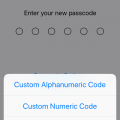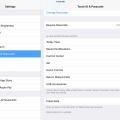5 results - showing 1 - 5
Ordering
Telecom Tips
W
williamh
Updated
September 07, 2018
371 0 0 0
Set a live photo as your lock screen image
Enter the complete details of the tip you want to share.
how many iphone 6,6plus users are aware that they can set a live photo as there lock sreen image and animated at any time.
to set live photos as you lock screen image just open the photo app and browse to the image you will like to use as your lock screen.
once you open it tap the share button (a square with an arrow pointing out of it) scroll along until you find set as wallpaper then tap it.
make sure live image is selected set image as your lock screen wallpaper and lock your iPhone.
now you need to force touch the screen to animate the image. thank you
to set live photos as you lock screen image just open the photo app and browse to the image you will like to use as your lock screen.
once you open it tap the share button (a square with an arrow pointing out of it) scroll along until you find set as wallpaper then tap it.
make sure live image is selected set image as your lock screen wallpaper and lock your iPhone.
now you need to force touch the screen to animate the image. thank you
This tip is relevant to: Smartphone | iOS 11.4 iPhone 6 Plus | . If this tip is related to a smart device, then it could be applicable to other similar devices and mobile OS as well.
If you would have used this tip please enter your comments using the comments button below. You can also Share a Telecom related Tip or Trick that you know.
Telecom Tips
M
MotiMouse21
Updated
September 07, 2018
468 0 0 0
View full websites in iOS browser
Enter the complete details of the tip you want to share.
This tip is helpful when you are visiting a website on your mobile browser. Certain websites do not allow you to view the full website when not viewing the page in that respective website's app from App Store and will prompt you to download the app in order to continue use. For example, www.yelp.com. and Facebook messenger. I find this trick helpful when I do not want to download the app in order to use and I want to remain on my phone's browser. When you visit the website in question, find the "share" button on your iOS browser and click on it. Options will pop up and so you want to click on "Request Desktop Site." This will then prompt your browser to allow you to browse the website in its entirety and I am even able to send facebook messages without using the Messenger or Facebook App.
This tip is relevant to: Mobile OS | iOS 11.4.1 iPhone 6 Plus | . If this tip is related to a smart device, then it could be applicable to other similar devices and mobile OS as well.
If you would have used this tip please enter your comments using the comments button below. You can also Share a Telecom related Tip or Trick that you know.
Telecom Tips
B
bono08
Updated
August 31, 2018
518 0 3 0
Secure Your IPhone Passcode
Enter the complete details of the tip you want to share.
Rather than using the typical 4-digit or 6-digit passcode, you can make sure your IPhone is even more secure by using an alphanumeric passcode. An alphanumeric code allows the usage of both letters and numbers in the formation of a custom passcode. Thus, the use of an alphanumeric code allows for a nearly unlimited number of possible combinations.
This minor setting adjustment is simple to accomplish. First open the 'Settings' app on your IOS device. From there, tap the 'Touch ID and Passcode' option, followed by 'Change Passcode'. Once given the opportunity to submit a new passcode, tap 'Passcode Options' located above the keypad. In doing so, you will be offered further options for your passcode customization. From these options, select the 'Custom Alphanumeric Code' option, and enter your own custom code.
This minor setting adjustment is simple to accomplish. First open the 'Settings' app on your IOS device. From there, tap the 'Touch ID and Passcode' option, followed by 'Change Passcode'. Once given the opportunity to submit a new passcode, tap 'Passcode Options' located above the keypad. In doing so, you will be offered further options for your passcode customization. From these options, select the 'Custom Alphanumeric Code' option, and enter your own custom code.
This tip is relevant to: Smartphone | iOS 11.4 iPhone 6 Plus | . If this tip is related to a smart device, then it could be applicable to other similar devices and mobile OS as well.
If you would have used this tip please enter your comments using the comments button below. You can also Share a Telecom related Tip or Trick that you know.
Telecom Tips
T
tamle7777
Updated
August 30, 2018
438 0 0 0
Be a better apple product user
Enter the complete details of the tip you want to share.
If you have a Mac and an Iphone, you can forward all calls and regular texts to your Mac by going to Settings-> Messages -> Text Message Forwarding and select your device and Settings -> phone-> Calls on other devices and select your device for your calls.
To save your battery on iphone, go to Settings ->General -> Background app refresh - > off
If you are sick of picking up your phone when your friend's phone is ringing because you have the same ring tone then you should probably set your favorite song as your ring tone by downloading this app and follow easy instructions. https://itunes.apple.com/us/app/ringtones-for-iphone/id1036141497?mt=8
To save your battery on iphone, go to Settings ->General -> Background app refresh - > off
If you are sick of picking up your phone when your friend's phone is ringing because you have the same ring tone then you should probably set your favorite song as your ring tone by downloading this app and follow easy instructions. https://itunes.apple.com/us/app/ringtones-for-iphone/id1036141497?mt=8
Have you ever run out of your data and been in an area with no wifi or service and wondered where you were, perhaps you should download the maps of the area you plan on going to by using Google Maps to use it offline. Just go to Google Maps, search a city or simply pin a point on the maps, scroll up and select download. You can also zoom in or out to download a bigger or smaller portion of the maps.
This tip is relevant to: Mobile OS | iOS 11.4 iPhone 6 Plus | . If this tip is related to a smart device, then it could be applicable to other similar devices and mobile OS as well.
If you would have used this tip please enter your comments using the comments button below. You can also Share a Telecom related Tip or Trick that you know.
Telecom Tips
C
carlie
Updated
August 29, 2018
436 0 1 0
Turn USB enabling off to prevent hackers from accessing your iPhone
Enter the complete details of the tip you want to share.
In spite of being more connected to each other than ever before, Privacy concerns are a thing..
To help keep your device safe from hackers, or any other prying eyes, it’s recomended that you turn off USB accessories.
To do this, in iOS 11.4.1:
Tap on Settings > Touch ID & Passcode (or on the iPhone X Face ID)
Enter your passcode.
Scroll down to USB accessories>
Make sure it is turned OFF.
This will prevent USB accessories from connecting to your device when it has been locked for over an hour.
To help keep your device safe from hackers, or any other prying eyes, it’s recomended that you turn off USB accessories.
To do this, in iOS 11.4.1:
Tap on Settings > Touch ID & Passcode (or on the iPhone X Face ID)
Enter your passcode.
Scroll down to USB accessories>
Make sure it is turned OFF.
This will prevent USB accessories from connecting to your device when it has been locked for over an hour.
This tip is relevant to: Mobile OS | iOS 11.4.1 iPhone 6 Plus | . If this tip is related to a smart device, then it could be applicable to other similar devices and mobile OS as well.
If you would have used this tip please enter your comments using the comments button below. You can also Share a Telecom related Tip or Trick that you know.
5 results - showing 1 - 5