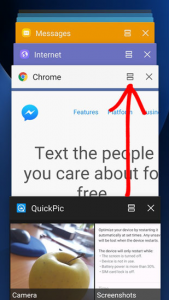- Telecom Tips
- How to multi-task in Android
How to multi-task in Android
T
TopLoginsNow
Updated
739 0 1 0
Device Reviews: Smartphones | Smart Home Devices | Smart Car Devices | Smart Speakers | Smart Streaming Devices | Smart Wearables | Other Smart Devices | Telecom or Network Equipments
How to multi-task in Android
Enter the complete details of the tip you want to share.
Multi-tasking is the newest feature in the Android 7 Nougat, and it's is featuring around the smartphones made by LG and Samsung. The newest android experience features a much-polished browsing experience.
To trigger split-screen mode you can simply press and hold the Recent app button, and on the square-shaped icon there will be in the corner a multi-task icon, after you click the multi-task icon the app will split in the top half of the screen and at the bottom and you would see a recently-used app available to choose in multi-tasking
To trigger split-screen mode you can simply press and hold the Recent app button, and on the square-shaped icon there will be in the corner a multi-task icon, after you click the multi-task icon the app will split in the top half of the screen and at the bottom and you would see a recently-used app available to choose in multi-tasking
This tip is relevant to: Mobile OS | Android 7 Nougat Android Phones | . If this tip is related to a smart device, then it could be applicable to other similar devices and mobile OS as well.
If you would have used this tip please enter your comments using the comments button below. You can also Share a Telecom related Tip or Trick that you know.
View other Tips and Tricks.
Post a Question or View Telecom Q&As
View location specific cell phone service provider reviews or other telecom service provider reviews from other users
Post a review about your cell phone service provider or other telecom service provider
User comments
There are no user comments for this listing.
Already have an account? Log in now or Create an account