Locate the Account page link from the drop-down menu on Netflix website or the More tab on the app, where you will find the Download Location. It is originally set on the default storage location of the device. But from here, it can be changed to the desired location. It is advised that the videos are saved in a location with more storage capacity.
Let's see how can you use this Feature
Open Netflix Mobile App like this
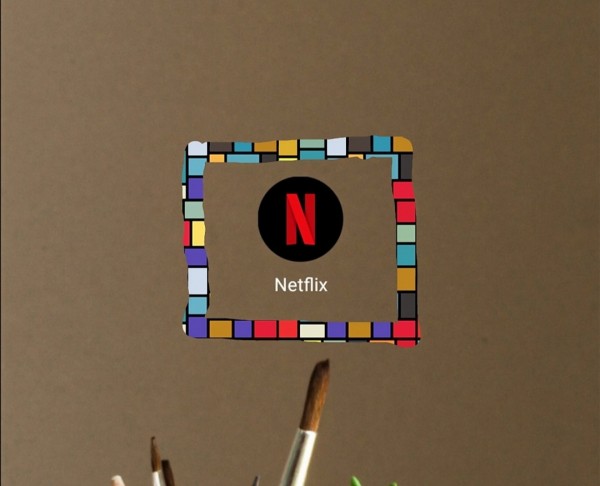
Open Screen whom you are watching Netflix
Now Home Screen will appear in front of you.
Select "More" option in bottom right corner of page like this
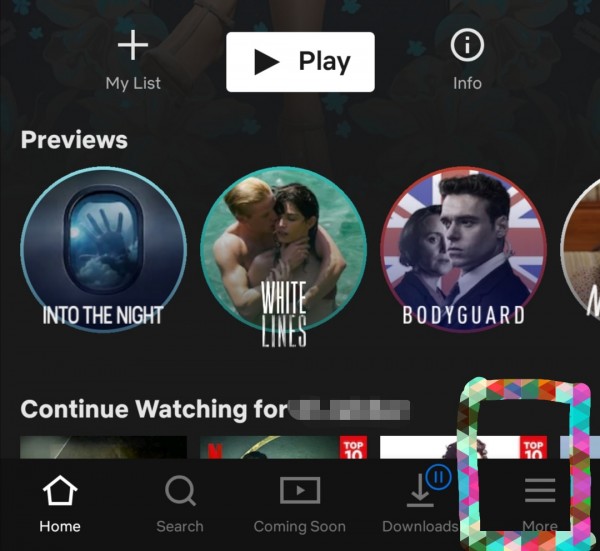
Now click on the option "App Settings" like this
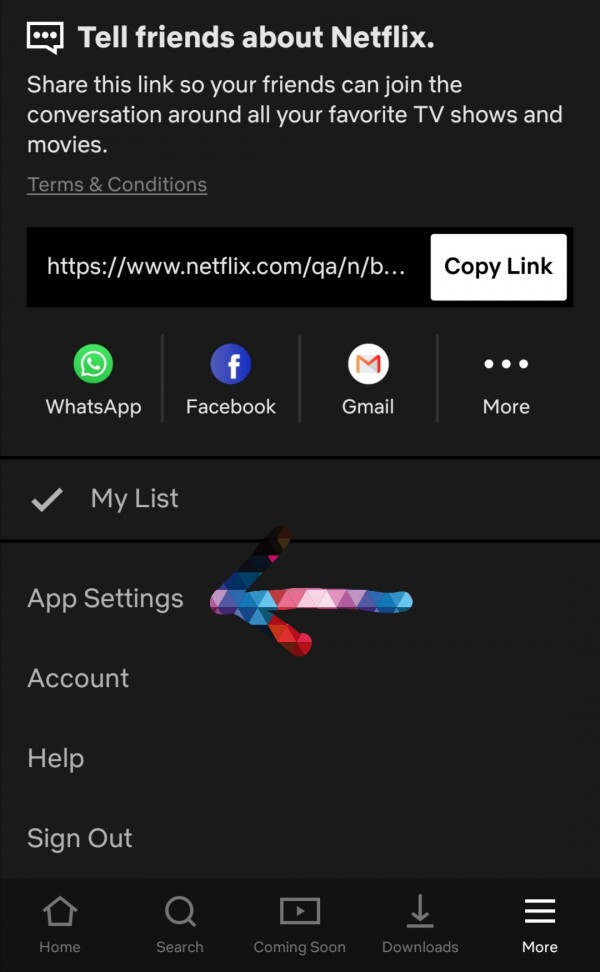
At the bottom of page you can see an option of "Download Location".
Click on it
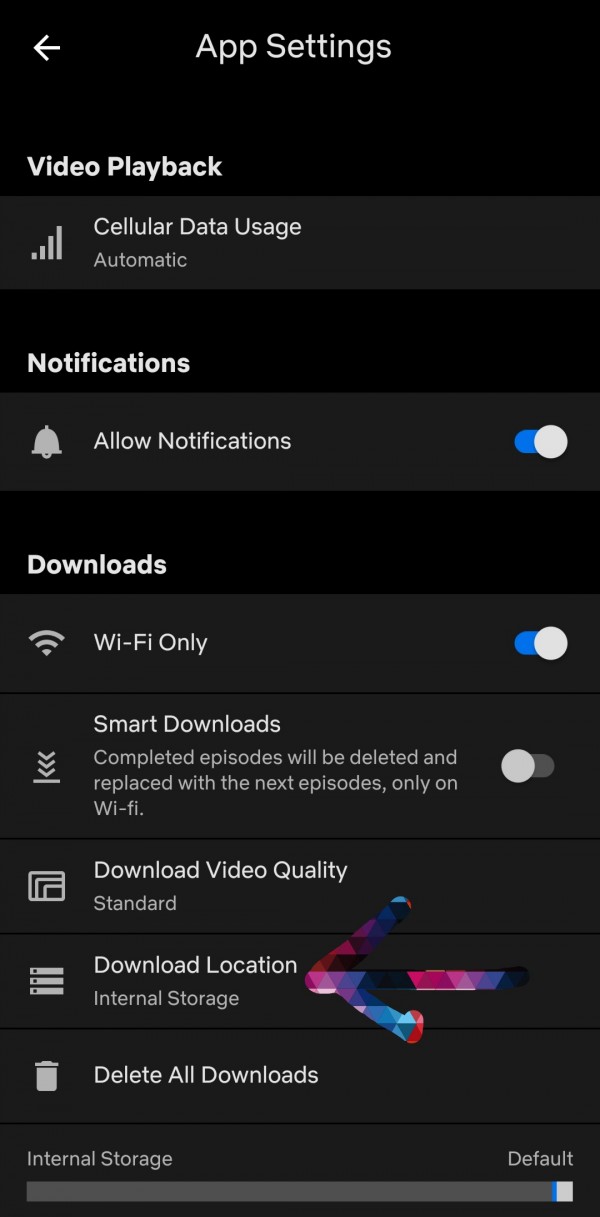
Now as I didn't insert Micro SD card so I have only internal memory available.
You can choose either Internal Memory or Micro SD card option.
Click on "OK" after selecting memory option
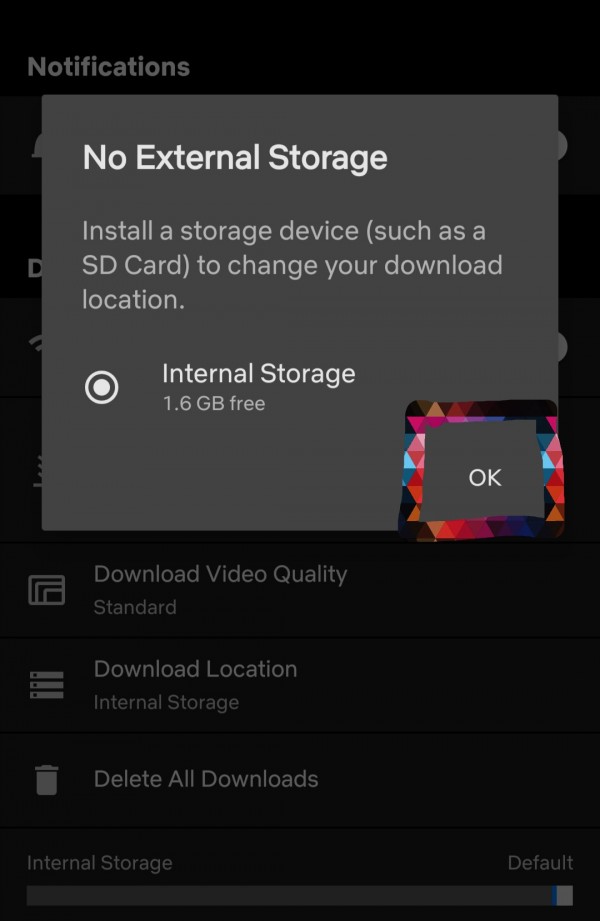
Your storage space option is now changed successfully.
Thank you

