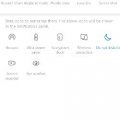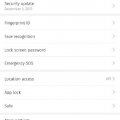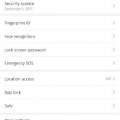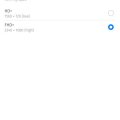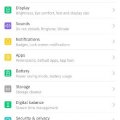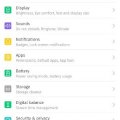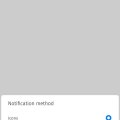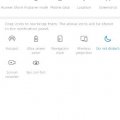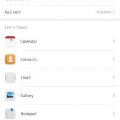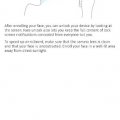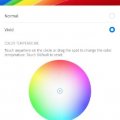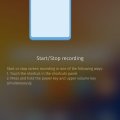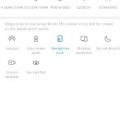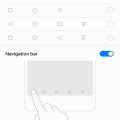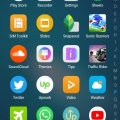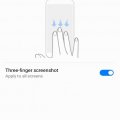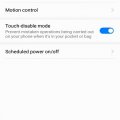Telecom Tips
M
manohari
Updated
January 21, 2020
2840 0 2 0
Cool Ultra Power Saving Mode in Huawei Y9 Prime 2019
Enter the complete details of the tip you want to share.
Huawei Y9 introduced in 2019 added glory to the list of the enterprise by China Mobiles. When it comes to market, it just went viral and everybody was eager to hold this modern new smart phone that was introduced with all the trendsetting features. The cascade went forward with other phones released but Huawei Y9 retains its glory and it is hard to replace this stunning release.
Ultra power saving mode is an option that helps you to save power while using your smart phone to the full potential. Here is how you can do it
Ultra power saving mode is an option that helps you to save power while using your smart phone to the full potential. Here is how you can do it
- Swipe the Notification Panel Down >
- Select Ultra Power Saving Mode >
- Continue
This tip is relevant to: Smartphone | Android 8.1 (Oreo) Huawei Y9 Prime 2019 | . If this tip is related to a smart device, then it could be applicable to other similar devices and mobile OS as well.
If you would have used this tip please enter your comments using the comments button below. You can also Share a Telecom related Tip or Trick that you know.
Telecom Tips
M
manohari
Updated
January 21, 2020
2532 0 3 0
Huawei Y9 Prime 2019 Finger Prints with Greater Functionality
Enter the complete details of the tip you want to share.
It so often happens that we use finger print options only for unlocking. But there are so many other options and features
to add to functionality and rapid use with the help of your finger prints.
to add to functionality and rapid use with the help of your finger prints.
- Go to Setting >
- Now Go to Security and Privacy >
- Select Finger Print Id >
- Now Select and activate these three options to operate with finger print
- 1. Take a photo and video
- 2. Answer a call
- 3. Stop Alarm
This tip is relevant to: Smartphone | Android 8.1 (Oreo) Huawei Y9 Prime 2019 | . If this tip is related to a smart device, then it could be applicable to other similar devices and mobile OS as well.
If you would have used this tip please enter your comments using the comments button below. You can also Share a Telecom related Tip or Trick that you know.
Telecom Tips
M
manohari
Updated
January 21, 2020
3268 0 3 0
Smart Finger Print in Huawei Y9 Prime 2019
Enter the complete details of the tip you want to share.
Finger Print feature as a security measure has taken privacy to a whole next level with a more secure and advanced mode of operation.
- Go to setting >
- Now Go to Security and Privacy >
- Select Finger Print Id >
- Now Continue with adding your fingerprints
This tip is relevant to: Smartphone | Android 8.1 (Oreo) Huawei Y9 Prime 2019 | . If this tip is related to a smart device, then it could be applicable to other similar devices and mobile OS as well.
If you would have used this tip please enter your comments using the comments button below. You can also Share a Telecom related Tip or Trick that you know.
Telecom Tips
M
manohari
Updated
January 21, 2020
3132 0 3 0
Smart Screen Resolutions in Huawei Y9 Prime 2019
Enter the complete details of the tip you want to share.
Screen Resolution have different levels and it is often needed to customize it to fit different modes.
If you want to customize screen resolution, here is how you can do it.
- Go to Settings >
- Click on Display >
- Now go to Screen Resolution >
- Select Between the two screen resolution levels
This tip is relevant to: Smartphone | Android 8.1 (Oreo) Huawei Y9 Prime 2019 | . If this tip is related to a smart device, then it could be applicable to other similar devices and mobile OS as well.
If you would have used this tip please enter your comments using the comments button below. You can also Share a Telecom related Tip or Trick that you know.
Telecom Tips
M
manohari
Updated
January 21, 2020
11245 0 2 0
Text and Font Style Customization in Huawei Y9 Prime 2019
Enter the complete details of the tip you want to share.
Huawei Y9 introduced in 2019 added glory to the list of the enterprise by China Mobiles. When it comes to market, it just went viral and everybody was eager to hold this modern new smart phone that was introduced with all the trendsetting features. The cascade went forward with other phones released but Huawei Y9 retains its glory and it is hard to replace this stunning release.
If you want to change your font style and add stylish fonts to your display, here is how you can do it.
If you want to change your font style and add stylish fonts to your display, here is how you can do it.
- Go to Settings >
- Now click on Display >
- Now go to Text Style >
- Select your Favorite fonts
This tip is relevant to: Smartphone | Android 8.1 (Oreo) Huawei Y9 Prime 2019 | . If this tip is related to a smart device, then it could be applicable to other similar devices and mobile OS as well.
If you would have used this tip please enter your comments using the comments button below. You can also Share a Telecom related Tip or Trick that you know.
Telecom Tips
M
manohari
Updated
January 21, 2020
1735 0 3 0
Text Size and Display Customization in Huawei Y9 Prime 2019
Enter the complete details of the tip you want to share.
It might be an important feature quite often for people with different levels of eye sight problems as well as for fun to reduce or increase text size and make other changes related to text
- Go to settings >
- Now click on Display >
- Now Go to text size and display option >
- Select any Option
This tip is relevant to: Smartphone | Android 8.1 (Oreo) Huawei Y9 Prime 2019 | . If this tip is related to a smart device, then it could be applicable to other similar devices and mobile OS as well.
If you would have used this tip please enter your comments using the comments button below. You can also Share a Telecom related Tip or Trick that you know.
Telecom Tips
M
manohari
Updated
January 21, 2020
2483 0 2 0
Battery Percentage Customization in Huawei Y9 Prime 2019
Enter the complete details of the tip you want to share.
Battery percentage icon on the top of the notification bar is an essential feature that is perhaps one of the often looked at in the Display.
You can customize this option in the following way.
You can customize this option in the following way.
- Go to Settings >
- Now go to Battery Option >
- Click on Battery Percentage Customization Option >
- Select an Option
This tip is relevant to: Smartphone | Android 8.1 (Oreo) Huawei Y9 Prime 2019 | . If this tip is related to a smart device, then it could be applicable to other similar devices and mobile OS as well.
If you would have used this tip please enter your comments using the comments button below. You can also Share a Telecom related Tip or Trick that you know.
Telecom Tips
M
manohari
Updated
January 21, 2020
1160 0 3 0
Customize Screen Notifications in Huawei Y9 Prime 2019
Enter the complete details of the tip you want to share.
Huawei Y9 introduced in 2019 added glory to the list of the enterprise by China Mobiles. When it comes to market, it just went viral and everybody was eager to hold this modern new smart phone that was introduced with all the trendsetting features. The cascade went forward with other phones released but Huawei Y9 retains its glory and it is hard to replace this stunning release. It has a touch of madness!
If you want to customize your screen notifications according to your needs, which is often desirable, you can do it in the following way
If you want to customize your screen notifications according to your needs, which is often desirable, you can do it in the following way
- Go to Settings >
- Now go to Notifications >
- Click on any Option to change your Notifications like Lock Screen Notifications
This tip is relevant to: Smartphone | Android 8.1 (Oreo) Huawei Y9 Prime 2019 | . If this tip is related to a smart device, then it could be applicable to other similar devices and mobile OS as well.
If you would have used this tip please enter your comments using the comments button below. You can also Share a Telecom related Tip or Trick that you know.
Telecom Tips
M
manohari
Updated
January 20, 2020
2081 0 1 0
Do Not Disturb Mode in Huawei Y9 Prime 2019
Enter the complete details of the tip you want to share.
Do not disturb option describes itself as:
When Do not disturb is active, a moon icon will appear in the status bar.
Calls and messages (except priority notifications) will not ring or vibrate.
Calls and messages (except priority notifications) will not ring or vibrate.
- Swipe down the notification panel >
- Click on Do not Disturb with moon icon >
- Enable
This tip is relevant to: Smartphone | Android 8.1 (Oreo) Huawei Y9 Prime 2019 | . If this tip is related to a smart device, then it could be applicable to other similar devices and mobile OS as well.
If you would have used this tip please enter your comments using the comments button below. You can also Share a Telecom related Tip or Trick that you know.
Telecom Tips
M
manohari
Updated
January 20, 2020
2922 0 3 0
Dual Apps or App Twin in Huawei Y9 Prime 2019
Enter the complete details of the tip you want to share.
We use social media platforms like Facebook, WhatsApp and Instagram.
But it so often happen that sometime we need to operate from more than one accounts.
Therefore, Huawei Y9 decided to provide us with Twin app feature to solve this worry.
But it so often happen that sometime we need to operate from more than one accounts.
Therefore, Huawei Y9 decided to provide us with Twin app feature to solve this worry.
- Go to Settings >
- Then go to Apps >
- Now click on twin app option >
- Activate it
This tip is relevant to: Smartphone | Android 8.1 (Oreo) Huawei Y9 Prime 2019 | . If this tip is related to a smart device, then it could be applicable to other similar devices and mobile OS as well.
If you would have used this tip please enter your comments using the comments button below. You can also Share a Telecom related Tip or Trick that you know.
Telecom Tips
M
manohari
Updated
January 20, 2020
851 0 3 0
Print from Your Huawei Y9 Prime 2019 Smart Phone
Enter the complete details of the tip you want to share.
It has always been a very desirable feature to print your documents directly from your smart phone.
Now Huawei Y9 introduced this luxury as well.
Now Huawei Y9 introduced this luxury as well.
- Go to Settings >
- Now Go to device Connectivity >
- Select Printing >
- Now Add Printer
Use this feature and bring ease and comfort to your life.
This tip is relevant to: Smartphone | Android 8.1 (Oreo) Huawei Y9 Prime 2019 | . If this tip is related to a smart device, then it could be applicable to other similar devices and mobile OS as well.
If you would have used this tip please enter your comments using the comments button below. You can also Share a Telecom related Tip or Trick that you know.
Telecom Tips
M
manohari
Updated
January 20, 2020
1910 0 3 0
Cool Face Unlock in Huawei Y9 Prime 2019
Enter the complete details of the tip you want to share.
Privacy is one of the most desirable feature in Security.
For a more secure and personal security plan and improved Privacy, you can use Face Lock feature.
For a more secure and personal security plan and improved Privacy, you can use Face Lock feature.
- Go to settings >
- Select Security and Privacy >
- Go to Face Unlock >
- Enter your Lock Screen Password >
- Select Continue
This tip is relevant to: Smartphone | Android 8.1 (Oreo) Huawei Y9 Prime 2019 | . If this tip is related to a smart device, then it could be applicable to other similar devices and mobile OS as well.
If you would have used this tip please enter your comments using the comments button below. You can also Share a Telecom related Tip or Trick that you know.
Telecom Tips
M
manohari
Updated
January 20, 2020
1252 0 2 0
Use Eye Comfort in Huawei Y9 Prime 2019
Enter the complete details of the tip you want to share.
Eye comfort is a very interesting and must have feature that we should use due to excessive use of smart displays.
To get the maximum Eye Comfort all you need to do is follow below steps.
To get the maximum Eye Comfort all you need to do is follow below steps.
- Swipe the notification panel down >
- Go to Eye Comfort icon >
- Press Eye Comfort
Now, you can have better customization flexibility with Eye Comfort tool between Cooler and Warmer extremes.
This tip is relevant to: Smartphone | Android 8.1 (Oreo) Huawei Y9 Prime 2019 | . If this tip is related to a smart device, then it could be applicable to other similar devices and mobile OS as well.
If you would have used this tip please enter your comments using the comments button below. You can also Share a Telecom related Tip or Trick that you know.
Telecom Tips
M
manohari
Updated
January 20, 2020
2326 0 2 0
Awesome Screen Recording in Huawei Y9 Prime 2019
Enter the complete details of the tip you want to share.
Huawei Y9 introduced in 2019 added glory to the list of the enterprise by China Mobiles.
When it comes to market, it just went viral and everybody was eager to hold this modern new smart phone that was introduced with all the trendsetting features.
When it comes to market, it just went viral and everybody was eager to hold this modern new smart phone that was introduced with all the trendsetting features.
One of the best features of Huawei Y9 Prime is Screen Recording.
Use screen record feature to record live actions on your smart phone.
- Swipe Down the notification panel >
- Click on Screen Recorder >
- wait for three seconds
After three seconds screen record starts. You can stop screen recording at any time.
This tip is relevant to: Smartphone | Android 8.1 (Oreo) Huawei Y9 Prime 2019 | . If this tip is related to a smart device, then it could be applicable to other similar devices and mobile OS as well.
If you would have used this tip please enter your comments using the comments button below. You can also Share a Telecom related Tip or Trick that you know.
Telecom Tips
M
manohari
Updated
January 20, 2020
2376 0 2 0
Cool Navigation Dock in Huawei Y9 Prime 2019
Enter the complete details of the tip you want to share.
Huawei Y9 Prime introduced in 2019 added glory to the list of the enterprise by China Mobiles.
When it comes to market, it just went viral and everybody was eager to hold this modern new smart phone that was introduced with all the trendsetting features. The cascade went forward with other phones released but Huawei Y9 retains its glory and it is hard to replace this stunning release.
It has a touch of madness!
Navigation dock is a classy feature that helps you in going back step wise.
When it comes to market, it just went viral and everybody was eager to hold this modern new smart phone that was introduced with all the trendsetting features. The cascade went forward with other phones released but Huawei Y9 retains its glory and it is hard to replace this stunning release.
It has a touch of madness!
Navigation dock is a classy feature that helps you in going back step wise.
- Swipe Down the notification panel >
- Click on Navigation Dock >
- Now take navigation dock at your desired area on screen and use it
This tip is relevant to: Smartphone | Android 8.1 (Oreo) Huawei Y9 Prime 2019 | . If this tip is related to a smart device, then it could be applicable to other similar devices and mobile OS as well.
If you would have used this tip please enter your comments using the comments button below. You can also Share a Telecom related Tip or Trick that you know.
Telecom Tips
M
manohari
Updated
September 03, 2019
1430 0 2 0
Huawei Y7 Prime Customize Navigation Bar
Enter the complete details of the tip you want to share.
You might have a different preference for your navigation bar than the default navigation bar of your phone.
You can customize your navigation bar.
You can customize your navigation bar.
- Go to Settings >
- Select System >
- Select System Navigation >
- Now Select Navigation Bar
You can select different options to customize you navigation bar.
Stay Connected with us for such amazing tips and tricks
This tip is relevant to: Smartphone | Android 7 Nougat Huawei Y7 Prime | . If this tip is related to a smart device, then it could be applicable to other similar devices and mobile OS as well.
If you would have used this tip please enter your comments using the comments button below. You can also Share a Telecom related Tip or Trick that you know.
Telecom Tips
M
manohari
Updated
September 03, 2019
1998 0 2 0
Huawei Y7 Prime Picture in Picture
Enter the complete details of the tip you want to share.
If you want to navigate around in your mobile phone performing different functions while watching a movie at the same time.
- Go to Video Player >
- Play any video of your choice >
- Click on screen when the video is on >
- Now Click on square shaped Picture in Picture icon
This tip is relevant to: Smartphone | Android 7 Nougat Huawei Y7 Prime | . If this tip is related to a smart device, then it could be applicable to other similar devices and mobile OS as well.
If you would have used this tip please enter your comments using the comments button below. You can also Share a Telecom related Tip or Trick that you know.
Telecom Tips
M
manohari
Updated
October 09, 2019
1878 0 2 0
Huawei Y7 Prime Smart Resolution
Enter the complete details of the tip you want to share.
Smart resolution gives you perfect display with the most desirable battery saving mode.
- Go to Settings >
- Select Display>
- Scroll Down >
- Now Select Smart Resolution
This tip is relevant to: Smartphone | Android 7 Nougat Huawei Y7 Prime | . If this tip is related to a smart device, then it could be applicable to other similar devices and mobile OS as well.
If you would have used this tip please enter your comments using the comments button below. You can also Share a Telecom related Tip or Trick that you know.
Telecom Tips
M
manohari
Updated
September 03, 2019
1980 0 2 0
Huawei Y7 Prime Three Finger Screen Shot
Enter the complete details of the tip you want to share.
If you are not comfortable with taking screen shots with the help of power button pressed simultaneously with volume drop button, you can just drag your 3 fingers on screen to take a screen shot.
- Go to Settings >
- Select Smart assistance >
- Then Select Motion Control >
- Select Three Finger Screen Shot
This tip is relevant to: Smartphone | Android 7 Nougat Huawei Y7 Prime | . If this tip is related to a smart device, then it could be applicable to other similar devices and mobile OS as well.
If you would have used this tip please enter your comments using the comments button below. You can also Share a Telecom related Tip or Trick that you know.
Telecom Tips
M
manohari
Updated
September 03, 2019
1268 0 2 0
Awesome Motion Controls in Huawei Y7 Prime
Enter the complete details of the tip you want to share.
Motion control feature lets you mute calls and alarms when you place your phone face down.
- Go to settings >
- Select Smart assistance >
- Now Select Motion Control >
- Select Flip >
- Mute Incoming Calls or Mute Timers or alarms
This tip is relevant to: Smartphone | Android 7 Nougat Huawei Y7 Prime | . If this tip is related to a smart device, then it could be applicable to other similar devices and mobile OS as well.
If you would have used this tip please enter your comments using the comments button below. You can also Share a Telecom related Tip or Trick that you know.