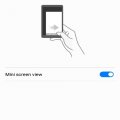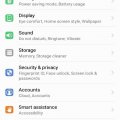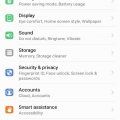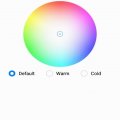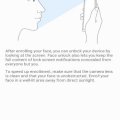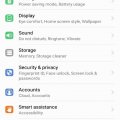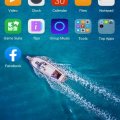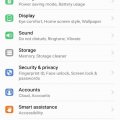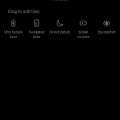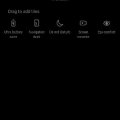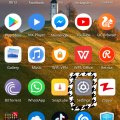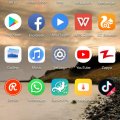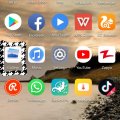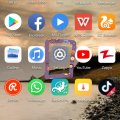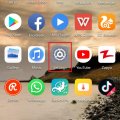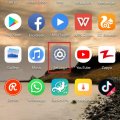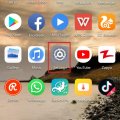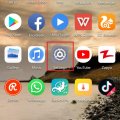Telecom Tips
M
manohari
Updated
September 03, 2019
1102 0 2 0
Huawei Y7 Prime Mini Screen
Enter the complete details of the tip you want to share.
You can also temporarily turn your screen to a mini one
- Go to Settings >
- Select Smart assistance >
- Now Select One-handed UI >
- Select Mini Screen View
Now, Slide your finger across the navigation bar to switch between the standard and mini screen views
This tip is relevant to: Smartphone | Android 7 Nougat Huawei Y7 Prime | . If this tip is related to a smart device, then it could be applicable to other similar devices and mobile OS as well.
If you would have used this tip please enter your comments using the comments button below. You can also Share a Telecom related Tip or Trick that you know.
Telecom Tips
M
manohari
Updated
September 03, 2019
570 0 2 0
Finger print ID for Slide in Huawei Y7 Prime
Enter the complete details of the tip you want to share.
- Go to Settings >
- Select Security and Privacy >
- Select Finger print ID >
- Now Select between these two options
· Show Notification Panel
· Brows Photos
This tip is relevant to: Smartphone | Android 7 Nougat Huawei Y7 Prime | . If this tip is related to a smart device, then it could be applicable to other similar devices and mobile OS as well.
If you would have used this tip please enter your comments using the comments button below. You can also Share a Telecom related Tip or Trick that you know.
Telecom Tips
M
manohari
Updated
September 03, 2019
1020 0 2 0
Hide your Finger Print ID in Huawei Y7 Prime
Enter the complete details of the tip you want to share.
You think you can use Finger Print ID for unlocking your phone only, but there is a lot more you can do.
- Go to Settings >
- Select Security and Privacy >
- Select Finger print ID >
- Customize your desired options
You can use finger prints for the following reasons
· Take Photo
· Answer call
· Stop alarm
This tip is relevant to: Smartphone | Android 7 Nougat Huawei Y7 Prime | . If this tip is related to a smart device, then it could be applicable to other similar devices and mobile OS as well.
If you would have used this tip please enter your comments using the comments button below. You can also Share a Telecom related Tip or Trick that you know.
Telecom Tips
M
manohari
Updated
September 03, 2019
757 0 2 0
Choose Your Own Color Mode in Huawei Y7 Prime
Enter the complete details of the tip you want to share.
If you have different color preferences and want to change color mode of your phone.
Simply go to Settings > Click on Color Mode > Now Click on Your Desired mode
Which are:
· Default
· Warm
· Cold
Keep in Mind, you can customize any of them by touching on the color circle or drag the spot to change the color temperature.
Touch Default option to reset
This tip is relevant to: Smartphone | Android 7 Nougat Huawei Y7 Prime | . If this tip is related to a smart device, then it could be applicable to other similar devices and mobile OS as well.
If you would have used this tip please enter your comments using the comments button below. You can also Share a Telecom related Tip or Trick that you know.
Telecom Tips
M
manohari
Updated
September 03, 2019
652 0 2 0
Huawei Y7 Prime Smart Face Unlock
Enter the complete details of the tip you want to share.
Mobile privacy is one of the biggest issue in personal security.
If you want to add to your personal security and improve your privacy, you can use face lock feature.
If you want to add to your personal security and improve your privacy, you can use face lock feature.
- Go to Settings >
- Select Security and Privacy >
- Go to Face Unlock >
- Enter your Lock Screen Password >
- Select Continue
It will scan your face and now you can continue it for your security purpose
You can then select between
· Direct Unlock
· Slide to Unlock
This tip is relevant to: Smartphone | Android 7 Nougat Huawei Y7 Prime | . If this tip is related to a smart device, then it could be applicable to other similar devices and mobile OS as well.
If you would have used this tip please enter your comments using the comments button below. You can also Share a Telecom related Tip or Trick that you know.
Telecom Tips
M
manohari
Updated
September 03, 2019
1194 0 2 0
Awesome Huawei Y7 Prime Home Screen Styles
Enter the complete details of the tip you want to share.
Different people have different choices when it comes to home screen settings.
If you want to change your home screen settings you can always switch between Standard and Drawer mode.
If you want to change your home screen settings you can always switch between Standard and Drawer mode.
- Simply go to setting >
- Click on Home Screen Style >
- Click on Standard or Drawer
This tip is relevant to: Smartphone | Android 7 Nougat Huawei Y7 Prime | . If this tip is related to a smart device, then it could be applicable to other similar devices and mobile OS as well.
If you would have used this tip please enter your comments using the comments button below. You can also Share a Telecom related Tip or Trick that you know.
Telecom Tips
M
manohari
Updated
September 03, 2019
1166 0 2 0
Huawei Y7 Prime Gaming Suite
Enter the complete details of the tip you want to share.
Gaming suite is an app that integrates all your games at one place with other gaming options.
Go to game suite >
When open, you will see all the games installed at one place >
Now you can select the following options.
When open, you will see all the games installed at one place >
Now you can select the following options.
· Smart Mode
· Gaming Mode
· Uninterrupted Gaming
This tip is relevant to: Smartphone | Android 7 Nougat Huawei Y7 Prime | . If this tip is related to a smart device, then it could be applicable to other similar devices and mobile OS as well.
If you would have used this tip please enter your comments using the comments button below. You can also Share a Telecom related Tip or Trick that you know.
Telecom Tips
M
manohari
Updated
September 03, 2019
833 0 2 0
Use Eye Comfort in your Huawei Y7 Prime
Enter the complete details of the tip you want to share.
Using phone for a long time may cause visual problems. Also, people prone to getting headaches can use Eye Comfort feature:
- Simply go to settings >
- Click on Display >
- Go to Eye Comfort >
- Press Eye Comfort
Now, you can customize Eye Comfort tool between Cooler and Warmer through a scale
This tip is relevant to: Smartphone | Android 7 Nougat Huawei Y7 Prime | . If this tip is related to a smart device, then it could be applicable to other similar devices and mobile OS as well.
If you would have used this tip please enter your comments using the comments button below. You can also Share a Telecom related Tip or Trick that you know.
Telecom Tips
M
manohari
Updated
September 03, 2019
1841 0 2 0
Smart Navigation Dock in Huawei Y7 Prime
Enter the complete details of the tip you want to share.
Navigation dock is a very handy feature and you can use it in the following way.
- Simply Swipe Down the Notification Panel
- Click on Navigation Dock
- Now place the navigation dock at your desired area on screen
- A circular navigation Dock will appear on your screen.
- You can simply drag it anywhere on your screen.
- When you click once on Navigation Dock, it takes you one step back
When you hold the Navigation Dock for some time and then release, it takes you to Home Screen directly
This tip is relevant to: Smartphone | Android 7 Nougat Huawei Y7 Prime | . If this tip is related to a smart device, then it could be applicable to other similar devices and mobile OS as well.
If you would have used this tip please enter your comments using the comments button below. You can also Share a Telecom related Tip or Trick that you know.
Telecom Tips
M
manohari
Updated
August 31, 2019
1497 0 2 0
Quickly Start Screen Recording from your Huawei Y7 Prime
Enter the complete details of the tip you want to share.
One of the best features of Huawei Y7 Prime is Screen Recording.
Using Screen Record feature of your phone you can record video of your mobile screen.
Using Screen Record feature of your phone you can record video of your mobile screen.
Simply Swipe Down the notification panel >
Click on Screen Recorder >
wait for three seconds
After three seconds screen record will start. You can stop screen recording at any time.
This tip is relevant to: Smartphone | Android 7 Nougat Huawei Y7 Prime | . If this tip is related to a smart device, then it could be applicable to other similar devices and mobile OS as well.
If you would have used this tip please enter your comments using the comments button below. You can also Share a Telecom related Tip or Trick that you know.
Telecom Tips
R
Rebecca499
Updated
February 20, 2019
443 0 5 0
How to Block the GPS on Your Android mobile?
Enter the complete details of the tip you want to share.
In this era of diminishing privacy, users are more sensitive about their personal belongings. Many mobile softwares track your location to enhance their services but on the other hand its been annoying while you think that someone is watching you. So its very easy way to block your GPS location services.
1: First open your mobile settings
2: Now select option "Settings and Privacy"
3: Now select option "Location Access"
4: You will see that "Access my Location" option is ON
5: Turn Off this option
This tip is relevant to: Smartphone | All Android Huawei P20 Lite | . If this tip is related to a smart device, then it could be applicable to other similar devices and mobile OS as well.
If you would have used this tip please enter your comments using the comments button below. You can also Share a Telecom related Tip or Trick that you know.
Telecom Tips
R
Rebecca499
Updated
November 06, 2018
637 0 5 0
Ultra Battery Saver Mode
Enter the complete details of the tip you want to share.
How to use Ultra Battery Saver Mode in Huawei P20 Lite?
Sometimes you have a little battery percentage and you didn't have enough time to charge your mobile battery.
Ultra Battery Saver Mode is an excellent feature to use your mobile for maximum time with little battery percentage.
It allows you to use some specific applications and stops remaining background applications.
You can add many applications in Ultra Battery Saver Mode for your convenience.You can end Ultra Battery Saver Mode whenever you want.
Lets check it out how it works.
1: Suppose you are on Home Page of your mobile.
2: Scroll Down from top of screen to use further settings options and click on "Ultra Battery Saver" option.
3: Now it will ask you to Enable this feature. Click on "Enable" option.
4: Now your home screen will turn into black color and you will see only 3 applications on your home screen. It means now you can use only these 3 applications. All remaining applications will be stopped. No internet connectivity. If you want to add further applications then click on "+" sign to add further applications.
Lets suppose you want to End this feature. Click on top right option.
5: Now it will ask you to End this feature. Click on "Exit" option to end this feature.
Sometimes you have a little battery percentage and you didn't have enough time to charge your mobile battery.
Ultra Battery Saver Mode is an excellent feature to use your mobile for maximum time with little battery percentage.
It allows you to use some specific applications and stops remaining background applications.
You can add many applications in Ultra Battery Saver Mode for your convenience.You can end Ultra Battery Saver Mode whenever you want.
Lets check it out how it works.
1: Suppose you are on Home Page of your mobile.
2: Scroll Down from top of screen to use further settings options and click on "Ultra Battery Saver" option.
3: Now it will ask you to Enable this feature. Click on "Enable" option.
4: Now your home screen will turn into black color and you will see only 3 applications on your home screen. It means now you can use only these 3 applications. All remaining applications will be stopped. No internet connectivity. If you want to add further applications then click on "+" sign to add further applications.
Lets suppose you want to End this feature. Click on top right option.
5: Now it will ask you to End this feature. Click on "Exit" option to end this feature.
This tip is relevant to: Smartphone | All Android Huawei P20 Lite | . If this tip is related to a smart device, then it could be applicable to other similar devices and mobile OS as well.
If you would have used this tip please enter your comments using the comments button below. You can also Share a Telecom related Tip or Trick that you know.
Telecom Tips
R
Rebecca499
Updated
November 04, 2018
847 0 5 0
Hide your Gallery folders Huawei P20 Lite
Enter the complete details of the tip you want to share.
How to Hide your albums in Gallery?
Sometimes you have some embarrassing pictures or videos and you want to hide them for any purpose.
Sometimes your mobile settings disturb and every picture in email downloaded and save to your gallery with new folder. So if you would delete it then your pdf file will be disturb. So here is a solution. Hide as many albums as you want in your mobile gallery without any external App downloaded.
1: Open "Gallery" of your mobile.
2: Click on bottom left 3 dots to open further setting options.
3: Click on "Hide Albums" option.
4: List of all folders will open up.
5: Mark any folder whom you want to Hide. It will be mark in blue color.
Sometimes you have some embarrassing pictures or videos and you want to hide them for any purpose.
Sometimes your mobile settings disturb and every picture in email downloaded and save to your gallery with new folder. So if you would delete it then your pdf file will be disturb. So here is a solution. Hide as many albums as you want in your mobile gallery without any external App downloaded.
1: Open "Gallery" of your mobile.
2: Click on bottom left 3 dots to open further setting options.
3: Click on "Hide Albums" option.
4: List of all folders will open up.
5: Mark any folder whom you want to Hide. It will be mark in blue color.
This tip is relevant to: Smartphone | All Android Huawei P20 Lite | . If this tip is related to a smart device, then it could be applicable to other similar devices and mobile OS as well.
If you would have used this tip please enter your comments using the comments button below. You can also Share a Telecom related Tip or Trick that you know.
Telecom Tips
R
Rebecca499
Updated
November 01, 2018
509 0 5 0
Safe your Private Files
Enter the complete details of the tip you want to share.
How to use File Safe option to secure your videos, images and other files?
Privacy is very important in these days. Sometimes you want to safe your private or personal files from others. So Huawei has a file safe option so that you can save your videos and images to a safe location and nobody knows it.
You can add as many files as you need depending upon your mobile internal space.
1: Open "settings" of your mobile
2: Open "Security and Privacy" option
3: Now select "File Safe" option
4: Now it will ask you to set up your password. Either a number password or your fingerprint.Next time when you want to open it then it will ask you to enter a number password or press your fingertip against sensor.
5: Now you have 4 different folders to save your files.
Privacy is very important in these days. Sometimes you want to safe your private or personal files from others. So Huawei has a file safe option so that you can save your videos and images to a safe location and nobody knows it.
You can add as many files as you need depending upon your mobile internal space.
1: Open "settings" of your mobile
2: Open "Security and Privacy" option
3: Now select "File Safe" option
4: Now it will ask you to set up your password. Either a number password or your fingerprint.Next time when you want to open it then it will ask you to enter a number password or press your fingertip against sensor.
5: Now you have 4 different folders to save your files.
This tip is relevant to: Smartphone | All Android Huawei P20 Lite | . If this tip is related to a smart device, then it could be applicable to other similar devices and mobile OS as well.
If you would have used this tip please enter your comments using the comments button below. You can also Share a Telecom related Tip or Trick that you know.
Telecom Tips
R
Rebecca499
Updated
October 24, 2018
445 0 4 0
NOTCH Display guidance
Enter the complete details of the tip you want to share.
How to get magnificent Notch Display option in Huawei P20 Lite?
Notch!!!!
Notch!!!!
It’s a new trendy design which is now available in all upcoming android and IOS mobiles. It gives more space for screen of mobile. Screen aspect ratio increases. Space occupied by notch was unused before this. Now this space is use for battery percentage and mobile signal statistics.
As it’s a new design so all Notch design mobiles have option to hide notch and get old version of mobile display.
1: open settings of your mobile
2: now select option “Display”
3: Now select option “Notch”
4: Now you have 2 options. Either to select Notch or hide Notch display by darkening the surrounding areas.
This tip is relevant to: Smartphone | All Android Huawei P20 Lite | . If this tip is related to a smart device, then it could be applicable to other similar devices and mobile OS as well.
If you would have used this tip please enter your comments using the comments button below. You can also Share a Telecom related Tip or Trick that you know.
Telecom Tips
R
Rebecca499
Updated
October 24, 2018
492 0 7 0
Restrict your Mobile Data for You Tube
Enter the complete details of the tip you want to share.
How to restrict your mobile data for YouTube?
YouTube has an amazing feature to download your favorite videos. Those videos update automatically when you connect your internet connection or when you turn ON your mobile data. When YouTube automatically update those videos then YouTube consume lot of mobile data. In this way all of your mobile data will be consumed.
YouTube has an amazing feature to download your favorite videos. Those videos update automatically when you connect your internet connection or when you turn ON your mobile data. When YouTube automatically update those videos then YouTube consume lot of mobile data. In this way all of your mobile data will be consumed.
Now you can restrict your mobile data for any app. Let’s restrict your mobile data for YouTube.
1: open settings in your mobile.
2: Now click on the option “Apps and notifications”
3: Now click on the option “Apps”
4: Now scroll down and click on the option “YouTube”
5: Now click on the option “Data Usage”
6: Now you can see mobile date option is ON
7: Now turned off that option and in this way your mobile data option will be restricted for YouTube.
This tip is relevant to: Smartphone | All Android Huawei P20 Lite | . If this tip is related to a smart device, then it could be applicable to other similar devices and mobile OS as well.
If you would have used this tip please enter your comments using the comments button below. You can also Share a Telecom related Tip or Trick that you know.
Telecom Tips
R
Rebecca499
Updated
October 10, 2018
411 0 4 0
Fingertip Sensor to swipe photos
Enter the complete details of the tip you want to share.
How to swipe your photos with Fingertip Sensor?
It’s an amazing feature. It brings an exciting feeling when you smartly use your mobile. It’s very easy. Lot of people don’t know about it because they don’t know about it. You have to search in your mobile settings to know more feature about your phone.
You can pick a call with your fingertip sensor, swipe your picture and lots of others options.
It’s an amazing feature. It brings an exciting feeling when you smartly use your mobile. It’s very easy. Lot of people don’t know about it because they don’t know about it. You have to search in your mobile settings to know more feature about your phone.
You can pick a call with your fingertip sensor, swipe your picture and lots of others options.
1: Open your mobile settings
2: Now just click on the option “Security & Privacy”
3: Now click on the option “Fingerprint ID”
4: Now turn on the option to swipe your pictures with your fingertip sensor.
This tip is relevant to: Smartphone | All Android Huawei P20 Lite | . If this tip is related to a smart device, then it could be applicable to other similar devices and mobile OS as well.
If you would have used this tip please enter your comments using the comments button below. You can also Share a Telecom related Tip or Trick that you know.
Telecom Tips
R
Rebecca499
Updated
October 24, 2018
481 0 5 0
Turn off screen shot sound in Android
Enter the complete details of the tip you want to share.
How to turn off screen shot sound in Android Mobiles?
Screen shot is an amazing feature to capture what you are seeing on your screen while doing any activity or you can use it as a reference laterally. But sometimes it seems very annoying when you heard the sound of screen shot which you can turn off if not needed.
Screen shot is an amazing feature to capture what you are seeing on your screen while doing any activity or you can use it as a reference laterally. But sometimes it seems very annoying when you heard the sound of screen shot which you can turn off if not needed.
1: Go to home screen of your mobile and click on “settings”
2: Now settings will open up. Click on the option “Sounds”
3: Now scroll down and click on option “More Sound Settings”
4: Now if you see that option of screen shot sound is “On”
5: click on it and turned it OFF
Now you can capture screen shot quietly.
This tip is relevant to: Smartphone | All Android Huawei P20 Lite | . If this tip is related to a smart device, then it could be applicable to other similar devices and mobile OS as well.
If you would have used this tip please enter your comments using the comments button below. You can also Share a Telecom related Tip or Trick that you know.
Telecom Tips
R
Rebecca499
Updated
October 09, 2018
496 0 4 0
Navigation Feature in Huawei P20 Lite
Enter the complete details of the tip you want to share.
How to Manage Navigation Feature in Huawei P20 Lite?
Navigation feature is a shortcut feature to close or go to main page and to open recent apps.
Navigation feature is a shortcut feature to close or go to main page and to open recent apps.
It’s easy to use and it gives an amazing feeling. You can use your mobile more easily.
Huawei has this feature in its latest models. Let me tell you how to use it in Huawei P20 lite.
1: First go to your home page like this and scroll down from top of screen to open more options
2: now click on top pen type option to open further options
3: now select option “Navigation Dock” to open this feature
4: now get instructions on how to use this feature. If you select “Hide Navigation bar” then top lower icon will be vanished and your screen will look little bit longer.
This tip is relevant to: Smartphone | All Android Huawei P20 Lite | . If this tip is related to a smart device, then it could be applicable to other similar devices and mobile OS as well.
If you would have used this tip please enter your comments using the comments button below. You can also Share a Telecom related Tip or Trick that you know.
Telecom Tips
S
smith019
Updated
September 19, 2018
804 0 3 0
Huawei Mobile
Enter the complete details of the tip you want to share.
Huawei P9 lite Android smartphone. Announced Apr 2016. Features 5.2″ IPS LCD display, HiSilicon Kirin 650 chipset, 13 MP primary camera, 8 MP front . Huawei P9 Lite smartphone was launched in April 2016. The phone comes with a 5.20-inch touchscreen display with a resolution of 1080 pixels by 1920 pixels. Turn the dreams of tomorrow into today's reality with the HUAWEI P9 lite, successor of the HUAWEI P8 lite. Flagship elements offered at a more affordable price, but compromises have been made and although the Huawei P9 Lite impresses,
This tip is relevant to: Smartphone | All Android Huawei p9 lite | . If this tip is related to a smart device, then it could be applicable to other similar devices and mobile OS as well.
If you would have used this tip please enter your comments using the comments button below. You can also Share a Telecom related Tip or Trick that you know.