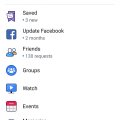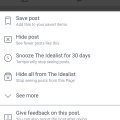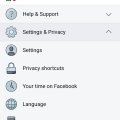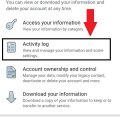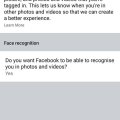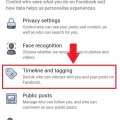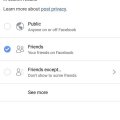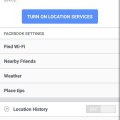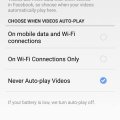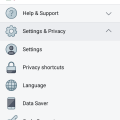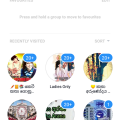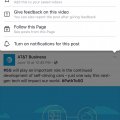13 results - showing 1 - 13
Ordering
Telecom Tips
M
manohari
Updated
March 20, 2019
526 0 2 0
Update Facebook and get new features
Enter the complete details of the tip you want to share.
Every app gets updates time to time.
New update means new features.
Likewise Facebook also get updates frequently.
Normally it will not pop up as you have a new update.
To update your Facebook ,all you need to do is follow below steps
1.Open Facebook and go to menu bar.
2.Then select update.
3.This will direct you to app store.
4.There you need to select update.
5.That's all and it will take few seconds to update.
New update means new features.
Likewise Facebook also get updates frequently.
Normally it will not pop up as you have a new update.
To update your Facebook ,all you need to do is follow below steps
1.Open Facebook and go to menu bar.
2.Then select update.
3.This will direct you to app store.
4.There you need to select update.
5.That's all and it will take few seconds to update.
This tip is relevant to: Smartphone App | Facebook | Communication. If this tip is related to a smart device, then it could be applicable to other similar devices and mobile OS as well.
English
If you would have used this tip please enter your comments using the comments button below. You can also Share a Telecom related Tip or Trick that you know.
Telecom Tips
M
manohari
Updated
March 28, 2019
566 0 3 0
Save your favorite posts in Facebook
Enter the complete details of the tip you want to share.
If you are a frequent Facebook user all you do is scroll up and down in Facebook.
When you go through this Facebook timeline you see post.
Sometimes you want to save them and check it later.
To save your posts all you need to do is follow below steps.
First open Facebook.
Then select the post and click on that one.
Now you can see it as in figure 1.
There you can select save post.
Then go to your Facebook menu bar.
There you can select saved post.
When you select that one you can see all your saved posts.
When you go through this Facebook timeline you see post.
Sometimes you want to save them and check it later.
To save your posts all you need to do is follow below steps.
First open Facebook.
Then select the post and click on that one.
Now you can see it as in figure 1.
There you can select save post.
Then go to your Facebook menu bar.
There you can select saved post.
When you select that one you can see all your saved posts.
This tip is relevant to: Smartphone App | Facebook | Communication. If this tip is related to a smart device, then it could be applicable to other similar devices and mobile OS as well.
English
If you would have used this tip please enter your comments using the comments button below. You can also Share a Telecom related Tip or Trick that you know.
Telecom Tips
M
manohari
Updated
March 09, 2019
596 0 4 0
Check whether someone is using your Facebook account
Enter the complete details of the tip you want to share.
Nowadays everyone use Facebook.
Sometimes we use different devices to login to our Facebook account.
For example our friends or the office devices.
So there sometimes we forget to logout from those devices.
So anyone can login to our account and snoop around.
Now you can see what are the devices you logged to Facebook, when and where.
All you need to do is follow these steps.
1.Open Facebook and go to settings.
2.Then go to security and login.
3.There you can see all the devices you logged in.
Sometimes we use different devices to login to our Facebook account.
For example our friends or the office devices.
So there sometimes we forget to logout from those devices.
So anyone can login to our account and snoop around.
Now you can see what are the devices you logged to Facebook, when and where.
All you need to do is follow these steps.
1.Open Facebook and go to settings.
2.Then go to security and login.
3.There you can see all the devices you logged in.
This tip is relevant to: Smartphone App | Facebook | Communication. If this tip is related to a smart device, then it could be applicable to other similar devices and mobile OS as well.
English
If you would have used this tip please enter your comments using the comments button below. You can also Share a Telecom related Tip or Trick that you know.
Telecom Tips
M
manohari
Updated
March 20, 2019
954 0 2 0
Message requests in Facebook that you don't know
Enter the complete details of the tip you want to share.
Do you use Facebook very often?
If so this is about the messages that you get from those who are not in your friend list.
You should know that you can get messages from people who are not in your friend list if you haven't block them.
These messages will come to you as message requests, not to your usual inbox.
All you need to do is open your Facebook messenger.
And then there you can see "Message request " with some names.
So you can select that one and see all the messages.
If you click on a message and open it ,it will show as seen to the sender.
If so this is about the messages that you get from those who are not in your friend list.
You should know that you can get messages from people who are not in your friend list if you haven't block them.
These messages will come to you as message requests, not to your usual inbox.
All you need to do is open your Facebook messenger.
And then there you can see "Message request " with some names.
So you can select that one and see all the messages.
If you click on a message and open it ,it will show as seen to the sender.
This tip is relevant to: Smartphone App | Facebook | Communication. If this tip is related to a smart device, then it could be applicable to other similar devices and mobile OS as well.
English
If you would have used this tip please enter your comments using the comments button below. You can also Share a Telecom related Tip or Trick that you know.
Telecom Tips
D
Dinukaa
Updated
February 03, 2019
605 0 3 0
View everything you have done in Facebook
Enter the complete details of the tip you want to share.
Do you use Facebook all the time?
If so this would be a great tip for emergency situations.
If you are not sure that you wrote a birthday wish to someone or not now you can check it with your Facebook activity log.
Likewise you can confirm anything that have done in Facebook.
All you need to do is follow below steps.
Step 1: Go to Facebook and go to settings.
Step 2 : Then select "Activity log".
Step 3 : There you can see everything you have done in Facebook.
This activity log contains information about the posts that you shared, you liked and commented.
You can see older history as well by selecting the year,
If so this would be a great tip for emergency situations.
If you are not sure that you wrote a birthday wish to someone or not now you can check it with your Facebook activity log.
Likewise you can confirm anything that have done in Facebook.
All you need to do is follow below steps.
Step 1: Go to Facebook and go to settings.
Step 2 : Then select "Activity log".
Step 3 : There you can see everything you have done in Facebook.
This activity log contains information about the posts that you shared, you liked and commented.
You can see older history as well by selecting the year,
This tip is relevant to: Smartphone App | Facebook | Communication. If this tip is related to a smart device, then it could be applicable to other similar devices and mobile OS as well.
English
If you would have used this tip please enter your comments using the comments button below. You can also Share a Telecom related Tip or Trick that you know.
Telecom Tips
D
Dinukaa
Updated
February 03, 2019
620 0 4 0
Turn on face recogniton in your Facebook
Enter the complete details of the tip you want to share.
Do you use Facebook to connect with your friends?
If so this would be a great tip for you.
When you upload photos to Facebook now you can identify the people using Facebook face recognition.
All you need to do is follow below steps.
Step 1 : Open your Facebook and go to settings.
Step 2 : Then select "Face recognition"
Step 3 : Now select turn on face recognition.
Step 4 : Select "yes".
Now it will automatically identify your friends when you are uploading a photo.
If so this would be a great tip for you.
When you upload photos to Facebook now you can identify the people using Facebook face recognition.
All you need to do is follow below steps.
Step 1 : Open your Facebook and go to settings.
Step 2 : Then select "Face recognition"
Step 3 : Now select turn on face recognition.
Step 4 : Select "yes".
Now it will automatically identify your friends when you are uploading a photo.
This tip is relevant to: Smartphone App | Facebook | Communication. If this tip is related to a smart device, then it could be applicable to other similar devices and mobile OS as well.
English
If you would have used this tip please enter your comments using the comments button below. You can also Share a Telecom related Tip or Trick that you know.
Telecom Tips
M
manohari
Updated
February 03, 2019
652 0 3 0
Set up who can see your tagged photos in your Facebook
Enter the complete details of the tip you want to share.
Do you get tagged by your ugly photos by your friends.
So it would be very embarrassing for you.
Not only the photos it can be post as well.
When your friend tag you in their post it will appear in your timeline.
Now you control this situation.
All you need to do is follow below steps.
Step 1 : Open Facebook and go to settings.
Step 2 : Then go to Timeline and Tagging.
Step 3 : There you can see "Who can see what others post in your timeline."
Step 4 : Select who can see your tagged posts.
Step 5 : When you click on "see more" you can see only me option aw well
So it would be very embarrassing for you.
Not only the photos it can be post as well.
When your friend tag you in their post it will appear in your timeline.
Now you control this situation.
All you need to do is follow below steps.
Step 1 : Open Facebook and go to settings.
Step 2 : Then go to Timeline and Tagging.
Step 3 : There you can see "Who can see what others post in your timeline."
Step 4 : Select who can see your tagged posts.
Step 5 : When you click on "see more" you can see only me option aw well
This tip is relevant to: Smartphone App | Facebook | Communication. If this tip is related to a smart device, then it could be applicable to other similar devices and mobile OS as well.
English
If you would have used this tip please enter your comments using the comments button below. You can also Share a Telecom related Tip or Trick that you know.
Telecom Tips
D
Dinukaa
Updated
February 03, 2019
531 0 3 0
Change the privacy of your Facebook posts after post them
Enter the complete details of the tip you want to share.
Do you use Facebook to connect with your friends?
And do you share posts all the time?
If so this would be a great tip for you.
When you publish a post you can change the privacy for that post as you wish.
Privacy means who can see your post.
This can be public, friends and only me.
Public means all people in Facebook ; friends and not friends.
Friends means the people in your friend list.
If you put only me ,only you can see that post.
All you need to is follow below steps.
Step 1 : Open Facebook and go to your post. This can be a post that you shared or a post that you published in your timeline.
Step 2 : Click on the 3 dot line in the top right corner in your post.
Step 3 : Now select privacy.
Step 4 : Select who you want to see that post.
And do you share posts all the time?
If so this would be a great tip for you.
When you publish a post you can change the privacy for that post as you wish.
Privacy means who can see your post.
This can be public, friends and only me.
Public means all people in Facebook ; friends and not friends.
Friends means the people in your friend list.
If you put only me ,only you can see that post.
All you need to is follow below steps.
Step 1 : Open Facebook and go to your post. This can be a post that you shared or a post that you published in your timeline.
Step 2 : Click on the 3 dot line in the top right corner in your post.
Step 3 : Now select privacy.
Step 4 : Select who you want to see that post.
This tip is relevant to: Smartphone App | Facebook | Communication. If this tip is related to a smart device, then it could be applicable to other similar devices and mobile OS as well.
English
If you would have used this tip please enter your comments using the comments button below. You can also Share a Telecom related Tip or Trick that you know.
Telecom Tips
M
manohari
Updated
February 03, 2019
544 0 3 0
Turn off your message location from Facebook
Enter the complete details of the tip you want to share.
Do you use Facebook to connect with your friends?
If so you should be aware of this tip.
Sometimes when you send a message to a friend your location will be automatically sent to your friend.
Although some smartphones by default have turn off that option for you.
So you can use this option of sharing location as you wish.
If you don't want to share your location with your friends you need to follow below steps.
Also if you don't know whether it is already on or not please follow below steps.
Step 1 : Open your Facebook and go to settings.
Step 2 : Then select "location" that is on the end of the page.
Step 3 : Now turn it off.
Now no one can see your location.
If so you should be aware of this tip.
Sometimes when you send a message to a friend your location will be automatically sent to your friend.
Although some smartphones by default have turn off that option for you.
So you can use this option of sharing location as you wish.
If you don't want to share your location with your friends you need to follow below steps.
Also if you don't know whether it is already on or not please follow below steps.
Step 1 : Open your Facebook and go to settings.
Step 2 : Then select "location" that is on the end of the page.
Step 3 : Now turn it off.
Now no one can see your location.
This tip is relevant to: Smartphone App | Facebook | Communication. If this tip is related to a smart device, then it could be applicable to other similar devices and mobile OS as well.
English
If you would have used this tip please enter your comments using the comments button below. You can also Share a Telecom related Tip or Trick that you know.
Telecom Tips
M
manohari
Updated
January 28, 2019
545 0 3 0
Turn Off your Facebook Video auto play mode and save your data
Enter the complete details of the tip you want to share.
Everyone use Facebook to connect with friends.
When you go through the Facebook timeline sometimes you can see all the videos are auto playing when it appears in your wall.
This auto playing of videos will cost you lot of data.
Now you can turn off this auto playing mode and save your data.
All you need to do is follow below steps.
Step 1 : Open Facebook app and go to settings.
Step 2 : Then Click "Auto play" in the bottom of the page.
Step 3 : Now turn off Auto play.
Step 4 : Or else you can put Auto play on when only WiFi is connected.
Likewise you can save your data.
When you go through the Facebook timeline sometimes you can see all the videos are auto playing when it appears in your wall.
This auto playing of videos will cost you lot of data.
Now you can turn off this auto playing mode and save your data.
All you need to do is follow below steps.
Step 1 : Open Facebook app and go to settings.
Step 2 : Then Click "Auto play" in the bottom of the page.
Step 3 : Now turn off Auto play.
Step 4 : Or else you can put Auto play on when only WiFi is connected.
Likewise you can save your data.
This tip is relevant to: Smartphone App | Facebook | Communication. If this tip is related to a smart device, then it could be applicable to other similar devices and mobile OS as well.
English
If you would have used this tip please enter your comments using the comments button below. You can also Share a Telecom related Tip or Trick that you know.
Telecom Tips
D
Dinukaa
Updated
October 28, 2018
555 0 3 0
Get Facebook login alerts to your phone
Enter the complete details of the tip you want to share.
Facebook account hacking is truly normal in nowadays. Of course, there's no real way to make you totally resistant to hacking shy of nuking your Facebook account, yet you can halt it from the beginning before long.
So login alerts will drop you a notice at whatever point your Facebook account is logged from another device. By changing your security settings, you can get an email, notice or endless supply of these new login endeavors.
First go to your Facebook account. And then go to settings and privacy. There you can see where you are currently logged in and what are your previous logins. Also under "setting up extra security" you have some options to select.
So there you can turn on get alerts about unrecognized logins. Then you will get an alerts when unauthorized access occur. And you need to turn on two factor authorization. It will send you a message to your phone for an unauthorized login.
So login alerts will drop you a notice at whatever point your Facebook account is logged from another device. By changing your security settings, you can get an email, notice or endless supply of these new login endeavors.
First go to your Facebook account. And then go to settings and privacy. There you can see where you are currently logged in and what are your previous logins. Also under "setting up extra security" you have some options to select.
So there you can turn on get alerts about unrecognized logins. Then you will get an alerts when unauthorized access occur. And you need to turn on two factor authorization. It will send you a message to your phone for an unauthorized login.
This tip is relevant to: Smartphone App | Facebook | Entertainment. If this tip is related to a smart device, then it could be applicable to other similar devices and mobile OS as well.
English
If you would have used this tip please enter your comments using the comments button below. You can also Share a Telecom related Tip or Trick that you know.
Telecom Tips
D
Dinukaa
Updated
October 10, 2018
515 0 2 0
Facebook group tips
Enter the complete details of the tip you want to share.
Do have any groups in Facebook? Facebook groups helps you to share information among a specific group. So all you need to do is search for a group with your aspect and joined that group. Here you can join into many groups as you want.
Some times you have too many groups and you will lost track of each group because some posts will go down your Facebook timeline. And sometimes you will forget the exact group name to search. So if you need to go to a group page that you can't remember the name you can just follow these steps and find it.
First you need to login to your Facebook account and go to menu bar or click on the arrow key. Then select "Groups". Then it will display all the groups you are in. Now you can select the group and go there. Also you can manage the groups by selecting "Managing".
Some times you have too many groups and you will lost track of each group because some posts will go down your Facebook timeline. And sometimes you will forget the exact group name to search. So if you need to go to a group page that you can't remember the name you can just follow these steps and find it.
First you need to login to your Facebook account and go to menu bar or click on the arrow key. Then select "Groups". Then it will display all the groups you are in. Now you can select the group and go there. Also you can manage the groups by selecting "Managing".
This tip is relevant to: Smartphone App | Facebook | Social. If this tip is related to a smart device, then it could be applicable to other similar devices and mobile OS as well.
English
If you would have used this tip please enter your comments using the comments button below. You can also Share a Telecom related Tip or Trick that you know.
Telecom Tips
L
lynnsy
Updated
July 10, 2018
974 0 8 0
Print out a Facebook news feed post or comment from iPhone
Enter the complete details of the tip you want to share.
As far I know there is no direct way to print out a Facebook post or comment from the app. I noticed this when I wanted to take a print out of one of the useful posts. Only way I could able to take a print out was to copy the post text into notes and use the print option from notes. Surprisingly notes could retain all the formatting from the Facebook post as is and came out good in the print out. Once the wireless printer is set up in your phone, you would want to do all the print out only from phone. Hence It’ll be helpful to include print option as default in all the apps.
This tip is relevant to: Smartphone App | Facebook | Social. If this tip is related to a smart device, then it could be applicable to other similar devices and mobile OS as well.
English
If you would have used this tip please enter your comments using the comments button below. You can also Share a Telecom related Tip or Trick that you know.
13 results - showing 1 - 13