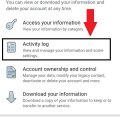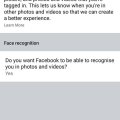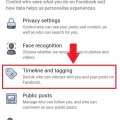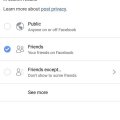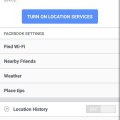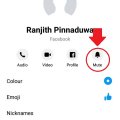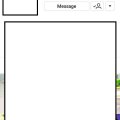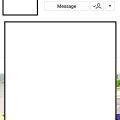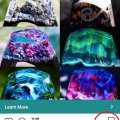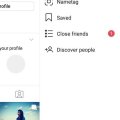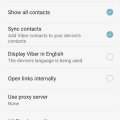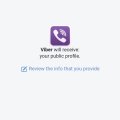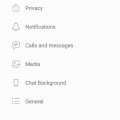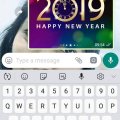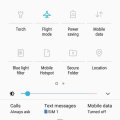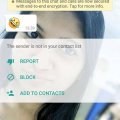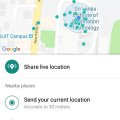Telecom Tips
D
Dinukaa
Updated
February 03, 2019
804 0 3 0
View everything you have done in Facebook
Enter the complete details of the tip you want to share.
Do you use Facebook all the time?
If so this would be a great tip for emergency situations.
If you are not sure that you wrote a birthday wish to someone or not now you can check it with your Facebook activity log.
Likewise you can confirm anything that have done in Facebook.
All you need to do is follow below steps.
Step 1: Go to Facebook and go to settings.
Step 2 : Then select "Activity log".
Step 3 : There you can see everything you have done in Facebook.
This activity log contains information about the posts that you shared, you liked and commented.
You can see older history as well by selecting the year,
If so this would be a great tip for emergency situations.
If you are not sure that you wrote a birthday wish to someone or not now you can check it with your Facebook activity log.
Likewise you can confirm anything that have done in Facebook.
All you need to do is follow below steps.
Step 1: Go to Facebook and go to settings.
Step 2 : Then select "Activity log".
Step 3 : There you can see everything you have done in Facebook.
This activity log contains information about the posts that you shared, you liked and commented.
You can see older history as well by selecting the year,
This tip is relevant to: Smartphone App | Facebook | Communication. If this tip is related to a smart device, then it could be applicable to other similar devices and mobile OS as well.
English
If you would have used this tip please enter your comments using the comments button below. You can also Share a Telecom related Tip or Trick that you know.
Telecom Tips
D
Dinukaa
Updated
February 03, 2019
821 0 4 0
Turn on face recogniton in your Facebook
Enter the complete details of the tip you want to share.
Do you use Facebook to connect with your friends?
If so this would be a great tip for you.
When you upload photos to Facebook now you can identify the people using Facebook face recognition.
All you need to do is follow below steps.
Step 1 : Open your Facebook and go to settings.
Step 2 : Then select "Face recognition"
Step 3 : Now select turn on face recognition.
Step 4 : Select "yes".
Now it will automatically identify your friends when you are uploading a photo.
If so this would be a great tip for you.
When you upload photos to Facebook now you can identify the people using Facebook face recognition.
All you need to do is follow below steps.
Step 1 : Open your Facebook and go to settings.
Step 2 : Then select "Face recognition"
Step 3 : Now select turn on face recognition.
Step 4 : Select "yes".
Now it will automatically identify your friends when you are uploading a photo.
This tip is relevant to: Smartphone App | Facebook | Communication. If this tip is related to a smart device, then it could be applicable to other similar devices and mobile OS as well.
English
If you would have used this tip please enter your comments using the comments button below. You can also Share a Telecom related Tip or Trick that you know.
Telecom Tips
M
manohari
Updated
February 03, 2019
826 0 3 0
Set up who can see your tagged photos in your Facebook
Enter the complete details of the tip you want to share.
Do you get tagged by your ugly photos by your friends.
So it would be very embarrassing for you.
Not only the photos it can be post as well.
When your friend tag you in their post it will appear in your timeline.
Now you control this situation.
All you need to do is follow below steps.
Step 1 : Open Facebook and go to settings.
Step 2 : Then go to Timeline and Tagging.
Step 3 : There you can see "Who can see what others post in your timeline."
Step 4 : Select who can see your tagged posts.
Step 5 : When you click on "see more" you can see only me option aw well
So it would be very embarrassing for you.
Not only the photos it can be post as well.
When your friend tag you in their post it will appear in your timeline.
Now you control this situation.
All you need to do is follow below steps.
Step 1 : Open Facebook and go to settings.
Step 2 : Then go to Timeline and Tagging.
Step 3 : There you can see "Who can see what others post in your timeline."
Step 4 : Select who can see your tagged posts.
Step 5 : When you click on "see more" you can see only me option aw well
This tip is relevant to: Smartphone App | Facebook | Communication. If this tip is related to a smart device, then it could be applicable to other similar devices and mobile OS as well.
English
If you would have used this tip please enter your comments using the comments button below. You can also Share a Telecom related Tip or Trick that you know.
Telecom Tips
D
Dinukaa
Updated
February 03, 2019
710 0 3 0
Change the privacy of your Facebook posts after post them
Enter the complete details of the tip you want to share.
Do you use Facebook to connect with your friends?
And do you share posts all the time?
If so this would be a great tip for you.
When you publish a post you can change the privacy for that post as you wish.
Privacy means who can see your post.
This can be public, friends and only me.
Public means all people in Facebook ; friends and not friends.
Friends means the people in your friend list.
If you put only me ,only you can see that post.
All you need to is follow below steps.
Step 1 : Open Facebook and go to your post. This can be a post that you shared or a post that you published in your timeline.
Step 2 : Click on the 3 dot line in the top right corner in your post.
Step 3 : Now select privacy.
Step 4 : Select who you want to see that post.
And do you share posts all the time?
If so this would be a great tip for you.
When you publish a post you can change the privacy for that post as you wish.
Privacy means who can see your post.
This can be public, friends and only me.
Public means all people in Facebook ; friends and not friends.
Friends means the people in your friend list.
If you put only me ,only you can see that post.
All you need to is follow below steps.
Step 1 : Open Facebook and go to your post. This can be a post that you shared or a post that you published in your timeline.
Step 2 : Click on the 3 dot line in the top right corner in your post.
Step 3 : Now select privacy.
Step 4 : Select who you want to see that post.
This tip is relevant to: Smartphone App | Facebook | Communication. If this tip is related to a smart device, then it could be applicable to other similar devices and mobile OS as well.
English
If you would have used this tip please enter your comments using the comments button below. You can also Share a Telecom related Tip or Trick that you know.
Telecom Tips
M
manohari
Updated
February 03, 2019
852 0 3 0
Turn off your message location from Facebook
Enter the complete details of the tip you want to share.
Do you use Facebook to connect with your friends?
If so you should be aware of this tip.
Sometimes when you send a message to a friend your location will be automatically sent to your friend.
Although some smartphones by default have turn off that option for you.
So you can use this option of sharing location as you wish.
If you don't want to share your location with your friends you need to follow below steps.
Also if you don't know whether it is already on or not please follow below steps.
Step 1 : Open your Facebook and go to settings.
Step 2 : Then select "location" that is on the end of the page.
Step 3 : Now turn it off.
Now no one can see your location.
If so you should be aware of this tip.
Sometimes when you send a message to a friend your location will be automatically sent to your friend.
Although some smartphones by default have turn off that option for you.
So you can use this option of sharing location as you wish.
If you don't want to share your location with your friends you need to follow below steps.
Also if you don't know whether it is already on or not please follow below steps.
Step 1 : Open your Facebook and go to settings.
Step 2 : Then select "location" that is on the end of the page.
Step 3 : Now turn it off.
Now no one can see your location.
This tip is relevant to: Smartphone App | Facebook | Communication. If this tip is related to a smart device, then it could be applicable to other similar devices and mobile OS as well.
English
If you would have used this tip please enter your comments using the comments button below. You can also Share a Telecom related Tip or Trick that you know.
Telecom Tips
M
manohari
Updated
January 28, 2019
1495 0 3 0
Turn off notifications for a specific person on Facebook Messenger
Enter the complete details of the tip you want to share.
Do you use Facebook Messenger to connect with your friends?
If so this would be a great tip for you.
Sometimes when you are using messenger you will get notifications constantly.
So sometimes this will be very annoying.
Now you can mute your conversation with a specific person and avoid getting notifications.
So all you need to do is follow below steps.
Step 1 : Open Messenger and open the conversation with that person.
Step 2 : Then go to the profile by tapping that person's name.
Step 3 : Now select the bell icon which named as mute.
Step 4 : Then you need to select how much time you want to put that conversation mute.
Now you will not get any notifications when you receive messages from that person.
But you will get messages from that person without any notifications.
If so this would be a great tip for you.
Sometimes when you are using messenger you will get notifications constantly.
So sometimes this will be very annoying.
Now you can mute your conversation with a specific person and avoid getting notifications.
So all you need to do is follow below steps.
Step 1 : Open Messenger and open the conversation with that person.
Step 2 : Then go to the profile by tapping that person's name.
Step 3 : Now select the bell icon which named as mute.
Step 4 : Then you need to select how much time you want to put that conversation mute.
Now you will not get any notifications when you receive messages from that person.
But you will get messages from that person without any notifications.
This tip is relevant to: Smartphone App | Messenger | Communication. If this tip is related to a smart device, then it could be applicable to other similar devices and mobile OS as well.
English
If you would have used this tip please enter your comments using the comments button below. You can also Share a Telecom related Tip or Trick that you know.
Telecom Tips
D
Dinukaa
Updated
January 28, 2019
855 0 2 0
Get notification when your loved one post something in Instagram
Enter the complete details of the tip you want to share.
Do you use Instagram to connect with your friends?
If so now you can get instant notifications when someone special share a post.
All you need to do is follow below steps.
Step 1 : Go to the profile of the person that you want to get their post notifications.
Step 2 : Click on the three dots in the top right corner.
Step 3 : Then select " Turn on post notifications ".
Now you will get a notification each time that person publish a post.
If so now you can get instant notifications when someone special share a post.
All you need to do is follow below steps.
Step 1 : Go to the profile of the person that you want to get their post notifications.
Step 2 : Click on the three dots in the top right corner.
Step 3 : Then select " Turn on post notifications ".
Now you will get a notification each time that person publish a post.
This tip is relevant to: Smartphone App | Instagram | Communication. If this tip is related to a smart device, then it could be applicable to other similar devices and mobile OS as well.
English
If you would have used this tip please enter your comments using the comments button below. You can also Share a Telecom related Tip or Trick that you know.
Telecom Tips
M
manohari
Updated
January 28, 2019
735 0 2 0
Hide your Instagram stores from certain person
Enter the complete details of the tip you want to share.
Do you use Instagram to connect with your friends?
If so this would be a great tip to you for your emergency situation.
Now you can hide your Instagram stories from certain people though they are following you.
All you need to do is follow below steps.
Step 1 : Go to the profile of the person that you don't want to share your story.
Step 2 : Then click on the three dots in the right top corner of the profile.
Step 3 : Select that and then it will show you a menu bar.
Step 4 : There you can see "Hide your story"
Now that person can't see your stories anymore.
If so this would be a great tip to you for your emergency situation.
Now you can hide your Instagram stories from certain people though they are following you.
All you need to do is follow below steps.
Step 1 : Go to the profile of the person that you don't want to share your story.
Step 2 : Then click on the three dots in the right top corner of the profile.
Step 3 : Select that and then it will show you a menu bar.
Step 4 : There you can see "Hide your story"
Now that person can't see your stories anymore.
This tip is relevant to: Smartphone App | Instagram | Communication. If this tip is related to a smart device, then it could be applicable to other similar devices and mobile OS as well.
English
If you would have used this tip please enter your comments using the comments button below. You can also Share a Telecom related Tip or Trick that you know.
Telecom Tips
M
manohari
Updated
January 22, 2019
640 0 4 0
Save and collect your favorite Instagram posts
Enter the complete details of the tip you want to share.
Are you new to Instagram ?
If so this would be a great tip for you.
Now you can save and bookmark your favorite posts in timeline to see them later.
When you see an interesting post you can follow below steps to save them.
First you need to see the bottom of that post.
There you can see a icon like a flag.
You can see this flag sign in every post.
Then you can select that flag.
After that you can select "View Selected".
There you can see all your saved posts.
Also you can go to your profile and then go to settings.
There you can select "Saved".
This will direct you to your "Saved posts".
All the steps are given in the Figure 1,2,3 and 4.
If so this would be a great tip for you.
Now you can save and bookmark your favorite posts in timeline to see them later.
When you see an interesting post you can follow below steps to save them.
First you need to see the bottom of that post.
There you can see a icon like a flag.
You can see this flag sign in every post.
Then you can select that flag.
After that you can select "View Selected".
There you can see all your saved posts.
Also you can go to your profile and then go to settings.
There you can select "Saved".
This will direct you to your "Saved posts".
All the steps are given in the Figure 1,2,3 and 4.
This tip is relevant to: Smartphone App | Instagram | Communication. If this tip is related to a smart device, then it could be applicable to other similar devices and mobile OS as well.
English
If you would have used this tip please enter your comments using the comments button below. You can also Share a Telecom related Tip or Trick that you know.
Telecom Tips
M
manohari
Updated
January 22, 2019
758 0 3 0
Quickly clean your Instagram history
Enter the complete details of the tip you want to share.
Do you use Instagram to connect with your friends?
If so this would be a great tip for you.
You can follow these steps to clear your Instagram history.
1.First you need to open Instagram and go to your profile.
2.Then you need to go to settings.
3.Now go to "Search history".
4.Then click on "Clear search history".
Like that you can clear your Instagram history.
If so this would be a great tip for you.
You can follow these steps to clear your Instagram history.
1.First you need to open Instagram and go to your profile.
2.Then you need to go to settings.
3.Now go to "Search history".
4.Then click on "Clear search history".
Like that you can clear your Instagram history.
This tip is relevant to: Smartphone App | Instagram | Communication. If this tip is related to a smart device, then it could be applicable to other similar devices and mobile OS as well.
English
If you would have used this tip please enter your comments using the comments button below. You can also Share a Telecom related Tip or Trick that you know.
Telecom Tips
D
Dinukaa
Updated
January 12, 2019
4096 0 2 0
WiFi sleep policy in Viber
Enter the complete details of the tip you want to share.
Are you using Viber to connect with your friends ?
If so you know that when you turn on WiFi it will show your status as online.
So by default Viber will always keep your WiFi active.
Also it prevents you from going offline.
Now you can change this policy as you want.
First you need to open Viber and go to settings.
There you need to select "WiFi sleep policy".
So here you can turn on this option.
If so you know that when you turn on WiFi it will show your status as online.
So by default Viber will always keep your WiFi active.
Also it prevents you from going offline.
Now you can change this policy as you want.
First you need to open Viber and go to settings.
There you need to select "WiFi sleep policy".
So here you can turn on this option.
This tip is relevant to: Smartphone App | Viber | Communication. If this tip is related to a smart device, then it could be applicable to other similar devices and mobile OS as well.
English
If you would have used this tip please enter your comments using the comments button below. You can also Share a Telecom related Tip or Trick that you know.
Telecom Tips
D
Dinukaa
Updated
January 07, 2019
1311 0 2 0
Quickly connect your Viber to Facebook in Android
Enter the complete details of the tip you want to share.
Do you use Viber to connect with your friends?
Is it hard to find all your friends in Viber?
Now you can easily contact all friends in Facebook to Viber.
For that you need to link your Viber to Facebook.
You can simply do that by following these steps.
First you need to open Viber and go to settings.
Then you can go to Privacy.
There you can find a button called "Facebook connect".
So when you tap that one it will ask you to login with your Facebook account.
When you logged in you can connect with your Facebook friends with Viber.
Is it hard to find all your friends in Viber?
Now you can easily contact all friends in Facebook to Viber.
For that you need to link your Viber to Facebook.
You can simply do that by following these steps.
First you need to open Viber and go to settings.
Then you can go to Privacy.
There you can find a button called "Facebook connect".
So when you tap that one it will ask you to login with your Facebook account.
When you logged in you can connect with your Facebook friends with Viber.
This tip is relevant to: Smartphone App | Viber | Communication. If this tip is related to a smart device, then it could be applicable to other similar devices and mobile OS as well.
English
If you would have used this tip please enter your comments using the comments button below. You can also Share a Telecom related Tip or Trick that you know.
Telecom Tips
D
Dinukaa
Updated
January 06, 2019
993 0 3 0
Hide your viber online/offline status from others
Enter the complete details of the tip you want to share.
Do you use Viber to chat with your friends ?
If so you know there is a thing called online status.
So if you turn on your data others will see that you are now online.
So if you don't want to let others whether you are online or not all you need to do is follow these steps.
First you need to go to settings.
Then you need to select privacy.
There you can see your online statues.
So you can just turn off your online status.
That way no one can identify whether you are online or not.
If so you know there is a thing called online status.
So if you turn on your data others will see that you are now online.
So if you don't want to let others whether you are online or not all you need to do is follow these steps.
First you need to go to settings.
Then you need to select privacy.
There you can see your online statues.
So you can just turn off your online status.
That way no one can identify whether you are online or not.
This tip is relevant to: Smartphone App | Viber | Communication. If this tip is related to a smart device, then it could be applicable to other similar devices and mobile OS as well.
English
If you would have used this tip please enter your comments using the comments button below. You can also Share a Telecom related Tip or Trick that you know.
Telecom Tips
D
Dinukaa
Updated
January 06, 2019
1074 0 1 0
Forward messages in whatsapp
Enter the complete details of the tip you want to share.
Do you use whatsapp to chat with your friends?
If so this would be a great chance for you.
For example if you want to forward a link it would be very difficult to type.
In this situation you can simple forward the message by following below steps.
First you need to go to the relevant chat head.
Then you need to select the message that you need to forward.
There you can see a arrow by the side of the message.
So you can tap on that arrow.
Now you can select whom you need to forward the message.
Likewise you can forward messages easily.
If so this would be a great chance for you.
For example if you want to forward a link it would be very difficult to type.
In this situation you can simple forward the message by following below steps.
First you need to go to the relevant chat head.
Then you need to select the message that you need to forward.
There you can see a arrow by the side of the message.
So you can tap on that arrow.
Now you can select whom you need to forward the message.
Likewise you can forward messages easily.
This tip is relevant to: Smartphone App | Whatsapp | Communication. If this tip is related to a smart device, then it could be applicable to other similar devices and mobile OS as well.
English
If you would have used this tip please enter your comments using the comments button below. You can also Share a Telecom related Tip or Trick that you know.
Telecom Tips
D
Dinukaa
Updated
January 08, 2019
863 0 1 0
Use voice recording to send messages to your friends in whatsapp
Enter the complete details of the tip you want to share.
Do you use whatsapp to chat with your friends.
Sometimes its too frustrating to type every word one by one.
So this would be a great chance for you if you are too lazy to type words.
Now you can use your voice send the message to your friends.
All you need to select the green button with a microphone on it and hold it.
Then you can speak to your phone and say the message.
Then this voice message will be recorded and when you release your finger from that button it will automatically send your recorded message to your friends.
Sometimes its too frustrating to type every word one by one.
So this would be a great chance for you if you are too lazy to type words.
Now you can use your voice send the message to your friends.
All you need to select the green button with a microphone on it and hold it.
Then you can speak to your phone and say the message.
Then this voice message will be recorded and when you release your finger from that button it will automatically send your recorded message to your friends.
This tip is relevant to: Smartphone App | Whatsapp | Communication. If this tip is related to a smart device, then it could be applicable to other similar devices and mobile OS as well.
English
If you would have used this tip please enter your comments using the comments button below. You can also Share a Telecom related Tip or Trick that you know.
Telecom Tips
D
Dinukaa
Updated
January 07, 2019
828 0 1 0
Read whatsapp messages without make it as seen
Enter the complete details of the tip you want to share.
Do you use whatsapp to chat with others?
If so this would be a great opportunity for you.
Do you want to see a message without make it as seen?
If so you can remember this for your future reference.
Now you can check a message and see the inside without make it as seen.
So all you need to do is turn on mobile data.
Then you need to turn on flight mode.
Now you can view the message and read it.
Then you need to exit from whatsapp and turn off flight mode.
Likewise you can read inside of a message without make as seen.
If so this would be a great opportunity for you.
Do you want to see a message without make it as seen?
If so you can remember this for your future reference.
Now you can check a message and see the inside without make it as seen.
So all you need to do is turn on mobile data.
Then you need to turn on flight mode.
Now you can view the message and read it.
Then you need to exit from whatsapp and turn off flight mode.
Likewise you can read inside of a message without make as seen.
This tip is relevant to: Smartphone App | Whatsapp | Communication. If this tip is related to a smart device, then it could be applicable to other similar devices and mobile OS as well.
English
If you would have used this tip please enter your comments using the comments button below. You can also Share a Telecom related Tip or Trick that you know.
Telecom Tips
M
manohari
Updated
January 08, 2019
826 0 2 0
Check who read your whatsapp messages and when in groups
Enter the complete details of the tip you want to share.
Do you have whatsapp groups?
Now you can check who saw the message you sent to a group.
Also you can check exact moment they check the message.
So you can confirm whether they saw the message or not.
For that all you need to do is tap on the sent message.
Then you need to click on the three dots in the right top corner.
Now tap on info.
There you can see when and who received your message in your group.
Now you can check who saw the message you sent to a group.
Also you can check exact moment they check the message.
So you can confirm whether they saw the message or not.
For that all you need to do is tap on the sent message.
Then you need to click on the three dots in the right top corner.
Now tap on info.
There you can see when and who received your message in your group.
This tip is relevant to: Smartphone App | Whatsapp | Communication. If this tip is related to a smart device, then it could be applicable to other similar devices and mobile OS as well.
English
If you would have used this tip please enter your comments using the comments button below. You can also Share a Telecom related Tip or Trick that you know.
Telecom Tips
M
manohari
Updated
January 06, 2019
768 0 1 0
Block Whatsapp new annoying numbers
Enter the complete details of the tip you want to share.
Do you get whatsapp messages from unknown numbers.
If so don't worry, now you can simply block those annoying numbers with a single tap.
So first when you see a new message from a new number you can open that message.
Then the receiver will see it as seen.
But also it will give you three options as report , block or add to contacts.
So if the message is abusive you can report that number or block it.
Otherwise you can add that new number to your phone.
If so don't worry, now you can simply block those annoying numbers with a single tap.
So first when you see a new message from a new number you can open that message.
Then the receiver will see it as seen.
But also it will give you three options as report , block or add to contacts.
So if the message is abusive you can report that number or block it.
Otherwise you can add that new number to your phone.
This tip is relevant to: Smartphone App | Whatsapp | Communication. If this tip is related to a smart device, then it could be applicable to other similar devices and mobile OS as well.
English
If you would have used this tip please enter your comments using the comments button below. You can also Share a Telecom related Tip or Trick that you know.
Telecom Tips
M
manohari
Updated
December 13, 2018
906 0 2 0
Quickly share your location in whatsapp with your friends
Enter the complete details of the tip you want to share.
If you want to send your current live location to a friend this would be the best option for you.
So this would be a great tip for emergency situations.
So all you need to do is open you whatsapp and go to that friends chat head who you want to send your current location.
Then you need to tap on the attachment which is indicated by a file clip.
Now tap on the “Location” option.
There you can select the black dot.
And it will automatically get your current location.
Then hit send.
So this would be a great tip for emergency situations.
So all you need to do is open you whatsapp and go to that friends chat head who you want to send your current location.
Then you need to tap on the attachment which is indicated by a file clip.
Now tap on the “Location” option.
There you can select the black dot.
And it will automatically get your current location.
Then hit send.
This tip is relevant to: Smartphone App | Whatsapp | Communication. If this tip is related to a smart device, then it could be applicable to other similar devices and mobile OS as well.
English
If you would have used this tip please enter your comments using the comments button below. You can also Share a Telecom related Tip or Trick that you know.
Telecom Tips
M
manohari
Updated
December 17, 2018
871 0 2 0
Reply privately to messages in Whatsapp groups
Enter the complete details of the tip you want to share.
Do you use Whatsapp to communicate with your friends?
Do you have any groups in whatsapp?
If so this would be a great chance for you.
Now you can reply privately to messages in Whatsapp group chats.
This option will be very useful to you when you want to respond to someone’s message in a group but don’t want to let other people know about your reply.
All you need to do is long press on the message.
Then you need to tap on three dot menu.
After that tap on Reply privately.
Then you can send the message privately.
Do you have any groups in whatsapp?
If so this would be a great chance for you.
Now you can reply privately to messages in Whatsapp group chats.
This option will be very useful to you when you want to respond to someone’s message in a group but don’t want to let other people know about your reply.
All you need to do is long press on the message.
Then you need to tap on three dot menu.
After that tap on Reply privately.
Then you can send the message privately.
This tip is relevant to: Smartphone App | Whatsapp | Communication. If this tip is related to a smart device, then it could be applicable to other similar devices and mobile OS as well.
English
If you would have used this tip please enter your comments using the comments button below. You can also Share a Telecom related Tip or Trick that you know.