17 results - showing 1 - 17
Ordering
Telecom Devices
B
Balakrishnan
Updated
June 11, 2020
2483 0 0 0
I have to use my Smartphone to Camera,Youtube,whatsapp,facebook,call,text message and more..
LOCATION (SERVICE OR DEVICE USED)
Location (Service or Device used)
Country
Enter the country in which service was used.
State, Province or Region
Enter the State, Province or Region in which the service is used. Type for suggestions if the state you want to enter was already added by someone.To add a new state or province, type the name in the box and click 'Add' button. It will be added below the box and highlighted as 'selected' in black. Selected State/Province/ Region will be highlighted only below the box in black, which will not be directly displayed inside box.
City/Town/Village
Enter the city, town or village in which the service is used. Type for suggestions if the city you want to enter was already added by someone.
To add a new city, type the city name in the box and click 'Add' button. It will be added below the box and highlighted as 'selected' in black. Selected city will be highlighted only below the box in black, which will not be directly displayed inside box.
Location
Enter only the nearest major intersection, road, or landmark where the reviewed service is used. DON'T enter postal mailing address. Post will not be approved if the actual address is entered. CLICK the current location symbol at the end of the text box to enter your current location.
Postal Code
Landmark
Enter nearby landmark. (ie: Shop, building, community name, etc.)
Mariyamman Temple
Telecom Devices
K
Kamrankhansmart99
Updated
December 15, 2019
3833 0 5 0
I use this phone and this phone is really awesome.phone is ok not so good and not so bad.everything is working fine but battery is draining fast and charging speed is really awesome.but some issues in this phone we cant play games properly.but awesome display and camera performance is good. phone is very stylish, slim and light weighted I am using this phone and awesome exeperience of this phone.
LOCATION (SERVICE OR DEVICE USED)
Location (Service or Device used)
Country
Enter the country in which service was used.
State, Province or Region
Enter the State, Province or Region in which the service is used. Type for suggestions if the state you want to enter was already added by someone.To add a new state or province, type the name in the box and click 'Add' button. It will be added below the box and highlighted as 'selected' in black. Selected State/Province/ Region will be highlighted only below the box in black, which will not be directly displayed inside box.
City/Town/Village
Enter the city, town or village in which the service is used. Type for suggestions if the city you want to enter was already added by someone.
To add a new city, type the city name in the box and click 'Add' button. It will be added below the box and highlighted as 'selected' in black. Selected city will be highlighted only below the box in black, which will not be directly displayed inside box.
Location
Enter only the nearest major intersection, road, or landmark where the reviewed service is used. DON'T enter postal mailing address. Post will not be approved if the actual address is entered. CLICK the current location symbol at the end of the text box to enter your current location.
Postal Code
Landmark
Enter nearby landmark. (ie: Shop, building, community name, etc.)
ICIC BANK TOWNSHIP
Telecom Devices
R
rohitstar
Updated
September 24, 2022
4523 0 2 0
I use this mobile for blogging and uploading youtube videos. I know this smartphone is not that good but if you look at the performance of this device,it's quite good.
I recommend you to buy this phone if you are looking for a smartphone in low budget.
I recommend you to buy this phone if you are looking for a smartphone in low budget.
LOCATION (SERVICE OR DEVICE USED)
Location (Service or Device used)
Country
Enter the country in which service was used.
State, Province or Region
Enter the State, Province or Region in which the service is used. Type for suggestions if the state you want to enter was already added by someone.To add a new state or province, type the name in the box and click 'Add' button. It will be added below the box and highlighted as 'selected' in black. Selected State/Province/ Region will be highlighted only below the box in black, which will not be directly displayed inside box.
City/Town/Village
Enter the city, town or village in which the service is used. Type for suggestions if the city you want to enter was already added by someone.
To add a new city, type the city name in the box and click 'Add' button. It will be added below the box and highlighted as 'selected' in black. Selected city will be highlighted only below the box in black, which will not be directly displayed inside box.
Location
Enter only the nearest major intersection, road, or landmark where the reviewed service is used. DON'T enter postal mailing address. Post will not be approved if the actual address is entered. CLICK the current location symbol at the end of the text box to enter your current location.
Postal Code
Landmark
Enter nearby landmark. (ie: Shop, building, community name, etc.)
Sub post office
Telecom Devices
A
Abhay
Updated
September 29, 2019
686 0 0 0
I use it for gaming and basic photography, it has a great camera for low light photography and liquid cooling system helps to keep the temperature low even while hardcore gaming, it gives you a soothing experience.
LOCATION (SERVICE OR DEVICE USED)
Location (Service or Device used)
Country
Enter the country in which service was used.
State, Province or Region
Enter the State, Province or Region in which the service is used. Type for suggestions if the state you want to enter was already added by someone.To add a new state or province, type the name in the box and click 'Add' button. It will be added below the box and highlighted as 'selected' in black. Selected State/Province/ Region will be highlighted only below the box in black, which will not be directly displayed inside box.
City/Town/Village
Enter the city, town or village in which the service is used. Type for suggestions if the city you want to enter was already added by someone.
To add a new city, type the city name in the box and click 'Add' button. It will be added below the box and highlighted as 'selected' in black. Selected city will be highlighted only below the box in black, which will not be directly displayed inside box.
Location
Enter only the nearest major intersection, road, or landmark where the reviewed service is used. DON'T enter postal mailing address. Post will not be approved if the actual address is entered. CLICK the current location symbol at the end of the text box to enter your current location.
Postal Code
Landmark
Enter nearby landmark. (ie: Shop, building, community name, etc.)
Bengalore palace
Telecom Devices
AA
Arafat Aziz
Updated
September 19, 2019
779 0 2 0
I game alot on this device (games like PUBG, Vainglory and Asphalt 8).other than that I use to surf through my social media accounts, chat with friends, search stuff and a lot of other random activities
LOCATION (SERVICE OR DEVICE USED)
Location (Service or Device used)
Country
Enter the country in which service was used.
State, Province or Region
Enter the State, Province or Region in which the service is used. Type for suggestions if the state you want to enter was already added by someone.To add a new state or province, type the name in the box and click 'Add' button. It will be added below the box and highlighted as 'selected' in black. Selected State/Province/ Region will be highlighted only below the box in black, which will not be directly displayed inside box.
City/Town/Village
Enter the city, town or village in which the service is used. Type for suggestions if the city you want to enter was already added by someone.
To add a new city, type the city name in the box and click 'Add' button. It will be added below the box and highlighted as 'selected' in black. Selected city will be highlighted only below the box in black, which will not be directly displayed inside box.
Location
Enter only the nearest major intersection, road, or landmark where the reviewed service is used. DON'T enter postal mailing address. Post will not be approved if the actual address is entered. CLICK the current location symbol at the end of the text box to enter your current location.
Postal Code
Landmark
Enter nearby landmark. (ie: Shop, building, community name, etc.)
Irfania Madarsa
Telecom Devices
A
aman2402
Updated
September 09, 2019
738 0 0 0
I use it official as well as personal use. Use it for apps, social media connect, playing games & for browsing as well.
LOCATION (SERVICE OR DEVICE USED)
Location (Service or Device used)
Country
Enter the country in which service was used.
State, Province or Region
Enter the State, Province or Region in which the service is used. Type for suggestions if the state you want to enter was already added by someone.To add a new state or province, type the name in the box and click 'Add' button. It will be added below the box and highlighted as 'selected' in black. Selected State/Province/ Region will be highlighted only below the box in black, which will not be directly displayed inside box.
City/Town/Village
Enter the city, town or village in which the service is used. Type for suggestions if the city you want to enter was already added by someone.
To add a new city, type the city name in the box and click 'Add' button. It will be added below the box and highlighted as 'selected' in black. Selected city will be highlighted only below the box in black, which will not be directly displayed inside box.
Location
Enter only the nearest major intersection, road, or landmark where the reviewed service is used. DON'T enter postal mailing address. Post will not be approved if the actual address is entered. CLICK the current location symbol at the end of the text box to enter your current location.
Postal Code
Landmark
Enter nearby landmark. (ie: Shop, building, community name, etc.)
Mai Nand kaur , Gurdwara
Telecom Devices
A
anusreeraghav
Updated
August 01, 2019
1035 0 1 0
I use my phone to call and message. Browsing is the main purpose.
LOCATION (SERVICE OR DEVICE USED)
Location (Service or Device used)
Country
Enter the country in which service was used.
State, Province or Region
Enter the State, Province or Region in which the service is used. Type for suggestions if the state you want to enter was already added by someone.To add a new state or province, type the name in the box and click 'Add' button. It will be added below the box and highlighted as 'selected' in black. Selected State/Province/ Region will be highlighted only below the box in black, which will not be directly displayed inside box.
City/Town/Village
Enter the city, town or village in which the service is used. Type for suggestions if the city you want to enter was already added by someone.
To add a new city, type the city name in the box and click 'Add' button. It will be added below the box and highlighted as 'selected' in black. Selected city will be highlighted only below the box in black, which will not be directly displayed inside box.
Location
Enter only the nearest major intersection, road, or landmark where the reviewed service is used. DON'T enter postal mailing address. Post will not be approved if the actual address is entered. CLICK the current location symbol at the end of the text box to enter your current location.
Postal Code
Landmark
Enter nearby landmark. (ie: Shop, building, community name, etc.)
Govt. Boys School
Telecom Devices
J
jsjose1994
Updated
July 29, 2019
865 0 7 0
This is my first Android phone and I'm mainly using it for internet related activities. I'm mainly using WiFi for internet access. I use Chrome for browsing. I also use social media apps like Facebook, Instagram, WhatsApp. I enjoy watching videos online using YouTube. Also, I use Google News and Gmail daily. During rest time, I use Google Play Music for playing music stored on the file system. Voice calling and SMS is casual. I play small games like Temple Run and Subway Surfers occasionally. During social media use I regularly take photos, especially selfies using phone for posting. File sharing with friends' phones is regular and I use Xender for that.
LOCATION (SERVICE OR DEVICE USED)
Location (Service or Device used)
Country
Enter the country in which service was used.
State, Province or Region
Enter the State, Province or Region in which the service is used. Type for suggestions if the state you want to enter was already added by someone.To add a new state or province, type the name in the box and click 'Add' button. It will be added below the box and highlighted as 'selected' in black. Selected State/Province/ Region will be highlighted only below the box in black, which will not be directly displayed inside box.
City/Town/Village
Enter the city, town or village in which the service is used. Type for suggestions if the city you want to enter was already added by someone.
To add a new city, type the city name in the box and click 'Add' button. It will be added below the box and highlighted as 'selected' in black. Selected city will be highlighted only below the box in black, which will not be directly displayed inside box.
Location
Enter only the nearest major intersection, road, or landmark where the reviewed service is used. DON'T enter postal mailing address. Post will not be approved if the actual address is entered. CLICK the current location symbol at the end of the text box to enter your current location.
Postal Code
Landmark
Enter nearby landmark. (ie: Shop, building, community name, etc.)
St. Thomas Church
Telecom Devices
S
shanthobiyas
Updated
August 06, 2019
788 0 0 0
I used it mainly to access internet.
LOCATION (SERVICE OR DEVICE USED)
Location (Service or Device used)
Country
Enter the country in which service was used.
State, Province or Region
Enter the State, Province or Region in which the service is used. Type for suggestions if the state you want to enter was already added by someone.To add a new state or province, type the name in the box and click 'Add' button. It will be added below the box and highlighted as 'selected' in black. Selected State/Province/ Region will be highlighted only below the box in black, which will not be directly displayed inside box.
City/Town/Village
Enter the city, town or village in which the service is used. Type for suggestions if the city you want to enter was already added by someone.
To add a new city, type the city name in the box and click 'Add' button. It will be added below the box and highlighted as 'selected' in black. Selected city will be highlighted only below the box in black, which will not be directly displayed inside box.
Location
Enter only the nearest major intersection, road, or landmark where the reviewed service is used. DON'T enter postal mailing address. Post will not be approved if the actual address is entered. CLICK the current location symbol at the end of the text box to enter your current location.
Postal Code
Landmark
Enter nearby landmark. (ie: Shop, building, community name, etc.)
St. Sebastian Church
Telecom Devices
A
ajaysinghh80
Updated
August 30, 2022
1100 0 0 0
For Games,
Online purchasing,
Social media,
Internet,
Emails,
Bill Paying,
Money transfer.
Online purchasing,
Social media,
Internet,
Emails,
Bill Paying,
Money transfer.
LOCATION (SERVICE OR DEVICE USED)
Location (Service or Device used)
Country
Enter the country in which service was used.
State, Province or Region
Enter the State, Province or Region in which the service is used. Type for suggestions if the state you want to enter was already added by someone.To add a new state or province, type the name in the box and click 'Add' button. It will be added below the box and highlighted as 'selected' in black. Selected State/Province/ Region will be highlighted only below the box in black, which will not be directly displayed inside box.
City/Town/Village
Enter the city, town or village in which the service is used. Type for suggestions if the city you want to enter was already added by someone.
To add a new city, type the city name in the box and click 'Add' button. It will be added below the box and highlighted as 'selected' in black. Selected city will be highlighted only below the box in black, which will not be directly displayed inside box.
Location
Enter only the nearest major intersection, road, or landmark where the reviewed service is used. DON'T enter postal mailing address. Post will not be approved if the actual address is entered. CLICK the current location symbol at the end of the text box to enter your current location.
Postal Code
Landmark
Enter nearby landmark. (ie: Shop, building, community name, etc.)
Saint Anslem school
Telecom Devices
PJ
prathmesh jayaraman
Updated
May 14, 2022
907 0 4 0
I am using this device extensively for communication - as a phone devise, access my emails from multiple email ids, take photographs, though i have a professional camera. On this device i access instagram, pintrest, whatsapp, twitter and do zoom calls for my business activities, besides accessing and using other google applications. at times i see films, clippings, you tube etc. and the size of the screen have not mattered when it comes to viewing. I listen to music as well as radio both - local and international. the storage is huge and i have my liking - both music, videos - both entertainment as well business stored in this devise. Calendar is used regularly for my appointments,remainder as i get notifications promptly. File manager has a number of important files which i often refer to for multiple purposes. Multi lingual keyboards are user friendly as i can type with ease. In a nutshell, this piece keeps me connected with the external world in every possible way and also keeps me informed of the happenings across the world, as per my tastes and likings.
LOCATION (SERVICE OR DEVICE USED)
Location (Service or Device used)
Country
Enter the country in which service was used.
State, Province or Region
Enter the State, Province or Region in which the service is used. Type for suggestions if the state you want to enter was already added by someone.To add a new state or province, type the name in the box and click 'Add' button. It will be added below the box and highlighted as 'selected' in black. Selected State/Province/ Region will be highlighted only below the box in black, which will not be directly displayed inside box.
City/Town/Village
Enter the city, town or village in which the service is used. Type for suggestions if the city you want to enter was already added by someone.
To add a new city, type the city name in the box and click 'Add' button. It will be added below the box and highlighted as 'selected' in black. Selected city will be highlighted only below the box in black, which will not be directly displayed inside box.
Location
Enter only the nearest major intersection, road, or landmark where the reviewed service is used. DON'T enter postal mailing address. Post will not be approved if the actual address is entered. CLICK the current location symbol at the end of the text box to enter your current location.
Postal Code
Landmark
Enter nearby landmark. (ie: Shop, building, community name, etc.)
Maheshwari Udyaan
Telecom Devices
FK
frman khan
Updated
July 20, 2019
725 0 5 0
for gaming and other stuff like browsing internet and camera use...
LOCATION (SERVICE OR DEVICE USED)
Location (Service or Device used)
Country
Enter the country in which service was used.
State, Province or Region
Enter the State, Province or Region in which the service is used. Type for suggestions if the state you want to enter was already added by someone.To add a new state or province, type the name in the box and click 'Add' button. It will be added below the box and highlighted as 'selected' in black. Selected State/Province/ Region will be highlighted only below the box in black, which will not be directly displayed inside box.
City/Town/Village
Enter the city, town or village in which the service is used. Type for suggestions if the city you want to enter was already added by someone.
To add a new city, type the city name in the box and click 'Add' button. It will be added below the box and highlighted as 'selected' in black. Selected city will be highlighted only below the box in black, which will not be directly displayed inside box.
Location
Enter only the nearest major intersection, road, or landmark where the reviewed service is used. DON'T enter postal mailing address. Post will not be approved if the actual address is entered. CLICK the current location symbol at the end of the text box to enter your current location.
Postal Code
Landmark
Enter nearby landmark. (ie: Shop, building, community name, etc.)
Laxmi nagar chauk
Telecom Devices
T
thilag
Updated
August 16, 2022
918 0 4 0
My bought my phone before 6 years from porvika showroom,I use it for 2 years then I bought a new phone but the new phone was not perfect,So I again start use this phone from 2017.It has some of the advantages and disadvantages.I will tell below later.Now I have using it comfortably.The Main thing in this is replacable battery but the battery is not so long.Ok ,It is super useful phone but becomes old fashioned now.
LOCATION (SERVICE OR DEVICE USED)
Location (Service or Device used)
Country
Enter the country in which service was used.
State, Province or Region
Enter the State, Province or Region in which the service is used. Type for suggestions if the state you want to enter was already added by someone.To add a new state or province, type the name in the box and click 'Add' button. It will be added below the box and highlighted as 'selected' in black. Selected State/Province/ Region will be highlighted only below the box in black, which will not be directly displayed inside box.
City/Town/Village
Enter the city, town or village in which the service is used. Type for suggestions if the city you want to enter was already added by someone.
To add a new city, type the city name in the box and click 'Add' button. It will be added below the box and highlighted as 'selected' in black. Selected city will be highlighted only below the box in black, which will not be directly displayed inside box.
Location
Enter only the nearest major intersection, road, or landmark where the reviewed service is used. DON'T enter postal mailing address. Post will not be approved if the actual address is entered. CLICK the current location symbol at the end of the text box to enter your current location.
Postal Code
Landmark
Enter nearby landmark. (ie: Shop, building, community name, etc.)
Opp DSM school
Telecom Devices
K
knshanmugavadivel
Updated
July 20, 2019
834 0 2 0
I watch Movies and songs in full hd display.Motorola have 3GB of RAM.So phone working is very fast.Also Long Battery Life for 5,000mAh Battery.Taken photos are very clearly and clarify is very good.Also browse with high speed 4G internet.
LOCATION (SERVICE OR DEVICE USED)
Location (Service or Device used)
Country
Enter the country in which service was used.
State, Province or Region
Enter the State, Province or Region in which the service is used. Type for suggestions if the state you want to enter was already added by someone.To add a new state or province, type the name in the box and click 'Add' button. It will be added below the box and highlighted as 'selected' in black. Selected State/Province/ Region will be highlighted only below the box in black, which will not be directly displayed inside box.
City/Town/Village
Enter the city, town or village in which the service is used. Type for suggestions if the city you want to enter was already added by someone.
To add a new city, type the city name in the box and click 'Add' button. It will be added below the box and highlighted as 'selected' in black. Selected city will be highlighted only below the box in black, which will not be directly displayed inside box.
Location
Enter only the nearest major intersection, road, or landmark where the reviewed service is used. DON'T enter postal mailing address. Post will not be approved if the actual address is entered. CLICK the current location symbol at the end of the text box to enter your current location.
Postal Code
Landmark
Enter nearby landmark. (ie: Shop, building, community name, etc.)
Tamilnadu
Telecom Devices
AM
Abhishek Mishra
Updated
July 31, 2019
698 0 1 1
One of the challenges with going Android is exactly how various producers from Samsung to Sony to Motorola to Google make the gadgets.
The primary thing we'll investigate is the Home Screen, which is the screen you see when you are not inside an application. There's a great deal of intriguing stuff pressed into this one screen, and there's a ton you can do with it to make yourself progressively gainful utilizing your Samsung Galaxy or your Google Nexus or whichever Android gadget you claim.
The extremely top of the Home Screen is really informing you a lot regarding what is new with your cell phone or tablet. On the correct side, it shows data like what number of bars you are getting with your bearer or your Wi-Fi association, how much battery life you have left and the present time. The left half of this bar is telling you what sort of notices you have.
For instance, in the event that you see the Gmail symbol, you have new mail messages. A battery symbol may show a low battery. You can peruse the full notices by holding your finger down on this bar, which shows a fast perspective on your warnings, and afterward swiping down with your finger, which uncovers the full notices.
The Search Bar. It is anything but difficult to overlook the Google Search bar at the top or just underneath the time gadget on most Android cell phones and tablets, however it very well may be an incredible easy route. You can likewise get snappy access to Google's voice search by tapping the amplifier on the left half of the inquiry bar.
Applications and Widgets. The fundamental bit of your screen is given to applications and gadgets, which are little applications that kept running on your home screen like the clock. On the off chance that you swipe from ideal to left, you can move from page to page. You'll see the inquiry bar and the symbols at the base of the screen remain equivalent to you move to another page
The Dock. It's anything but difficult to reject how helpful the application dock at the base of the screen can be on the off chance that you are eager to exploit it. Contingent upon your gadget, the dock can hold up to seven applications. Also, on the grounds that they stay present regardless of which page of the Home Screen you are on, they make extraordinary easy routes to your most utilized applications. Yet, interestingly, you can put an organizer on the dock, which gives you speedy access to considerably more applications.
The App Drawer. Maybe the most significant symbol on the dock is the App Drawer. This exceptional envelope gives you access to each application you have introduced and empowered on your cell phone or tablet recorded in sequential order request, so on the off chance that you ever have issues finding an application, the App Drawer can be your closest companion. The App Drawer is typically delineated by a white hover with dark spots arranged within.
The Android Buttons. While a few gadgets have virtual catches at the base of the screen and others have genuine catches just underneath the screen, all Android cell phones and tablets have at a few catches.
The bolt or triangle pointing left is the Back catch, which acts like the back catch on your internet browser. On the off chance that you are in an application, it will take you to a past screen in that application.
The Home catch is more often than not in the center and either has a circle or is just greater than different catches. It will remove you from whatever application you have on the screen and back to the Home screen.
The Task catch is generally delineated with a crate or as a few boxes stacked on one another. This fasten brings all your most as of late opened applications, enabling you to either switch between applications in all respects rapidly or close an application by tapping the X catch in the upper right corner.
There are likewise three catches in favor of the gadget. The top catch is a suspend catch. This catch can likewise be utilized to reboot the gadget by holding it down for a few seconds and picking "Power off" in the menu. The other two catches are for changing the volume
Step by step instructions to Move an App
You can put an application basically anyplace on the screen between the pursuit bar and the dock inasmuch as there is a vacant space for it. Also, in the event that you do move it to a similar spot as an application or a gadget, they will readily move off the beaten path. This is altogether practiced with an intuitive sort of motion. You can "snatch" an application symbol by holding your finger down on it. One you lift it up - you'll know since it turns out to be marginally bigger - you can move it to another piece of the screen. In the event that you need to move it to another "page", just move it to the side of the screen and trust that Android will change to the following page.
The primary thing we'll investigate is the Home Screen, which is the screen you see when you are not inside an application. There's a great deal of intriguing stuff pressed into this one screen, and there's a ton you can do with it to make yourself progressively gainful utilizing your Samsung Galaxy or your Google Nexus or whichever Android gadget you claim.
The extremely top of the Home Screen is really informing you a lot regarding what is new with your cell phone or tablet. On the correct side, it shows data like what number of bars you are getting with your bearer or your Wi-Fi association, how much battery life you have left and the present time. The left half of this bar is telling you what sort of notices you have.
For instance, in the event that you see the Gmail symbol, you have new mail messages. A battery symbol may show a low battery. You can peruse the full notices by holding your finger down on this bar, which shows a fast perspective on your warnings, and afterward swiping down with your finger, which uncovers the full notices.
The Search Bar. It is anything but difficult to overlook the Google Search bar at the top or just underneath the time gadget on most Android cell phones and tablets, however it very well may be an incredible easy route. You can likewise get snappy access to Google's voice search by tapping the amplifier on the left half of the inquiry bar.
Applications and Widgets. The fundamental bit of your screen is given to applications and gadgets, which are little applications that kept running on your home screen like the clock. On the off chance that you swipe from ideal to left, you can move from page to page. You'll see the inquiry bar and the symbols at the base of the screen remain equivalent to you move to another page
The Dock. It's anything but difficult to reject how helpful the application dock at the base of the screen can be on the off chance that you are eager to exploit it. Contingent upon your gadget, the dock can hold up to seven applications. Also, on the grounds that they stay present regardless of which page of the Home Screen you are on, they make extraordinary easy routes to your most utilized applications. Yet, interestingly, you can put an organizer on the dock, which gives you speedy access to considerably more applications.
The App Drawer. Maybe the most significant symbol on the dock is the App Drawer. This exceptional envelope gives you access to each application you have introduced and empowered on your cell phone or tablet recorded in sequential order request, so on the off chance that you ever have issues finding an application, the App Drawer can be your closest companion. The App Drawer is typically delineated by a white hover with dark spots arranged within.
The Android Buttons. While a few gadgets have virtual catches at the base of the screen and others have genuine catches just underneath the screen, all Android cell phones and tablets have at a few catches.
The bolt or triangle pointing left is the Back catch, which acts like the back catch on your internet browser. On the off chance that you are in an application, it will take you to a past screen in that application.
The Home catch is more often than not in the center and either has a circle or is just greater than different catches. It will remove you from whatever application you have on the screen and back to the Home screen.
The Task catch is generally delineated with a crate or as a few boxes stacked on one another. This fasten brings all your most as of late opened applications, enabling you to either switch between applications in all respects rapidly or close an application by tapping the X catch in the upper right corner.
There are likewise three catches in favor of the gadget. The top catch is a suspend catch. This catch can likewise be utilized to reboot the gadget by holding it down for a few seconds and picking "Power off" in the menu. The other two catches are for changing the volume
Step by step instructions to Move an App
You can put an application basically anyplace on the screen between the pursuit bar and the dock inasmuch as there is a vacant space for it. Also, in the event that you do move it to a similar spot as an application or a gadget, they will readily move off the beaten path. This is altogether practiced with an intuitive sort of motion. You can "snatch" an application symbol by holding your finger down on it. One you lift it up - you'll know since it turns out to be marginally bigger - you can move it to another piece of the screen. In the event that you need to move it to another "page", just move it to the side of the screen and trust that Android will change to the following page.
LOCATION (SERVICE OR DEVICE USED)
Location (Service or Device used)
Country
Enter the country in which service was used.
State, Province or Region
Enter the State, Province or Region in which the service is used. Type for suggestions if the state you want to enter was already added by someone.To add a new state or province, type the name in the box and click 'Add' button. It will be added below the box and highlighted as 'selected' in black. Selected State/Province/ Region will be highlighted only below the box in black, which will not be directly displayed inside box.
City/Town/Village
Enter the city, town or village in which the service is used. Type for suggestions if the city you want to enter was already added by someone.
To add a new city, type the city name in the box and click 'Add' button. It will be added below the box and highlighted as 'selected' in black. Selected city will be highlighted only below the box in black, which will not be directly displayed inside box.
Location
Enter only the nearest major intersection, road, or landmark where the reviewed service is used. DON'T enter postal mailing address. Post will not be approved if the actual address is entered. CLICK the current location symbol at the end of the text box to enter your current location.
Postal Code
Landmark
Enter nearby landmark. (ie: Shop, building, community name, etc.)
Hero honda chowk
Telecom Devices
J
josechakkala
Updated
August 31, 2019
732 0 3 0
My regular uses with the phone are making calls, text messages, social media browsing, google search (informations/news) and official purpose (Apps which require to take photos, get details, upload documents after cam scan etc.). As the initially said uses are the generic common uses I dont see any point in explaining much on those topics. Also as I am not a fan of mobile games, I dont have much review on performance of phone based on trending games which explores the processor and ram of the phone. But I have my friends who in full swing take the advantage of Octa Core Max 2.0 GHz processor and 4 GB ram. As per their review performance is awesome except the heating up of phone.
For me, I use my phone mainly for official purposes which really makes my life easy.I am Insurance Surveyor and let me put down point wise the usage of my phone,
1. Daily 40-50 photos I need to take, which I get with crystal clarity and thanks to service provider, it gets uploaded to the app within seconds. My phone never got hanged.
2. Need to scan original documents and upload in apps for verification which again happens in seconds.
3. Bigger display size and accurate screen response eases the form filling and selection of data while the preparation of reports.
4.My wireless printer is compatible with my phone and that makes a lot difference for me
High quality display gives complete entertainment either in watching movies, browsing through hotstar app, youtube videos etc. Sound quality also remarkable.
For me, I use my phone mainly for official purposes which really makes my life easy.I am Insurance Surveyor and let me put down point wise the usage of my phone,
1. Daily 40-50 photos I need to take, which I get with crystal clarity and thanks to service provider, it gets uploaded to the app within seconds. My phone never got hanged.
2. Need to scan original documents and upload in apps for verification which again happens in seconds.
3. Bigger display size and accurate screen response eases the form filling and selection of data while the preparation of reports.
4.My wireless printer is compatible with my phone and that makes a lot difference for me
High quality display gives complete entertainment either in watching movies, browsing through hotstar app, youtube videos etc. Sound quality also remarkable.
LOCATION (SERVICE OR DEVICE USED)
Location (Service or Device used)
Country
Enter the country in which service was used.
State, Province or Region
Enter the State, Province or Region in which the service is used. Type for suggestions if the state you want to enter was already added by someone.To add a new state or province, type the name in the box and click 'Add' button. It will be added below the box and highlighted as 'selected' in black. Selected State/Province/ Region will be highlighted only below the box in black, which will not be directly displayed inside box.
City/Town/Village
Enter the city, town or village in which the service is used. Type for suggestions if the city you want to enter was already added by someone.
To add a new city, type the city name in the box and click 'Add' button. It will be added below the box and highlighted as 'selected' in black. Selected city will be highlighted only below the box in black, which will not be directly displayed inside box.
Location
Enter only the nearest major intersection, road, or landmark where the reviewed service is used. DON'T enter postal mailing address. Post will not be approved if the actual address is entered. CLICK the current location symbol at the end of the text box to enter your current location.
Postal Code
Landmark
Enter nearby landmark. (ie: Shop, building, community name, etc.)
MG University, Athirampuzha
Telecom Devices
A
atlx
Updated
August 06, 2019
668 0 7 0
use for everyday uses. taxi booking. watching videos.
reading online.
reading online.
LOCATION (SERVICE OR DEVICE USED)
Location (Service or Device used)
Country
Enter the country in which service was used.
State, Province or Region
Enter the State, Province or Region in which the service is used. Type for suggestions if the state you want to enter was already added by someone.To add a new state or province, type the name in the box and click 'Add' button. It will be added below the box and highlighted as 'selected' in black. Selected State/Province/ Region will be highlighted only below the box in black, which will not be directly displayed inside box.
City/Town/Village
Enter the city, town or village in which the service is used. Type for suggestions if the city you want to enter was already added by someone.
To add a new city, type the city name in the box and click 'Add' button. It will be added below the box and highlighted as 'selected' in black. Selected city will be highlighted only below the box in black, which will not be directly displayed inside box.
Location
Enter only the nearest major intersection, road, or landmark where the reviewed service is used. DON'T enter postal mailing address. Post will not be approved if the actual address is entered. CLICK the current location symbol at the end of the text box to enter your current location.
Postal Code
Landmark
Enter nearby landmark. (ie: Shop, building, community name, etc.)
Sector 63
17 results - showing 1 - 17

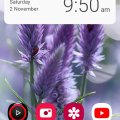


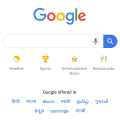
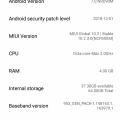

![IMG-20190716-WA0003[1] IMG-20190716-WA0003[1]](https://cleartalking.com/main/media/reviews/photos/thumbnail/120x120c/32/c5/5d/IMG-20190716-WA00031-60-1563254627.jpg)



