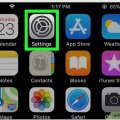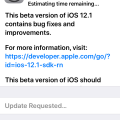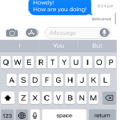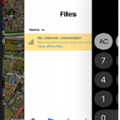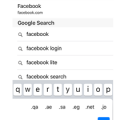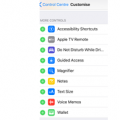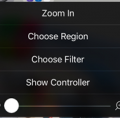7 results - showing 1 - 7
Ordering
Telecom Tips
R
Rebecca499
Updated
February 27, 2019
676 0 4 0
How to Block the GPS on Your Iphone?
Enter the complete details of the tip you want to share.
GPS means Global Positioning System. It means any body can track your current location if it has your GPS position. The best thing to do is to turn off your Location. Turning off your current location will prevent all applications to track you position at that time so it will be easy to hide your presence.
1: First of all Turn On your mobile and go to "Setting"
2: Now click on "Privacy" option
3: Now you can see that "Location Services" option is On.
4: Click on that option and a new option will pop up. Click on Turn Off option and your Location services option will be turned off.
This tip is relevant to: Smartphone | Ios 10.3.3 iPhone 6 | . If this tip is related to a smart device, then it could be applicable to other similar devices and mobile OS as well.
If you would have used this tip please enter your comments using the comments button below. You can also Share a Telecom related Tip or Trick that you know.
Telecom Tips
G
gcat123
Updated
September 21, 2018
724 0 1 0
Thoughts on the new iOS 12
Enter the complete details of the tip you want to share.
I’ve recently in the last few months have signed up for the beta program for iOS on my iPhone. A few thoughts I’d like to share are software upgrade is that it makes my phone alot smoother and faster without having to upgrade my physical phone. With the official upgrade rolled out my camera has improved. And switching between apps is alot smoother than ever before. Would definitely recommend upgrading .
This tip is relevant to: Mobile OS | iOS 12 iPhone 6 | . If this tip is related to a smart device, then it could be applicable to other similar devices and mobile OS as well.
If you would have used this tip please enter your comments using the comments button below. You can also Share a Telecom related Tip or Trick that you know.
Telecom Tips
H
Helen
Updated
September 14, 2018
782 0 1 0
When did I send my message in iPhone!?
Enter the complete details of the tip you want to share.
Ever feel so darn frustrated that you want to tell the other person how long you have been waiting for a reply to the message?
Well you sure can do that!
With Apples iMessage, you can find out the exact time the message was sent, and delivered, leaving no excuses (okay maybe some) !
Follow my lead to show you how!
1. Open iMessage
2. Enter a conversation you have been engaging with (past or present)
3. Slide the message to the right, and there you have it! The exact time the message was sent!
4. With regards of it being delivered, you will get a note of that once a message is delivered!
This tip is relevant to: Smartphone | iOS 11.2.6 iPhone 6 | . If this tip is related to a smart device, then it could be applicable to other similar devices and mobile OS as well.
If you would have used this tip please enter your comments using the comments button below. You can also Share a Telecom related Tip or Trick that you know.
Telecom Tips
H
Helen
Updated
September 11, 2018
697 0 1 0
Multitasking just got easier in iOS!
Enter the complete details of the tip you want to share.
Have you heard of the myth that men can’t multitask? Do you think it’s true?
Let me prove you otherwise! Something males and females can do!
Sometimes your phone gets a bit too stodgy and too slow, most of the times it’s because there are so many background apps running all at the same time!
So of course you can close them one by one, taking ages to do so, butttttt, do you really take ages?
Let me show you a way where it’ll take you second to close all background apps! Follow my lead!
1. Double tap the home button
2. You should see all the background applications running (here is where it gets fun)
3. Instead of removing the applications one by one, you can do 2 or even 3 together!!
4. Saving you quite sometime!
And they said men can’t multitask…pfftt
This tip is relevant to: Smartphone | iOS 11.2.6 iPhone 6 | . If this tip is related to a smart device, then it could be applicable to other similar devices and mobile OS as well.
If you would have used this tip please enter your comments using the comments button below. You can also Share a Telecom related Tip or Trick that you know.
Telecom Tips
H
Helen
Updated
September 11, 2018
828 0 1 0
A little enhancement while typing your URL
Enter the complete details of the tip you want to share.
Don’t you feel lazy sometimes when you type? And wish it can be done with a click or a swipe?
Well let me tell you a little secret when you are browsing and entering url’s!
A little secret that will defiantly leave your poor fingers at rest
1. Enter Safari
2. Lets say you want to visit facebook.com, straight away without going through a browser
3. Enter “facebook” as you do, and to save you a few seconds! once you want to write the .com
keep pressing on the dot, till you find these beautiful options which you can choose from!
4. No need to thank me, it’s all in the days work!
This tip is relevant to: Smartphone | iOS 11.2.6 iPhone 6 | . If this tip is related to a smart device, then it could be applicable to other similar devices and mobile OS as well.
If you would have used this tip please enter your comments using the comments button below. You can also Share a Telecom related Tip or Trick that you know.
Telecom Tips
H
Helen
Updated
September 11, 2018
746 0 2 0
A shortcut to Apple Pay
Enter the complete details of the tip you want to share.
Sometimes you really find it quite tedious that you have to press your home button twice in the lock screen to get your apple pay up and about.
You might think to yourself, i’m really taking a long time with this! and the queue is just getting longer and longer!
You hear people muffling and your just trying to pay for a banana…
Well i have a solution for you!
You can add an Apple Pay button at your control centre! that way, you don’t have to lock your screen and pay and get anxious.
Follow my steps
1.Go into Settings
2. Then Control Centre
3. Make sure you have the “Access within Apps” Enabled
4. Customise Controls
5. Scroll down till you find your green buttons to the side, and find “Wallet”
5. Scroll down till you find your green buttons to the side, and find “Wallet”
6. Press on Wallet and your set to go!
Now you can swipe up and press the Wallet and pay swiftly
This tip is relevant to: Smartphone | iOS 11.2.6 iPhone 6 | . If this tip is related to a smart device, then it could be applicable to other similar devices and mobile OS as well.
If you would have used this tip please enter your comments using the comments button below. You can also Share a Telecom related Tip or Trick that you know.
Telecom Tips
H
Helen
Updated
September 11, 2018
600 0 2 0
Decreasing your brightness even further in iPhone
Enter the complete details of the tip you want to share.
Don’t you squint sometimes when you are in bed and looking at your phone? Thinking to yourself, gosh, i am really burning my eyes with this light!
Well not to worry!
We have an amazing tip for you to solve that problem!
It will take a few steps though
So follow my lead:
1.Go into Settings
2.Then head over to General
3. Scroll down till you find accessibility
4. Press the second option which says “Zoom”
5. Enable Zoom mode
6. Now, your screen should be very enlarged
7. Take three of your fingers and double tap
8. Adjust the zoom to your liking
8. Adjust the zoom to your liking
9. Choose Filter “Low Light”
10. And voila! now your eyes don’t need to get ionised by the screen brightness
10. And voila! now your eyes don’t need to get ionised by the screen brightness
This tip is relevant to: Smartphone | iOS 11.2.6 iPhone 6 | . If this tip is related to a smart device, then it could be applicable to other similar devices and mobile OS as well.
If you would have used this tip please enter your comments using the comments button below. You can also Share a Telecom related Tip or Trick that you know.
7 results - showing 1 - 7