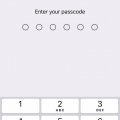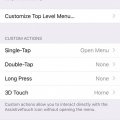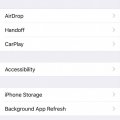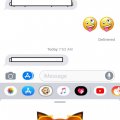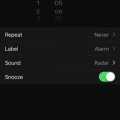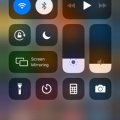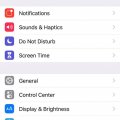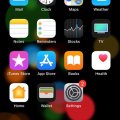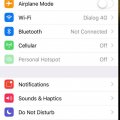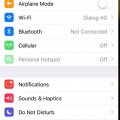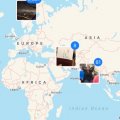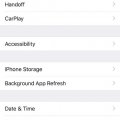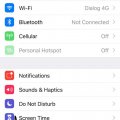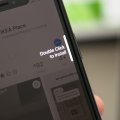Telecom Tips
M
manohari
Updated
May 10, 2019
598 0 3 0
Reset your Iphone X face ID
Enter the complete details of the tip you want to share.
If you are a new Iphone X user this would be a great tip for you.
Iphone X has a cool feature that you can unlock your phone with your face ID.
Now you can turn on this Face Id within few seconds.
You can follow the below steps to activate Face Id.
First open settings.
Then go to face Id and pass codes.
There you can select reset your Face Id.
Now you can unlock your phone with faceId.
Iphone X has a cool feature that you can unlock your phone with your face ID.
Now you can turn on this Face Id within few seconds.
You can follow the below steps to activate Face Id.
First open settings.
Then go to face Id and pass codes.
There you can select reset your Face Id.
Now you can unlock your phone with faceId.
This tip is relevant to: Smartphone | iOS 11 iPhone X | . If this tip is related to a smart device, then it could be applicable to other similar devices and mobile OS as well.
If you would have used this tip please enter your comments using the comments button below. You can also Share a Telecom related Tip or Trick that you know.
Telecom Tips
M
manohari
Updated
May 08, 2019
621 0 3 0
Get the home button to your Iphone X
Enter the complete details of the tip you want to share.
If you are a new Iphone X user this will be a great tip for you.
You may have to struggle a lot to find apps if you don't have a home button.
There you can select all the apps that you use every time and make them access easier.
Now you can get your Iphone X home button to your screen within few seconds.
All you need to do is follow below steps.
First go to settings.
Then select general.
After that select accessibility.
There you can find assistive touch.
Turn it on.
Now you can add the most wanted apps to your home button.
You may have to struggle a lot to find apps if you don't have a home button.
There you can select all the apps that you use every time and make them access easier.
Now you can get your Iphone X home button to your screen within few seconds.
All you need to do is follow below steps.
First go to settings.
Then select general.
After that select accessibility.
There you can find assistive touch.
Turn it on.
Now you can add the most wanted apps to your home button.
This tip is relevant to: Smartphone | iOS 11 iPhone X | . If this tip is related to a smart device, then it could be applicable to other similar devices and mobile OS as well.
If you would have used this tip please enter your comments using the comments button below. You can also Share a Telecom related Tip or Trick that you know.
Telecom Tips
M
manohari
Updated
May 08, 2019
607 0 6 0
Make your Iphone X screen dimmer
Enter the complete details of the tip you want to share.
If you are a new Iphone X user this will be a great tip for you.
If your default brightness is too bright to your eyes , now you can fix it within few seconds.
All you need to do is follow below steps.
First unlock your phone and go to settings.
Then go to general and select accessibility.
Now click on zoom and then zoom filter.
There you need to select low filter.
If your default brightness is too bright to your eyes , now you can fix it within few seconds.
All you need to do is follow below steps.
First unlock your phone and go to settings.
Then go to general and select accessibility.
Now click on zoom and then zoom filter.
There you need to select low filter.
This tip is relevant to: Smartphone | iOS 11 iPhone X | . If this tip is related to a smart device, then it could be applicable to other similar devices and mobile OS as well.
If you would have used this tip please enter your comments using the comments button below. You can also Share a Telecom related Tip or Trick that you know.
Telecom Tips
M
manohari
Updated
May 14, 2019
508 0 4 0
Use Animoji in your Iphone X
Enter the complete details of the tip you want to share.
If you are a new Iphone X user this would be a cool tip for you.
Now you can iMessage with your friends those who also have Iphones.
You can use Animoji feature to send cool message.
This means you can create your own Animoji that will mirrors your facial expressions.
Also you can use your voice as well.
This is just like a cartoon but with your voice and expressions.
Now you can iMessage with your friends those who also have Iphones.
You can use Animoji feature to send cool message.
This means you can create your own Animoji that will mirrors your facial expressions.
Also you can use your voice as well.
This is just like a cartoon but with your voice and expressions.
This tip is relevant to: Smartphone | iOS 11 iPhone X | . If this tip is related to a smart device, then it could be applicable to other similar devices and mobile OS as well.
If you would have used this tip please enter your comments using the comments button below. You can also Share a Telecom related Tip or Trick that you know.
Telecom Tips
M
manohari
Updated
May 14, 2019
583 0 3 0
Set alarm from your Iphone X
Enter the complete details of the tip you want to share.
Are you a new Iphone X user.
If so this would be a great tip for you.
Now you can set alarms quickly by using your Iphone X.
All you need to do is follow below steps.
First unlock your Iphone and go to clock.
There you need to select alarm.
Now you can set time and date.
Cool thing is now you can stop alarm or snooze it by using your face Id.
If so this would be a great tip for you.
Now you can set alarms quickly by using your Iphone X.
All you need to do is follow below steps.
First unlock your Iphone and go to clock.
There you need to select alarm.
Now you can set time and date.
Cool thing is now you can stop alarm or snooze it by using your face Id.
This tip is relevant to: Smartphone | iOS 11 iPhone X | . If this tip is related to a smart device, then it could be applicable to other similar devices and mobile OS as well.
If you would have used this tip please enter your comments using the comments button below. You can also Share a Telecom related Tip or Trick that you know.
Telecom Tips
M
manohari
Updated
May 15, 2019
558 0 2 0
View the remaining battery percentage of your Iphone X
Enter the complete details of the tip you want to share.
If you are a new Iphone X user this tip will be very helpful to you.
Normally Iphone X is different than other smart phone according to the front view.
You cant see the battery percentage on the screen in numbers.
To see the remaining battery percentage all you need to do is follow below steps.
First you need to unlock your phone.
Then swipe down from top right corner.
Now you can see battery percentage in numbers.
Normally Iphone X is different than other smart phone according to the front view.
You cant see the battery percentage on the screen in numbers.
To see the remaining battery percentage all you need to do is follow below steps.
First you need to unlock your phone.
Then swipe down from top right corner.
Now you can see battery percentage in numbers.
This tip is relevant to: Smartphone | iOS 11 iPhone X | . If this tip is related to a smart device, then it could be applicable to other similar devices and mobile OS as well.
If you would have used this tip please enter your comments using the comments button below. You can also Share a Telecom related Tip or Trick that you know.
Telecom Tips
M
manohari
Updated
May 05, 2019
852 0 3 0
Manage Iphone storage in your Iphone X
Enter the complete details of the tip you want to share.
If you are using an Iphone X this would be a great tip for you,
Always you need manage your storage properly.
So all you need to do is follow below steps,
First open your Iphone X and go to settings.
There select general.
Then select storage.
Now you can see how much used and how much storage left.
Also you can get storage by app wise as well.
Always you need manage your storage properly.
So all you need to do is follow below steps,
First open your Iphone X and go to settings.
There select general.
Then select storage.
Now you can see how much used and how much storage left.
Also you can get storage by app wise as well.
This tip is relevant to: Smartphone | iOS 11 iPhone X | . If this tip is related to a smart device, then it could be applicable to other similar devices and mobile OS as well.
If you would have used this tip please enter your comments using the comments button below. You can also Share a Telecom related Tip or Trick that you know.
Telecom Tips
M
manohari
Updated
May 05, 2019
443 0 2 0
Get time of different zones from Iphone X
Enter the complete details of the tip you want to share.
Do you have someone in other countries.
If so to track what is the time for them can be easily done by this feature.
By using your Iphone X phone you can add the clock or time zone of any country.
All you need to do is follow below steps.
First open Iphone X and go to clock.
There you can see + icon.
Select that one.
Now you can select the countries that you want.
Then you can view the time anytime you need,
If so to track what is the time for them can be easily done by this feature.
By using your Iphone X phone you can add the clock or time zone of any country.
All you need to do is follow below steps.
First open Iphone X and go to clock.
There you can see + icon.
Select that one.
Now you can select the countries that you want.
Then you can view the time anytime you need,
This tip is relevant to: Smartphone | iOS 11 iPhone X | . If this tip is related to a smart device, then it could be applicable to other similar devices and mobile OS as well.
If you would have used this tip please enter your comments using the comments button below. You can also Share a Telecom related Tip or Trick that you know.
Telecom Tips
M
manohari
Updated
May 05, 2019
516 0 3 0
Add reminders on Iphone X
Enter the complete details of the tip you want to share.
If you are using an Iphone X this tip will be very useful to you.
You can put reminders easily from your Iphone X.
All you need to do is follow below steps.
First open Iphone X.
Then select reminders.
There you can add a text by specifying the reminder.
Now select the icon in front with "i".
There you can add the time that you wanted it to notified.
You can put reminders easily from your Iphone X.
All you need to do is follow below steps.
First open Iphone X.
Then select reminders.
There you can add a text by specifying the reminder.
Now select the icon in front with "i".
There you can add the time that you wanted it to notified.
This tip is relevant to: Smartphone | iOS 11 iPhone X | . If this tip is related to a smart device, then it could be applicable to other similar devices and mobile OS as well.
If you would have used this tip please enter your comments using the comments button below. You can also Share a Telecom related Tip or Trick that you know.
Telecom Tips
M
manohari
Updated
May 05, 2019
801 0 1 0
Iphone X front camera portrait mode
Enter the complete details of the tip you want to share.
If you are using a Iphone X to take photos this would be a cool tip for you.
Now in Iphone X you have portrait mode for front camera as well.
So all you need to do is open your Iphone X camera.
Then turn on front camera,
There you can see portrait mode.
Select that one and take the photo.
For the front portrait mode you will get some lightning choices as well.
Now in Iphone X you have portrait mode for front camera as well.
So all you need to do is open your Iphone X camera.
Then turn on front camera,
There you can see portrait mode.
Select that one and take the photo.
For the front portrait mode you will get some lightning choices as well.
This tip is relevant to: Smartphone | iOS 11 iPhone X | . If this tip is related to a smart device, then it could be applicable to other similar devices and mobile OS as well.
If you would have used this tip please enter your comments using the comments button below. You can also Share a Telecom related Tip or Trick that you know.
Telecom Tips
M
manohari
Updated
May 05, 2019
506 0 2 0
Iphone X do not disturb mode
Enter the complete details of the tip you want to share.
Do you use an Iphone X ?
If so if you are in a hurry to put it into silence this is the easiest way to do it.
This tip will be very useful for a meeting or some other emergency situation.
All you need to do is follow below steps.
First open settings.
Then go to "Do not disturb".
There turn it on.
Now you will not get any calls or notifications until you turn it on.
If so if you are in a hurry to put it into silence this is the easiest way to do it.
This tip will be very useful for a meeting or some other emergency situation.
All you need to do is follow below steps.
First open settings.
Then go to "Do not disturb".
There turn it on.
Now you will not get any calls or notifications until you turn it on.
This tip is relevant to: Smartphone | iOS 11 iPhone X | . If this tip is related to a smart device, then it could be applicable to other similar devices and mobile OS as well.
If you would have used this tip please enter your comments using the comments button below. You can also Share a Telecom related Tip or Trick that you know.
Telecom Tips
M
manohari
Updated
May 05, 2019
507 0 3 0
Stop getting unwanted notifications in your Iphone x
Enter the complete details of the tip you want to share.
If you are using an Iphone x ,and it's already in the default mode you will get notification for everything.
So now you can select for which app you need to receive notifications.
All you need to do is follow below steps.
First open your Iphone x and go to settings.
There select notifications.
And then you can select the app.
For example you can select Facebook.
There you can select notification type as well.
If you don't need notifications from Facebook turn it off.
So now you can select for which app you need to receive notifications.
All you need to do is follow below steps.
First open your Iphone x and go to settings.
There select notifications.
And then you can select the app.
For example you can select Facebook.
There you can select notification type as well.
If you don't need notifications from Facebook turn it off.
This tip is relevant to: Smartphone | iOS 11 iPhone X | . If this tip is related to a smart device, then it could be applicable to other similar devices and mobile OS as well.
If you would have used this tip please enter your comments using the comments button below. You can also Share a Telecom related Tip or Trick that you know.
Telecom Tips
M
manohari
Updated
May 05, 2019
505 0 3 0
See where you exactly take photos from Iphone x
Enter the complete details of the tip you want to share.
Are you using an Iphone x to take photos?
If so this would be a cool tip for you.
If you take a photo from your Iphone x and then you forget where you took the photo ,now you can find it quickly.
This is great tip if you are a travelling to lot of places.
All you need to do is connect to internet.
Then automatically it will identify where you took the photo.
So first open your gallery.
Then on the top of each photo you can see the location.
If so this would be a cool tip for you.
If you take a photo from your Iphone x and then you forget where you took the photo ,now you can find it quickly.
This is great tip if you are a travelling to lot of places.
All you need to do is connect to internet.
Then automatically it will identify where you took the photo.
So first open your gallery.
Then on the top of each photo you can see the location.
This tip is relevant to: Smartphone | iOS 11 iPhone X | . If this tip is related to a smart device, then it could be applicable to other similar devices and mobile OS as well.
If you would have used this tip please enter your comments using the comments button below. You can also Share a Telecom related Tip or Trick that you know.
Telecom Tips
M
manohari
Updated
May 05, 2019
563 0 3 0
Enable virtual home button in iPhone X
Enter the complete details of the tip you want to share.
It is a hassle to always swipe up to access home in iPhone X.
To overcome this issue you can add a virtual home button in iPhone X
First, go to settings and open General tab.
Then tap on accessibility and enable AssistiveTouch.
Finally Go to Custom Actions and set Single-Tap to Home.
To overcome this issue you can add a virtual home button in iPhone X
First, go to settings and open General tab.
Then tap on accessibility and enable AssistiveTouch.
Finally Go to Custom Actions and set Single-Tap to Home.
This tip is relevant to: Smartphone | iOS 12.1 iPhone X | . If this tip is related to a smart device, then it could be applicable to other similar devices and mobile OS as well.
If you would have used this tip please enter your comments using the comments button below. You can also Share a Telecom related Tip or Trick that you know.
Telecom Tips
M
manohari
Updated
May 05, 2019
652 0 3 0
Check Screen time in Iphone x
Enter the complete details of the tip you want to share.
Want to check how many hours to spend on apps?
You can easily do it by following this guide!
1) Goto Settings
2)Tap on Screen Time
3)Tap on your Phone's Name
4)Here you can see how many minutes you spent on each app.
You can easily do it by following this guide!
1) Goto Settings
2)Tap on Screen Time
3)Tap on your Phone's Name
4)Here you can see how many minutes you spent on each app.
This tip is relevant to: Smartphone | iOS 12.1 iPhone X | . If this tip is related to a smart device, then it could be applicable to other similar devices and mobile OS as well.
If you would have used this tip please enter your comments using the comments button below. You can also Share a Telecom related Tip or Trick that you know.
Telecom Tips
CI
crazy india
Updated
September 10, 2018
516 0 0 0
How to know stored passwords of your websites and services in iOS 11
Enter the complete details of the tip you want to share.
If you have stored passwords in iCloud you can check them with your iOS 11
Go to Settings>Accounts & Passwords>App & Website Passwords
The list shows your stored passwords
Use your passcode to proceed
Alternatively if your faceID is on you can unlock it by just looking at your phone
You don't need to remember your passwords as you can retrieve/check them h
Go to Settings>Accounts & Passwords>App & Website Passwords
The list shows your stored passwords
Use your passcode to proceed
Alternatively if your faceID is on you can unlock it by just looking at your phone
You don't need to remember your passwords as you can retrieve/check them h
This tip is relevant to: Mobile OS | iOS 11 iPhone X | . If this tip is related to a smart device, then it could be applicable to other similar devices and mobile OS as well.
If you would have used this tip please enter your comments using the comments button below. You can also Share a Telecom related Tip or Trick that you know.
Telecom Tips
W
whoisaliraza
Updated
September 09, 2018
554 0 2 0
Apple pay & activate siri in iphone x
Enter the complete details of the tip you want to share.
Siri is the virtual assistance in iphones which is an AI based program . As you know in all the iphone models siri is activated by holding down the home button. In iphone x there is no home button so in order to activate siri you have to push down the side button at the right side of the phone. when you double tap the side button of right side then the phone will open apple pay which is the new way of paying bills without having debit or credit card.
This tip is relevant to: Mobile OS | iOS 11.4.1 iPhone X | . If this tip is related to a smart device, then it could be applicable to other similar devices and mobile OS as well.
If you would have used this tip please enter your comments using the comments button below. You can also Share a Telecom related Tip or Trick that you know.
Telecom Tips
CI
crazy india
Updated
September 12, 2018
416 0 0 0
Bring back the home button in iphone X
Enter the complete details of the tip you want to share.
If you are addicted to home button and can't live without it then iphone X has a way out
Go to General>Accessibility>Assistive Touch and turn it on
It shows a virtual home button which can easily be customized to activate the shortcuts
You can customize to set the virtual button to go home with a single tap, double-tap, long press, or 3D touch
This button can also be set for other shortcuts like launching control center
This virtual button has the freedom to be located anywhere along the sides of the display
If worried about screen-burn in, lower the idle opacity setting below the 40% default setting
Go to General>Accessibility>Assistive Touch and turn it on
It shows a virtual home button which can easily be customized to activate the shortcuts
You can customize to set the virtual button to go home with a single tap, double-tap, long press, or 3D touch
This button can also be set for other shortcuts like launching control center
This virtual button has the freedom to be located anywhere along the sides of the display
If worried about screen-burn in, lower the idle opacity setting below the 40% default setting
This tip is relevant to: Smartphone | iOS 11.4 iPhone X | . If this tip is related to a smart device, then it could be applicable to other similar devices and mobile OS as well.
If you would have used this tip please enter your comments using the comments button below. You can also Share a Telecom related Tip or Trick that you know.
Telecom Tips
CI
crazy india
Updated
September 09, 2018
478 0 0 0
Restrict users to a specific app in iphone X
Enter the complete details of the tip you want to share.
A handy tool if your kid wants to use iphone as it restricts access to anything else than you allow
Go to Settings app>General>Accessibility>Guided Access and tap on it
This feature also has time limits which restricts the usage after a specific time limit by other people
Once the feature is activated, you can restrict actions related to volume buttons, motion buttons, and keyboards and touch
To block certain areas of your screen just draw a pattern around the area you want to block from the kids/other people
You can also create shortcut to this feature
Just triple click the home button while guided access is enabled, your accessibility shortcut settings will be displayed
Go to Settings app>General>Accessibility>Guided Access and tap on it
This feature also has time limits which restricts the usage after a specific time limit by other people
Once the feature is activated, you can restrict actions related to volume buttons, motion buttons, and keyboards and touch
To block certain areas of your screen just draw a pattern around the area you want to block from the kids/other people
You can also create shortcut to this feature
Just triple click the home button while guided access is enabled, your accessibility shortcut settings will be displayed
This tip is relevant to: Smartphone | iOS 11.4 iPhone X | . If this tip is related to a smart device, then it could be applicable to other similar devices and mobile OS as well.
If you would have used this tip please enter your comments using the comments button below. You can also Share a Telecom related Tip or Trick that you know.
Telecom Tips
D
Dijdij
Updated
September 09, 2018
572 0 1 0
Typing tips for iphone!
Enter the complete details of the tip you want to share.
There are some tips that must be known for any person who is using the apple devices or IOS:
Firstly, to correct a typing error. While typing if you hold the space bar and move your finger you’d be able to hover among the text and correct any typing error you may have made. Secondly, for one hand usage of the keyboard. Maybe you’re eating, drinking or working with the second hand and you want to use just one hand to type, you can choose the one-hand keyboard by holding the emoji key and choosing the right or left hand side of the keyboard. Another useful tip to undo typing errors is by just shaking your phone and the undo window would appear. Choose undo or cancel. There are many tips and tricks for using the apple keyboard. Specially if you're using the plus series.
Hope these tips were useful to you!
Firstly, to correct a typing error. While typing if you hold the space bar and move your finger you’d be able to hover among the text and correct any typing error you may have made. Secondly, for one hand usage of the keyboard. Maybe you’re eating, drinking or working with the second hand and you want to use just one hand to type, you can choose the one-hand keyboard by holding the emoji key and choosing the right or left hand side of the keyboard. Another useful tip to undo typing errors is by just shaking your phone and the undo window would appear. Choose undo or cancel. There are many tips and tricks for using the apple keyboard. Specially if you're using the plus series.
Hope these tips were useful to you!
This tip is relevant to: Mobile OS | iOS 11.4.1 iPhone X | . If this tip is related to a smart device, then it could be applicable to other similar devices and mobile OS as well.
If you would have used this tip please enter your comments using the comments button below. You can also Share a Telecom related Tip or Trick that you know.