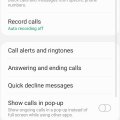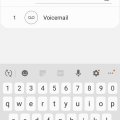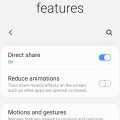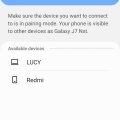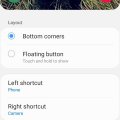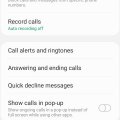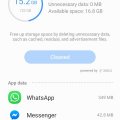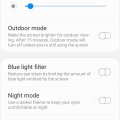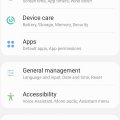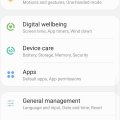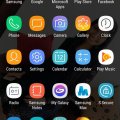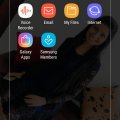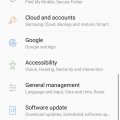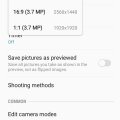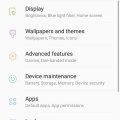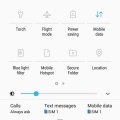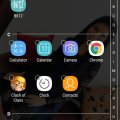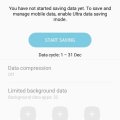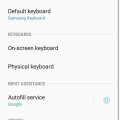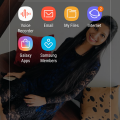Telecom Tips
M
manohari
Updated
August 31, 2019
797 0 4 0
Record phone calls from you Samsung Galaxy J7
Enter the complete details of the tip you want to share.
Do you use a Samsung galaxy J7 smart phone?
If so this would be a great tip for you.
Now you can record calls from specific people.
All you need to do is follow below steps.
First go to calls.
Then select the menu in the top right corner.
There select auto record.
Turn that option on.
Now select selected contacts.
There you can specify the numbers that you want to record.
If so this would be a great tip for you.
Now you can record calls from specific people.
All you need to do is follow below steps.
First go to calls.
Then select the menu in the top right corner.
There select auto record.
Turn that option on.
Now select selected contacts.
There you can specify the numbers that you want to record.
This tip is relevant to: Smartphone | Android 9.0 (Pie) Samsung Galaxy J7 | . If this tip is related to a smart device, then it could be applicable to other similar devices and mobile OS as well.
If you would have used this tip please enter your comments using the comments button below. You can also Share a Telecom related Tip or Trick that you know.
Telecom Tips
M
manohari
Updated
September 01, 2019
1036 0 2 0
Speed dial your important contacts in Samsung Galaxy J7
Enter the complete details of the tip you want to share.
Do you use a Samsung Galaxy J7 smart phone to connect with your friends?
If so this would be a great tip for you.
Now you can speed dial your frequently used numbers.
All you need to do is follow below steps.
First go to call.
Then select the menu in the top right corner.
There select speed dial.
Now you can add contacts here.
It will assign a number to the contact.
Finally you can go to call keypad and just type that number.
It will automatically display the contact.
If so this would be a great tip for you.
Now you can speed dial your frequently used numbers.
All you need to do is follow below steps.
First go to call.
Then select the menu in the top right corner.
There select speed dial.
Now you can add contacts here.
It will assign a number to the contact.
Finally you can go to call keypad and just type that number.
It will automatically display the contact.
This tip is relevant to: Smartphone | Android 9.0 (Pie) Samsung Galaxy J7 | . If this tip is related to a smart device, then it could be applicable to other similar devices and mobile OS as well.
If you would have used this tip please enter your comments using the comments button below. You can also Share a Telecom related Tip or Trick that you know.
Telecom Tips
M
manohari
Updated
September 01, 2019
975 0 4 0
Use one hand mode in your Samsung Galaxy J7
Enter the complete details of the tip you want to share.
Do you use a Samsung Galaxy J7 smart phone to connect with your friends?
If so this would be a great tip for you.
All you need to do is follow below steps.
First go to settings.
Then select Advanced features.
There select motion and gestures.
Then turn on one hand mode.
If so this would be a great tip for you.
All you need to do is follow below steps.
First go to settings.
Then select Advanced features.
There select motion and gestures.
Then turn on one hand mode.
This tip is relevant to: Smartphone | Android 9.0 (Pie) Samsung Galaxy J7 | . If this tip is related to a smart device, then it could be applicable to other similar devices and mobile OS as well.
If you would have used this tip please enter your comments using the comments button below. You can also Share a Telecom related Tip or Trick that you know.
Telecom Tips
M
manohari
Updated
August 31, 2019
925 0 4 0
Quickly connect your Samsung J7 with other devices via Bluetooth
Enter the complete details of the tip you want to share.
If you are a new Samsung Galaxy smart phone user this would be a great tip for you.
Now with this tip you can connect your phone to Bluetooth within few seconds.
All you need to do is follow below steps.
First go to settings.
Then select connections.
There turn on Bluetooth.
Now you can see all available Bluetooth devices around you.
You can select the device that you want to connect.
Now with this tip you can connect your phone to Bluetooth within few seconds.
All you need to do is follow below steps.
First go to settings.
Then select connections.
There turn on Bluetooth.
Now you can see all available Bluetooth devices around you.
You can select the device that you want to connect.
This tip is relevant to: Smartphone | Android 9.0 (Pie) Samsung Galaxy J7 | . If this tip is related to a smart device, then it could be applicable to other similar devices and mobile OS as well.
If you would have used this tip please enter your comments using the comments button below. You can also Share a Telecom related Tip or Trick that you know.
Telecom Tips
M
manohari
Updated
July 28, 2019
872 0 5 0
Add apps to your Samsung J7 lock screen
Enter the complete details of the tip you want to share.
Do you use a Samsung J7 smart phone to connect with your friends?
If so this would be a great tip for you.
Now you can select any app to be visible on your lock screen.
All you need to do is follow below steps.
First go to settings.
Then go to lock screen.
There select left shortcut.
So that you can select any app that you want in lock screen.
Please remember this app can be open by anyone as it appears before the unlock.
If so this would be a great tip for you.
Now you can select any app to be visible on your lock screen.
All you need to do is follow below steps.
First go to settings.
Then go to lock screen.
There select left shortcut.
So that you can select any app that you want in lock screen.
Please remember this app can be open by anyone as it appears before the unlock.
This tip is relevant to: Smartphone | Android 9.0 (Pie) Samsung Galaxy J7 | . If this tip is related to a smart device, then it could be applicable to other similar devices and mobile OS as well.
If you would have used this tip please enter your comments using the comments button below. You can also Share a Telecom related Tip or Trick that you know.
Telecom Tips
M
manohari
Updated
July 31, 2019
2418 0 4 0
Enable vibrate when start and ends a call in Samsung J7
Enter the complete details of the tip you want to share.
Do you use a Samsung Galaxy J7 smart phone to connect with your friends?
If so this would be a great tip for you.
Now you can clearly get an idea about whether you start and end a call by using vibration.
All you need to do is follow below steps.
First go to calls.
Then select the menu in top right corner.
There select settings.
After that select call alerts and ringtones.
There turn on the two options of vibrate when answered and call end vibration.
Now your smart phone will vibrate when you start and end a call.
If so this would be a great tip for you.
Now you can clearly get an idea about whether you start and end a call by using vibration.
All you need to do is follow below steps.
First go to calls.
Then select the menu in top right corner.
There select settings.
After that select call alerts and ringtones.
There turn on the two options of vibrate when answered and call end vibration.
Now your smart phone will vibrate when you start and end a call.
This tip is relevant to: Smartphone | Android 9.0 (Pie) Samsung Galaxy J7 | . If this tip is related to a smart device, then it could be applicable to other similar devices and mobile OS as well.
If you would have used this tip please enter your comments using the comments button below. You can also Share a Telecom related Tip or Trick that you know.
Telecom Tips
M
manohari
Updated
July 31, 2019
1406 0 4 0
Clean your Samsung J7 storage and optimize storage
Enter the complete details of the tip you want to share.
Do you use a Samsung J7 smartphone?
If so this would be a great tip for you.
Now you can optimize your storage space by cleaning unwanted data.
All you need to do is follow below steps.
First open settings.
Then go to device care.
There select clean.
This will automatically remove unwanted data and optimize your storage.
If so this would be a great tip for you.
Now you can optimize your storage space by cleaning unwanted data.
All you need to do is follow below steps.
First open settings.
Then go to device care.
There select clean.
This will automatically remove unwanted data and optimize your storage.
This tip is relevant to: Smartphone | Android 9.0 (Pie) Samsung Galaxy J7 | . If this tip is related to a smart device, then it could be applicable to other similar devices and mobile OS as well.
If you would have used this tip please enter your comments using the comments button below. You can also Share a Telecom related Tip or Trick that you know.
Telecom Tips
M
manohari
Updated
September 02, 2019
972 0 4 0
Use night mode in your Samsung galaxy J7
Enter the complete details of the tip you want to share.
If you are using a Samsung Galaxy J7 this would be great tip for you.
All you need to do is follow below steps.
First go to Settings.
Then select Display.
There turn Night Mode on.
This will be more comfortable to your eyes in night time.
All you need to do is follow below steps.
First go to Settings.
Then select Display.
There turn Night Mode on.
This will be more comfortable to your eyes in night time.
This tip is relevant to: Smartphone | Android 9.0 (Pie) Samsung Galaxy J7 | . If this tip is related to a smart device, then it could be applicable to other similar devices and mobile OS as well.
If you would have used this tip please enter your comments using the comments button below. You can also Share a Telecom related Tip or Trick that you know.
Telecom Tips
M
manohari
Updated
July 31, 2019
1039 0 4 0
Adjust font size as you want in your Samsung J7
Enter the complete details of the tip you want to share.
If you are using Samsung J7 smart phone this would be a great tip for you.
Now you can change the font size of your Samsung J7 smart phone as you want.
All you need to do is follow below steps.
First go to settings.
Then go to accessibility.
There you need to select visibility enhancements.
Then select font size.
Now you can change it as you want.
Now you can change the font size of your Samsung J7 smart phone as you want.
All you need to do is follow below steps.
First go to settings.
Then go to accessibility.
There you need to select visibility enhancements.
Then select font size.
Now you can change it as you want.
This tip is relevant to: Smartphone | Android 9.0 (Pie) Samsung Galaxy J7 | . If this tip is related to a smart device, then it could be applicable to other similar devices and mobile OS as well.
If you would have used this tip please enter your comments using the comments button below. You can also Share a Telecom related Tip or Trick that you know.
Telecom Tips
M
manohari
Updated
July 31, 2019
2916 0 4 0
Control app permissions in your Samsung J7 Nxt
Enter the complete details of the tip you want to share.
Do you use a Samsung J7 smart phone?
If so this would be a great tip for you.
Now you can control your app permissions within few seconds.
All you need to do is follow below steps.
First go to settings.
Then select apps.
There select the menu in top right corner.
There select app permissions.
Now you can enable/disable app permissions such as sms, microphone, camera etc.
If so this would be a great tip for you.
Now you can control your app permissions within few seconds.
All you need to do is follow below steps.
First go to settings.
Then select apps.
There select the menu in top right corner.
There select app permissions.
Now you can enable/disable app permissions such as sms, microphone, camera etc.
This tip is relevant to: Smartphone | Android 9.0 (Pie) Samsung Galaxy J7 | . If this tip is related to a smart device, then it could be applicable to other similar devices and mobile OS as well.
If you would have used this tip please enter your comments using the comments button below. You can also Share a Telecom related Tip or Trick that you know.
Telecom Tips
D
Dinukaa
Updated
March 27, 2019
869 0 3 0
Quick launch camera in Samsung galaxy J7
Enter the complete details of the tip you want to share.
Do you use samsung J7 smart phone.
If so this would be a great tip for you.
Normally every one use smart phones to take pictures.
Now you can open your camera within few seconds.
All you need to do is follow below steps.
First go to settings.
Then select advanced features.
There you can see an option called quick launch camera.
Turn it on.
Now you can open camera by pressing the home key twice.
If so this would be a great tip for you.
Normally every one use smart phones to take pictures.
Now you can open your camera within few seconds.
All you need to do is follow below steps.
First go to settings.
Then select advanced features.
There you can see an option called quick launch camera.
Turn it on.
Now you can open camera by pressing the home key twice.
This tip is relevant to: Smartphone | Android 5.0 Samsung Galaxy J7 | . If this tip is related to a smart device, then it could be applicable to other similar devices and mobile OS as well.
If you would have used this tip please enter your comments using the comments button below. You can also Share a Telecom related Tip or Trick that you know.
Telecom Tips
D
Dinukaa
Updated
March 25, 2019
1169 0 2 0
Access files in your google drive from your Samsung galaxy J7
Enter the complete details of the tip you want to share.
Do you use a Samsung galaxy J7 smart phone?
If so this would be a great tip for you.
Now you can access your google drive and get all files to your mobile phone.
All you need to do is follow below steps.
First go to your home screen.
Then select Files.
There in the bottom of the page you can see google drive
Select that one and login to your account.
Now you can access all the files in your google drive.
If so this would be a great tip for you.
Now you can access your google drive and get all files to your mobile phone.
All you need to do is follow below steps.
First go to your home screen.
Then select Files.
There in the bottom of the page you can see google drive
Select that one and login to your account.
Now you can access all the files in your google drive.
This tip is relevant to: Smartphone | Android 5.0 Samsung Galaxy J7 | . If this tip is related to a smart device, then it could be applicable to other similar devices and mobile OS as well.
If you would have used this tip please enter your comments using the comments button below. You can also Share a Telecom related Tip or Trick that you know.
Telecom Tips
D
Dinukaa
Updated
March 26, 2019
2197 0 3 0
Find your IMEI number of your samsung J7
Enter the complete details of the tip you want to share.
Do you use samsung galaxy J7 smart phone?
If so this would be a great tip for emergancy situation.
Your phone can be stolen anywhere anytime.
But to find it you need to provide your IMEI number to authorities.
Now you can find out your IMEI number simply following below steps.
First go to settings.
Then open about phone.
There you can find your IMEI number.
If so this would be a great tip for emergancy situation.
Your phone can be stolen anywhere anytime.
But to find it you need to provide your IMEI number to authorities.
Now you can find out your IMEI number simply following below steps.
First go to settings.
Then open about phone.
There you can find your IMEI number.
This tip is relevant to: Smartphone | Android 5.0 Samsung Galaxy J7 | . If this tip is related to a smart device, then it could be applicable to other similar devices and mobile OS as well.
If you would have used this tip please enter your comments using the comments button below. You can also Share a Telecom related Tip or Trick that you know.
Telecom Tips
D
Dinukaa
Updated
March 26, 2019
992 0 2 0
Change the size of your photos in Samsung galaxy J7
Enter the complete details of the tip you want to share.
Do you use a samsung galaxy J7 smart phone?
If so this would be a great tip for you.
Now you can change the size of your photos which is taken from samsung galaxy J7 camera.
You can make this as a permanent effect.
All you need to do is follow below steps.
First open camera.
Then go to settings.
Now select picture size.
Then you can select the ratio.
This size will be not changed untill you changed it again.
If so this would be a great tip for you.
Now you can change the size of your photos which is taken from samsung galaxy J7 camera.
You can make this as a permanent effect.
All you need to do is follow below steps.
First open camera.
Then go to settings.
Now select picture size.
Then you can select the ratio.
This size will be not changed untill you changed it again.
This tip is relevant to: Smartphone | Android 5.0 Samsung Galaxy J7 | . If this tip is related to a smart device, then it could be applicable to other similar devices and mobile OS as well.
If you would have used this tip please enter your comments using the comments button below. You can also Share a Telecom related Tip or Trick that you know.
Telecom Tips
D
Dinukaa
Updated
August 28, 2019
11531 0 5 0
Samsung galaxy J7 ultra battery saving mode
Enter the complete details of the tip you want to share.
If you are using a samsung Galaxy J7 smart phone this would be a great tip for you.
This is a great solution for your quick battery draining problem.
All you need to do is follow below steps.
1.Go to home screen and tap on apps.
2.Select Device maintence
3.Select ultra saving mode
4.Turn it one.
5.Allow terms and conditions
6. Then adjust the percentage of the battery automatically enabled by Power Saving Mode.
This is a great solution for your quick battery draining problem.
All you need to do is follow below steps.
1.Go to home screen and tap on apps.
2.Select Device maintence
3.Select ultra saving mode
4.Turn it one.
5.Allow terms and conditions
6. Then adjust the percentage of the battery automatically enabled by Power Saving Mode.
This tip is relevant to: Smartphone | Android 5.0 Samsung Galaxy J7 | . If this tip is related to a smart device, then it could be applicable to other similar devices and mobile OS as well.
If you would have used this tip please enter your comments using the comments button below. You can also Share a Telecom related Tip or Trick that you know.
Telecom Tips
M
manohari
Updated
January 03, 2019
758 0 2 0
Hide/Secure important folders in your Samsung Galaxy J7
Enter the complete details of the tip you want to share.
Do you have very important folders that should not be shared with anyone?
If so this would be a great opportunity for you.
Now you can secure or hide your private folders as you wish.
It allows you to keep your private files, images, and even apps in a separate secured folder.
So all you need to do is go to home screen and swipe down.
Then you can see a folder called "Secure folder".
Tap on that one.
Then you need to sign in with your account.
Now you can transfer content in and out from that "Secure Folder".
If so this would be a great opportunity for you.
Now you can secure or hide your private folders as you wish.
It allows you to keep your private files, images, and even apps in a separate secured folder.
So all you need to do is go to home screen and swipe down.
Then you can see a folder called "Secure folder".
Tap on that one.
Then you need to sign in with your account.
Now you can transfer content in and out from that "Secure Folder".
This tip is relevant to: Smartphone | Android 5.0 Samsung Galaxy J7 | . If this tip is related to a smart device, then it could be applicable to other similar devices and mobile OS as well.
If you would have used this tip please enter your comments using the comments button below. You can also Share a Telecom related Tip or Trick that you know.
Telecom Tips
D
Dinukaa
Updated
December 19, 2018
1185 0 2 0
Lock and hide sensitive apps in your Samsung Galaxy J7
Enter the complete details of the tip you want to share.
If you are using a Samsung J7 smart phone this would be a great tip for you.
Now you can hide your sensitive apps and secure them.
Samsung Galaxy J7 comes with a built-in method to keep your apps and pictures locked away from the prying eyes.
All you need to do is follow below steps.
Now you can hide your sensitive apps and secure them.
Samsung Galaxy J7 comes with a built-in method to keep your apps and pictures locked away from the prying eyes.
All you need to do is follow below steps.
- First you need to go to "Settings"
- Then you need to go to "Display"
- After that you need to select Home screen.
- Now go to Hide apps.
- There you can select apps that you need to hide.
This option will lock your apps but also hides them from the app drawer and search results.
This tip is relevant to: Smartphone | Android 5.1 Samsung Galaxy J7 | . If this tip is related to a smart device, then it could be applicable to other similar devices and mobile OS as well.
If you would have used this tip please enter your comments using the comments button below. You can also Share a Telecom related Tip or Trick that you know.
Telecom Tips
M
manohari
Updated
December 19, 2018
798 0 3 0
Save data in your Samsung J7
Enter the complete details of the tip you want to share.
If you are using a Samsung J7 smart phone this would be a great chance for you.
Now you can save your battery life by using "Ultra data saver"
All you need to do is follow below steps.
Now you can save your battery life by using "Ultra data saver"
All you need to do is follow below steps.
- First you need to open your settings.
- Then select "Device maintenance"
- There you need to select Ultra data saving.
- After that you can turn it on.
- Then select start saving.
This can be set to engage once your data reaches a specified percentage (10% or lower, etc.) or on demand.
This tip is relevant to: Smartphone | Android 5.1 Samsung Galaxy J7 | . If this tip is related to a smart device, then it could be applicable to other similar devices and mobile OS as well.
If you would have used this tip please enter your comments using the comments button below. You can also Share a Telecom related Tip or Trick that you know.
Telecom Tips
M
manohari
Updated
December 17, 2018
893 0 3 0
Quickly Change Input Language in Your Samsung J7
Enter the complete details of the tip you want to share.
Do you use a Samsung J7 smart phone?
If so this would be a great opportunity for you.
You can remember this tip for emergency situations in future.
Now you can change your input language of your phone any time.
Changing your input language is something not everyone will do, but it’s helpful without a doubt.
You can follow these steps:
If so this would be a great opportunity for you.
You can remember this tip for emergency situations in future.
Now you can change your input language of your phone any time.
Changing your input language is something not everyone will do, but it’s helpful without a doubt.
You can follow these steps:
- First navigate to your "Settings"
- Then from Settings, go to "Language and Input"
- Tap on the Samsung Keyboard to see your options for keyboard inputs
You can change this as much as you wish
Also you can feel free to if you have another preferred input language as well.
Also you can feel free to if you have another preferred input language as well.
This tip is relevant to: Smartphone | Android 5.1 Samsung Galaxy J7 | . If this tip is related to a smart device, then it could be applicable to other similar devices and mobile OS as well.
If you would have used this tip please enter your comments using the comments button below. You can also Share a Telecom related Tip or Trick that you know.
Telecom Tips
D
Dinukaa
Updated
November 04, 2018
739 0 3 0
Can't find your downloads in your Samsung J7 ?
Enter the complete details of the tip you want to share.
Do you use Samsung J7 smart phone? If you are a new user you will defenitly struggle to find where are your downloads are saved.
So this is the quick solution for that.
First you can download somthing from internet such as a file , image or a song. Then you need to go to the home screen.
In home screen you need to find the icon called files. It is orange colour.
Then open that file folder. There you can see all the files you have including images, audio, video ,documents, downloads and installation files.
Now you can select your downloads. There you can see all the downloads that you have.
So this is the quick solution for that.
First you can download somthing from internet such as a file , image or a song. Then you need to go to the home screen.
In home screen you need to find the icon called files. It is orange colour.
Then open that file folder. There you can see all the files you have including images, audio, video ,documents, downloads and installation files.
Now you can select your downloads. There you can see all the downloads that you have.
This tip is relevant to: Smartphone | Android 5.0 Samsung Galaxy J7 | . If this tip is related to a smart device, then it could be applicable to other similar devices and mobile OS as well.
If you would have used this tip please enter your comments using the comments button below. You can also Share a Telecom related Tip or Trick that you know.