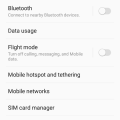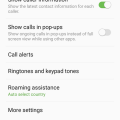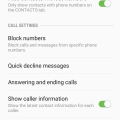Telecom Tips
D
Dinukaa
Updated
October 10, 2018
1233 0 3 0
Samsung J7 Dual sim management
Enter the complete details of the tip you want to share.
Do you have two sim cards in your Samsung J7 mobile? Sometimes you use one sim for calling and one sim for mobile data. So it is very important to select the suitable sim when you are calling or using data. So now you can predefine which sim to use by selecting some options.
First you need to insert both sim cards to your mobile. Then you need to go to settings.After that you can select connections. There you have sim card manager. Inside the sim card manager you can find sim 1 and sim 2 with the details. Now you can select your preferred sim card for calls, messages and mobile data.
For example, if you want to use sim 1 only for mobile data first you need to select mobile data. Then select sim 1.
So it is very easy to manage your sims.
First you need to insert both sim cards to your mobile. Then you need to go to settings.After that you can select connections. There you have sim card manager. Inside the sim card manager you can find sim 1 and sim 2 with the details. Now you can select your preferred sim card for calls, messages and mobile data.
For example, if you want to use sim 1 only for mobile data first you need to select mobile data. Then select sim 1.
So it is very easy to manage your sims.
This tip is relevant to: Smartphone | Android 5.1 Samsung Galaxy J7 | . If this tip is related to a smart device, then it could be applicable to other similar devices and mobile OS as well.
If you would have used this tip please enter your comments using the comments button below. You can also Share a Telecom related Tip or Trick that you know.
Telecom Tips
M
manohari
Updated
October 21, 2018
2405 0 2 0
Call waiting option in Samsung j7
Enter the complete details of the tip you want to share.
Normally when you are in a call and at the same moment if someone tries to call you they will get it as number busy.
But in this situation you wouldn't know who called you while you are in another call.
If you are using Samsung j7 you can easily put that second caller as waiting.
So you can stop or hold the first caller and get the second caller. This facility is really helpful when you are getting so many calls.
You can take most important calls while you are in another call.
So when you are in a call if you get another call it will display second callers information. Here you can use hold option to the first caller.
All you need to do is follow these steps.
1.First go to call log.
2.Then click on menu bar.
3.Go to more settings
4.Then turn on call waiting
But in this situation you wouldn't know who called you while you are in another call.
If you are using Samsung j7 you can easily put that second caller as waiting.
So you can stop or hold the first caller and get the second caller. This facility is really helpful when you are getting so many calls.
You can take most important calls while you are in another call.
So when you are in a call if you get another call it will display second callers information. Here you can use hold option to the first caller.
All you need to do is follow these steps.
1.First go to call log.
2.Then click on menu bar.
3.Go to more settings
4.Then turn on call waiting
This tip is relevant to: Smartphone | All Android Samsung Galaxy J7 | . If this tip is related to a smart device, then it could be applicable to other similar devices and mobile OS as well.
If you would have used this tip please enter your comments using the comments button below. You can also Share a Telecom related Tip or Trick that you know.
Telecom Tips
D
Dinukaa
Updated
September 26, 2018
486 0 2 0
How to stop fast battery draining of your smart phone
Enter the complete details of the tip you want to share.
Do you charge your phone although it has battery more than 60%?It not good for the battery of the phone at all.This unnecessary charging can make your battery life short and it will make battery draining fast.So to charge a smart phone wait until the battery is at-lest 20%. This make the battery life long.Also once a month please restart your phone.That is compulsory.It will make your phone battery life longer.Also when you charge your phone only use the compatible given charger.Don't use any charger that has the port.You need to consider the voltage as well.Other thing is don't use your phone for calling and other stuff while charging.This can explode the phone.
This tip is relevant to: Smartphone | All Android Samsung Galaxy J7 | . If this tip is related to a smart device, then it could be applicable to other similar devices and mobile OS as well.
If you would have used this tip please enter your comments using the comments button below. You can also Share a Telecom related Tip or Trick that you know.
Telecom Tips
M
manohari
Updated
October 21, 2018
566 0 2 0
Easy way to Block the annoying numbers for Samsung smart phone
Enter the complete details of the tip you want to share.
Do you get annoying calls from others?
Now you can easily block these numbers in your Samsung phone.
You just need to go to call settings and then you need to go to block call numbers.
Then you can just type the number and add to the block list.
Then you won't get any unwanted calls from those numbers.
Also you can just go to call settings and then you can check the blocked call list.
And anytime you can unblock numbers as you wish.
Step 1-Go to calls
Step 2-Click on settings
Step 3-Go to block numbers
Step 4-Add the number to block.
Now you can easily block these numbers in your Samsung phone.
You just need to go to call settings and then you need to go to block call numbers.
Then you can just type the number and add to the block list.
Then you won't get any unwanted calls from those numbers.
Also you can just go to call settings and then you can check the blocked call list.
And anytime you can unblock numbers as you wish.
Step 1-Go to calls
Step 2-Click on settings
Step 3-Go to block numbers
Step 4-Add the number to block.
This tip is relevant to: Smartphone | All Android Samsung Galaxy J7 | . If this tip is related to a smart device, then it could be applicable to other similar devices and mobile OS as well.
If you would have used this tip please enter your comments using the comments button below. You can also Share a Telecom related Tip or Trick that you know.
Telecom Tips
LB
lulu Bori
Updated
September 08, 2018
537 0 0 0
Hide apps in Samsung Galaxy which you don't want people to pry on
Enter the complete details of the tip you want to share.
There could be some apps in your phone which you don't like others to open or any other other app which is a secret editing tool for you, well if you've got something like that stored up in your phone you can hide it.
Tap on the edit button on the top right corner opf the app and then tap in the minus button(-) on the app which you want to hide. This won't uninstall the app but will just hide it and does not show any result when searched for .
To disable this just go to application manager and then disable the effect.
Tap on the edit button on the top right corner opf the app and then tap in the minus button(-) on the app which you want to hide. This won't uninstall the app but will just hide it and does not show any result when searched for .
To disable this just go to application manager and then disable the effect.
This tip is relevant to: Smartphone | Android 5.1 Samsung Galaxy J7 | . If this tip is related to a smart device, then it could be applicable to other similar devices and mobile OS as well.
If you would have used this tip please enter your comments using the comments button below. You can also Share a Telecom related Tip or Trick that you know.