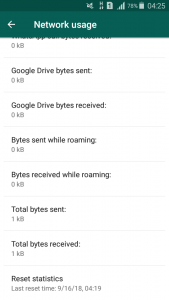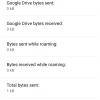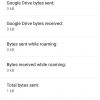- Telecom Tips
- To Save Your Memory and fix 'Unfortunately, Whatsapp has Stopped' error
To Save Your Memory and fix 'Unfortunately, Whatsapp has Stopped' error
N
NadiaSalwa
Updated
935 0 4 0
Device Reviews: Smartphones | Smart Home Devices | Smart Car Devices | Smart Speakers | Smart Streaming Devices | Smart Wearables | Other Smart Devices | Telecom or Network Equipments
To Save Your Memory and fix 'Unfortunately, Whatsapp has Stopped' error
Enter the complete details of the tip you want to share.
In some case, we usually find 'force close' which say 'Unfortunately, Whatsapp has stopped' and that case not finish until we uninstall it and install it again. This is some tips and tricks to resolve that case:
- open whatsapp -> setting -> data and storage usage -> choose network usage scroll down choose reset statistics. And your memory will be cleared.
- open whatsapp -> setting -> notifications -> uncheck 'use high priority notifications'. Because notifications at the top of screen will make your device to slow performance.
- open whatsapp -> setting -> chats -> chat history -> clear all chats -> uncheck delete media -> clear all except starred. This last trick is optional. Before to do this, don't forget to starred you important message.
Now, you will not find the alert again.
This tip is relevant to: Smartphone App | Whatsapp | Utilities. If this tip is related to a smart device, then it could be applicable to other similar devices and mobile OS as well.
If you would have used this tip please enter your comments using the comments button below. You can also Share a Telecom related Tip or Trick that you know.
View other Tips and Tricks.
Post a Question or View Telecom Q&As
View location specific cell phone service provider reviews or other telecom service provider reviews from other users
Post a review about your cell phone service provider or other telecom service provider
User comments
There are no user comments for this listing.
Already have an account? Log in now or Create an account