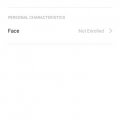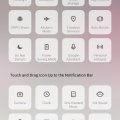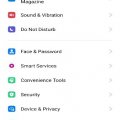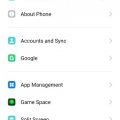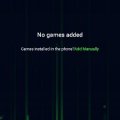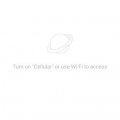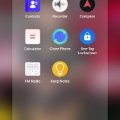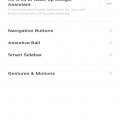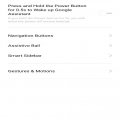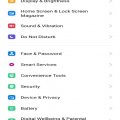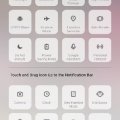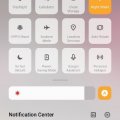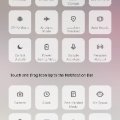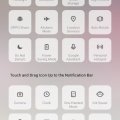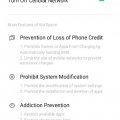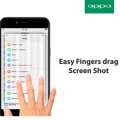20 results - showing 1 - 20
Ordering
Telecom Tips
M
manohari
Updated
April 17, 2020
3016 0 2 0
Cool Notifications and Status Bar in OPPO A1K
Enter the complete details of the tip you want to share.
This allows you to customize the notification and status bar on the top of the screen by allowing you the flexibility to manage Notifications
Go to settings >
Swipe the screen >
Select Notifications and Status Bar
Swipe the screen >
Select Notifications and Status Bar
This tip is relevant to: Smartphone | Android 9.0 (Pie) OPPO A1K | . If this tip is related to a smart device, then it could be applicable to other similar devices and mobile OS as well.
If you would have used this tip please enter your comments using the comments button below. You can also Share a Telecom related Tip or Trick that you know.
Telecom Tips
M
manohari
Updated
April 17, 2020
4526 0 1 0
Smart Screen Recording in OPPO A1K
Enter the complete details of the tip you want to share.
This feature allows you screen recording of your mobile.
This way you can easily record the activity of your mobile in a video.
This way you can easily record the activity of your mobile in a video.
Swipe down the Notification Panel >
Touch the screen recording icon from the list >
Allow screen recording
Touch the screen recording icon from the list >
Allow screen recording
This tip is relevant to: Smartphone | Android 9.0 (Pie) OPPO A1K | . If this tip is related to a smart device, then it could be applicable to other similar devices and mobile OS as well.
If you would have used this tip please enter your comments using the comments button below. You can also Share a Telecom related Tip or Trick that you know.
Telecom Tips
M
manohari
Updated
April 17, 2020
3547 0 2 0
Awesome Face Lock in OPPO A1K
Enter the complete details of the tip you want to share.
OPPO A1K takes your security to next level this time with Face-lock.
Now you can add your face patterns for a more personalized and risk free security
Now you can add your face patterns for a more personalized and risk free security
Go to Setting >
Select Face and Password Option >
Enroll your Face >
Activate the option
Select Face and Password Option >
Enroll your Face >
Activate the option
This tip is relevant to: Smartphone | Android 9.0 (Pie) OPPO A1K | . If this tip is related to a smart device, then it could be applicable to other similar devices and mobile OS as well.
If you would have used this tip please enter your comments using the comments button below. You can also Share a Telecom related Tip or Trick that you know.
Telecom Tips
M
manohari
Updated
April 17, 2020
3985 0 2 0
Smart Split Screen in OPPO A1K
Enter the complete details of the tip you want to share.
This feature allows you to split the screen in the half for performing two or more functions at the same time
Go to settings >
Swipe the screen and Select Split Screen >
Activate it >
Now Swipe the screen up with three fingers
Swipe the screen and Select Split Screen >
Activate it >
Now Swipe the screen up with three fingers
This tip is relevant to: Smartphone | Android 9.0 (Pie) OPPO A1K | . If this tip is related to a smart device, then it could be applicable to other similar devices and mobile OS as well.
If you would have used this tip please enter your comments using the comments button below. You can also Share a Telecom related Tip or Trick that you know.
Telecom Tips
M
manohari
Updated
April 17, 2020
4209 0 1 0
Cool Game Space in OPPO A1K
Enter the complete details of the tip you want to share.
Game space is an app that provides you a portal for gaming with efficiency, improved performance, and blocked notifications,
Ignore calls, block calls and notifications and you can also customize these functions’
Ignore calls, block calls and notifications and you can also customize these functions’
Go to Apps >
Find Game Space >
Add Games of your choice and run it
Find Game Space >
Add Games of your choice and run it
This tip is relevant to: Smartphone | Android 9.0 (Pie) OPPO A1K | . If this tip is related to a smart device, then it could be applicable to other similar devices and mobile OS as well.
If you would have used this tip please enter your comments using the comments button below. You can also Share a Telecom related Tip or Trick that you know.
Telecom Tips
M
manohari
Updated
April 16, 2020
2709 0 2 0
Awesome Theme Store in OPPOA1K
Enter the complete details of the tip you want to share.
An app introduced that functions as a display customization center and you can change the fonts, Themes and Wallpapers.
You can also download new and advanced versions with the help of this app
You can also download new and advanced versions with the help of this app
Go to apps >
Find and Select Theme Store >
Now you can choose Fonts, themes or Wallpapers
Find and Select Theme Store >
Now you can choose Fonts, themes or Wallpapers
This tip is relevant to: Smartphone | Android 9.0 (Pie) OPPO A1K | . If this tip is related to a smart device, then it could be applicable to other similar devices and mobile OS as well.
If you would have used this tip please enter your comments using the comments button below. You can also Share a Telecom related Tip or Trick that you know.
Telecom Tips
M
manohari
Updated
April 16, 2020
6578 0 2 0
Cool One Tap-Lock Screen in OPPO A1K
Enter the complete details of the tip you want to share.
OPPO A1K is the finest release of OPPO Mobiles that comes with many new and advanced features and all that in the affordable price. OPPO presents its new release that can help people gain access to technology in affordable price.
It is an in-built function present in the drop down menu as well as an app that can help you lock the screen with one tap and functions exactly like Power button
It is an in-built function present in the drop down menu as well as an app that can help you lock the screen with one tap and functions exactly like Power button
Swipe down the notification panel >
Select One Tap-Lock Screen icon or Go to Tools in apps >
Tap on One Tap-Lock Screen icon
Select One Tap-Lock Screen icon or Go to Tools in apps >
Tap on One Tap-Lock Screen icon
This tip is relevant to: Smartphone | Android 9.0 (Pie) OPPO A1K | . If this tip is related to a smart device, then it could be applicable to other similar devices and mobile OS as well.
If you would have used this tip please enter your comments using the comments button below. You can also Share a Telecom related Tip or Trick that you know.
Telecom Tips
M
manohari
Updated
April 16, 2020
3577 0 3 0
Smart Sidebar in OPPO A1K
Enter the complete details of the tip you want to share.
Smart Sidebar can be accessed when the screen is horizontal.
Quick apps and quick tools features may be used to call up the designated apps in floating windows.
This allows you to watch videos and reply to messages on the same screen
Quick apps and quick tools features may be used to call up the designated apps in floating windows.
This allows you to watch videos and reply to messages on the same screen
Go to settings >
Select Convenience Tolls >
Select Smart Sidebar>
Now you can activate it
Select Convenience Tolls >
Select Smart Sidebar>
Now you can activate it
This tip is relevant to: Smartphone | Android 9.0 (Pie) OPPO A1K | . If this tip is related to a smart device, then it could be applicable to other similar devices and mobile OS as well.
If you would have used this tip please enter your comments using the comments button below. You can also Share a Telecom related Tip or Trick that you know.
Telecom Tips
M
manohari
Updated
April 16, 2020
3939 0 3 0
Cool Assistive Ball in OPPO A1K
Enter the complete details of the tip you want to share.
Assistive ball gives you the flexibility to easily go back with the exact same pattern that you followed in the first place.
This option comes with default working mode and you can change that as well with the following method
This option comes with default working mode and you can change that as well with the following method
Go to settings >
Select Convenience Tolls >
Select Assistive Ball>
Now you can customize it for Gesture Operations and Tap Menu
Select Convenience Tolls >
Select Assistive Ball>
Now you can customize it for Gesture Operations and Tap Menu
This tip is relevant to: Smartphone | Android 9.0 (Pie) OPPO A1K | . If this tip is related to a smart device, then it could be applicable to other similar devices and mobile OS as well.
If you would have used this tip please enter your comments using the comments button below. You can also Share a Telecom related Tip or Trick that you know.
Telecom Tips
M
manohari
Updated
April 16, 2020
6466 0 3 0
Quick Navigation Buttons in OPPO A1K
Enter the complete details of the tip you want to share.
Navigation buttons comes with different patterns and sometimes we are more comfortable with one particular style than the other.
You can customize them in the following way
You can customize them in the following way
Go to settings > Select Convenience Tolls > Select Navigation Buttons > Choose a pattern from the given options
This tip is relevant to: Smartphone | Android 9.0 (Pie) OPPO A1K | . If this tip is related to a smart device, then it could be applicable to other similar devices and mobile OS as well.
If you would have used this tip please enter your comments using the comments button below. You can also Share a Telecom related Tip or Trick that you know.
Telecom Tips
M
manohari
Updated
April 16, 2020
4123 0 2 0
Awesome One Handed Mode in OPPO A1K
Enter the complete details of the tip you want to share.
We often have difficulty to reach every corner of the screen while using the smart phone with one hand as our finger
cannot reach the far distant corners and hence it causes problems.
That’s when OPPO A1K introduces its one handed mode that shortens the screen to one corner that helps our finger
easily access each app and hence we can use it easily with one hand
cannot reach the far distant corners and hence it causes problems.
That’s when OPPO A1K introduces its one handed mode that shortens the screen to one corner that helps our finger
easily access each app and hence we can use it easily with one hand
Swipe down the notification Panel > Select One Handed Mode > It will activate automatically
Note: A view of the single handed mode cannot be captured as if we take a screen short in one handed mode, the device basically displays the screen shot in full mode that signifies that mode operates in full mode basically
Note: A view of the single handed mode cannot be captured as if we take a screen short in one handed mode, the device basically displays the screen shot in full mode that signifies that mode operates in full mode basically
This tip is relevant to: Smartphone | Android 9.0 (Pie) OPPO A1K | . If this tip is related to a smart device, then it could be applicable to other similar devices and mobile OS as well.
If you would have used this tip please enter your comments using the comments button below. You can also Share a Telecom related Tip or Trick that you know.
Telecom Tips
M
manohari
Updated
April 16, 2020
3066 0 2 0
Cool Night Shied mode in OPPO A1K
Enter the complete details of the tip you want to share.
OPPO A1K is the finest release of OPPO Mobiles that comes with many new and advanced features and all that in the affordable price. OPPO presents its new release that can help people gain access to technology in affordable price.
Night shield filters the blue light so you can use it conveniently during the night as it filters the harmful rays that can cause depression due to the overuse of screen and you do not have to use screening glasses.
Go to settings--> Turn Night Mode -->Select filter
Night shield filters the blue light so you can use it conveniently during the night as it filters the harmful rays that can cause depression due to the overuse of screen and you do not have to use screening glasses.
Go to settings--> Turn Night Mode -->Select filter
This tip is relevant to: Smartphone | Android 9.0 (Pie) OPPO A1K | . If this tip is related to a smart device, then it could be applicable to other similar devices and mobile OS as well.
If you would have used this tip please enter your comments using the comments button below. You can also Share a Telecom related Tip or Trick that you know.
Telecom Tips
M
manohari
Updated
April 09, 2020
3345 0 2 0
Smart Driving Mode in OPPO A1K
Enter the complete details of the tip you want to share.
OPPO A1K is the finest release of OPPO Mobiles that comes with many new and advanced features and all that in the affordable price. OPPO presents its new release that can help people gain access to technology in affordable price.
In driving mode Notifications and alerts are blocked to reduce distractions. You can also customize it and allow only incoming calls that are necessary for you to receive.
In driving mode Notifications and alerts are blocked to reduce distractions. You can also customize it and allow only incoming calls that are necessary for you to receive.
Swipe down the notification panel > Select Driving Mode > You can now customize it > It will activate when you select it
This tip is relevant to: Smartphone | Android 9.0 (Pie) OPPO A1K | . If this tip is related to a smart device, then it could be applicable to other similar devices and mobile OS as well.
If you would have used this tip please enter your comments using the comments button below. You can also Share a Telecom related Tip or Trick that you know.
Telecom Tips
M
manohari
Updated
April 09, 2020
2878 0 2 0
Cool Riding Mode in OPPO A1K
Enter the complete details of the tip you want to share.
OPPO A1K is the finest release of OPPO Mobiles that comes with many new and advanced features and all that in the affordable price. OPPO presents its new release that can help people gain access to technology in affordable price.
While riding a bike you may have trouble receiving calls and would like to filter the calls allowing only those which may be necessary or needed in emergency or turn on and off blue tooth for convenient connectivity
While riding a bike you may have trouble receiving calls and would like to filter the calls allowing only those which may be necessary or needed in emergency or turn on and off blue tooth for convenient connectivity
Drop down the notification Panel > Select Driving Mode > Add the Emergency Numbers and Activate it
This tip is relevant to: Smartphone | Android 9.0 (Pie) OPPO A1K | . If this tip is related to a smart device, then it could be applicable to other similar devices and mobile OS as well.
If you would have used this tip please enter your comments using the comments button below. You can also Share a Telecom related Tip or Trick that you know.
Telecom Tips
M
manohari
Updated
April 09, 2020
2534 0 2 0
Smart Kids Space in OPPO A1K
Enter the complete details of the tip you want to share.
We are often troubled by the risk in our home that our children may delete or modify the system settings while playing games. Oppo A1K offers a solution to that problem by introducing KIDS Space that helps you add some apps to the kids space and protect the other data.
It helps you in:
· Prevention of loss of phone credit
· Prohibit system modification
· Addiction Prevention
Swipe down the notification Panel > Select the Kids Space > Select the Setting > In system settings add Apps in Security
This tip is relevant to: Smartphone | Android 9.0 (Pie) OPPO A1K | . If this tip is related to a smart device, then it could be applicable to other similar devices and mobile OS as well.
If you would have used this tip please enter your comments using the comments button below. You can also Share a Telecom related Tip or Trick that you know.
Telecom Tips
DK
Deepak kumar
Updated
September 18, 2018
830 0 0 0
Off screen gestures of oppo F3
Enter the complete details of the tip you want to share.
The off screen features of oppo f3 are simply awesome. The most popular ones are typing O and the camera will open and typing V for flash light. U can also play and pause the music by typing II. And u can set any gesture for anything u want from the setting.
This tip is relevant to: Smartphone | Android 6.0 Marshmallow OPPO | . If this tip is related to a smart device, then it could be applicable to other similar devices and mobile OS as well.
If you would have used this tip please enter your comments using the comments button below. You can also Share a Telecom related Tip or Trick that you know.
Telecom Tips
J
jayjaydimson
Updated
September 04, 2018
703 0 1 0
Charging while on Airplane mode
Enter the complete details of the tip you want to share.
Charging your phone while on airplane mode can improve the charging speed by 15% , because it deactivates all the networks and updates on your smart phone while it is charging.
This tip is relevant to: Smartphone | Android 6.0 Marshmallow OPPO | . If this tip is related to a smart device, then it could be applicable to other similar devices and mobile OS as well.
If you would have used this tip please enter your comments using the comments button below. You can also Share a Telecom related Tip or Trick that you know.
Telecom Tips
U
Usamakarim
Updated
September 03, 2018
744 0 2 0
Oppo tips and tricks. (To become life easy)
Enter the complete details of the tip you want to share.
Unlimited photo click in one second.
Just go to the main camera of your oppo Mobile phone and click and hold the photo capture button to click 20 photo in 1 second.
Two way to take screen shot.
1.Click the power button and volume up button at the same time to take a screenshot.
2. Just put your three finger on the screen and move down to click screenshot.
Sim logos.
Go to the setting and dual sim and find to start the logos of the sim instead of their names on top left side with signal.
Data limit.
If you use specific data in one day you can on your data limit in setting go data usage and allow to data limit on and get notifications when you increase the data limit.
Just go to the main camera of your oppo Mobile phone and click and hold the photo capture button to click 20 photo in 1 second.
Two way to take screen shot.
1.Click the power button and volume up button at the same time to take a screenshot.
2. Just put your three finger on the screen and move down to click screenshot.
Sim logos.
Go to the setting and dual sim and find to start the logos of the sim instead of their names on top left side with signal.
Data limit.
If you use specific data in one day you can on your data limit in setting go data usage and allow to data limit on and get notifications when you increase the data limit.
This tip is relevant to: Smartphone | Android 7 Nougat OPPO | . If this tip is related to a smart device, then it could be applicable to other similar devices and mobile OS as well.
If you would have used this tip please enter your comments using the comments button below. You can also Share a Telecom related Tip or Trick that you know.
Telecom Tips
I
imrigul
Updated
September 02, 2018
739 0 1 0
How To Get Quick Screenshot in OPPO Smartphone
Enter the complete details of the tip you want to share.
There are numerous apps on playstore to take screenshot like lightshot etc. But if your using OPPO smartphone..Just rub three fingers simultaneously on screen to take a quick screenshot.
This tip is relevant to: Smartphone | Android 5.0 OPPO | . If this tip is related to a smart device, then it could be applicable to other similar devices and mobile OS as well.
If you would have used this tip please enter your comments using the comments button below. You can also Share a Telecom related Tip or Trick that you know.
Telecom Tips
S
sharmips
Updated
August 31, 2018
3358 0 0 0
Kids Space in OPPO Smartphone
Enter the complete details of the tip you want to share.
Kids Space in OPPO Smartphone is one of the best feature. This facility helps those who are using OPPO Smartphone and also sometimes using their kids. You can avoid all the irregularities when your kids using phone without their technical knowledge. Kids Space is a locked down version of the OPPO operating system that only has access to apps you authorized and can't be excited without a PIN. As the name suggest, it is a safe space that lets you hand over your phone to your child without worrying about them accidentally emailing your entire contact list. In addition to locking down which apps your children can access on your phone, Kids Space also lets you restrict the time they can spend using them. Navigation of Kids Space Set Up is : Open Settings >> Tap on Security >> Tap on Kids Space. Here you can set the Duration of Each Use, Allowed Apps, and whether or not your child can use mobile data when they're in Kids Space.
You can use the Kids Space settings pane to launch Kids Space, but you can also add a shortcut to the control center if you need it regularly.
You can use the Kids Space settings pane to launch Kids Space, but you can also add a shortcut to the control center if you need it regularly.
This tip is relevant to: Smartphone | Android 6.0 Marshmallow OPPO | . If this tip is related to a smart device, then it could be applicable to other similar devices and mobile OS as well.
If you would have used this tip please enter your comments using the comments button below. You can also Share a Telecom related Tip or Trick that you know.
20 results - showing 1 - 20