Telecom Tips
E
Ericafay
Updated
September 17, 2018
774 0 0 0
Fingerprint Feature Lifesaver
Enter the complete details of the tip you want to share.
I recently broke my $600 S8 and needed a new phone quickly, so I picked up a Z max for $20 at metro PCS. The fingerprint option on this phone is just one of the many features that make it Awesome! You simply go to settings and follow the "fingerprint" instructions. You can set the button to do a number of things but the it's ability to read your print from any direction, read it super fast, read it even when your finger is upside-down and covered in french fry grease is what has made me a believer! It does all this while still maintaining the ability to recognize an impostor print and immediately block it. Now, the next time you find yourself taking a selfie while leaning over a snake pit, you don't have to stress on dropping you phone into the nightmarish and hissing backdrop. Nope, you can relax, get a good grip on your phone, press the reader upside-down or sideways and Viola! I know, it sounds too good to be true but I assure you, it is not. If you haven't tried this feature yet, I highly recommend that you check it out.
*insert complimentary photo of me smiling over a snake pit*
*insert complimentary photo of me smiling over a snake pit*
This tip is relevant to: Smartphone | Android 6.0 Marshmallow Android Phones | . If this tip is related to a smart device, then it could be applicable to other similar devices and mobile OS as well.
If you would have used this tip please enter your comments using the comments button below. You can also Share a Telecom related Tip or Trick that you know.
Telecom Tips
DK
Deepak kumar
Updated
September 18, 2018
834 0 0 0
Off screen gestures of oppo F3
Enter the complete details of the tip you want to share.
The off screen features of oppo f3 are simply awesome. The most popular ones are typing O and the camera will open and typing V for flash light. U can also play and pause the music by typing II. And u can set any gesture for anything u want from the setting.
This tip is relevant to: Smartphone | Android 6.0 Marshmallow OPPO | . If this tip is related to a smart device, then it could be applicable to other similar devices and mobile OS as well.
If you would have used this tip please enter your comments using the comments button below. You can also Share a Telecom related Tip or Trick that you know.
Telecom Tips
C
Callierae2639
Updated
September 15, 2018
744 0 1 0
Reboot Samsung Active 7 in Recovery
Enter the complete details of the tip you want to share.
To Reboot Samsung Active 7 in Recovery Mode:
1. Power phone off
2. press and hold together the Volume Up + Home + Power button for a few seconds.
3. You should release held keys when the Samsung Logo appears on the screen.
4. A black screen with blue text that says Recovery booting will appear.
5. Once in recovery mode use volume up and down keys to highlight the item you want.
6. Press power button to select.
1. Power phone off
2. press and hold together the Volume Up + Home + Power button for a few seconds.
3. You should release held keys when the Samsung Logo appears on the screen.
4. A black screen with blue text that says Recovery booting will appear.
5. Once in recovery mode use volume up and down keys to highlight the item you want.
6. Press power button to select.
This tip is relevant to: Smartphone | Android 6.0 Marshmallow Samsung on7 pro | . If this tip is related to a smart device, then it could be applicable to other similar devices and mobile OS as well.
If you would have used this tip please enter your comments using the comments button below. You can also Share a Telecom related Tip or Trick that you know.
Telecom Tips
TF
Tech Foxes
Updated
September 14, 2018
609 0 1 0
How to Stop your backgroud process to speed your phone
Enter the complete details of the tip you want to share.
Step 1 : Go to Setting
Step 2 : Click on the Build number of Your Phone 7-9 Times Then Developers Option will be generated
Step 3: Open the Developers Option ....Scroll down at Limit backgroud processes
Step 4: Open It...Choose No backgroud Processes.Then your backgroud process which you donot want will be closed
Step 2 : Click on the Build number of Your Phone 7-9 Times Then Developers Option will be generated
Step 3: Open the Developers Option ....Scroll down at Limit backgroud processes
Step 4: Open It...Choose No backgroud Processes.Then your backgroud process which you donot want will be closed
This tip is relevant to: Smartphone | Android 6.0 Marshmallow Android Phones | . If this tip is related to a smart device, then it could be applicable to other similar devices and mobile OS as well.
If you would have used this tip please enter your comments using the comments button below. You can also Share a Telecom related Tip or Trick that you know.
Telecom Tips
NG
Ndichu Grace
Updated
September 13, 2018
1026 0 3 0
Black screen fix for samsang s3 neo
Enter the complete details of the tip you want to share.
1.Turn off the phone
2.Remove battery,sd card and sim card
3.Press the power button for two minute to drain off the remaining power PS;should not be connected to the charger as well
4.Replace the battery then start the phone,if this doesn't work repeat the process
5.If the screen still does not go on,use a set of screws to open the back cover to access the motherboard
6.Identify the screen connection to the motherboard on the side.remove it and then replace it
7.Place back the battery then turn on the screen should come back on
8.If this doesn't work the screen has to be replaced
this link step by step helped me https://www.youtube.com/watch?v=vTOuw_MKUbU and i have also attached images of how the phone should look like when opened up.
2.Remove battery,sd card and sim card
3.Press the power button for two minute to drain off the remaining power PS;should not be connected to the charger as well
4.Replace the battery then start the phone,if this doesn't work repeat the process
5.If the screen still does not go on,use a set of screws to open the back cover to access the motherboard
6.Identify the screen connection to the motherboard on the side.remove it and then replace it
7.Place back the battery then turn on the screen should come back on
8.If this doesn't work the screen has to be replaced
this link step by step helped me https://www.youtube.com/watch?v=vTOuw_MKUbU and i have also attached images of how the phone should look like when opened up.
This tip is relevant to: Smartphone | Android 6.0 Marshmallow Samsung Galaxy S3 Neo | . If this tip is related to a smart device, then it could be applicable to other similar devices and mobile OS as well.
If you would have used this tip please enter your comments using the comments button below. You can also Share a Telecom related Tip or Trick that you know.
Telecom Tips
Y
youcall000
Updated
September 10, 2018
1062 0 1 0
App Twin feature in Huawei Mate 10 Lite
Enter the complete details of the tip you want to share.
Sometimes we need to hide our own identity and create two or more accounts. One for public and 2nd is private as a matter of privacy. But in smarts phones we have problem that we can use one account at same time. To resole this issue Huawei introduce a Twin App feature in it we can easily convert i.e; social media apps Facebook or WhatsApp into, yes now you can make use of this feature and operate two accounts at the time. Here is what you need to do:
1)Check on main screen you can see setting button open it
2) Setting menu appear
3)You can see 3rd option is "Apps & Notifications" or you can drag or move little bit down
4) Open "Apps & Notifications" option
5)Check 5th option under "Apps & Notifications" menu
6) Option name is "App Twin" open it
7) Here list of four apps show to whom you want to twin in use i.e; Facebook, Messenger, Snapchat, WhATSAPP
8) Toggle the feature you want to ON
9) Now check on main screen. Replicated app can be seen on main screen with digit "2".
1)Check on main screen you can see setting button open it
2) Setting menu appear
3)You can see 3rd option is "Apps & Notifications" or you can drag or move little bit down
4) Open "Apps & Notifications" option
5)Check 5th option under "Apps & Notifications" menu
6) Option name is "App Twin" open it
7) Here list of four apps show to whom you want to twin in use i.e; Facebook, Messenger, Snapchat, WhATSAPP
8) Toggle the feature you want to ON
9) Now check on main screen. Replicated app can be seen on main screen with digit "2".
This tip is relevant to: Smartphone | Android 6.0 Marshmallow Android Phones | . If this tip is related to a smart device, then it could be applicable to other similar devices and mobile OS as well.
If you would have used this tip please enter your comments using the comments button below. You can also Share a Telecom related Tip or Trick that you know.
Telecom Tips
AS
Anoop S
Updated
September 12, 2018
730 0 3 0
Stop Spam Calls Period !
Enter the complete details of the tip you want to share.
With the latest phone app from google they've added Caller Id & spam detection. It takes care of spam calls all by itself. There are many spam blockers out there but google's iteration is the best i've used and its free. No ads nothing. If you are getting a lot of irritaing calls & are fed up with customizing how each time you have to deal with their notifications & alerts try it. After installing the app spam detection will be on by default. You can still catch the filtered calls in your call history.
It needs a phone with atleast Android 6 and the app can be customized via settings as to your preference. To disable it for some reastton go to settings > Caller Id & Spam > Off.
I have had a lot of problems with spam calls lately & this has worked wonders for me as its automatic & hassle free. this can sure fix if you're facing similar issues.
It needs a phone with atleast Android 6 and the app can be customized via settings as to your preference. To disable it for some reastton go to settings > Caller Id & Spam > Off.
I have had a lot of problems with spam calls lately & this has worked wonders for me as its automatic & hassle free. this can sure fix if you're facing similar issues.
This tip is relevant to: Smartphone | Android 6.0 Marshmallow Xiaomi | . If this tip is related to a smart device, then it could be applicable to other similar devices and mobile OS as well.
If you would have used this tip please enter your comments using the comments button below. You can also Share a Telecom related Tip or Trick that you know.
Telecom Tips
H
hexa47
Updated
September 08, 2018
892 0 0 0
Install an App From Google Play Store on Xiaomi Redmi 4x
Enter the complete details of the tip you want to share.
This is tutorial how to install an app from google play store on xiaomi redmi 4x
1. Open Mi Store
2. Find "Google Installer" application
3. Install it
4. If "Google Installer" application not found on Mi Store
5. Download it from google
6. On your xiaomi 4x settings > Security > Unknown Sources must be enabled
7. Install "google installer.apk"
8. Finish
1. Open Mi Store
2. Find "Google Installer" application
3. Install it
4. If "Google Installer" application not found on Mi Store
5. Download it from google
6. On your xiaomi 4x settings > Security > Unknown Sources must be enabled
7. Install "google installer.apk"
8. Finish
This tip is relevant to: Smartphone | Android 6.0 Marshmallow Xiaomi | . If this tip is related to a smart device, then it could be applicable to other similar devices and mobile OS as well.
If you would have used this tip please enter your comments using the comments button below. You can also Share a Telecom related Tip or Trick that you know.
Telecom Tips
R
Rosaline149
Updated
September 07, 2018
694 0 1 0
Secret menu of Samsung device
Enter the complete details of the tip you want to share.
Most of people may not have known yet how to test touch screen on Samsung device by using built in secret menu.
Well, I might share some tips which could be really helpful to you.
1.On dial pad, enter *#0*#
2.Now you can see different options choose what you need to test of your device
3.I f you are trying to test touchsreen display, choose "Touch" option and follow instructions accordingly
4.Again there is an interesting another feature, choose "Sensor" option
-Sreen shows you raw data related to your pone's sensors
-Then click on Image test icon
And wait for the result.
Thanks all.
This tip is relevant to: Smartphone | Android 6.0 Marshmallow Samsung Galaxy A5 | . If this tip is related to a smart device, then it could be applicable to other similar devices and mobile OS as well.
If you would have used this tip please enter your comments using the comments button below. You can also Share a Telecom related Tip or Trick that you know.
Telecom Tips
S
SelenaWatson
Updated
September 07, 2018
612 0 1 0
Play Built-in Game of Android Smartphone.
Enter the complete details of the tip you want to share.
An amazing tip, many of you didn't know that in your android smartphone you have an built-in video game. If you want to play that game, just you need to do is that:
1) Open your android phone.
2) Go to "Setting".
3) Go to "About Device".
4) Tap 5-7 times on "Android Version".
Boom your android smartphone built-in game is open.
Note: Some times it take more tapping or some times less and other thing is that all android versions have different video games and some of them need more tapping or press and hold your finger when the game is start opening or loading. Most of them are offline and one android version has only one video game in it.
1) Open your android phone.
2) Go to "Setting".
3) Go to "About Device".
4) Tap 5-7 times on "Android Version".
Boom your android smartphone built-in game is open.
Note: Some times it take more tapping or some times less and other thing is that all android versions have different video games and some of them need more tapping or press and hold your finger when the game is start opening or loading. Most of them are offline and one android version has only one video game in it.
This tip is relevant to: Smartphone | Android 6.0 Marshmallow Samsung Galaxy S6 | . If this tip is related to a smart device, then it could be applicable to other similar devices and mobile OS as well.
If you would have used this tip please enter your comments using the comments button below. You can also Share a Telecom related Tip or Trick that you know.
Telecom Tips
R
Rohu03
Updated
September 05, 2018
670 0 0 0
How to charge your device fast
Enter the complete details of the tip you want to share.
We all use smartphone crazily. To be true we all need our phone to charge as fast as possible. So here is a small and simple trick to charge your phone fast. Atfirst charge your phone only when your phone battery is less than 19%. Then make your phone in Airplane Mode. It will charge your phone 150% times faster. And if you switch off your mobile while charging. It will charge in a double speed.
This tip is relevant to: Mobile OS | Android 6.0 Marshmallow Xiaomi | . If this tip is related to a smart device, then it could be applicable to other similar devices and mobile OS as well.
If you would have used this tip please enter your comments using the comments button below. You can also Share a Telecom related Tip or Trick that you know.
Telecom Tips
U
upasparvan
Updated
September 05, 2018
576 0 0 0
Installing apps in android that are not available in your country
Enter the complete details of the tip you want to share.
1.For this tip you need to first install an app called 'FREE VPN' from play store.
2.Launch the app and check for the list of countries available in the list.
3.Connect to any VPN from the given list.Make sure that the app which you want to install is available in that country.
4.Next go to play store and search for the app that was unavailable in your country.
5.Install the app and launch it.
6.After installing the app,don't forget to revert the changes from 'FREE VPN'.
7.Enjoy your new app while your friends wonder how you did that
2.Launch the app and check for the list of countries available in the list.
3.Connect to any VPN from the given list.Make sure that the app which you want to install is available in that country.
4.Next go to play store and search for the app that was unavailable in your country.
5.Install the app and launch it.
6.After installing the app,don't forget to revert the changes from 'FREE VPN'.
7.Enjoy your new app while your friends wonder how you did that
This tip is relevant to: Smartphone | Android 6.0 Marshmallow Samsung S8+ | . If this tip is related to a smart device, then it could be applicable to other similar devices and mobile OS as well.
If you would have used this tip please enter your comments using the comments button below. You can also Share a Telecom related Tip or Trick that you know.
Telecom Tips
M2
Monica 2Flyy
Updated
September 03, 2018
693 0 2 1
Connect a Keyboard or Mouse to your cracked screen phone
Enter the complete details of the tip you want to share.
Have you ever broken your touchscreen to the point you can't even use your phone? Well before you throw it away try connecting an external mouse or keyboard with the program USB OTG. Now it is hardware dependent so you will also need a USB OTG Connection cord but once you get it all hooked up you will see a cursor appear on your screen. Your phone is now ready to be controlled by a mouse or keyboard!
This tip is relevant to: Smartphone | Android 6.0 Marshmallow LG G Pro 2 | . If this tip is related to a smart device, then it could be applicable to other similar devices and mobile OS as well.
If you would have used this tip please enter your comments using the comments button below. You can also Share a Telecom related Tip or Trick that you know.
Telecom Tips
J
jayjaydimson
Updated
September 04, 2018
710 0 1 0
Charging while on Airplane mode
Enter the complete details of the tip you want to share.
Charging your phone while on airplane mode can improve the charging speed by 15% , because it deactivates all the networks and updates on your smart phone while it is charging.
This tip is relevant to: Smartphone | Android 6.0 Marshmallow OPPO | . If this tip is related to a smart device, then it could be applicable to other similar devices and mobile OS as well.
If you would have used this tip please enter your comments using the comments button below. You can also Share a Telecom related Tip or Trick that you know.
Telecom Tips
L
lyonheart
Updated
September 17, 2018
636 0 0 0
How to click a photo quickly when your phone is locked
Enter the complete details of the tip you want to share.
Here is the tip for Lenovo k5 vibe note android 6.0 to snap a photo quickly
1) When your phone is unlocked
You can snap a quick photo by tapping volume up / down key for twice in camera stand by mode. If the screen is big for you then it is not simple to touch snap button then this will help you to get quick and good shot.
2) When your phone is locked
For this you have to go to setting + features + quick snap +on
Then you can snap a quick photo by tapping volume up / down key for twice no matter your phone is locked. Camera application start automatically when you tap volume up/ down for twice.
Hope this will help you!!
1) When your phone is unlocked
You can snap a quick photo by tapping volume up / down key for twice in camera stand by mode. If the screen is big for you then it is not simple to touch snap button then this will help you to get quick and good shot.
2) When your phone is locked
For this you have to go to setting + features + quick snap +on
Then you can snap a quick photo by tapping volume up / down key for twice no matter your phone is locked. Camera application start automatically when you tap volume up/ down for twice.
Hope this will help you!!
This tip is relevant to: Smartphone | Android 6.0 Marshmallow Lenovo K5 Vibe Note | . If this tip is related to a smart device, then it could be applicable to other similar devices and mobile OS as well.
If you would have used this tip please enter your comments using the comments button below. You can also Share a Telecom related Tip or Trick that you know.
Telecom Tips
B
Ball322
Updated
September 02, 2018
565 0 0 0
KEEP YOUR PHONE COOL
Enter the complete details of the tip you want to share.
Games and apps that stream music may be the most fun, but they're also the most taxing on your smartphone's battery. Keep these to a minimum, and further protect the battery by limiting the number of open applications. The less strain on the battery, the less heat your phone will generate
This tip is relevant to: Smartphone | Android 6.0 Marshmallow Samsung S8+ | . If this tip is related to a smart device, then it could be applicable to other similar devices and mobile OS as well.
If you would have used this tip please enter your comments using the comments button below. You can also Share a Telecom related Tip or Trick that you know.
Telecom Tips
C
CleoAlice
Updated
September 02, 2018
659 0 0 0
Secret Game
Enter the complete details of the tip you want to share.
All Android phones come with a hidden game!
To find it, follow these steps:
1. Go to settings
2. Tap "About device"
3. Tap "Software info"
4. Tap "Android version" continuously till game opens.
To find it, follow these steps:
1. Go to settings
2. Tap "About device"
3. Tap "Software info"
4. Tap "Android version" continuously till game opens.
This tip is relevant to: Mobile OS | Android 6.0 Marshmallow Samsung S8+ | . If this tip is related to a smart device, then it could be applicable to other similar devices and mobile OS as well.
If you would have used this tip please enter your comments using the comments button below. You can also Share a Telecom related Tip or Trick that you know.
Telecom Tips
D
Darshana7
Updated
September 02, 2018
621 0 0 0
Camera Hints for Android
Enter the complete details of the tip you want to share.
To take photos with a virtual button,to activate this go to camera app> settings> scroll down> floating camera button, activate it, & your button will appear
This tip is relevant to: Smartphone | Android 6.0 Marshmallow Samsung Galaxy A5 | . If this tip is related to a smart device, then it could be applicable to other similar devices and mobile OS as well.
If you would have used this tip please enter your comments using the comments button below. You can also Share a Telecom related Tip or Trick that you know.
Telecom Tips
S
shanu7777
Updated
September 01, 2018
607 0 2 0
how to get good vibrations in samsung galaxy s6
Enter the complete details of the tip you want to share.
in today's era when everything is fast in the world and everything is handheld on their phone the life cannot be stopped. in this fast moving era one cannot even think to stay without their phone. now sometimes the mobile phone goes into silent mode therefore to prevent this you should keep it in vibration mode. the samsung galaxy s6 provides very good vibrations for you. this factor can be maintained by going into the settings. If you go into settings > sound and notifications and then tap vibrations. you will find many options here and how to handle your vibrations settings. You can decide by this settings that whether to turn on the vibrations or not. You can also manage your vibration intensity and its settings. By this you can manage to have strong vibrations.
This tip is relevant to: Smartphone | Android 6.0 Marshmallow Samsung Galaxy S6 | . If this tip is related to a smart device, then it could be applicable to other similar devices and mobile OS as well.
If you would have used this tip please enter your comments using the comments button below. You can also Share a Telecom related Tip or Trick that you know.
Telecom Tips
S
sonu12
Updated
August 31, 2018
581 0 0 0
Second Space for Personal Apps in Xiaomi Phone
Enter the complete details of the tip you want to share.
Having a dual-SIM phone is great, but, not being able to use multiple WhatsApp accounts on that phone is a wastage of resources. With the Redmi 5, you do not have to limit yourself to using just one account of popular apps. Enable the dual-apps functionality on your phone and you can have two separate WhatsApp, Facebook or any other supported app running in parallel. For Activate Second Space Just Do this Setting
Go to Setting -> Second Space -> Turn On Second Space
However, there are a number of limitations with the secondary account including the inability to access the phonebook on the phone, but, you can have a separate contacts library for that second account and have conversations with just a few selected people. It's just like having a separate professional and private account
Go to Setting -> Second Space -> Turn On Second Space
However, there are a number of limitations with the secondary account including the inability to access the phonebook on the phone, but, you can have a separate contacts library for that second account and have conversations with just a few selected people. It's just like having a separate professional and private account
This tip is relevant to: Smartphone | Android 6.0 Marshmallow Redmi 5 | . If this tip is related to a smart device, then it could be applicable to other similar devices and mobile OS as well.
If you would have used this tip please enter your comments using the comments button below. You can also Share a Telecom related Tip or Trick that you know.

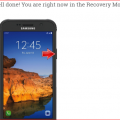
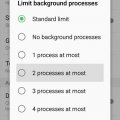

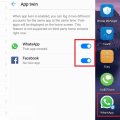
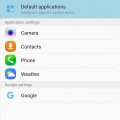
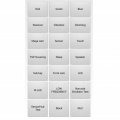
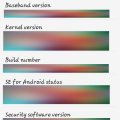


![Screenshot_20180901-110549[1] Screenshot_20180901-110549[1]](https://cleartalking.com/main/media/reviews/photos/thumbnail/120x120c/b3/3d/68/Screenshot-20180901-1105491-44-1535781938.png)