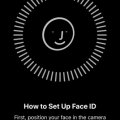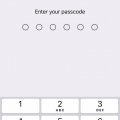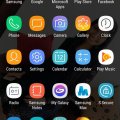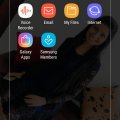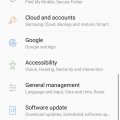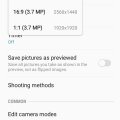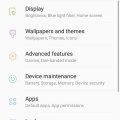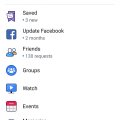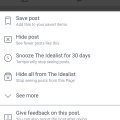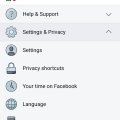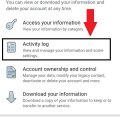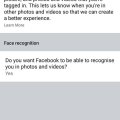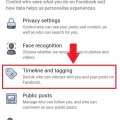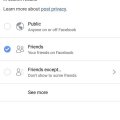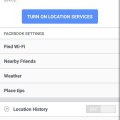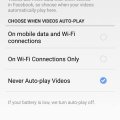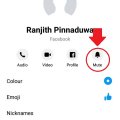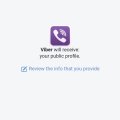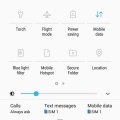Telecom Tips
M
manohari
Updated
July 30, 2019
531 0 3 0
Add Face Id to iPhone X for the first time
Enter the complete details of the tip you want to share.
This is the first thing to do ,if you buy an iPhone X.
You need to set the face id for the safety.
All you need to do is follow below steps.
First open settings.
Then go to Face id and pass codes.
There select setup face id.
Turn around your head and set it.
Now lock your phone and try to use face id to unlock it.
You need to set the face id for the safety.
All you need to do is follow below steps.
First open settings.
Then go to Face id and pass codes.
There select setup face id.
Turn around your head and set it.
Now lock your phone and try to use face id to unlock it.
This tip is relevant to: Smartphone | iOS 11 iPhone X | . If this tip is related to a smart device, then it could be applicable to other similar devices and mobile OS as well.
If you would have used this tip please enter your comments using the comments button below. You can also Share a Telecom related Tip or Trick that you know.
Telecom Tips
M
manohari
Updated
May 10, 2019
375 0 3 0
Reset your Iphone X face ID
Enter the complete details of the tip you want to share.
If you are a new Iphone X user this would be a great tip for you.
Iphone X has a cool feature that you can unlock your phone with your face ID.
Now you can turn on this Face Id within few seconds.
You can follow the below steps to activate Face Id.
First open settings.
Then go to face Id and pass codes.
There you can select reset your Face Id.
Now you can unlock your phone with faceId.
Iphone X has a cool feature that you can unlock your phone with your face ID.
Now you can turn on this Face Id within few seconds.
You can follow the below steps to activate Face Id.
First open settings.
Then go to face Id and pass codes.
There you can select reset your Face Id.
Now you can unlock your phone with faceId.
This tip is relevant to: Smartphone | iOS 11 iPhone X | . If this tip is related to a smart device, then it could be applicable to other similar devices and mobile OS as well.
If you would have used this tip please enter your comments using the comments button below. You can also Share a Telecom related Tip or Trick that you know.
Telecom Tips
D
Dinukaa
Updated
March 27, 2019
586 0 3 0
Quick launch camera in Samsung galaxy J7
Enter the complete details of the tip you want to share.
Do you use samsung J7 smart phone.
If so this would be a great tip for you.
Normally every one use smart phones to take pictures.
Now you can open your camera within few seconds.
All you need to do is follow below steps.
First go to settings.
Then select advanced features.
There you can see an option called quick launch camera.
Turn it on.
Now you can open camera by pressing the home key twice.
If so this would be a great tip for you.
Normally every one use smart phones to take pictures.
Now you can open your camera within few seconds.
All you need to do is follow below steps.
First go to settings.
Then select advanced features.
There you can see an option called quick launch camera.
Turn it on.
Now you can open camera by pressing the home key twice.
This tip is relevant to: Smartphone | Android 5.0 Samsung Galaxy J7 | . If this tip is related to a smart device, then it could be applicable to other similar devices and mobile OS as well.
If you would have used this tip please enter your comments using the comments button below. You can also Share a Telecom related Tip or Trick that you know.
Telecom Tips
D
Dinukaa
Updated
March 25, 2019
882 0 2 0
Access files in your google drive from your Samsung galaxy J7
Enter the complete details of the tip you want to share.
Do you use a Samsung galaxy J7 smart phone?
If so this would be a great tip for you.
Now you can access your google drive and get all files to your mobile phone.
All you need to do is follow below steps.
First go to your home screen.
Then select Files.
There in the bottom of the page you can see google drive
Select that one and login to your account.
Now you can access all the files in your google drive.
If so this would be a great tip for you.
Now you can access your google drive and get all files to your mobile phone.
All you need to do is follow below steps.
First go to your home screen.
Then select Files.
There in the bottom of the page you can see google drive
Select that one and login to your account.
Now you can access all the files in your google drive.
This tip is relevant to: Smartphone | Android 5.0 Samsung Galaxy J7 | . If this tip is related to a smart device, then it could be applicable to other similar devices and mobile OS as well.
If you would have used this tip please enter your comments using the comments button below. You can also Share a Telecom related Tip or Trick that you know.
Telecom Tips
D
Dinukaa
Updated
March 26, 2019
1885 0 3 0
Find your IMEI number of your samsung J7
Enter the complete details of the tip you want to share.
Do you use samsung galaxy J7 smart phone?
If so this would be a great tip for emergancy situation.
Your phone can be stolen anywhere anytime.
But to find it you need to provide your IMEI number to authorities.
Now you can find out your IMEI number simply following below steps.
First go to settings.
Then open about phone.
There you can find your IMEI number.
If so this would be a great tip for emergancy situation.
Your phone can be stolen anywhere anytime.
But to find it you need to provide your IMEI number to authorities.
Now you can find out your IMEI number simply following below steps.
First go to settings.
Then open about phone.
There you can find your IMEI number.
This tip is relevant to: Smartphone | Android 5.0 Samsung Galaxy J7 | . If this tip is related to a smart device, then it could be applicable to other similar devices and mobile OS as well.
If you would have used this tip please enter your comments using the comments button below. You can also Share a Telecom related Tip or Trick that you know.
Telecom Tips
D
Dinukaa
Updated
March 26, 2019
660 0 2 0
Change the size of your photos in Samsung galaxy J7
Enter the complete details of the tip you want to share.
Do you use a samsung galaxy J7 smart phone?
If so this would be a great tip for you.
Now you can change the size of your photos which is taken from samsung galaxy J7 camera.
You can make this as a permanent effect.
All you need to do is follow below steps.
First open camera.
Then go to settings.
Now select picture size.
Then you can select the ratio.
This size will be not changed untill you changed it again.
If so this would be a great tip for you.
Now you can change the size of your photos which is taken from samsung galaxy J7 camera.
You can make this as a permanent effect.
All you need to do is follow below steps.
First open camera.
Then go to settings.
Now select picture size.
Then you can select the ratio.
This size will be not changed untill you changed it again.
This tip is relevant to: Smartphone | Android 5.0 Samsung Galaxy J7 | . If this tip is related to a smart device, then it could be applicable to other similar devices and mobile OS as well.
If you would have used this tip please enter your comments using the comments button below. You can also Share a Telecom related Tip or Trick that you know.
Telecom Tips
D
Dinukaa
Updated
August 28, 2019
11283 0 5 0
Samsung galaxy J7 ultra battery saving mode
Enter the complete details of the tip you want to share.
If you are using a samsung Galaxy J7 smart phone this would be a great tip for you.
This is a great solution for your quick battery draining problem.
All you need to do is follow below steps.
1.Go to home screen and tap on apps.
2.Select Device maintence
3.Select ultra saving mode
4.Turn it one.
5.Allow terms and conditions
6. Then adjust the percentage of the battery automatically enabled by Power Saving Mode.
This is a great solution for your quick battery draining problem.
All you need to do is follow below steps.
1.Go to home screen and tap on apps.
2.Select Device maintence
3.Select ultra saving mode
4.Turn it one.
5.Allow terms and conditions
6. Then adjust the percentage of the battery automatically enabled by Power Saving Mode.
This tip is relevant to: Smartphone | Android 5.0 Samsung Galaxy J7 | . If this tip is related to a smart device, then it could be applicable to other similar devices and mobile OS as well.
If you would have used this tip please enter your comments using the comments button below. You can also Share a Telecom related Tip or Trick that you know.
Telecom Tips
M
manohari
Updated
March 20, 2019
488 0 2 0
Update Facebook and get new features
Enter the complete details of the tip you want to share.
Every app gets updates time to time.
New update means new features.
Likewise Facebook also get updates frequently.
Normally it will not pop up as you have a new update.
To update your Facebook ,all you need to do is follow below steps
1.Open Facebook and go to menu bar.
2.Then select update.
3.This will direct you to app store.
4.There you need to select update.
5.That's all and it will take few seconds to update.
New update means new features.
Likewise Facebook also get updates frequently.
Normally it will not pop up as you have a new update.
To update your Facebook ,all you need to do is follow below steps
1.Open Facebook and go to menu bar.
2.Then select update.
3.This will direct you to app store.
4.There you need to select update.
5.That's all and it will take few seconds to update.
This tip is relevant to: Smartphone App | Facebook | Communication. If this tip is related to a smart device, then it could be applicable to other similar devices and mobile OS as well.
English
If you would have used this tip please enter your comments using the comments button below. You can also Share a Telecom related Tip or Trick that you know.
Telecom Tips
M
manohari
Updated
March 28, 2019
517 0 3 0
Save your favorite posts in Facebook
Enter the complete details of the tip you want to share.
If you are a frequent Facebook user all you do is scroll up and down in Facebook.
When you go through this Facebook timeline you see post.
Sometimes you want to save them and check it later.
To save your posts all you need to do is follow below steps.
First open Facebook.
Then select the post and click on that one.
Now you can see it as in figure 1.
There you can select save post.
Then go to your Facebook menu bar.
There you can select saved post.
When you select that one you can see all your saved posts.
When you go through this Facebook timeline you see post.
Sometimes you want to save them and check it later.
To save your posts all you need to do is follow below steps.
First open Facebook.
Then select the post and click on that one.
Now you can see it as in figure 1.
There you can select save post.
Then go to your Facebook menu bar.
There you can select saved post.
When you select that one you can see all your saved posts.
This tip is relevant to: Smartphone App | Facebook | Communication. If this tip is related to a smart device, then it could be applicable to other similar devices and mobile OS as well.
English
If you would have used this tip please enter your comments using the comments button below. You can also Share a Telecom related Tip or Trick that you know.
Telecom Tips
M
manohari
Updated
March 09, 2019
549 0 4 0
Check whether someone is using your Facebook account
Enter the complete details of the tip you want to share.
Nowadays everyone use Facebook.
Sometimes we use different devices to login to our Facebook account.
For example our friends or the office devices.
So there sometimes we forget to logout from those devices.
So anyone can login to our account and snoop around.
Now you can see what are the devices you logged to Facebook, when and where.
All you need to do is follow these steps.
1.Open Facebook and go to settings.
2.Then go to security and login.
3.There you can see all the devices you logged in.
Sometimes we use different devices to login to our Facebook account.
For example our friends or the office devices.
So there sometimes we forget to logout from those devices.
So anyone can login to our account and snoop around.
Now you can see what are the devices you logged to Facebook, when and where.
All you need to do is follow these steps.
1.Open Facebook and go to settings.
2.Then go to security and login.
3.There you can see all the devices you logged in.
This tip is relevant to: Smartphone App | Facebook | Communication. If this tip is related to a smart device, then it could be applicable to other similar devices and mobile OS as well.
English
If you would have used this tip please enter your comments using the comments button below. You can also Share a Telecom related Tip or Trick that you know.
Telecom Tips
M
manohari
Updated
March 20, 2019
818 0 2 0
Message requests in Facebook that you don't know
Enter the complete details of the tip you want to share.
Do you use Facebook very often?
If so this is about the messages that you get from those who are not in your friend list.
You should know that you can get messages from people who are not in your friend list if you haven't block them.
These messages will come to you as message requests, not to your usual inbox.
All you need to do is open your Facebook messenger.
And then there you can see "Message request " with some names.
So you can select that one and see all the messages.
If you click on a message and open it ,it will show as seen to the sender.
If so this is about the messages that you get from those who are not in your friend list.
You should know that you can get messages from people who are not in your friend list if you haven't block them.
These messages will come to you as message requests, not to your usual inbox.
All you need to do is open your Facebook messenger.
And then there you can see "Message request " with some names.
So you can select that one and see all the messages.
If you click on a message and open it ,it will show as seen to the sender.
This tip is relevant to: Smartphone App | Facebook | Communication. If this tip is related to a smart device, then it could be applicable to other similar devices and mobile OS as well.
English
If you would have used this tip please enter your comments using the comments button below. You can also Share a Telecom related Tip or Trick that you know.
Telecom Tips
D
Dinukaa
Updated
February 03, 2019
551 0 3 0
View everything you have done in Facebook
Enter the complete details of the tip you want to share.
Do you use Facebook all the time?
If so this would be a great tip for emergency situations.
If you are not sure that you wrote a birthday wish to someone or not now you can check it with your Facebook activity log.
Likewise you can confirm anything that have done in Facebook.
All you need to do is follow below steps.
Step 1: Go to Facebook and go to settings.
Step 2 : Then select "Activity log".
Step 3 : There you can see everything you have done in Facebook.
This activity log contains information about the posts that you shared, you liked and commented.
You can see older history as well by selecting the year,
If so this would be a great tip for emergency situations.
If you are not sure that you wrote a birthday wish to someone or not now you can check it with your Facebook activity log.
Likewise you can confirm anything that have done in Facebook.
All you need to do is follow below steps.
Step 1: Go to Facebook and go to settings.
Step 2 : Then select "Activity log".
Step 3 : There you can see everything you have done in Facebook.
This activity log contains information about the posts that you shared, you liked and commented.
You can see older history as well by selecting the year,
This tip is relevant to: Smartphone App | Facebook | Communication. If this tip is related to a smart device, then it could be applicable to other similar devices and mobile OS as well.
English
If you would have used this tip please enter your comments using the comments button below. You can also Share a Telecom related Tip or Trick that you know.
Telecom Tips
D
Dinukaa
Updated
February 03, 2019
574 0 4 0
Turn on face recogniton in your Facebook
Enter the complete details of the tip you want to share.
Do you use Facebook to connect with your friends?
If so this would be a great tip for you.
When you upload photos to Facebook now you can identify the people using Facebook face recognition.
All you need to do is follow below steps.
Step 1 : Open your Facebook and go to settings.
Step 2 : Then select "Face recognition"
Step 3 : Now select turn on face recognition.
Step 4 : Select "yes".
Now it will automatically identify your friends when you are uploading a photo.
If so this would be a great tip for you.
When you upload photos to Facebook now you can identify the people using Facebook face recognition.
All you need to do is follow below steps.
Step 1 : Open your Facebook and go to settings.
Step 2 : Then select "Face recognition"
Step 3 : Now select turn on face recognition.
Step 4 : Select "yes".
Now it will automatically identify your friends when you are uploading a photo.
This tip is relevant to: Smartphone App | Facebook | Communication. If this tip is related to a smart device, then it could be applicable to other similar devices and mobile OS as well.
English
If you would have used this tip please enter your comments using the comments button below. You can also Share a Telecom related Tip or Trick that you know.
Telecom Tips
M
manohari
Updated
February 03, 2019
589 0 3 0
Set up who can see your tagged photos in your Facebook
Enter the complete details of the tip you want to share.
Do you get tagged by your ugly photos by your friends.
So it would be very embarrassing for you.
Not only the photos it can be post as well.
When your friend tag you in their post it will appear in your timeline.
Now you control this situation.
All you need to do is follow below steps.
Step 1 : Open Facebook and go to settings.
Step 2 : Then go to Timeline and Tagging.
Step 3 : There you can see "Who can see what others post in your timeline."
Step 4 : Select who can see your tagged posts.
Step 5 : When you click on "see more" you can see only me option aw well
So it would be very embarrassing for you.
Not only the photos it can be post as well.
When your friend tag you in their post it will appear in your timeline.
Now you control this situation.
All you need to do is follow below steps.
Step 1 : Open Facebook and go to settings.
Step 2 : Then go to Timeline and Tagging.
Step 3 : There you can see "Who can see what others post in your timeline."
Step 4 : Select who can see your tagged posts.
Step 5 : When you click on "see more" you can see only me option aw well
This tip is relevant to: Smartphone App | Facebook | Communication. If this tip is related to a smart device, then it could be applicable to other similar devices and mobile OS as well.
English
If you would have used this tip please enter your comments using the comments button below. You can also Share a Telecom related Tip or Trick that you know.
Telecom Tips
D
Dinukaa
Updated
February 03, 2019
489 0 3 0
Change the privacy of your Facebook posts after post them
Enter the complete details of the tip you want to share.
Do you use Facebook to connect with your friends?
And do you share posts all the time?
If so this would be a great tip for you.
When you publish a post you can change the privacy for that post as you wish.
Privacy means who can see your post.
This can be public, friends and only me.
Public means all people in Facebook ; friends and not friends.
Friends means the people in your friend list.
If you put only me ,only you can see that post.
All you need to is follow below steps.
Step 1 : Open Facebook and go to your post. This can be a post that you shared or a post that you published in your timeline.
Step 2 : Click on the 3 dot line in the top right corner in your post.
Step 3 : Now select privacy.
Step 4 : Select who you want to see that post.
And do you share posts all the time?
If so this would be a great tip for you.
When you publish a post you can change the privacy for that post as you wish.
Privacy means who can see your post.
This can be public, friends and only me.
Public means all people in Facebook ; friends and not friends.
Friends means the people in your friend list.
If you put only me ,only you can see that post.
All you need to is follow below steps.
Step 1 : Open Facebook and go to your post. This can be a post that you shared or a post that you published in your timeline.
Step 2 : Click on the 3 dot line in the top right corner in your post.
Step 3 : Now select privacy.
Step 4 : Select who you want to see that post.
This tip is relevant to: Smartphone App | Facebook | Communication. If this tip is related to a smart device, then it could be applicable to other similar devices and mobile OS as well.
English
If you would have used this tip please enter your comments using the comments button below. You can also Share a Telecom related Tip or Trick that you know.
Telecom Tips
M
manohari
Updated
February 03, 2019
495 0 3 0
Turn off your message location from Facebook
Enter the complete details of the tip you want to share.
Do you use Facebook to connect with your friends?
If so you should be aware of this tip.
Sometimes when you send a message to a friend your location will be automatically sent to your friend.
Although some smartphones by default have turn off that option for you.
So you can use this option of sharing location as you wish.
If you don't want to share your location with your friends you need to follow below steps.
Also if you don't know whether it is already on or not please follow below steps.
Step 1 : Open your Facebook and go to settings.
Step 2 : Then select "location" that is on the end of the page.
Step 3 : Now turn it off.
Now no one can see your location.
If so you should be aware of this tip.
Sometimes when you send a message to a friend your location will be automatically sent to your friend.
Although some smartphones by default have turn off that option for you.
So you can use this option of sharing location as you wish.
If you don't want to share your location with your friends you need to follow below steps.
Also if you don't know whether it is already on or not please follow below steps.
Step 1 : Open your Facebook and go to settings.
Step 2 : Then select "location" that is on the end of the page.
Step 3 : Now turn it off.
Now no one can see your location.
This tip is relevant to: Smartphone App | Facebook | Communication. If this tip is related to a smart device, then it could be applicable to other similar devices and mobile OS as well.
English
If you would have used this tip please enter your comments using the comments button below. You can also Share a Telecom related Tip or Trick that you know.
Telecom Tips
M
manohari
Updated
January 28, 2019
491 0 3 0
Turn Off your Facebook Video auto play mode and save your data
Enter the complete details of the tip you want to share.
Everyone use Facebook to connect with friends.
When you go through the Facebook timeline sometimes you can see all the videos are auto playing when it appears in your wall.
This auto playing of videos will cost you lot of data.
Now you can turn off this auto playing mode and save your data.
All you need to do is follow below steps.
Step 1 : Open Facebook app and go to settings.
Step 2 : Then Click "Auto play" in the bottom of the page.
Step 3 : Now turn off Auto play.
Step 4 : Or else you can put Auto play on when only WiFi is connected.
Likewise you can save your data.
When you go through the Facebook timeline sometimes you can see all the videos are auto playing when it appears in your wall.
This auto playing of videos will cost you lot of data.
Now you can turn off this auto playing mode and save your data.
All you need to do is follow below steps.
Step 1 : Open Facebook app and go to settings.
Step 2 : Then Click "Auto play" in the bottom of the page.
Step 3 : Now turn off Auto play.
Step 4 : Or else you can put Auto play on when only WiFi is connected.
Likewise you can save your data.
This tip is relevant to: Smartphone App | Facebook | Communication. If this tip is related to a smart device, then it could be applicable to other similar devices and mobile OS as well.
English
If you would have used this tip please enter your comments using the comments button below. You can also Share a Telecom related Tip or Trick that you know.
Telecom Tips
M
manohari
Updated
January 28, 2019
1052 0 3 0
Turn off notifications for a specific person on Facebook Messenger
Enter the complete details of the tip you want to share.
Do you use Facebook Messenger to connect with your friends?
If so this would be a great tip for you.
Sometimes when you are using messenger you will get notifications constantly.
So sometimes this will be very annoying.
Now you can mute your conversation with a specific person and avoid getting notifications.
So all you need to do is follow below steps.
Step 1 : Open Messenger and open the conversation with that person.
Step 2 : Then go to the profile by tapping that person's name.
Step 3 : Now select the bell icon which named as mute.
Step 4 : Then you need to select how much time you want to put that conversation mute.
Now you will not get any notifications when you receive messages from that person.
But you will get messages from that person without any notifications.
If so this would be a great tip for you.
Sometimes when you are using messenger you will get notifications constantly.
So sometimes this will be very annoying.
Now you can mute your conversation with a specific person and avoid getting notifications.
So all you need to do is follow below steps.
Step 1 : Open Messenger and open the conversation with that person.
Step 2 : Then go to the profile by tapping that person's name.
Step 3 : Now select the bell icon which named as mute.
Step 4 : Then you need to select how much time you want to put that conversation mute.
Now you will not get any notifications when you receive messages from that person.
But you will get messages from that person without any notifications.
This tip is relevant to: Smartphone App | Messenger | Communication. If this tip is related to a smart device, then it could be applicable to other similar devices and mobile OS as well.
English
If you would have used this tip please enter your comments using the comments button below. You can also Share a Telecom related Tip or Trick that you know.
Telecom Tips
D
Dinukaa
Updated
January 07, 2019
948 0 2 0
Quickly connect your Viber to Facebook in Android
Enter the complete details of the tip you want to share.
Do you use Viber to connect with your friends?
Is it hard to find all your friends in Viber?
Now you can easily contact all friends in Facebook to Viber.
For that you need to link your Viber to Facebook.
You can simply do that by following these steps.
First you need to open Viber and go to settings.
Then you can go to Privacy.
There you can find a button called "Facebook connect".
So when you tap that one it will ask you to login with your Facebook account.
When you logged in you can connect with your Facebook friends with Viber.
Is it hard to find all your friends in Viber?
Now you can easily contact all friends in Facebook to Viber.
For that you need to link your Viber to Facebook.
You can simply do that by following these steps.
First you need to open Viber and go to settings.
Then you can go to Privacy.
There you can find a button called "Facebook connect".
So when you tap that one it will ask you to login with your Facebook account.
When you logged in you can connect with your Facebook friends with Viber.
This tip is relevant to: Smartphone App | Viber | Communication. If this tip is related to a smart device, then it could be applicable to other similar devices and mobile OS as well.
English
If you would have used this tip please enter your comments using the comments button below. You can also Share a Telecom related Tip or Trick that you know.
Telecom Tips
M
manohari
Updated
January 03, 2019
492 0 2 0
Hide/Secure important folders in your Samsung Galaxy J7
Enter the complete details of the tip you want to share.
Do you have very important folders that should not be shared with anyone?
If so this would be a great opportunity for you.
Now you can secure or hide your private folders as you wish.
It allows you to keep your private files, images, and even apps in a separate secured folder.
So all you need to do is go to home screen and swipe down.
Then you can see a folder called "Secure folder".
Tap on that one.
Then you need to sign in with your account.
Now you can transfer content in and out from that "Secure Folder".
If so this would be a great opportunity for you.
Now you can secure or hide your private folders as you wish.
It allows you to keep your private files, images, and even apps in a separate secured folder.
So all you need to do is go to home screen and swipe down.
Then you can see a folder called "Secure folder".
Tap on that one.
Then you need to sign in with your account.
Now you can transfer content in and out from that "Secure Folder".
This tip is relevant to: Smartphone | Android 5.0 Samsung Galaxy J7 | . If this tip is related to a smart device, then it could be applicable to other similar devices and mobile OS as well.
If you would have used this tip please enter your comments using the comments button below. You can also Share a Telecom related Tip or Trick that you know.