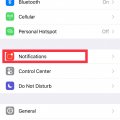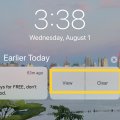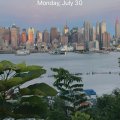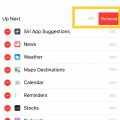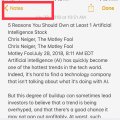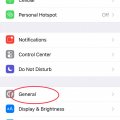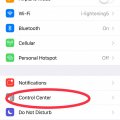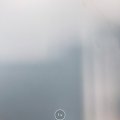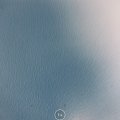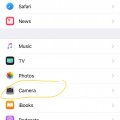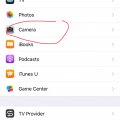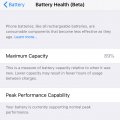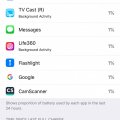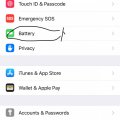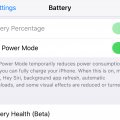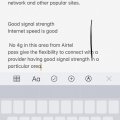Telecom Tips
C
ctech
Updated
August 01, 2018
406 0 3 0
Manage Notifications for a particular App in iPhone
Enter the complete details of the tip you want to share.
Notifications in iPhone will help you to get a quick glance of up to date information.
But it could be overwhelming if you start to get alerts from each and every app in your iPhone.
You can make use of notifications more effectively by managing to receive only from the Apps that are important to you.
Go to Settings -> Notifications and tap the app from the list to turn the Notification on/off specifically for that App. To certain extend, turning off the unnecessary notifications will help to keep the battery longer.
This tip is relevant to: Smartphone | iPhone 7 Plus | . If this tip is related to a smart device, then it could be applicable to other similar devices and mobile OS as well.
If you would have used this tip please enter your comments using the comments button below. You can also Share a Telecom related Tip or Trick that you know.
Telecom Tips
C
ctech
Updated
August 01, 2018
418 0 10 0
Access and manage Notifications on iPhone
Enter the complete details of the tip you want to share.
You can view and manage notifications from Notification Center in iPhone. Usually you can go to notification center by swiping down from top after unlocking your phone. You can also go to notifications center in lock screen, by swiping up from the middle of the lock screen. All the notifications will be listed by day and you can scroll down to see the older notifications.
You can determine which notifications you want to receive and how do you want to receive. Go to settings -> Notification. You can turn on/off various settings like sounds, show on lock screen, badge app icon, banner, preview, etc., for the notification by app basis. To manage these settings for a specific app, tap the app and go to details screen.
Go to Settings -> Notifications and scroll down to manage Government (Amber and Emergency) alerts.
Go to Settings -> Notifications and scroll down to manage Government (Amber and Emergency) alerts.
You can delete all the notifications received for a particular day by tapping ‘X’ next to the day.
If want to respond to a notification or see more information swipe left over the notification and tap ‘View or press deeply on the notification. You also have a choice to 'Clear' that particular notification.
To clear all notifications, press any 'X' deeply and select 'Clear All Notifications'
To open the app that sent the notification just swipe right over the notification and tab 'Open'. If it’s a notification for a missed call, you can call back by swiping right and tab ‘Open’.
This tip is relevant to: Smartphone | iPhone 7 Plus | . If this tip is related to a smart device, then it could be applicable to other similar devices and mobile OS as well.
If you would have used this tip please enter your comments using the comments button below. You can also Share a Telecom related Tip or Trick that you know.
Telecom Tips
C
ctech
Updated
August 01, 2018
469 0 5 0
Tasks you can do from lock screen in iOS 11
Enter the complete details of the tip you want to share.
To access the below features in lock screen, make sure to enable them in Settings -> Touch ID & Passcode.
In iOS 11, you can access many features when your iPhone screen is locked. Usually you can go to notification center by swiping down from top after unlocking your phone. Now you can bring up all the notifications, by swiping up from the middle of the lock screen. All the notifications will be listed by day and you can scroll down to see the older notifications.
From the lock screen, you can open the camera by swiping to the left. Today's view of Widgets will appear if swipe to the right of lock screen. Touch the 3 dots below 'Press home to open' and swipe up to open the ‘Control Center’.
You can access Apple Pay stored cards by double-clicking the Home button, if 'Double-Click Home Button' is enabled in Settings -> Wallet & Apple Pay.
You can activate Siri to search from lock screen. If enabled, you can return missed calls and also reply to messages from lock screen.
This tip is relevant to: Mobile OS | iOS 11.4.1 iPhone 7 Plus | . If this tip is related to a smart device, then it could be applicable to other similar devices and mobile OS as well.
If you would have used this tip please enter your comments using the comments button below. You can also Share a Telecom related Tip or Trick that you know.
Telecom Tips
C
ctech
Updated
July 29, 2018
345 0 3 0
Effectively manage and use Widgets in iPhone
Enter the complete details of the tip you want to share.
Setting up Widgets in iPhone will allow you to take a quick glance at information and also to perform quick actions without opening an app. To access widgets, swipe right over the Home screen or Lock screen. It'll give a quick glance of information from the apps that are already added to the widgets.
To manage the widgets, scroll to the bottom and tap Edit. You may have to use Touch ID or provide Passcode to go to the 'Add Widgets' screen. 'Add Widgets' screen will display already added widgets and the available apps to add as widget. To remove an existing widget, tab the red '-' at the left and tab the 'Remove' button at right. To add a widget, scroll down to the list of 'More Widgets' and select '+' at the left of the app to add as widget.
This tip is relevant to: Smartphone | iPhone 7 Plus | . If this tip is related to a smart device, then it could be applicable to other similar devices and mobile OS as well.
If you would have used this tip please enter your comments using the comments button below. You can also Share a Telecom related Tip or Trick that you know.
Telecom Tips
C
ctech
Updated
July 28, 2018
360 0 6 0
Add Mark Up and Text to a photo or screenshot in iPhone
Enter the complete details of the tip you want to share.
iPhone offers few cool features to enhance photos or screenshots with Markups and Text. To add Markup or Text, open a photo and select 'Edit' at the top right corner. In the edit screen, select the option to add Markup' at the bottom right. This will bring the menu to add various shapes, text, signature, etc. Also, you can change the color of the Markup or text that you would want to add to the picture.
Same options are available when you take a screenshot. You can add Markup or text before saving the screenshot.
This tip is relevant to: Smartphone | iPhone 7 Plus | . If this tip is related to a smart device, then it could be applicable to other similar devices and mobile OS as well.
If you would have used this tip please enter your comments using the comments button below. You can also Share a Telecom related Tip or Trick that you know.
Telecom Tips
C
ctech
Updated
July 28, 2018
423 0 5 0
One easy way to print out a WhatsApp message from iPhone
Enter the complete details of the tip you want to share.
There is no direct print option available to print a text message from WhatsApp in iPhone. One easy way is to copy the WhatsApp message text into notes and use the print option from notes. Notes could retain all the formatting from the WhatsApp message and the message comes out good in the print out. If you have wireless printer set up in your iPhone, you could easily print out WhatsApp messages using this option.
This tip is relevant to: Mobile OS | iOS 11.4.1 | . If this tip is related to a smart device, then it could be applicable to other similar devices and mobile OS as well.
If you would have used this tip please enter your comments using the comments button below. You can also Share a Telecom related Tip or Trick that you know.
Telecom Tips
C
ctech
Updated
July 24, 2018
334 0 4 0
Turn on dark mode in Iphone using Invert Colors
Enter the complete details of the tip you want to share.
It's easy to make your iPhone screen darker in iOS 11. Go to Settings > General > Accessibility > Display Accommodations > Invert Colors. You can choose either Smart Invert or Classic Invert. Smart Invert only makes the display darker, and doesn't change the images, media and some apps that use darker colors. Classic Invert reverses the colors of everything on screen.
This tip is relevant to: Mobile OS | iOS 11.4 | . If this tip is related to a smart device, then it could be applicable to other similar devices and mobile OS as well.
If you would have used this tip please enter your comments using the comments button below. You can also Share a Telecom related Tip or Trick that you know.
Telecom Tips
C
ctech
Updated
July 23, 2018
542 0 3 0
Save storage in your iPhone by storing photos and videos in High Efficiency formats
Enter the complete details of the tip you want to share.
iOS 11 supports HEIF (High Efficiency Image Format) for photos and HEVC (High Efficiency Video Coding) for video. Photos and videos stored in these formats offer much better compression than JPEG format that helps to save storage in iPhone. Once you enable this format at Settings > Camera > Formats and select High Efficiency, your photos will be automatically saved as HEIF and videos as HEVC files.
This tip is relevant to: Mobile OS | iOS 11.4.1 | . If this tip is related to a smart device, then it could be applicable to other similar devices and mobile OS as well.
If you would have used this tip please enter your comments using the comments button below. You can also Share a Telecom related Tip or Trick that you know.
Telecom Tips
C
ctech
Updated
July 23, 2018
389 0 4 0
iOS 11 - customize Control Center as you like in your iPhone
Enter the complete details of the tip you want to share.
If you want to add more controls or change default choices in your Control Center, you can do this by going to Settings > Control Center > Customize Controls.
Here you can add the available additional controls such as Apple TV Remote, Stop Watch, Magnifier, etc. you can also remove or reorder the items in a way you like.
Here you can add the available additional controls such as Apple TV Remote, Stop Watch, Magnifier, etc. you can also remove or reorder the items in a way you like.
This tip is relevant to: Mobile OS | iOS 11.4.1 | . If this tip is related to a smart device, then it could be applicable to other similar devices and mobile OS as well.
If you would have used this tip please enter your comments using the comments button below. You can also Share a Telecom related Tip or Trick that you know.
Telecom Tips
C
ctech
Updated
July 23, 2018
578 0 5 0
Turn on/off Live Photos and preserve the setting in iPhone
Enter the complete details of the tip you want to share.
Live Photos is a fantastic feature in iPhone that captures few seconds of action at the beginning and end of each photo shot. However this takes more space than a regular photo which is also not necessary for every occasion.
When you want to take regular single shot Photos most of the time, it's better to turn off Live Photos. To turn off the Live Photos, touch the yellow (when it's turned on) circle at the top of the Camera. Once turned off, yellow circle will turn it to white. This method of manually disabling Live Photos will last only for that particular camera session. If you close the camera and open again, Live Photos would have been turned on again.
If you have to make the preference of Live Photos stay permanently then go to Settings -> Camera -> Preserve Settings and enable Live Photo. This'll preserve your Live Photos preference.
This tip is relevant to: Mobile OS | iOS 11.4.1 | . If this tip is related to a smart device, then it could be applicable to other similar devices and mobile OS as well.
If you would have used this tip please enter your comments using the comments button below. You can also Share a Telecom related Tip or Trick that you know.
Telecom Tips
C
ctech
Updated
July 23, 2018
406 0 10 0
Camera filter options to take cool photos with iPhone
Enter the complete details of the tip you want to share.
iOS 11 offers multiple camera filter options that help to take more professional and cool looking photos. It offers 3 basic filters with variations - vivid, Dramatic and Mono. You can apply them when you take a photo or while editing an existing one.
It's fun to experiment with these modes and get enjoyable experience with your photos. With vivid mode, color and saturation can be increased and make the colors stronger. Dramatic and monochrome variations allow controlling the light and adding professional touch to the pcitures.
This tip is relevant to: Mobile OS | iOS 11.4.1 | . If this tip is related to a smart device, then it could be applicable to other similar devices and mobile OS as well.
If you would have used this tip please enter your comments using the comments button below. You can also Share a Telecom related Tip or Trick that you know.
Telecom Tips
C
ctech
Updated
July 23, 2018
442 0 10 0
Preserve iPhone camera's filter mode
Enter the complete details of the tip you want to share.
In iOS 11, iPhone Camera filter is defaulted to 'Original'. If you would have changed this to one of the other available options, it will stay until you exit out. After closing and reopen the camera it will be back to 'Original' filter. If you want keep a certain filter capture option for a while, this behavior could be frustrating. Now manually changed filter setting can be preserved by turning on the filter option at Settings -> Camera -> Preserve Settings -> Filter.
This tip is relevant to: Mobile OS | iOS 11.4.1 | . If this tip is related to a smart device, then it could be applicable to other similar devices and mobile OS as well.
If you would have used this tip please enter your comments using the comments button below. You can also Share a Telecom related Tip or Trick that you know.
Telecom Tips
C
ctech
Updated
July 22, 2018
352 0 3 0
Preserve iPhone camera's last used shooting mode
Enter the complete details of the tip you want to share.
If the Camera Mode is turned off in iPhone, it always defaults to the factory Photo mode after you use camera for an activity like recording a video. Instead of leaving in the video mode on after exiting the camera, it would switch back to photo mode.
By turning on the Camera Mode, now you can preserve the last shot mode in the camera. Go to Settings → Camera → Preserve Settings to turn on the Camera Mode.
This tip is relevant to: Mobile OS | iOS 11.4.1 | . If this tip is related to a smart device, then it could be applicable to other similar devices and mobile OS as well.
If you would have used this tip please enter your comments using the comments button below. You can also Share a Telecom related Tip or Trick that you know.
Telecom Tips
C
ctech
Updated
July 22, 2018
471 0 1 0
Battery performance management in iOS/iPhone
Enter the complete details of the tip you want to share.
In iOS there is a section for the information about Battery Health is available under battery Settings. This section shows the estimated battery capacity and shows if the battery can offer peak performance. It'll also show if your device is being throttled due to a reduced battery performance.
Maximum Capacity is the measure of battery capacity compare to when it was new. Generally for brand new devices this should show as 100% capacity and reduces gradually over a period depending on the age of battery. Peak performance capability indicates if your device's battery currently supports the normal peak performance or not. As your battery starts to degrade, there will be an option to toggle the Peak Performance Capability on or off.
This tip is relevant to: Mobile OS | iOS 11.4.1 | . If this tip is related to a smart device, then it could be applicable to other similar devices and mobile OS as well.
If you would have used this tip please enter your comments using the comments button below. You can also Share a Telecom related Tip or Trick that you know.
Telecom Tips
C
ctech
Updated
July 22, 2018
395 0 1 0
Check how long your iPhone battery last since last full charge
Enter the complete details of the tip you want to share.
It is good information to know how efficient your iPhone battery is. iOS offers a feature to get this information. Go to Settings - > Battery and scroll all the way down. You'll find the usage time of battery since last full charge and the standby time. Using this with the combination of app specific battery usage will help tweaking the use of apps and extent the battery life after every full recharge.
This tip is relevant to: Mobile OS | iOS 11.4.1 | . If this tip is related to a smart device, then it could be applicable to other similar devices and mobile OS as well.
If you would have used this tip please enter your comments using the comments button below. You can also Share a Telecom related Tip or Trick that you know.
Telecom Tips
C
ctech
Updated
July 22, 2018
407 0 3 0
Check battery usage of your apps in iPhone or iPad
Enter the complete details of the tip you want to share.
If you are surprised to notice your iPhone or iPad battery drains faster, then it's a god idea to check which apps use the most battery. This will also help to identify those apps and close them if not used. Go to Settings -> Battery -> Battery usage to see the breakdown by app. You can see the list for last 24 hours or last 7 days. By tapping any app also will show how long the apps were used.
This tip is relevant to: Mobile OS | iOS 11.4.1 | . If this tip is related to a smart device, then it could be applicable to other similar devices and mobile OS as well.
If you would have used this tip please enter your comments using the comments button below. You can also Share a Telecom related Tip or Trick that you know.
Telecom Tips
C
ctech
Updated
July 22, 2018
469 0 1 0
Reduce power consumption with low power mode in iPhone
Enter the complete details of the tip you want to share.
If you would have turned on the low power mode in iPhone, it will temporarily reduce power consumption. This will be active until the iPhone is fully charged. You can enable this at Settings -> Battery. When the low power mode is on few functionalities such as main fetch, app refresh in the background, Hey Siri, auto downloads, and few visual effects are either reduced or completely turned off. This will help to extent the battery if you can't charge immediately.
This tip is relevant to: Mobile OS | iOS 11.4.1 | . If this tip is related to a smart device, then it could be applicable to other similar devices and mobile OS as well.
If you would have used this tip please enter your comments using the comments button below. You can also Share a Telecom related Tip or Trick that you know.
Telecom Tips
C
ctech
Updated
July 19, 2018
334 0 2 0
Use 3D Touch for quick selection and navigation around a section of text in iPhone
Enter the complete details of the tip you want to share.
When you are typing something in iPhone using the iOS keyboard, press the keyboard harder to enable 3D touch. This will make the individual keys to disappear and the keyboard greyed out.
Now you can press anywhere in the screen harder to drag to move the cursor quickly around the text body to a particular location. Press harder again that will start to select the text and move until you select all the required text.
To deselect the text, release the pressure slightly without lifting finger and press harder again.
This tip is relevant to: Mobile OS | iOS 11.4 | . If this tip is related to a smart device, then it could be applicable to other similar devices and mobile OS as well.
If you would have used this tip please enter your comments using the comments button below. You can also Share a Telecom related Tip or Trick that you know.
Telecom Tips
C
ctech
Updated
July 19, 2018
326 0 1 0
Buy iPhone 8 from AT&T and get the 2nd iPhone 8 FREE with eligible wireless plans
As per offer details you have to buy both on AT&T Next® with eligible wireless (min. 1st line $45/mo. after discount; 2nd line $20/mo.).*
Here are further offer details from AT&T web site.
*Limited Time. Each req's $699.99 on installment. Req's new line. iPhone 8 64 GB free after credits over 30 months. Credits start w/in 3 bills. If svc cancelled, device balance due. $30 Activation, add'l fees, taxes & other charges, & restr's apply.
Read the applicable terms and conditions of this offer to determine if it'll work for you. More info...
Deal Offered | United States
Here are further offer details from AT&T web site.
*Limited Time. Each req's $699.99 on installment. Req's new line. iPhone 8 64 GB free after credits over 30 months. Credits start w/in 3 bills. If svc cancelled, device balance due. $30 Activation, add'l fees, taxes & other charges, & restr's apply.
Read the applicable terms and conditions of this offer to determine if it'll work for you. More info...
Deal Offered | United States
Telecom Tips
C
ctech
Updated
July 18, 2018
357 0 0 0
Quickly calling the last number dialed from iPhone
Enter the complete details of the tip you want to share.
iPhone has an option to quickly redial the last number you called. For a quick redial, launch the phone app in the home screen (Green square icon with the picture of telephone handset). Instead of going to the recent tab to look at the last call you made, go to keypad screen and touch the green call button. With the first touch it will show the recently dialed number and with next touch it'll call the number instantly.
This tip is relevant to: Mobile OS | iOS 11.4 | . If this tip is related to a smart device, then it could be applicable to other similar devices and mobile OS as well.
If you would have used this tip please enter your comments using the comments button below. You can also Share a Telecom related Tip or Trick that you know.