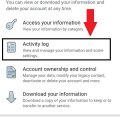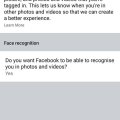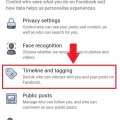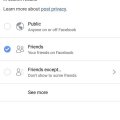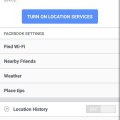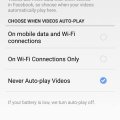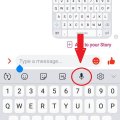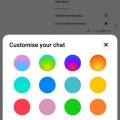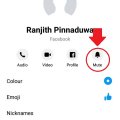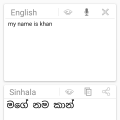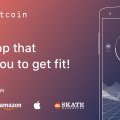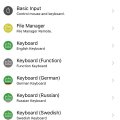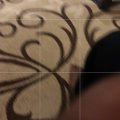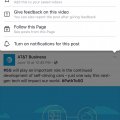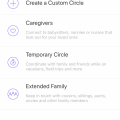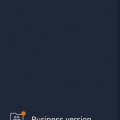19 results - showing 1 - 19
Ordering
Telecom Tips
D
Dinukaa
Updated
February 03, 2019
805 0 3 0
View everything you have done in Facebook
Enter the complete details of the tip you want to share.
Do you use Facebook all the time?
If so this would be a great tip for emergency situations.
If you are not sure that you wrote a birthday wish to someone or not now you can check it with your Facebook activity log.
Likewise you can confirm anything that have done in Facebook.
All you need to do is follow below steps.
Step 1: Go to Facebook and go to settings.
Step 2 : Then select "Activity log".
Step 3 : There you can see everything you have done in Facebook.
This activity log contains information about the posts that you shared, you liked and commented.
You can see older history as well by selecting the year,
If so this would be a great tip for emergency situations.
If you are not sure that you wrote a birthday wish to someone or not now you can check it with your Facebook activity log.
Likewise you can confirm anything that have done in Facebook.
All you need to do is follow below steps.
Step 1: Go to Facebook and go to settings.
Step 2 : Then select "Activity log".
Step 3 : There you can see everything you have done in Facebook.
This activity log contains information about the posts that you shared, you liked and commented.
You can see older history as well by selecting the year,
This tip is relevant to: Smartphone App | Facebook | Communication. If this tip is related to a smart device, then it could be applicable to other similar devices and mobile OS as well.
English
If you would have used this tip please enter your comments using the comments button below. You can also Share a Telecom related Tip or Trick that you know.
Telecom Tips
D
Dinukaa
Updated
February 03, 2019
822 0 4 0
Turn on face recogniton in your Facebook
Enter the complete details of the tip you want to share.
Do you use Facebook to connect with your friends?
If so this would be a great tip for you.
When you upload photos to Facebook now you can identify the people using Facebook face recognition.
All you need to do is follow below steps.
Step 1 : Open your Facebook and go to settings.
Step 2 : Then select "Face recognition"
Step 3 : Now select turn on face recognition.
Step 4 : Select "yes".
Now it will automatically identify your friends when you are uploading a photo.
If so this would be a great tip for you.
When you upload photos to Facebook now you can identify the people using Facebook face recognition.
All you need to do is follow below steps.
Step 1 : Open your Facebook and go to settings.
Step 2 : Then select "Face recognition"
Step 3 : Now select turn on face recognition.
Step 4 : Select "yes".
Now it will automatically identify your friends when you are uploading a photo.
This tip is relevant to: Smartphone App | Facebook | Communication. If this tip is related to a smart device, then it could be applicable to other similar devices and mobile OS as well.
English
If you would have used this tip please enter your comments using the comments button below. You can also Share a Telecom related Tip or Trick that you know.
Telecom Tips
M
manohari
Updated
February 03, 2019
827 0 3 0
Set up who can see your tagged photos in your Facebook
Enter the complete details of the tip you want to share.
Do you get tagged by your ugly photos by your friends.
So it would be very embarrassing for you.
Not only the photos it can be post as well.
When your friend tag you in their post it will appear in your timeline.
Now you control this situation.
All you need to do is follow below steps.
Step 1 : Open Facebook and go to settings.
Step 2 : Then go to Timeline and Tagging.
Step 3 : There you can see "Who can see what others post in your timeline."
Step 4 : Select who can see your tagged posts.
Step 5 : When you click on "see more" you can see only me option aw well
So it would be very embarrassing for you.
Not only the photos it can be post as well.
When your friend tag you in their post it will appear in your timeline.
Now you control this situation.
All you need to do is follow below steps.
Step 1 : Open Facebook and go to settings.
Step 2 : Then go to Timeline and Tagging.
Step 3 : There you can see "Who can see what others post in your timeline."
Step 4 : Select who can see your tagged posts.
Step 5 : When you click on "see more" you can see only me option aw well
This tip is relevant to: Smartphone App | Facebook | Communication. If this tip is related to a smart device, then it could be applicable to other similar devices and mobile OS as well.
English
If you would have used this tip please enter your comments using the comments button below. You can also Share a Telecom related Tip or Trick that you know.
Telecom Tips
D
Dinukaa
Updated
February 03, 2019
710 0 3 0
Change the privacy of your Facebook posts after post them
Enter the complete details of the tip you want to share.
Do you use Facebook to connect with your friends?
And do you share posts all the time?
If so this would be a great tip for you.
When you publish a post you can change the privacy for that post as you wish.
Privacy means who can see your post.
This can be public, friends and only me.
Public means all people in Facebook ; friends and not friends.
Friends means the people in your friend list.
If you put only me ,only you can see that post.
All you need to is follow below steps.
Step 1 : Open Facebook and go to your post. This can be a post that you shared or a post that you published in your timeline.
Step 2 : Click on the 3 dot line in the top right corner in your post.
Step 3 : Now select privacy.
Step 4 : Select who you want to see that post.
And do you share posts all the time?
If so this would be a great tip for you.
When you publish a post you can change the privacy for that post as you wish.
Privacy means who can see your post.
This can be public, friends and only me.
Public means all people in Facebook ; friends and not friends.
Friends means the people in your friend list.
If you put only me ,only you can see that post.
All you need to is follow below steps.
Step 1 : Open Facebook and go to your post. This can be a post that you shared or a post that you published in your timeline.
Step 2 : Click on the 3 dot line in the top right corner in your post.
Step 3 : Now select privacy.
Step 4 : Select who you want to see that post.
This tip is relevant to: Smartphone App | Facebook | Communication. If this tip is related to a smart device, then it could be applicable to other similar devices and mobile OS as well.
English
If you would have used this tip please enter your comments using the comments button below. You can also Share a Telecom related Tip or Trick that you know.
Telecom Tips
M
manohari
Updated
February 03, 2019
853 0 3 0
Turn off your message location from Facebook
Enter the complete details of the tip you want to share.
Do you use Facebook to connect with your friends?
If so you should be aware of this tip.
Sometimes when you send a message to a friend your location will be automatically sent to your friend.
Although some smartphones by default have turn off that option for you.
So you can use this option of sharing location as you wish.
If you don't want to share your location with your friends you need to follow below steps.
Also if you don't know whether it is already on or not please follow below steps.
Step 1 : Open your Facebook and go to settings.
Step 2 : Then select "location" that is on the end of the page.
Step 3 : Now turn it off.
Now no one can see your location.
If so you should be aware of this tip.
Sometimes when you send a message to a friend your location will be automatically sent to your friend.
Although some smartphones by default have turn off that option for you.
So you can use this option of sharing location as you wish.
If you don't want to share your location with your friends you need to follow below steps.
Also if you don't know whether it is already on or not please follow below steps.
Step 1 : Open your Facebook and go to settings.
Step 2 : Then select "location" that is on the end of the page.
Step 3 : Now turn it off.
Now no one can see your location.
This tip is relevant to: Smartphone App | Facebook | Communication. If this tip is related to a smart device, then it could be applicable to other similar devices and mobile OS as well.
English
If you would have used this tip please enter your comments using the comments button below. You can also Share a Telecom related Tip or Trick that you know.
Telecom Tips
M
manohari
Updated
January 28, 2019
751 0 3 0
Turn Off your Facebook Video auto play mode and save your data
Enter the complete details of the tip you want to share.
Everyone use Facebook to connect with friends.
When you go through the Facebook timeline sometimes you can see all the videos are auto playing when it appears in your wall.
This auto playing of videos will cost you lot of data.
Now you can turn off this auto playing mode and save your data.
All you need to do is follow below steps.
Step 1 : Open Facebook app and go to settings.
Step 2 : Then Click "Auto play" in the bottom of the page.
Step 3 : Now turn off Auto play.
Step 4 : Or else you can put Auto play on when only WiFi is connected.
Likewise you can save your data.
When you go through the Facebook timeline sometimes you can see all the videos are auto playing when it appears in your wall.
This auto playing of videos will cost you lot of data.
Now you can turn off this auto playing mode and save your data.
All you need to do is follow below steps.
Step 1 : Open Facebook app and go to settings.
Step 2 : Then Click "Auto play" in the bottom of the page.
Step 3 : Now turn off Auto play.
Step 4 : Or else you can put Auto play on when only WiFi is connected.
Likewise you can save your data.
This tip is relevant to: Smartphone App | Facebook | Communication. If this tip is related to a smart device, then it could be applicable to other similar devices and mobile OS as well.
English
If you would have used this tip please enter your comments using the comments button below. You can also Share a Telecom related Tip or Trick that you know.
Telecom Tips
D
Dinukaa
Updated
February 10, 2019
2936 0 3 0
Type your Messenger message without typing and using your voice
Enter the complete details of the tip you want to share.
Do you use Messenger to connect with your friends?
Sometimes it is very exhausting thing to type long messages.
Now you can simply avoid that and type messages by using your voice.
All you need to do is follow these steps.
Step 1 : Go to Messenger and open the chat head.
Step 2 : Click on the message typing section.
Step 3 : Now select the icon of microphone.
Step 4 : Then say out loud the message to the smartphone.
Step 5 : It will automatically type the words you are saying.
Step 6 : Then hit send.
Likewise you can send messages without typing by using your voice.
Sometimes it is very exhausting thing to type long messages.
Now you can simply avoid that and type messages by using your voice.
All you need to do is follow these steps.
Step 1 : Go to Messenger and open the chat head.
Step 2 : Click on the message typing section.
Step 3 : Now select the icon of microphone.
Step 4 : Then say out loud the message to the smartphone.
Step 5 : It will automatically type the words you are saying.
Step 6 : Then hit send.
Likewise you can send messages without typing by using your voice.
This tip is relevant to: Smartphone App | Messenger | Communication. If this tip is related to a smart device, then it could be applicable to other similar devices and mobile OS as well.
English
If you would have used this tip please enter your comments using the comments button below. You can also Share a Telecom related Tip or Trick that you know.
Telecom Tips
D
Dinukaa
Updated
January 28, 2019
770 0 4 0
Change the color of your FB Messenger conversation
Enter the complete details of the tip you want to share.
Do you use Facebook messenger to connect with your friends?
If so this would be a cool tip for you.
Now you can change the color of the chat conversation in your messenger.
You can group your contacts by giving separate colors as for friends, business partners, family etc.
All you need to do is follow below steps.
Step 1 : Open Messenger and go to the profile of the person.
Step 2 : Then tap on color.
Step 3 : Now select any color from the given pallet.
Step 4 : After that you can send a message to that person.
Now you can see the color of the chat head is changed.
If you want to change the color you can do the same process again.
If so this would be a cool tip for you.
Now you can change the color of the chat conversation in your messenger.
You can group your contacts by giving separate colors as for friends, business partners, family etc.
All you need to do is follow below steps.
Step 1 : Open Messenger and go to the profile of the person.
Step 2 : Then tap on color.
Step 3 : Now select any color from the given pallet.
Step 4 : After that you can send a message to that person.
Now you can see the color of the chat head is changed.
If you want to change the color you can do the same process again.
This tip is relevant to: Smartphone App | Messenger | Communication. If this tip is related to a smart device, then it could be applicable to other similar devices and mobile OS as well.
English
If you would have used this tip please enter your comments using the comments button below. You can also Share a Telecom related Tip or Trick that you know.
Telecom Tips
M
manohari
Updated
January 28, 2019
1497 0 3 0
Turn off notifications for a specific person on Facebook Messenger
Enter the complete details of the tip you want to share.
Do you use Facebook Messenger to connect with your friends?
If so this would be a great tip for you.
Sometimes when you are using messenger you will get notifications constantly.
So sometimes this will be very annoying.
Now you can mute your conversation with a specific person and avoid getting notifications.
So all you need to do is follow below steps.
Step 1 : Open Messenger and open the conversation with that person.
Step 2 : Then go to the profile by tapping that person's name.
Step 3 : Now select the bell icon which named as mute.
Step 4 : Then you need to select how much time you want to put that conversation mute.
Now you will not get any notifications when you receive messages from that person.
But you will get messages from that person without any notifications.
If so this would be a great tip for you.
Sometimes when you are using messenger you will get notifications constantly.
So sometimes this will be very annoying.
Now you can mute your conversation with a specific person and avoid getting notifications.
So all you need to do is follow below steps.
Step 1 : Open Messenger and open the conversation with that person.
Step 2 : Then go to the profile by tapping that person's name.
Step 3 : Now select the bell icon which named as mute.
Step 4 : Then you need to select how much time you want to put that conversation mute.
Now you will not get any notifications when you receive messages from that person.
But you will get messages from that person without any notifications.
This tip is relevant to: Smartphone App | Messenger | Communication. If this tip is related to a smart device, then it could be applicable to other similar devices and mobile OS as well.
English
If you would have used this tip please enter your comments using the comments button below. You can also Share a Telecom related Tip or Trick that you know.
Telecom Tips
J
Jonny
Updated
September 14, 2018
1274 0 1 0
How to translate by sinhala dictionary
Enter the complete details of the tip you want to share.
How to use translator
1) open sinhala dictionary app
2) click on the icon on the top left side corner
3)click translator
4) give tick to the next pagge and click accept button
5)type what you want to translate
1) open sinhala dictionary app
2) click on the icon on the top left side corner
3)click translator
4) give tick to the next pagge and click accept button
5)type what you want to translate
This tip is relevant to: Smartphone App | Sinhala Dictionary | Education. If this tip is related to a smart device, then it could be applicable to other similar devices and mobile OS as well.
If you would have used this tip please enter your comments using the comments button below. You can also Share a Telecom related Tip or Trick that you know.
Telecom Tips
M
mksnz
Updated
September 09, 2018
603 0 1 0
Win money by walking
Enter the complete details of the tip you want to share.
Hello! I discovered a new app and I want to share with you:
- Download the "SweatCoin"application, available on every store (I use appstore)
- Enter and sign up with the real information. (if you want you can get my reff it would also help me very-very much: https://sweatcoin.org/w/paul262594)
- Set your location use (GPS) running everytime in background
- Take the daily reward
- Just walk.
- **TIP** walking with bike it's monitorizing (unless you're going faster than ~15mph [20km/h])
- **TIP** it's getting weekly data from iPhone Health-app & Samsung Health, so you can take some extra prizes
It's simple as that. You don't have to do something special for this one, put in your pocket and everytime you're walking with it it's monitorizing your steps and add some little extra SweatCoins who can be converted in money If you want to try it, it's free. You don't have nothing to lose. You can regist on my refferal (only if you want to) and try it.
- Download the "SweatCoin"application, available on every store (I use appstore)
- Enter and sign up with the real information. (if you want you can get my reff it would also help me very-very much: https://sweatcoin.org/w/paul262594)
- Set your location use (GPS) running everytime in background
- Take the daily reward
- Just walk.
- **TIP** walking with bike it's monitorizing (unless you're going faster than ~15mph [20km/h])
- **TIP** it's getting weekly data from iPhone Health-app & Samsung Health, so you can take some extra prizes
It's simple as that. You don't have to do something special for this one, put in your pocket and everytime you're walking with it it's monitorizing your steps and add some little extra SweatCoins who can be converted in money If you want to try it, it's free. You don't have nothing to lose. You can regist on my refferal (only if you want to) and try it.
This tip is relevant to: Smartphone App | SweatCoin | Sports. If this tip is related to a smart device, then it could be applicable to other similar devices and mobile OS as well.
English
If you would have used this tip please enter your comments using the comments button below. You can also Share a Telecom related Tip or Trick that you know.
Telecom Tips
T
Titan100
Updated
September 06, 2018
752 0 0 0
Whatsapp Trick to transfer from your phone to computer and vice versa without data cable
Enter the complete details of the tip you want to share.
Whatsapp Trick : File transfer from your phone to computer and vice versa without data cable
To do this, you should have installed/connected Whatsapp desktop app or whatsapp Web in your computer. After connect your whatsapp to whatsapp web, create a new group in your whatsapp account and add a temporary member in it. After successfully create the group, remove the temporary member. Now you are the only member in that group. Now you can simply transfer file between your phone to computer and vice versa. Just drop the file whatever you want in the group and receive it from both from your computer (Whatsapp web) and mobile phone.
This tip is relevant to: Smartphone App | Whatsapp | Communication. If this tip is related to a smart device, then it could be applicable to other similar devices and mobile OS as well.
English
If you would have used this tip please enter your comments using the comments button below. You can also Share a Telecom related Tip or Trick that you know.
Telecom Tips
R
roshankandy
Updated
September 01, 2018
703 0 1 0
Turn your smartphone into a wireless universal remote.
Enter the complete details of the tip you want to share.
Now you can control your PC with your phone. Just download Unified Remote control app to your device. It works with Android, IOS, Windows phones. Next you need to install Unified Remote Server on your computer . Visit Unified Remote Website to install server. After that open the app and then you can connect with the server. Must remember both devices must be connected to the same network. Once connected You can Control mouse and keyboard. Share your screen. you can get fully control of your PC with this App.
This tip is relevant to: Smartphone App | unified remote | Utilities. If this tip is related to a smart device, then it could be applicable to other similar devices and mobile OS as well.
English
If you would have used this tip please enter your comments using the comments button below. You can also Share a Telecom related Tip or Trick that you know.
Telecom Tips
J
jojo123
Updated
August 29, 2018
611 0 0 0
Neighbors By ring
Enter the complete details of the tip you want to share.
This app is great! Neighbors by Ring shows your neighborhood and alerts you about whats going on around you. From live footage of car robbing, to tips about how to keep your neighbors safe. This app is great for anyone. The one downfall is you can only see whats going on in your neighbor hood. If you have Ring installed at your home you can see from that device alone. I was notified of a shooting a couple blocks away from me. you can choose your radius of your neighborhood as well and how close something has to be to alert you. I think this app is great for everyone but especially people who live in lower class areas, or people who have children at home. Keeping our families safe is always a number one priority. This app can help you and your family stay safe and keep updated about whats going on in your neighborhood. This is the internet version of the old 'Neighborhood watch.' I enjoy this app and expect to keep it and maybe even have the actual ring system installed in my home. I can see what my neighbors cameras catch as soon as they post it. I think this would be very ideal for almost anyone.
This tip is relevant to: Smartphone App | Neighbors | House & Home. If this tip is related to a smart device, then it could be applicable to other similar devices and mobile OS as well.
English
If you would have used this tip please enter your comments using the comments button below. You can also Share a Telecom related Tip or Trick that you know.
Telecom Tips
R
rahul896
Updated
August 29, 2018
818 0 0 0
Technology of Google Maps
Enter the complete details of the tip you want to share.
Hi, Im pretty sure everyone in this generation to previous generations are different in the way they work things this days. Technology has changed dramatically overtime and I would say its great that we have these changes. The changes being made makes human more intelligent and more successful. As to say for maps and navigation, Google maps being the first popular navigation tool with multi languages offered overtime, its a great service for people who are new to a new area. Google maps offers the most reliable navigation tool which show traffic, best route and rest stops if you travel a lot. Google maps also saves your home, work, and other preferred locations so when you need to go somewhere quick you dont have to type the whole location address. Google maps also offers voice control meaning if you are driving you can simply tell google maps to go to a location told through your voice. Anyway, Im sure this is the basic overview of this awesome app. Hey, I will tell you now forget that huge book of map and get this app offering you and everyone the best way to get to places. best of all Google Maps is free.
This tip is relevant to: Smartphone App | Google Maps | Maps & Navigation. If this tip is related to a smart device, then it could be applicable to other similar devices and mobile OS as well.
- Arabic
- Bengali
- Chinese
- English
- French
- German
- Hindi
- Japanese
- Javanese
- Korean
- Lahnda
- Malayalam
- Marathi
- Portuguese
- Russian
- Spanish
- Tamil
- Telugu
- Turkish
- Urdu
- Vietnamese
If you would have used this tip please enter your comments using the comments button below. You can also Share a Telecom related Tip or Trick that you know.
Telecom Tips
C
ctech
Updated
July 12, 2018
792 0 4 0
Simple way to make one PDF from multiple photos taken
Enter the complete details of the tip you want to share.
When multiple pictures of a presentation or notes from white board was taken, you would have felt it harder to combine them together and keep it as one file either as PDF or another format for easy access later. CamScanner helps you to do this very easily. With CamScanner, you can take all the photos in ‘batch’ mode and convert them together to one file and share it or upload to cloud storage in just 2 clicks.
This tip is relevant to: Smartphone App | CamScanner | Productivity. If this tip is related to a smart device, then it could be applicable to other similar devices and mobile OS as well.
English
If you would have used this tip please enter your comments using the comments button below. You can also Share a Telecom related Tip or Trick that you know.
Telecom Tips
L
lynnsy
Updated
July 10, 2018
1157 0 8 0
Print out a Facebook news feed post or comment from iPhone
Enter the complete details of the tip you want to share.
As far I know there is no direct way to print out a Facebook post or comment from the app. I noticed this when I wanted to take a print out of one of the useful posts. Only way I could able to take a print out was to copy the post text into notes and use the print option from notes. Surprisingly notes could retain all the formatting from the Facebook post as is and came out good in the print out. Once the wireless printer is set up in your phone, you would want to do all the print out only from phone. Hence It’ll be helpful to include print option as default in all the apps.
This tip is relevant to: Smartphone App | Facebook | Social. If this tip is related to a smart device, then it could be applicable to other similar devices and mobile OS as well.
English
If you would have used this tip please enter your comments using the comments button below. You can also Share a Telecom related Tip or Trick that you know.
Telecom Tips
R
ralph
Updated
July 07, 2018
1292 0 3 0
Life360 app helps to track my kids when they go on trip
Enter the complete details of the tip you want to share.
Life360 is a family networking app with that family members can share the location and track realtime. When my kids go on a trip, I can track them and plan to pick them up by knowing their current location, and how long it'll take to come to the pickup point. Other benefits are it also shows the remaining battery life in family members cell phones and available for all the mobile platforms (iOS, Android, Windows Mobile). You can also get directions to the current location of a family member, since Life360 integrates with Google Maps and passes the coordinates.
This tip is relevant to: Smartphone App | Life360 | Utilities. If this tip is related to a smart device, then it could be applicable to other similar devices and mobile OS as well.
English
If you would have used this tip please enter your comments using the comments button below. You can also Share a Telecom related Tip or Trick that you know.
Telecom Tips
C
ctech
Updated
July 07, 2018
652 0 2 0
Efficient use of CamScanner App for students
Enter the complete details of the tip you want to share.
CamScanner can be more efficiently used by students for scanning the notes on the blackboard or PowerPoint slides. Once scanned using the device's camera, they can be converted to pdf documents and stored either in the device or cloud storage (Google Drive, OneDrive, Dropbox, etc.). Appropriately naming the documents will help to search or easily access them later. Another way to organize is adding meaningful tags to your documents, like class notes ,math, language, history, book name, etc.
This tip is relevant to: Smartphone App | CamScanner | Productivity. If this tip is related to a smart device, then it could be applicable to other similar devices and mobile OS as well.
English
If you would have used this tip please enter your comments using the comments button below. You can also Share a Telecom related Tip or Trick that you know.
19 results - showing 1 - 19