8 results - showing 1 - 8
Ordering
Telecom Tips
R
rockincali
Updated
September 10, 2018
620 0 4 0
Old Phone... Want GIF's?
Enter the complete details of the tip you want to share.
I recently had a strong desire to be able to use GIF's in my messaging app.
The standard Verizon messaging app on my Samsung Galaxy S6 did not offer a GIF feature.
Through much research, I found the answer!
First - You need to download Gboard and Android Messages from the Play Store.
Next - Go to your phone's settings, then to "Language and Input" and set your default keyboard to Gboard.
Lastly - Go into the Android Messages app, then to settings and set Android Messages as your default SMS app.
Enjoy those GIF's!
The standard Verizon messaging app on my Samsung Galaxy S6 did not offer a GIF feature.
Through much research, I found the answer!
First - You need to download Gboard and Android Messages from the Play Store.
Next - Go to your phone's settings, then to "Language and Input" and set your default keyboard to Gboard.
Lastly - Go into the Android Messages app, then to settings and set Android Messages as your default SMS app.
Enjoy those GIF's!
This tip is relevant to: Smartphone | All Android Samsung Galaxy S6 | . If this tip is related to a smart device, then it could be applicable to other similar devices and mobile OS as well.
If you would have used this tip please enter your comments using the comments button below. You can also Share a Telecom related Tip or Trick that you know.
Telecom Tips
S
SelenaWatson
Updated
September 07, 2018
607 0 1 0
Play Built-in Game of Android Smartphone.
Enter the complete details of the tip you want to share.
An amazing tip, many of you didn't know that in your android smartphone you have an built-in video game. If you want to play that game, just you need to do is that:
1) Open your android phone.
2) Go to "Setting".
3) Go to "About Device".
4) Tap 5-7 times on "Android Version".
Boom your android smartphone built-in game is open.
Note: Some times it take more tapping or some times less and other thing is that all android versions have different video games and some of them need more tapping or press and hold your finger when the game is start opening or loading. Most of them are offline and one android version has only one video game in it.
1) Open your android phone.
2) Go to "Setting".
3) Go to "About Device".
4) Tap 5-7 times on "Android Version".
Boom your android smartphone built-in game is open.
Note: Some times it take more tapping or some times less and other thing is that all android versions have different video games and some of them need more tapping or press and hold your finger when the game is start opening or loading. Most of them are offline and one android version has only one video game in it.
This tip is relevant to: Smartphone | Android 6.0 Marshmallow Samsung Galaxy S6 | . If this tip is related to a smart device, then it could be applicable to other similar devices and mobile OS as well.
If you would have used this tip please enter your comments using the comments button below. You can also Share a Telecom related Tip or Trick that you know.
Telecom Tips
R
rrodi95
Updated
September 05, 2018
683 0 1 0
Secret menu in Samsung
Enter the complete details of the tip you want to share.
It could be work on any Galaxy... The trick is the next. If you select the call menu and press the next combination: *#0*# you can acces to a secret menu with a lot of configuration to your smartphone. In this menu you can test elements of your mobile, to check its functioning, or simply out of curiosity. You can check the operation of the loudspeaker, the camera, the colors it reproduces. Although the most useful option is the sensor, which allows us to check if the touch screen works correctly anywhere on the mobile. Only passing the finger will draw a line, and we can see if this line is created or not.
This tip is relevant to: Smartphone | Android 5.0 Samsung Galaxy S6 | . If this tip is related to a smart device, then it could be applicable to other similar devices and mobile OS as well.
If you would have used this tip please enter your comments using the comments button below. You can also Share a Telecom related Tip or Trick that you know.
Telecom Tips
RB
Rudro Bormon
Updated
September 01, 2018
626 0 1 0
To connect internet to pc by smarthone
Enter the complete details of the tip you want to share.
Generally we have pc and laptops and for those who doesn't have wire connection or wifi or router ,
and have smartphone with moblie data in it with you and a datacable wire to connect your phone with pc or laptop.
>after connecting smarphone go to settings in smartphone ,
>open connections settings (in some phones)(or in more options).
> go to Tethering&portable hotspot.
>switch on USB tethering options in it .
> switch on mobile data.
now you can surf internet in your pc or laptop.
and have smartphone with moblie data in it with you and a datacable wire to connect your phone with pc or laptop.
>after connecting smarphone go to settings in smartphone ,
>open connections settings (in some phones)(or in more options).
> go to Tethering&portable hotspot.
>switch on USB tethering options in it .
> switch on mobile data.
now you can surf internet in your pc or laptop.
This tip is relevant to: Smartphone | Android 5.0 Samsung Galaxy S6 | . If this tip is related to a smart device, then it could be applicable to other similar devices and mobile OS as well.
If you would have used this tip please enter your comments using the comments button below. You can also Share a Telecom related Tip or Trick that you know.
Telecom Tips
S
shanu7777
Updated
September 01, 2018
602 0 2 0
how to get good vibrations in samsung galaxy s6
Enter the complete details of the tip you want to share.
in today's era when everything is fast in the world and everything is handheld on their phone the life cannot be stopped. in this fast moving era one cannot even think to stay without their phone. now sometimes the mobile phone goes into silent mode therefore to prevent this you should keep it in vibration mode. the samsung galaxy s6 provides very good vibrations for you. this factor can be maintained by going into the settings. If you go into settings > sound and notifications and then tap vibrations. you will find many options here and how to handle your vibrations settings. You can decide by this settings that whether to turn on the vibrations or not. You can also manage your vibration intensity and its settings. By this you can manage to have strong vibrations.
This tip is relevant to: Smartphone | Android 6.0 Marshmallow Samsung Galaxy S6 | . If this tip is related to a smart device, then it could be applicable to other similar devices and mobile OS as well.
If you would have used this tip please enter your comments using the comments button below. You can also Share a Telecom related Tip or Trick that you know.
Telecom Tips
N
nikinipaba222
Updated
August 31, 2018
577 0 0 0
A smartphone is a handheld personal computer
Enter the complete details of the tip you want to share.
The fingerprint sensor is by far the coolest, quickest, and most secure way to unlock your Galaxy S6, so dive into Settings > Lock screen and security > Screen lock type > Fingerprints and follow the onscreen instructions. You can always add more fingerprints later or remove fingerprints in the same menu. It makes a lot of sense to use your thumb if you want to be able to unlock the phone one-handed. You also have the option to set your backup password. At the bottom you’ll find two toggles that dictate whether you can use the fingerprint sensor for Web sign-in and to Verify Samsung account. That means you won’t have to enter passwords for either, you can simply scan your fingerprint instead.
This tip is relevant to: Smartphone | Android 5.0 Samsung Galaxy S6 | . If this tip is related to a smart device, then it could be applicable to other similar devices and mobile OS as well.
If you would have used this tip please enter your comments using the comments button below. You can also Share a Telecom related Tip or Trick that you know.
Telecom Tips
DS
dream seller
Updated
August 31, 2018
657 0 0 0
larger font size
Enter the complete details of the tip you want to share.
sometimes we need larger font size in order to read properly .. especially when reading a e-book .. there is a process in your smartphone android os which can help you perform this function .. you have to go to the settings section of your phone .. then to the display section and under that you would get a section called font size .. slide the slider and get the desired font size .. it is very useful
This tip is relevant to: Smartphone | Android 6.0 Marshmallow Samsung Galaxy S6 | . If this tip is related to a smart device, then it could be applicable to other similar devices and mobile OS as well.
If you would have used this tip please enter your comments using the comments button below. You can also Share a Telecom related Tip or Trick that you know.
Telecom Tips
J
Jalqurnawi
Updated
August 31, 2018
611 0 0 0
Shortcuts for Samsung Users
Enter the complete details of the tip you want to share.
Did you know that there are many ways to work easier on your Samsung phone?
You can turn on many different shortcuts that can help you a lot.
The ones I really enjoy using are the "double tap the home button for camera (Quick Launch Camera)" and the "One handed mode."
The quick launch camera allows me to access my camera quickly so I can capture those important moments and the one handed mode helps me when im using
my phone in one hand.
There other others shortcuts that you can turn on to meet your prefrences.
If you want to find these shortcuts go to Settings - Advanced Settings and they will be in that page.
You can turn on many different shortcuts that can help you a lot.
The ones I really enjoy using are the "double tap the home button for camera (Quick Launch Camera)" and the "One handed mode."
The quick launch camera allows me to access my camera quickly so I can capture those important moments and the one handed mode helps me when im using
my phone in one hand.
There other others shortcuts that you can turn on to meet your prefrences.
If you want to find these shortcuts go to Settings - Advanced Settings and they will be in that page.
This tip is relevant to: Smartphone | Android 6.0 Marshmallow Samsung Galaxy S6 | . If this tip is related to a smart device, then it could be applicable to other similar devices and mobile OS as well.
If you would have used this tip please enter your comments using the comments button below. You can also Share a Telecom related Tip or Trick that you know.
8 results - showing 1 - 8

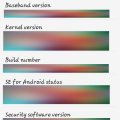
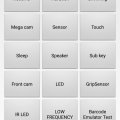
![Screenshot_20180901-110549[1] Screenshot_20180901-110549[1]](https://cleartalking.com/main/media/reviews/photos/thumbnail/120x120c/b3/3d/68/Screenshot-20180901-1105491-44-1535781938.png)