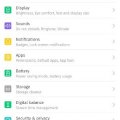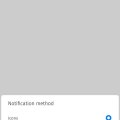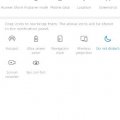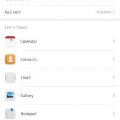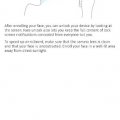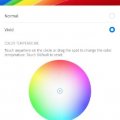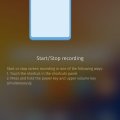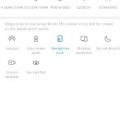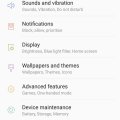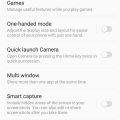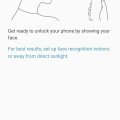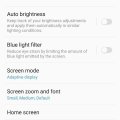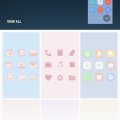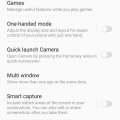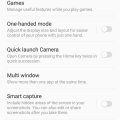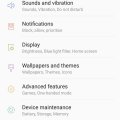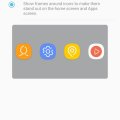| Advanced Search | Post: Deal • Question • Blog Post • Service Review • Device Review • Quick Review • Tip • App Review • Topic |
Share & grow the world's knowledge!Contribute to Cleartalking and share your expertise Promote technology products and services in many different ways with the growing community!
|
Telecom Tips
M
manohari
Updated
January 21, 2020
1743 0 3 0
Text Size and Display Customization in Huawei Y9 Prime 2019
Enter the complete details of the tip you want to share.
It might be an important feature quite often for people with different levels of eye sight problems as well as for fun to reduce or increase text size and make other changes related to text
- Go to settings >
- Now click on Display >
- Now Go to text size and display option >
- Select any Option
This tip is relevant to: Smartphone | Android 8.1 (Oreo) Huawei Y9 Prime 2019 | . If this tip is related to a smart device, then it could be applicable to other similar devices and mobile OS as well.
If you would have used this tip please enter your comments using the comments button below. You can also Share a Telecom related Tip or Trick that you know.
Telecom Tips
M
manohari
Updated
January 21, 2020
2491 0 2 0
Battery Percentage Customization in Huawei Y9 Prime 2019
Enter the complete details of the tip you want to share.
Battery percentage icon on the top of the notification bar is an essential feature that is perhaps one of the often looked at in the Display.
You can customize this option in the following way.
You can customize this option in the following way.
- Go to Settings >
- Now go to Battery Option >
- Click on Battery Percentage Customization Option >
- Select an Option
This tip is relevant to: Smartphone | Android 8.1 (Oreo) Huawei Y9 Prime 2019 | . If this tip is related to a smart device, then it could be applicable to other similar devices and mobile OS as well.
If you would have used this tip please enter your comments using the comments button below. You can also Share a Telecom related Tip or Trick that you know.
Telecom Tips
M
manohari
Updated
January 21, 2020
1166 0 3 0
Customize Screen Notifications in Huawei Y9 Prime 2019
Enter the complete details of the tip you want to share.
Huawei Y9 introduced in 2019 added glory to the list of the enterprise by China Mobiles. When it comes to market, it just went viral and everybody was eager to hold this modern new smart phone that was introduced with all the trendsetting features. The cascade went forward with other phones released but Huawei Y9 retains its glory and it is hard to replace this stunning release. It has a touch of madness!
If you want to customize your screen notifications according to your needs, which is often desirable, you can do it in the following way
If you want to customize your screen notifications according to your needs, which is often desirable, you can do it in the following way
- Go to Settings >
- Now go to Notifications >
- Click on any Option to change your Notifications like Lock Screen Notifications
This tip is relevant to: Smartphone | Android 8.1 (Oreo) Huawei Y9 Prime 2019 | . If this tip is related to a smart device, then it could be applicable to other similar devices and mobile OS as well.
If you would have used this tip please enter your comments using the comments button below. You can also Share a Telecom related Tip or Trick that you know.
Telecom Tips
M
manohari
Updated
January 20, 2020
2088 0 1 0
Do Not Disturb Mode in Huawei Y9 Prime 2019
Enter the complete details of the tip you want to share.
Do not disturb option describes itself as:
When Do not disturb is active, a moon icon will appear in the status bar.
Calls and messages (except priority notifications) will not ring or vibrate.
Calls and messages (except priority notifications) will not ring or vibrate.
- Swipe down the notification panel >
- Click on Do not Disturb with moon icon >
- Enable
This tip is relevant to: Smartphone | Android 8.1 (Oreo) Huawei Y9 Prime 2019 | . If this tip is related to a smart device, then it could be applicable to other similar devices and mobile OS as well.
If you would have used this tip please enter your comments using the comments button below. You can also Share a Telecom related Tip or Trick that you know.
Telecom Tips
M
manohari
Updated
January 20, 2020
2931 0 3 0
Dual Apps or App Twin in Huawei Y9 Prime 2019
Enter the complete details of the tip you want to share.
We use social media platforms like Facebook, WhatsApp and Instagram.
But it so often happen that sometime we need to operate from more than one accounts.
Therefore, Huawei Y9 decided to provide us with Twin app feature to solve this worry.
But it so often happen that sometime we need to operate from more than one accounts.
Therefore, Huawei Y9 decided to provide us with Twin app feature to solve this worry.
- Go to Settings >
- Then go to Apps >
- Now click on twin app option >
- Activate it
This tip is relevant to: Smartphone | Android 8.1 (Oreo) Huawei Y9 Prime 2019 | . If this tip is related to a smart device, then it could be applicable to other similar devices and mobile OS as well.
If you would have used this tip please enter your comments using the comments button below. You can also Share a Telecom related Tip or Trick that you know.
Telecom Tips
M
manohari
Updated
January 20, 2020
857 0 3 0
Print from Your Huawei Y9 Prime 2019 Smart Phone
Enter the complete details of the tip you want to share.
It has always been a very desirable feature to print your documents directly from your smart phone.
Now Huawei Y9 introduced this luxury as well.
Now Huawei Y9 introduced this luxury as well.
- Go to Settings >
- Now Go to device Connectivity >
- Select Printing >
- Now Add Printer
Use this feature and bring ease and comfort to your life.
This tip is relevant to: Smartphone | Android 8.1 (Oreo) Huawei Y9 Prime 2019 | . If this tip is related to a smart device, then it could be applicable to other similar devices and mobile OS as well.
If you would have used this tip please enter your comments using the comments button below. You can also Share a Telecom related Tip or Trick that you know.
Telecom Tips
M
manohari
Updated
January 20, 2020
1915 0 3 0
Cool Face Unlock in Huawei Y9 Prime 2019
Enter the complete details of the tip you want to share.
Privacy is one of the most desirable feature in Security.
For a more secure and personal security plan and improved Privacy, you can use Face Lock feature.
For a more secure and personal security plan and improved Privacy, you can use Face Lock feature.
- Go to settings >
- Select Security and Privacy >
- Go to Face Unlock >
- Enter your Lock Screen Password >
- Select Continue
This tip is relevant to: Smartphone | Android 8.1 (Oreo) Huawei Y9 Prime 2019 | . If this tip is related to a smart device, then it could be applicable to other similar devices and mobile OS as well.
If you would have used this tip please enter your comments using the comments button below. You can also Share a Telecom related Tip or Trick that you know.
Telecom Tips
M
manohari
Updated
January 20, 2020
1257 0 2 0
Use Eye Comfort in Huawei Y9 Prime 2019
Enter the complete details of the tip you want to share.
Eye comfort is a very interesting and must have feature that we should use due to excessive use of smart displays.
To get the maximum Eye Comfort all you need to do is follow below steps.
To get the maximum Eye Comfort all you need to do is follow below steps.
- Swipe the notification panel down >
- Go to Eye Comfort icon >
- Press Eye Comfort
Now, you can have better customization flexibility with Eye Comfort tool between Cooler and Warmer extremes.
This tip is relevant to: Smartphone | Android 8.1 (Oreo) Huawei Y9 Prime 2019 | . If this tip is related to a smart device, then it could be applicable to other similar devices and mobile OS as well.
If you would have used this tip please enter your comments using the comments button below. You can also Share a Telecom related Tip or Trick that you know.
Telecom Tips
M
manohari
Updated
January 20, 2020
2336 0 2 0
Awesome Screen Recording in Huawei Y9 Prime 2019
Enter the complete details of the tip you want to share.
Huawei Y9 introduced in 2019 added glory to the list of the enterprise by China Mobiles.
When it comes to market, it just went viral and everybody was eager to hold this modern new smart phone that was introduced with all the trendsetting features.
When it comes to market, it just went viral and everybody was eager to hold this modern new smart phone that was introduced with all the trendsetting features.
One of the best features of Huawei Y9 Prime is Screen Recording.
Use screen record feature to record live actions on your smart phone.
- Swipe Down the notification panel >
- Click on Screen Recorder >
- wait for three seconds
After three seconds screen record starts. You can stop screen recording at any time.
This tip is relevant to: Smartphone | Android 8.1 (Oreo) Huawei Y9 Prime 2019 | . If this tip is related to a smart device, then it could be applicable to other similar devices and mobile OS as well.
If you would have used this tip please enter your comments using the comments button below. You can also Share a Telecom related Tip or Trick that you know.
Telecom Tips
M
manohari
Updated
January 20, 2020
2379 0 2 0
Cool Navigation Dock in Huawei Y9 Prime 2019
Enter the complete details of the tip you want to share.
Huawei Y9 Prime introduced in 2019 added glory to the list of the enterprise by China Mobiles.
When it comes to market, it just went viral and everybody was eager to hold this modern new smart phone that was introduced with all the trendsetting features. The cascade went forward with other phones released but Huawei Y9 retains its glory and it is hard to replace this stunning release.
It has a touch of madness!
Navigation dock is a classy feature that helps you in going back step wise.
When it comes to market, it just went viral and everybody was eager to hold this modern new smart phone that was introduced with all the trendsetting features. The cascade went forward with other phones released but Huawei Y9 retains its glory and it is hard to replace this stunning release.
It has a touch of madness!
Navigation dock is a classy feature that helps you in going back step wise.
- Swipe Down the notification panel >
- Click on Navigation Dock >
- Now take navigation dock at your desired area on screen and use it
This tip is relevant to: Smartphone | Android 8.1 (Oreo) Huawei Y9 Prime 2019 | . If this tip is related to a smart device, then it could be applicable to other similar devices and mobile OS as well.
If you would have used this tip please enter your comments using the comments button below. You can also Share a Telecom related Tip or Trick that you know.
Telecom Tips
M
manohari
Updated
December 22, 2019
792 0 3 0
Smart Alerts in Samsung Galaxy C8
Enter the complete details of the tip you want to share.
Samsung has always produced the top notch smart phones and continues to maintain this legacy. Like all of its other smart phones when they released Samsung Galaxy C8, it soon took over the smart industry. This version has all the smart features and is a highly curated one in the series of galaxy smart phones.
Your phone will vibrate when you pick it up to let you know about missed calls and messages.
Your phone will vibrate when you pick it up to let you know about missed calls and messages.
- Go to settings >
- Now Select Advanced Features >
- Select and activate Smart Alert option
This tip is relevant to: Smartphone | Android 7 Nougat Samsung Galaxy C8 | . If this tip is related to a smart device, then it could be applicable to other similar devices and mobile OS as well.
If you would have used this tip please enter your comments using the comments button below. You can also Share a Telecom related Tip or Trick that you know.
Telecom Tips
M
manohari
Updated
December 22, 2019
981 0 3 0
Smart Palm Swipe to Capture in Samsung Galaxy C8
Enter the complete details of the tip you want to share.
Take a screen shot by swiping the edge of your hand across the screen while keeping in contact with it
- Go to settings >
- Go to Advanced Features >
- Now select activate the Palm Swipe option to capture
This tip is relevant to: Smartphone | Android 7 Nougat Samsung Galaxy C8 | . If this tip is related to a smart device, then it could be applicable to other similar devices and mobile OS as well.
If you would have used this tip please enter your comments using the comments button below. You can also Share a Telecom related Tip or Trick that you know.
Telecom Tips
M
manohari
Updated
December 22, 2019
828 0 3 0
Use Finger Print to Secure your Samsung Galaxy C8
Enter the complete details of the tip you want to share.
Samsung has always produced the top notch smart phones and continues to maintain this legacy. Like all of its other smart phones when they released Samsung Galaxy C8, it soon took over the smart industry. This version has all the smart features and is a highly curated one in the series of galaxy smart phones.
Finger print is a highly secure feature and almost every smart phone user likes it. Why not you?
Finger print is a highly secure feature and almost every smart phone user likes it. Why not you?
- Go to settings >
- Go to Lock Screen and security >
- Now select Finger Print Scanner option >
- Let your phone scan your finger prints
This tip is relevant to: Smartphone | Android 7 Nougat Samsung Galaxy C8 | . If this tip is related to a smart device, then it could be applicable to other similar devices and mobile OS as well.
If you would have used this tip please enter your comments using the comments button below. You can also Share a Telecom related Tip or Trick that you know.
Telecom Tips
M
manohari
Updated
December 21, 2019
756 0 3 0
Cool Face Lock Feature in Samsung Galaxy C8
Enter the complete details of the tip you want to share.
Samsung has always produced the top notch smart phones and continues to maintain this legacy.
Like all of its other smart phones when they released Samsung Galaxy C8, it soon took over the smart industry.
This version has all the smart features and is a highly curated one in the series of galaxy smart phones.
Face lock is one of the highest sought security feature introduced in smart phones as it comes with ease and high quality security measures.
Like all of its other smart phones when they released Samsung Galaxy C8, it soon took over the smart industry.
This version has all the smart features and is a highly curated one in the series of galaxy smart phones.
Face lock is one of the highest sought security feature introduced in smart phones as it comes with ease and high quality security measures.
- Go to settings >
- Go to Lock Screen and security >
- Now select Face Recognition option >
- Let your phone scan your facial features
This tip is relevant to: Smartphone | Android 7 Nougat Samsung Galaxy C8 | . If this tip is related to a smart device, then it could be applicable to other similar devices and mobile OS as well.
If you would have used this tip please enter your comments using the comments button below. You can also Share a Telecom related Tip or Trick that you know.
Telecom Tips
M
manohari
Updated
December 21, 2019
1275 0 3 0
Easily Change Font Style in Samsung Galaxy C8
Enter the complete details of the tip you want to share.
Font style plays a role in every format, be it print or electronic media.
Therefore, this version has also introduced font styles.
If you want to change font, you can do it as:
Therefore, this version has also introduced font styles.
If you want to change font, you can do it as:
- Go to Setting >
- Go to Display Options >
- Now, click on Screen Zoom and Fonts >
- Now select your favorite fonts from the List
This tip is relevant to: Smartphone | Android 7 Nougat Samsung Galaxy C8 | . If this tip is related to a smart device, then it could be applicable to other similar devices and mobile OS as well.
If you would have used this tip please enter your comments using the comments button below. You can also Share a Telecom related Tip or Trick that you know.
Telecom Tips
M
manohari
Updated
December 21, 2019
1162 0 3 0
Cool Wallpapers & themes for Samsung Galaxy C8
Enter the complete details of the tip you want to share.
Samsung has always produced the top notch smart phones and continues to maintain this legacy. Like all of its other smart phones when they released Samsung Galaxy C8, it soon took over the smart industry. This version has all the smart features and is a highly curated one in the series of galaxy smart phones.
This one is a pretty exciting function because it is directly related to Display Functions.
This one is a pretty exciting function because it is directly related to Display Functions.
Its three most popular functions are to Customize Wallpapers, Themes, and Icons.
- Go to Settings >
- Now, select Wallpapers and Themes>
- Now Select Wallpaper, Theme and Icons of your interest
This tip is relevant to: Smartphone | Android 7 Nougat Samsung Galaxy C8 | . If this tip is related to a smart device, then it could be applicable to other similar devices and mobile OS as well.
If you would have used this tip please enter your comments using the comments button below. You can also Share a Telecom related Tip or Trick that you know.
Telecom Tips
M
manohari
Updated
December 21, 2019
1173 0 3 0
Awesome Game Launcher in Samsung Galaxy C8
Enter the complete details of the tip you want to share.
Most of the time when we download games, they are dispersed throughout mobile screen.
Game Launcher app helps integrate all the gaming apps at one place so you may feel at ease.
Game Launcher app helps integrate all the gaming apps at one place so you may feel at ease.
- Go to Settings >
- Now, go to Advanced Features >
- Then select Games >
- Now activate Game Launcher
This tip is relevant to: Smartphone | Android 7 Nougat Samsung Galaxy C8 | . If this tip is related to a smart device, then it could be applicable to other similar devices and mobile OS as well.
If you would have used this tip please enter your comments using the comments button below. You can also Share a Telecom related Tip or Trick that you know.
Telecom Tips
M
manohari
Updated
December 22, 2019
873 0 3 0
Smart Stay in Samsung Galaxy C8
Enter the complete details of the tip you want to share.
Most of the time when we use smart phones without active engagement like reading an article, often screen locks or display lights
turn off because smart phones suppose we are not using it.
turn off because smart phones suppose we are not using it.
To avoid this inconvenience, Smart Stay option has been introduced in this version.
The function defines itself as “smart stay keeps the screen on while you are looking at it by using the front camera to detect your face”.
- Go to settings >
- Now, go to advanced features >
- Click and activate Smart Stay option
This tip is relevant to: Smartphone | Android 7 Nougat Samsung Galaxy C8 | . If this tip is related to a smart device, then it could be applicable to other similar devices and mobile OS as well.
If you would have used this tip please enter your comments using the comments button below. You can also Share a Telecom related Tip or Trick that you know.
Telecom Tips
M
manohari
Updated
December 22, 2019
917 0 2 0
Smart LED Indicator in Samsung Galaxy C8
Enter the complete details of the tip you want to share.
Samsung has always produced the top notch smart phones and continues to maintain this legacy. Like all of its other smart phones when they released Samsung Galaxy C8, it soon took over the smart industry. This version has all the smart features and is a highly curated one in the series of galaxy smart phones.
This feature is very helpful in some circumstances as an indicator can help judge many situations particularly when you are at work.
The feature describes itself as “Light up the LED Indicator when the screen is off to show statuses of sound recording, unread notifications, and battery.
This feature is very helpful in some circumstances as an indicator can help judge many situations particularly when you are at work.
The feature describes itself as “Light up the LED Indicator when the screen is off to show statuses of sound recording, unread notifications, and battery.
- Go to Settings >
- Select Display Option >
- Now Scroll down >
- Select and activate LED Indicator option
This tip is relevant to: Smartphone | Android 7 Nougat Samsung Galaxy C8 | . If this tip is related to a smart device, then it could be applicable to other similar devices and mobile OS as well.
If you would have used this tip please enter your comments using the comments button below. You can also Share a Telecom related Tip or Trick that you know.
Telecom Tips
M
manohari
Updated
December 21, 2019
989 0 3 0
Cool Icon Frames in Samsung Galaxy C8
Enter the complete details of the tip you want to share.
Icons contribute more than any other option to the style and display of the smart phones.
Many software options are available to manipulate them.
We are going to talk about how can you get them framed?
Many software options are available to manipulate them.
We are going to talk about how can you get them framed?
- Go to Setting >
- Go to Display Options >
- Now, click on icon Frames >
- Select Icon frames option and your icons are framed now
This tip is relevant to: Smartphone | Android 7 Nougat Samsung Galaxy C8 | . If this tip is related to a smart device, then it could be applicable to other similar devices and mobile OS as well.
If you would have used this tip please enter your comments using the comments button below. You can also Share a Telecom related Tip or Trick that you know.