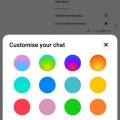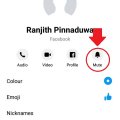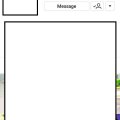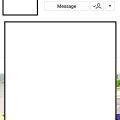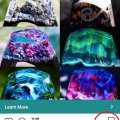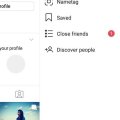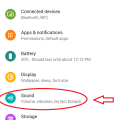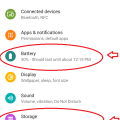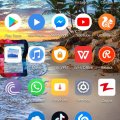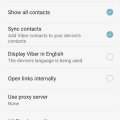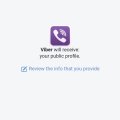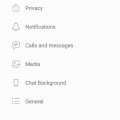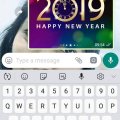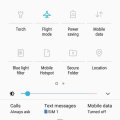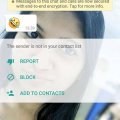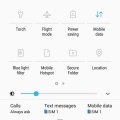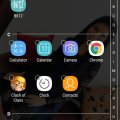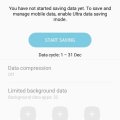| Advanced Search | Post: Deal • Question • Blog Post • Service Review • Device Review • Quick Review • Tip • App Review • Topic |
Share & grow the world's knowledge!Contribute to Cleartalking and share your expertise Promote technology products and services in many different ways with the growing community!
|
Telecom Tips
D
Dinukaa
Updated
January 28, 2019
764 0 4 0
Change the color of your FB Messenger conversation
Enter the complete details of the tip you want to share.
Do you use Facebook messenger to connect with your friends?
If so this would be a cool tip for you.
Now you can change the color of the chat conversation in your messenger.
You can group your contacts by giving separate colors as for friends, business partners, family etc.
All you need to do is follow below steps.
Step 1 : Open Messenger and go to the profile of the person.
Step 2 : Then tap on color.
Step 3 : Now select any color from the given pallet.
Step 4 : After that you can send a message to that person.
Now you can see the color of the chat head is changed.
If you want to change the color you can do the same process again.
If so this would be a cool tip for you.
Now you can change the color of the chat conversation in your messenger.
You can group your contacts by giving separate colors as for friends, business partners, family etc.
All you need to do is follow below steps.
Step 1 : Open Messenger and go to the profile of the person.
Step 2 : Then tap on color.
Step 3 : Now select any color from the given pallet.
Step 4 : After that you can send a message to that person.
Now you can see the color of the chat head is changed.
If you want to change the color you can do the same process again.
This tip is relevant to: Smartphone App | Messenger | Communication. If this tip is related to a smart device, then it could be applicable to other similar devices and mobile OS as well.
English
If you would have used this tip please enter your comments using the comments button below. You can also Share a Telecom related Tip or Trick that you know.
Telecom Tips
M
manohari
Updated
January 28, 2019
1490 0 3 0
Turn off notifications for a specific person on Facebook Messenger
Enter the complete details of the tip you want to share.
Do you use Facebook Messenger to connect with your friends?
If so this would be a great tip for you.
Sometimes when you are using messenger you will get notifications constantly.
So sometimes this will be very annoying.
Now you can mute your conversation with a specific person and avoid getting notifications.
So all you need to do is follow below steps.
Step 1 : Open Messenger and open the conversation with that person.
Step 2 : Then go to the profile by tapping that person's name.
Step 3 : Now select the bell icon which named as mute.
Step 4 : Then you need to select how much time you want to put that conversation mute.
Now you will not get any notifications when you receive messages from that person.
But you will get messages from that person without any notifications.
If so this would be a great tip for you.
Sometimes when you are using messenger you will get notifications constantly.
So sometimes this will be very annoying.
Now you can mute your conversation with a specific person and avoid getting notifications.
So all you need to do is follow below steps.
Step 1 : Open Messenger and open the conversation with that person.
Step 2 : Then go to the profile by tapping that person's name.
Step 3 : Now select the bell icon which named as mute.
Step 4 : Then you need to select how much time you want to put that conversation mute.
Now you will not get any notifications when you receive messages from that person.
But you will get messages from that person without any notifications.
This tip is relevant to: Smartphone App | Messenger | Communication. If this tip is related to a smart device, then it could be applicable to other similar devices and mobile OS as well.
English
If you would have used this tip please enter your comments using the comments button below. You can also Share a Telecom related Tip or Trick that you know.
Telecom Tips
D
Dinukaa
Updated
January 28, 2019
850 0 2 0
Get notification when your loved one post something in Instagram
Enter the complete details of the tip you want to share.
Do you use Instagram to connect with your friends?
If so now you can get instant notifications when someone special share a post.
All you need to do is follow below steps.
Step 1 : Go to the profile of the person that you want to get their post notifications.
Step 2 : Click on the three dots in the top right corner.
Step 3 : Then select " Turn on post notifications ".
Now you will get a notification each time that person publish a post.
If so now you can get instant notifications when someone special share a post.
All you need to do is follow below steps.
Step 1 : Go to the profile of the person that you want to get their post notifications.
Step 2 : Click on the three dots in the top right corner.
Step 3 : Then select " Turn on post notifications ".
Now you will get a notification each time that person publish a post.
This tip is relevant to: Smartphone App | Instagram | Communication. If this tip is related to a smart device, then it could be applicable to other similar devices and mobile OS as well.
English
If you would have used this tip please enter your comments using the comments button below. You can also Share a Telecom related Tip or Trick that you know.
Telecom Tips
M
manohari
Updated
January 28, 2019
734 0 2 0
Hide your Instagram stores from certain person
Enter the complete details of the tip you want to share.
Do you use Instagram to connect with your friends?
If so this would be a great tip to you for your emergency situation.
Now you can hide your Instagram stories from certain people though they are following you.
All you need to do is follow below steps.
Step 1 : Go to the profile of the person that you don't want to share your story.
Step 2 : Then click on the three dots in the right top corner of the profile.
Step 3 : Select that and then it will show you a menu bar.
Step 4 : There you can see "Hide your story"
Now that person can't see your stories anymore.
If so this would be a great tip to you for your emergency situation.
Now you can hide your Instagram stories from certain people though they are following you.
All you need to do is follow below steps.
Step 1 : Go to the profile of the person that you don't want to share your story.
Step 2 : Then click on the three dots in the right top corner of the profile.
Step 3 : Select that and then it will show you a menu bar.
Step 4 : There you can see "Hide your story"
Now that person can't see your stories anymore.
This tip is relevant to: Smartphone App | Instagram | Communication. If this tip is related to a smart device, then it could be applicable to other similar devices and mobile OS as well.
English
If you would have used this tip please enter your comments using the comments button below. You can also Share a Telecom related Tip or Trick that you know.
Telecom Tips
M
manohari
Updated
January 22, 2019
639 0 4 0
Save and collect your favorite Instagram posts
Enter the complete details of the tip you want to share.
Are you new to Instagram ?
If so this would be a great tip for you.
Now you can save and bookmark your favorite posts in timeline to see them later.
When you see an interesting post you can follow below steps to save them.
First you need to see the bottom of that post.
There you can see a icon like a flag.
You can see this flag sign in every post.
Then you can select that flag.
After that you can select "View Selected".
There you can see all your saved posts.
Also you can go to your profile and then go to settings.
There you can select "Saved".
This will direct you to your "Saved posts".
All the steps are given in the Figure 1,2,3 and 4.
If so this would be a great tip for you.
Now you can save and bookmark your favorite posts in timeline to see them later.
When you see an interesting post you can follow below steps to save them.
First you need to see the bottom of that post.
There you can see a icon like a flag.
You can see this flag sign in every post.
Then you can select that flag.
After that you can select "View Selected".
There you can see all your saved posts.
Also you can go to your profile and then go to settings.
There you can select "Saved".
This will direct you to your "Saved posts".
All the steps are given in the Figure 1,2,3 and 4.
This tip is relevant to: Smartphone App | Instagram | Communication. If this tip is related to a smart device, then it could be applicable to other similar devices and mobile OS as well.
English
If you would have used this tip please enter your comments using the comments button below. You can also Share a Telecom related Tip or Trick that you know.
Telecom Tips
M
manohari
Updated
January 22, 2019
758 0 3 0
Quickly clean your Instagram history
Enter the complete details of the tip you want to share.
Do you use Instagram to connect with your friends?
If so this would be a great tip for you.
You can follow these steps to clear your Instagram history.
1.First you need to open Instagram and go to your profile.
2.Then you need to go to settings.
3.Now go to "Search history".
4.Then click on "Clear search history".
Like that you can clear your Instagram history.
If so this would be a great tip for you.
You can follow these steps to clear your Instagram history.
1.First you need to open Instagram and go to your profile.
2.Then you need to go to settings.
3.Now go to "Search history".
4.Then click on "Clear search history".
Like that you can clear your Instagram history.
This tip is relevant to: Smartphone App | Instagram | Communication. If this tip is related to a smart device, then it could be applicable to other similar devices and mobile OS as well.
English
If you would have used this tip please enter your comments using the comments button below. You can also Share a Telecom related Tip or Trick that you know.
Telecom Tips
D
Dinukaa
Updated
January 22, 2019
717 0 2 0
Quickly put your Google pixel 3 to "Do not disturb mode"
Enter the complete details of the tip you want to share.
Do you use a Google Pixel 3 smart phone?
If so this would be a great tip for you.
If you are having a meeting or something it is better to turn on "Do not disturb mode".
By turning on this mode you can change sound and vibration for calls and messages.
In this case alarms are considered priority notifications.
All you need to do is go to settings as in figure 1.
Then go to Sound.
After click on sound you can see "Do not disturb" tab.
Click on that one and turn that on as in figure 2.
Now messages and call will not bother you while this mode is on.
If so this would be a great tip for you.
If you are having a meeting or something it is better to turn on "Do not disturb mode".
By turning on this mode you can change sound and vibration for calls and messages.
In this case alarms are considered priority notifications.
All you need to do is go to settings as in figure 1.
Then go to Sound.
After click on sound you can see "Do not disturb" tab.
Click on that one and turn that on as in figure 2.
Now messages and call will not bother you while this mode is on.
This tip is relevant to: Smartphone | Android 9.0 (Pie) Google Pixel 3 | . If this tip is related to a smart device, then it could be applicable to other similar devices and mobile OS as well.
If you would have used this tip please enter your comments using the comments button below. You can also Share a Telecom related Tip or Trick that you know.
Telecom Tips
M
manohari
Updated
January 22, 2019
714 0 1 0
Find how much battery time and storage remaining in your Google pixel 3
Enter the complete details of the tip you want to share.
Are you using a Google pixel smart phone?
If so this will be a cool tip to remember.
Now you can quickly see how much time left your battery to drain completely.
Also you check how much storage is remaining after installing a large size app.
All you need to do is open settings on your Google pixel 3 smart phone.
Then you can see there are two tabs as storage and battery.
Along with the battery tab you can see how much time left to drain your battery completely in minutes.
Also in the storage tab it will carry how much space is remaining in MB as given in the image.
If so this will be a cool tip to remember.
Now you can quickly see how much time left your battery to drain completely.
Also you check how much storage is remaining after installing a large size app.
All you need to do is open settings on your Google pixel 3 smart phone.
Then you can see there are two tabs as storage and battery.
Along with the battery tab you can see how much time left to drain your battery completely in minutes.
Also in the storage tab it will carry how much space is remaining in MB as given in the image.
This tip is relevant to: Smartphone | Android 9.0 (Pie) Google Pixel 3 | . If this tip is related to a smart device, then it could be applicable to other similar devices and mobile OS as well.
If you would have used this tip please enter your comments using the comments button below. You can also Share a Telecom related Tip or Trick that you know.
Telecom Tips
R
Rebecca499
Updated
January 17, 2019
2025 0 6 0
Koka Emoji Keyboard on Android
Enter the complete details of the tip you want to share.
How to Install Koka Emoji Keyboard?
People who are very fond of chating on Whatsapp or Facebook or Messages feel very comfortable when they have unique amazing typing keyboards like latest emojies, different colour schemes of keywords.Koka emoji keyboard is quite different keyboards means its beautiful.
Lets know how to install it.
1: First open Google play store app.
2: Type koka emoji keyboard in search bar.
3: Cick on Install option.
4: After installation of keyboard, open your message and click on type message bar then keyboard will pop up. Click on keyboard icon on bottom right side of screen.
5: Now it will ask you to select keyboard of your choice. Like i am going to choose koka emoji pro
6: Now your message keyboard will be changed to koka emoji pro keyboard.
People who are very fond of chating on Whatsapp or Facebook or Messages feel very comfortable when they have unique amazing typing keyboards like latest emojies, different colour schemes of keywords.Koka emoji keyboard is quite different keyboards means its beautiful.
Lets know how to install it.
1: First open Google play store app.
2: Type koka emoji keyboard in search bar.
3: Cick on Install option.
4: After installation of keyboard, open your message and click on type message bar then keyboard will pop up. Click on keyboard icon on bottom right side of screen.
5: Now it will ask you to select keyboard of your choice. Like i am going to choose koka emoji pro
6: Now your message keyboard will be changed to koka emoji pro keyboard.
This tip is relevant to: Smartphone App | Koka Emoji Keyboard | Social. If this tip is related to a smart device, then it could be applicable to other similar devices and mobile OS as well.
English
If you would have used this tip please enter your comments using the comments button below. You can also Share a Telecom related Tip or Trick that you know.
Telecom Tips
D
Dinukaa
Updated
January 12, 2019
4092 0 2 0
WiFi sleep policy in Viber
Enter the complete details of the tip you want to share.
Are you using Viber to connect with your friends ?
If so you know that when you turn on WiFi it will show your status as online.
So by default Viber will always keep your WiFi active.
Also it prevents you from going offline.
Now you can change this policy as you want.
First you need to open Viber and go to settings.
There you need to select "WiFi sleep policy".
So here you can turn on this option.
If so you know that when you turn on WiFi it will show your status as online.
So by default Viber will always keep your WiFi active.
Also it prevents you from going offline.
Now you can change this policy as you want.
First you need to open Viber and go to settings.
There you need to select "WiFi sleep policy".
So here you can turn on this option.
This tip is relevant to: Smartphone App | Viber | Communication. If this tip is related to a smart device, then it could be applicable to other similar devices and mobile OS as well.
English
If you would have used this tip please enter your comments using the comments button below. You can also Share a Telecom related Tip or Trick that you know.
Telecom Tips
D
Dinukaa
Updated
January 07, 2019
1306 0 2 0
Quickly connect your Viber to Facebook in Android
Enter the complete details of the tip you want to share.
Do you use Viber to connect with your friends?
Is it hard to find all your friends in Viber?
Now you can easily contact all friends in Facebook to Viber.
For that you need to link your Viber to Facebook.
You can simply do that by following these steps.
First you need to open Viber and go to settings.
Then you can go to Privacy.
There you can find a button called "Facebook connect".
So when you tap that one it will ask you to login with your Facebook account.
When you logged in you can connect with your Facebook friends with Viber.
Is it hard to find all your friends in Viber?
Now you can easily contact all friends in Facebook to Viber.
For that you need to link your Viber to Facebook.
You can simply do that by following these steps.
First you need to open Viber and go to settings.
Then you can go to Privacy.
There you can find a button called "Facebook connect".
So when you tap that one it will ask you to login with your Facebook account.
When you logged in you can connect with your Facebook friends with Viber.
This tip is relevant to: Smartphone App | Viber | Communication. If this tip is related to a smart device, then it could be applicable to other similar devices and mobile OS as well.
English
If you would have used this tip please enter your comments using the comments button below. You can also Share a Telecom related Tip or Trick that you know.
Telecom Tips
D
Dinukaa
Updated
January 06, 2019
991 0 3 0
Hide your viber online/offline status from others
Enter the complete details of the tip you want to share.
Do you use Viber to chat with your friends ?
If so you know there is a thing called online status.
So if you turn on your data others will see that you are now online.
So if you don't want to let others whether you are online or not all you need to do is follow these steps.
First you need to go to settings.
Then you need to select privacy.
There you can see your online statues.
So you can just turn off your online status.
That way no one can identify whether you are online or not.
If so you know there is a thing called online status.
So if you turn on your data others will see that you are now online.
So if you don't want to let others whether you are online or not all you need to do is follow these steps.
First you need to go to settings.
Then you need to select privacy.
There you can see your online statues.
So you can just turn off your online status.
That way no one can identify whether you are online or not.
This tip is relevant to: Smartphone App | Viber | Communication. If this tip is related to a smart device, then it could be applicable to other similar devices and mobile OS as well.
English
If you would have used this tip please enter your comments using the comments button below. You can also Share a Telecom related Tip or Trick that you know.
Telecom Tips
D
Dinukaa
Updated
January 06, 2019
1071 0 1 0
Forward messages in whatsapp
Enter the complete details of the tip you want to share.
Do you use whatsapp to chat with your friends?
If so this would be a great chance for you.
For example if you want to forward a link it would be very difficult to type.
In this situation you can simple forward the message by following below steps.
First you need to go to the relevant chat head.
Then you need to select the message that you need to forward.
There you can see a arrow by the side of the message.
So you can tap on that arrow.
Now you can select whom you need to forward the message.
Likewise you can forward messages easily.
If so this would be a great chance for you.
For example if you want to forward a link it would be very difficult to type.
In this situation you can simple forward the message by following below steps.
First you need to go to the relevant chat head.
Then you need to select the message that you need to forward.
There you can see a arrow by the side of the message.
So you can tap on that arrow.
Now you can select whom you need to forward the message.
Likewise you can forward messages easily.
This tip is relevant to: Smartphone App | Whatsapp | Communication. If this tip is related to a smart device, then it could be applicable to other similar devices and mobile OS as well.
English
If you would have used this tip please enter your comments using the comments button below. You can also Share a Telecom related Tip or Trick that you know.
Telecom Tips
D
Dinukaa
Updated
January 08, 2019
857 0 1 0
Use voice recording to send messages to your friends in whatsapp
Enter the complete details of the tip you want to share.
Do you use whatsapp to chat with your friends.
Sometimes its too frustrating to type every word one by one.
So this would be a great chance for you if you are too lazy to type words.
Now you can use your voice send the message to your friends.
All you need to select the green button with a microphone on it and hold it.
Then you can speak to your phone and say the message.
Then this voice message will be recorded and when you release your finger from that button it will automatically send your recorded message to your friends.
Sometimes its too frustrating to type every word one by one.
So this would be a great chance for you if you are too lazy to type words.
Now you can use your voice send the message to your friends.
All you need to select the green button with a microphone on it and hold it.
Then you can speak to your phone and say the message.
Then this voice message will be recorded and when you release your finger from that button it will automatically send your recorded message to your friends.
This tip is relevant to: Smartphone App | Whatsapp | Communication. If this tip is related to a smart device, then it could be applicable to other similar devices and mobile OS as well.
English
If you would have used this tip please enter your comments using the comments button below. You can also Share a Telecom related Tip or Trick that you know.
Telecom Tips
D
Dinukaa
Updated
January 07, 2019
822 0 1 0
Read whatsapp messages without make it as seen
Enter the complete details of the tip you want to share.
Do you use whatsapp to chat with others?
If so this would be a great opportunity for you.
Do you want to see a message without make it as seen?
If so you can remember this for your future reference.
Now you can check a message and see the inside without make it as seen.
So all you need to do is turn on mobile data.
Then you need to turn on flight mode.
Now you can view the message and read it.
Then you need to exit from whatsapp and turn off flight mode.
Likewise you can read inside of a message without make as seen.
If so this would be a great opportunity for you.
Do you want to see a message without make it as seen?
If so you can remember this for your future reference.
Now you can check a message and see the inside without make it as seen.
So all you need to do is turn on mobile data.
Then you need to turn on flight mode.
Now you can view the message and read it.
Then you need to exit from whatsapp and turn off flight mode.
Likewise you can read inside of a message without make as seen.
This tip is relevant to: Smartphone App | Whatsapp | Communication. If this tip is related to a smart device, then it could be applicable to other similar devices and mobile OS as well.
English
If you would have used this tip please enter your comments using the comments button below. You can also Share a Telecom related Tip or Trick that you know.
Telecom Tips
M
manohari
Updated
January 08, 2019
820 0 2 0
Check who read your whatsapp messages and when in groups
Enter the complete details of the tip you want to share.
Do you have whatsapp groups?
Now you can check who saw the message you sent to a group.
Also you can check exact moment they check the message.
So you can confirm whether they saw the message or not.
For that all you need to do is tap on the sent message.
Then you need to click on the three dots in the right top corner.
Now tap on info.
There you can see when and who received your message in your group.
Now you can check who saw the message you sent to a group.
Also you can check exact moment they check the message.
So you can confirm whether they saw the message or not.
For that all you need to do is tap on the sent message.
Then you need to click on the three dots in the right top corner.
Now tap on info.
There you can see when and who received your message in your group.
This tip is relevant to: Smartphone App | Whatsapp | Communication. If this tip is related to a smart device, then it could be applicable to other similar devices and mobile OS as well.
English
If you would have used this tip please enter your comments using the comments button below. You can also Share a Telecom related Tip or Trick that you know.
Telecom Tips
M
manohari
Updated
January 06, 2019
765 0 1 0
Block Whatsapp new annoying numbers
Enter the complete details of the tip you want to share.
Do you get whatsapp messages from unknown numbers.
If so don't worry, now you can simply block those annoying numbers with a single tap.
So first when you see a new message from a new number you can open that message.
Then the receiver will see it as seen.
But also it will give you three options as report , block or add to contacts.
So if the message is abusive you can report that number or block it.
Otherwise you can add that new number to your phone.
If so don't worry, now you can simply block those annoying numbers with a single tap.
So first when you see a new message from a new number you can open that message.
Then the receiver will see it as seen.
But also it will give you three options as report , block or add to contacts.
So if the message is abusive you can report that number or block it.
Otherwise you can add that new number to your phone.
This tip is relevant to: Smartphone App | Whatsapp | Communication. If this tip is related to a smart device, then it could be applicable to other similar devices and mobile OS as well.
English
If you would have used this tip please enter your comments using the comments button below. You can also Share a Telecom related Tip or Trick that you know.
Telecom Tips
M
manohari
Updated
January 03, 2019
752 0 2 0
Hide/Secure important folders in your Samsung Galaxy J7
Enter the complete details of the tip you want to share.
Do you have very important folders that should not be shared with anyone?
If so this would be a great opportunity for you.
Now you can secure or hide your private folders as you wish.
It allows you to keep your private files, images, and even apps in a separate secured folder.
So all you need to do is go to home screen and swipe down.
Then you can see a folder called "Secure folder".
Tap on that one.
Then you need to sign in with your account.
Now you can transfer content in and out from that "Secure Folder".
If so this would be a great opportunity for you.
Now you can secure or hide your private folders as you wish.
It allows you to keep your private files, images, and even apps in a separate secured folder.
So all you need to do is go to home screen and swipe down.
Then you can see a folder called "Secure folder".
Tap on that one.
Then you need to sign in with your account.
Now you can transfer content in and out from that "Secure Folder".
This tip is relevant to: Smartphone | Android 5.0 Samsung Galaxy J7 | . If this tip is related to a smart device, then it could be applicable to other similar devices and mobile OS as well.
If you would have used this tip please enter your comments using the comments button below. You can also Share a Telecom related Tip or Trick that you know.
Telecom Tips
D
Dinukaa
Updated
December 19, 2018
1182 0 2 0
Lock and hide sensitive apps in your Samsung Galaxy J7
Enter the complete details of the tip you want to share.
If you are using a Samsung J7 smart phone this would be a great tip for you.
Now you can hide your sensitive apps and secure them.
Samsung Galaxy J7 comes with a built-in method to keep your apps and pictures locked away from the prying eyes.
All you need to do is follow below steps.
Now you can hide your sensitive apps and secure them.
Samsung Galaxy J7 comes with a built-in method to keep your apps and pictures locked away from the prying eyes.
All you need to do is follow below steps.
- First you need to go to "Settings"
- Then you need to go to "Display"
- After that you need to select Home screen.
- Now go to Hide apps.
- There you can select apps that you need to hide.
This option will lock your apps but also hides them from the app drawer and search results.
This tip is relevant to: Smartphone | Android 5.1 Samsung Galaxy J7 | . If this tip is related to a smart device, then it could be applicable to other similar devices and mobile OS as well.
If you would have used this tip please enter your comments using the comments button below. You can also Share a Telecom related Tip or Trick that you know.
Telecom Tips
M
manohari
Updated
December 19, 2018
792 0 3 0
Save data in your Samsung J7
Enter the complete details of the tip you want to share.
If you are using a Samsung J7 smart phone this would be a great chance for you.
Now you can save your battery life by using "Ultra data saver"
All you need to do is follow below steps.
Now you can save your battery life by using "Ultra data saver"
All you need to do is follow below steps.
- First you need to open your settings.
- Then select "Device maintenance"
- There you need to select Ultra data saving.
- After that you can turn it on.
- Then select start saving.
This can be set to engage once your data reaches a specified percentage (10% or lower, etc.) or on demand.
This tip is relevant to: Smartphone | Android 5.1 Samsung Galaxy J7 | . If this tip is related to a smart device, then it could be applicable to other similar devices and mobile OS as well.
If you would have used this tip please enter your comments using the comments button below. You can also Share a Telecom related Tip or Trick that you know.