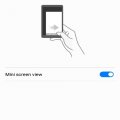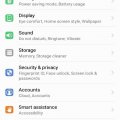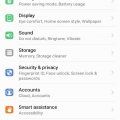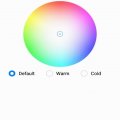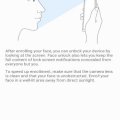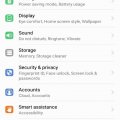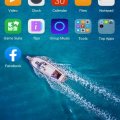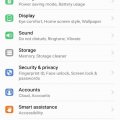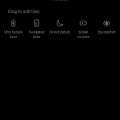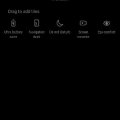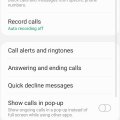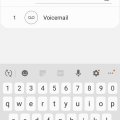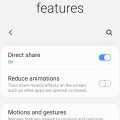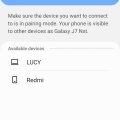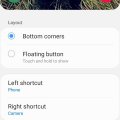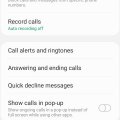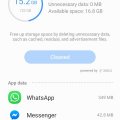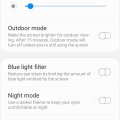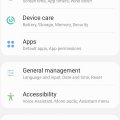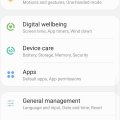| Advanced Search | Post: Deal • Question • Blog Post • Service Review • Device Review • Quick Review • Tip • App Review • Topic |
Share & grow the world's knowledge!Contribute to Cleartalking and share your expertise Promote technology products and services in many different ways with the growing community!
|
Telecom Tips
M
manohari
Updated
September 03, 2019
1494 0 2 0
Huawei Y7 Prime Mini Screen
Enter the complete details of the tip you want to share.
You can also temporarily turn your screen to a mini one
- Go to Settings >
- Select Smart assistance >
- Now Select One-handed UI >
- Select Mini Screen View
Now, Slide your finger across the navigation bar to switch between the standard and mini screen views
This tip is relevant to: Smartphone | Android 7 Nougat Huawei Y7 Prime | . If this tip is related to a smart device, then it could be applicable to other similar devices and mobile OS as well.
If you would have used this tip please enter your comments using the comments button below. You can also Share a Telecom related Tip or Trick that you know.
Telecom Tips
M
manohari
Updated
September 03, 2019
866 0 2 0
Finger print ID for Slide in Huawei Y7 Prime
Enter the complete details of the tip you want to share.
- Go to Settings >
- Select Security and Privacy >
- Select Finger print ID >
- Now Select between these two options
· Show Notification Panel
· Brows Photos
This tip is relevant to: Smartphone | Android 7 Nougat Huawei Y7 Prime | . If this tip is related to a smart device, then it could be applicable to other similar devices and mobile OS as well.
If you would have used this tip please enter your comments using the comments button below. You can also Share a Telecom related Tip or Trick that you know.
Telecom Tips
M
manohari
Updated
September 03, 2019
1389 0 2 0
Hide your Finger Print ID in Huawei Y7 Prime
Enter the complete details of the tip you want to share.
You think you can use Finger Print ID for unlocking your phone only, but there is a lot more you can do.
- Go to Settings >
- Select Security and Privacy >
- Select Finger print ID >
- Customize your desired options
You can use finger prints for the following reasons
· Take Photo
· Answer call
· Stop alarm
This tip is relevant to: Smartphone | Android 7 Nougat Huawei Y7 Prime | . If this tip is related to a smart device, then it could be applicable to other similar devices and mobile OS as well.
If you would have used this tip please enter your comments using the comments button below. You can also Share a Telecom related Tip or Trick that you know.
Telecom Tips
M
manohari
Updated
September 03, 2019
1148 0 2 0
Choose Your Own Color Mode in Huawei Y7 Prime
Enter the complete details of the tip you want to share.
If you have different color preferences and want to change color mode of your phone.
Simply go to Settings > Click on Color Mode > Now Click on Your Desired mode
Which are:
· Default
· Warm
· Cold
Keep in Mind, you can customize any of them by touching on the color circle or drag the spot to change the color temperature.
Touch Default option to reset
This tip is relevant to: Smartphone | Android 7 Nougat Huawei Y7 Prime | . If this tip is related to a smart device, then it could be applicable to other similar devices and mobile OS as well.
If you would have used this tip please enter your comments using the comments button below. You can also Share a Telecom related Tip or Trick that you know.
Telecom Tips
M
manohari
Updated
September 03, 2019
941 0 2 0
Huawei Y7 Prime Smart Face Unlock
Enter the complete details of the tip you want to share.
Mobile privacy is one of the biggest issue in personal security.
If you want to add to your personal security and improve your privacy, you can use face lock feature.
If you want to add to your personal security and improve your privacy, you can use face lock feature.
- Go to Settings >
- Select Security and Privacy >
- Go to Face Unlock >
- Enter your Lock Screen Password >
- Select Continue
It will scan your face and now you can continue it for your security purpose
You can then select between
· Direct Unlock
· Slide to Unlock
This tip is relevant to: Smartphone | Android 7 Nougat Huawei Y7 Prime | . If this tip is related to a smart device, then it could be applicable to other similar devices and mobile OS as well.
If you would have used this tip please enter your comments using the comments button below. You can also Share a Telecom related Tip or Trick that you know.
Telecom Tips
M
manohari
Updated
September 03, 2019
1503 0 2 0
Awesome Huawei Y7 Prime Home Screen Styles
Enter the complete details of the tip you want to share.
Different people have different choices when it comes to home screen settings.
If you want to change your home screen settings you can always switch between Standard and Drawer mode.
If you want to change your home screen settings you can always switch between Standard and Drawer mode.
- Simply go to setting >
- Click on Home Screen Style >
- Click on Standard or Drawer
This tip is relevant to: Smartphone | Android 7 Nougat Huawei Y7 Prime | . If this tip is related to a smart device, then it could be applicable to other similar devices and mobile OS as well.
If you would have used this tip please enter your comments using the comments button below. You can also Share a Telecom related Tip or Trick that you know.
Telecom Tips
M
manohari
Updated
September 03, 2019
1489 0 2 0
Huawei Y7 Prime Gaming Suite
Enter the complete details of the tip you want to share.
Gaming suite is an app that integrates all your games at one place with other gaming options.
Go to game suite >
When open, you will see all the games installed at one place >
Now you can select the following options.
When open, you will see all the games installed at one place >
Now you can select the following options.
· Smart Mode
· Gaming Mode
· Uninterrupted Gaming
This tip is relevant to: Smartphone | Android 7 Nougat Huawei Y7 Prime | . If this tip is related to a smart device, then it could be applicable to other similar devices and mobile OS as well.
If you would have used this tip please enter your comments using the comments button below. You can also Share a Telecom related Tip or Trick that you know.
Telecom Tips
M
manohari
Updated
September 03, 2019
1212 0 2 0
Use Eye Comfort in your Huawei Y7 Prime
Enter the complete details of the tip you want to share.
Using phone for a long time may cause visual problems. Also, people prone to getting headaches can use Eye Comfort feature:
- Simply go to settings >
- Click on Display >
- Go to Eye Comfort >
- Press Eye Comfort
Now, you can customize Eye Comfort tool between Cooler and Warmer through a scale
This tip is relevant to: Smartphone | Android 7 Nougat Huawei Y7 Prime | . If this tip is related to a smart device, then it could be applicable to other similar devices and mobile OS as well.
If you would have used this tip please enter your comments using the comments button below. You can also Share a Telecom related Tip or Trick that you know.
Telecom Tips
M
manohari
Updated
September 03, 2019
2218 0 2 0
Smart Navigation Dock in Huawei Y7 Prime
Enter the complete details of the tip you want to share.
Navigation dock is a very handy feature and you can use it in the following way.
- Simply Swipe Down the Notification Panel
- Click on Navigation Dock
- Now place the navigation dock at your desired area on screen
- A circular navigation Dock will appear on your screen.
- You can simply drag it anywhere on your screen.
- When you click once on Navigation Dock, it takes you one step back
When you hold the Navigation Dock for some time and then release, it takes you to Home Screen directly
This tip is relevant to: Smartphone | Android 7 Nougat Huawei Y7 Prime | . If this tip is related to a smart device, then it could be applicable to other similar devices and mobile OS as well.
If you would have used this tip please enter your comments using the comments button below. You can also Share a Telecom related Tip or Trick that you know.
Telecom Tips
M
manohari
Updated
August 31, 2019
1924 0 2 0
Quickly Start Screen Recording from your Huawei Y7 Prime
Enter the complete details of the tip you want to share.
One of the best features of Huawei Y7 Prime is Screen Recording.
Using Screen Record feature of your phone you can record video of your mobile screen.
Using Screen Record feature of your phone you can record video of your mobile screen.
Simply Swipe Down the notification panel >
Click on Screen Recorder >
wait for three seconds
After three seconds screen record will start. You can stop screen recording at any time.
This tip is relevant to: Smartphone | Android 7 Nougat Huawei Y7 Prime | . If this tip is related to a smart device, then it could be applicable to other similar devices and mobile OS as well.
If you would have used this tip please enter your comments using the comments button below. You can also Share a Telecom related Tip or Trick that you know.
Telecom Tips
M
manohari
Updated
August 31, 2019
787 0 4 0
Record phone calls from you Samsung Galaxy J7
Enter the complete details of the tip you want to share.
Do you use a Samsung galaxy J7 smart phone?
If so this would be a great tip for you.
Now you can record calls from specific people.
All you need to do is follow below steps.
First go to calls.
Then select the menu in the top right corner.
There select auto record.
Turn that option on.
Now select selected contacts.
There you can specify the numbers that you want to record.
If so this would be a great tip for you.
Now you can record calls from specific people.
All you need to do is follow below steps.
First go to calls.
Then select the menu in the top right corner.
There select auto record.
Turn that option on.
Now select selected contacts.
There you can specify the numbers that you want to record.
This tip is relevant to: Smartphone | Android 9.0 (Pie) Samsung Galaxy J7 | . If this tip is related to a smart device, then it could be applicable to other similar devices and mobile OS as well.
If you would have used this tip please enter your comments using the comments button below. You can also Share a Telecom related Tip or Trick that you know.
Telecom Tips
M
manohari
Updated
September 01, 2019
1026 0 2 0
Speed dial your important contacts in Samsung Galaxy J7
Enter the complete details of the tip you want to share.
Do you use a Samsung Galaxy J7 smart phone to connect with your friends?
If so this would be a great tip for you.
Now you can speed dial your frequently used numbers.
All you need to do is follow below steps.
First go to call.
Then select the menu in the top right corner.
There select speed dial.
Now you can add contacts here.
It will assign a number to the contact.
Finally you can go to call keypad and just type that number.
It will automatically display the contact.
If so this would be a great tip for you.
Now you can speed dial your frequently used numbers.
All you need to do is follow below steps.
First go to call.
Then select the menu in the top right corner.
There select speed dial.
Now you can add contacts here.
It will assign a number to the contact.
Finally you can go to call keypad and just type that number.
It will automatically display the contact.
This tip is relevant to: Smartphone | Android 9.0 (Pie) Samsung Galaxy J7 | . If this tip is related to a smart device, then it could be applicable to other similar devices and mobile OS as well.
If you would have used this tip please enter your comments using the comments button below. You can also Share a Telecom related Tip or Trick that you know.
Telecom Tips
M
manohari
Updated
September 01, 2019
966 0 4 0
Use one hand mode in your Samsung Galaxy J7
Enter the complete details of the tip you want to share.
Do you use a Samsung Galaxy J7 smart phone to connect with your friends?
If so this would be a great tip for you.
All you need to do is follow below steps.
First go to settings.
Then select Advanced features.
There select motion and gestures.
Then turn on one hand mode.
If so this would be a great tip for you.
All you need to do is follow below steps.
First go to settings.
Then select Advanced features.
There select motion and gestures.
Then turn on one hand mode.
This tip is relevant to: Smartphone | Android 9.0 (Pie) Samsung Galaxy J7 | . If this tip is related to a smart device, then it could be applicable to other similar devices and mobile OS as well.
If you would have used this tip please enter your comments using the comments button below. You can also Share a Telecom related Tip or Trick that you know.
Telecom Tips
M
manohari
Updated
August 31, 2019
917 0 4 0
Quickly connect your Samsung J7 with other devices via Bluetooth
Enter the complete details of the tip you want to share.
If you are a new Samsung Galaxy smart phone user this would be a great tip for you.
Now with this tip you can connect your phone to Bluetooth within few seconds.
All you need to do is follow below steps.
First go to settings.
Then select connections.
There turn on Bluetooth.
Now you can see all available Bluetooth devices around you.
You can select the device that you want to connect.
Now with this tip you can connect your phone to Bluetooth within few seconds.
All you need to do is follow below steps.
First go to settings.
Then select connections.
There turn on Bluetooth.
Now you can see all available Bluetooth devices around you.
You can select the device that you want to connect.
This tip is relevant to: Smartphone | Android 9.0 (Pie) Samsung Galaxy J7 | . If this tip is related to a smart device, then it could be applicable to other similar devices and mobile OS as well.
If you would have used this tip please enter your comments using the comments button below. You can also Share a Telecom related Tip or Trick that you know.
Telecom Tips
M
manohari
Updated
July 28, 2019
862 0 5 0
Add apps to your Samsung J7 lock screen
Enter the complete details of the tip you want to share.
Do you use a Samsung J7 smart phone to connect with your friends?
If so this would be a great tip for you.
Now you can select any app to be visible on your lock screen.
All you need to do is follow below steps.
First go to settings.
Then go to lock screen.
There select left shortcut.
So that you can select any app that you want in lock screen.
Please remember this app can be open by anyone as it appears before the unlock.
If so this would be a great tip for you.
Now you can select any app to be visible on your lock screen.
All you need to do is follow below steps.
First go to settings.
Then go to lock screen.
There select left shortcut.
So that you can select any app that you want in lock screen.
Please remember this app can be open by anyone as it appears before the unlock.
This tip is relevant to: Smartphone | Android 9.0 (Pie) Samsung Galaxy J7 | . If this tip is related to a smart device, then it could be applicable to other similar devices and mobile OS as well.
If you would have used this tip please enter your comments using the comments button below. You can also Share a Telecom related Tip or Trick that you know.
Telecom Tips
M
manohari
Updated
July 31, 2019
2409 0 4 0
Enable vibrate when start and ends a call in Samsung J7
Enter the complete details of the tip you want to share.
Do you use a Samsung Galaxy J7 smart phone to connect with your friends?
If so this would be a great tip for you.
Now you can clearly get an idea about whether you start and end a call by using vibration.
All you need to do is follow below steps.
First go to calls.
Then select the menu in top right corner.
There select settings.
After that select call alerts and ringtones.
There turn on the two options of vibrate when answered and call end vibration.
Now your smart phone will vibrate when you start and end a call.
If so this would be a great tip for you.
Now you can clearly get an idea about whether you start and end a call by using vibration.
All you need to do is follow below steps.
First go to calls.
Then select the menu in top right corner.
There select settings.
After that select call alerts and ringtones.
There turn on the two options of vibrate when answered and call end vibration.
Now your smart phone will vibrate when you start and end a call.
This tip is relevant to: Smartphone | Android 9.0 (Pie) Samsung Galaxy J7 | . If this tip is related to a smart device, then it could be applicable to other similar devices and mobile OS as well.
If you would have used this tip please enter your comments using the comments button below. You can also Share a Telecom related Tip or Trick that you know.
Telecom Tips
M
manohari
Updated
July 31, 2019
1393 0 4 0
Clean your Samsung J7 storage and optimize storage
Enter the complete details of the tip you want to share.
Do you use a Samsung J7 smartphone?
If so this would be a great tip for you.
Now you can optimize your storage space by cleaning unwanted data.
All you need to do is follow below steps.
First open settings.
Then go to device care.
There select clean.
This will automatically remove unwanted data and optimize your storage.
If so this would be a great tip for you.
Now you can optimize your storage space by cleaning unwanted data.
All you need to do is follow below steps.
First open settings.
Then go to device care.
There select clean.
This will automatically remove unwanted data and optimize your storage.
This tip is relevant to: Smartphone | Android 9.0 (Pie) Samsung Galaxy J7 | . If this tip is related to a smart device, then it could be applicable to other similar devices and mobile OS as well.
If you would have used this tip please enter your comments using the comments button below. You can also Share a Telecom related Tip or Trick that you know.
Telecom Tips
M
manohari
Updated
September 02, 2019
964 0 4 0
Use night mode in your Samsung galaxy J7
Enter the complete details of the tip you want to share.
If you are using a Samsung Galaxy J7 this would be great tip for you.
All you need to do is follow below steps.
First go to Settings.
Then select Display.
There turn Night Mode on.
This will be more comfortable to your eyes in night time.
All you need to do is follow below steps.
First go to Settings.
Then select Display.
There turn Night Mode on.
This will be more comfortable to your eyes in night time.
This tip is relevant to: Smartphone | Android 9.0 (Pie) Samsung Galaxy J7 | . If this tip is related to a smart device, then it could be applicable to other similar devices and mobile OS as well.
If you would have used this tip please enter your comments using the comments button below. You can also Share a Telecom related Tip or Trick that you know.
Telecom Tips
M
manohari
Updated
July 31, 2019
1031 0 4 0
Adjust font size as you want in your Samsung J7
Enter the complete details of the tip you want to share.
If you are using Samsung J7 smart phone this would be a great tip for you.
Now you can change the font size of your Samsung J7 smart phone as you want.
All you need to do is follow below steps.
First go to settings.
Then go to accessibility.
There you need to select visibility enhancements.
Then select font size.
Now you can change it as you want.
Now you can change the font size of your Samsung J7 smart phone as you want.
All you need to do is follow below steps.
First go to settings.
Then go to accessibility.
There you need to select visibility enhancements.
Then select font size.
Now you can change it as you want.
This tip is relevant to: Smartphone | Android 9.0 (Pie) Samsung Galaxy J7 | . If this tip is related to a smart device, then it could be applicable to other similar devices and mobile OS as well.
If you would have used this tip please enter your comments using the comments button below. You can also Share a Telecom related Tip or Trick that you know.
Telecom Tips
M
manohari
Updated
July 31, 2019
2908 0 4 0
Control app permissions in your Samsung J7 Nxt
Enter the complete details of the tip you want to share.
Do you use a Samsung J7 smart phone?
If so this would be a great tip for you.
Now you can control your app permissions within few seconds.
All you need to do is follow below steps.
First go to settings.
Then select apps.
There select the menu in top right corner.
There select app permissions.
Now you can enable/disable app permissions such as sms, microphone, camera etc.
If so this would be a great tip for you.
Now you can control your app permissions within few seconds.
All you need to do is follow below steps.
First go to settings.
Then select apps.
There select the menu in top right corner.
There select app permissions.
Now you can enable/disable app permissions such as sms, microphone, camera etc.
This tip is relevant to: Smartphone | Android 9.0 (Pie) Samsung Galaxy J7 | . If this tip is related to a smart device, then it could be applicable to other similar devices and mobile OS as well.
If you would have used this tip please enter your comments using the comments button below. You can also Share a Telecom related Tip or Trick that you know.