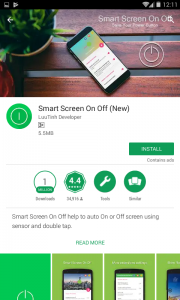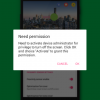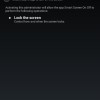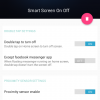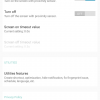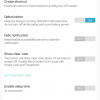- Telecom Tips
- Turn ON/OFF Your Screen with Broken Power Button
Turn ON/OFF Your Screen with Broken Power Button
Z
zhiend
Updated
790 0 6 0
Device Reviews: Smartphones | Smart Home Devices | Smart Car Devices | Smart Speakers | Smart Streaming Devices | Smart Wearables | Other Smart Devices | Telecom or Network Equipments
Turn ON/OFF Your Screen with Broken Power Button
Enter the complete details of the tip you want to share.
On a bad day, your power button broken and you don't know how to turn On or Off your screen without it. I will tell you the easiest way to solve it.
Step 1. -If your screen phone is still turn on, go to step 2.
-If your screen phone is turned off, plug it into a charger and it will turn on by itself.
Step 2. -Go to Google Play and search "Smart Screen On Off" by LuuTinh Developer.
-This app is simple utility to automatically On or Off screen using proximity sensor, instead of having to press the power button manually .
-If your screen phone is turned off, plug it into a charger and it will turn on by itself.
Step 2. -Go to Google Play and search "Smart Screen On Off" by LuuTinh Developer.
-This app is simple utility to automatically On or Off screen using proximity sensor, instead of having to press the power button manually .
Step 3. -Install the app and you will see the line "Need permission. Need to active device administrator for privilege to turn off the screen. Click OK and choice "Active" to grant this permission" , enble it.
It will help you use all the feature off this app.
Step 4. -Open the app, just enble these option:
1."Double tap to turn off".
2. "Proximity sensor enable"
3."Optimization for cover".
4 .In TIMEOUT VALUE SETTINGS, enble "Turn on".
5. In ULTILITIES, enble ""Optimization".
1."Double tap to turn off".
2. "Proximity sensor enable"
3."Optimization for cover".
4 .In TIMEOUT VALUE SETTINGS, enble "Turn on".
5. In ULTILITIES, enble ""Optimization".
Step 5. Done. Now, you can quit the app and double tap on Home Screen to turn off screen then swipe through proximity sensor to turn on screen.
That's all. Thank you for reading <3
That's all. Thank you for reading <3
This tip is relevant to: Smartphone | All Android Android Phones | . If this tip is related to a smart device, then it could be applicable to other similar devices and mobile OS as well.
If you would have used this tip please enter your comments using the comments button below. You can also Share a Telecom related Tip or Trick that you know.
View other Tips and Tricks.
Post a Question or View Telecom Q&As
View location specific cell phone service provider reviews or other telecom service provider reviews from other users
Post a review about your cell phone service provider or other telecom service provider
User comments
There are no user comments for this listing.
Already have an account? Log in now or Create an account