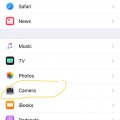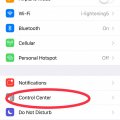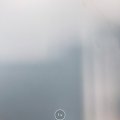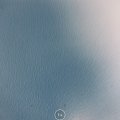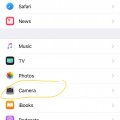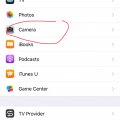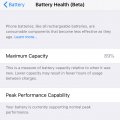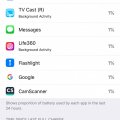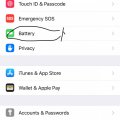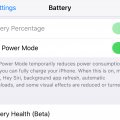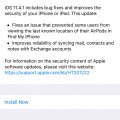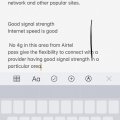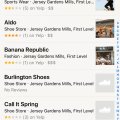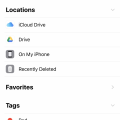Telecom Tips
C
ctech
Updated
July 24, 2018
327 0 4 0
Convert HEIF files to JPEGs automatically in iOS 11 when exported
Enter the complete details of the tip you want to share.
If you would have enabled High Efficiency format for photos and videos in your iPhone, they will be automatically saved as HEIF and videos as HEVC files. If you need the photos and videos to be converted to the compatible format when exported or shared, go to Settings > Photos and enable Transfer to Mac or PC to Automatic. After this it will automatically transfer the photos (as JPEG) and videos in a compatible format.
This tip is relevant to: Mobile OS | iOS 11.4.1 | . If this tip is related to a smart device, then it could be applicable to other similar devices and mobile OS as well.
If you would have used this tip please enter your comments using the comments button below. You can also Share a Telecom related Tip or Trick that you know.
Telecom Tips
C
ctech
Updated
July 23, 2018
539 0 3 0
Save storage in your iPhone by storing photos and videos in High Efficiency formats
Enter the complete details of the tip you want to share.
iOS 11 supports HEIF (High Efficiency Image Format) for photos and HEVC (High Efficiency Video Coding) for video. Photos and videos stored in these formats offer much better compression than JPEG format that helps to save storage in iPhone. Once you enable this format at Settings > Camera > Formats and select High Efficiency, your photos will be automatically saved as HEIF and videos as HEVC files.
This tip is relevant to: Mobile OS | iOS 11.4.1 | . If this tip is related to a smart device, then it could be applicable to other similar devices and mobile OS as well.
If you would have used this tip please enter your comments using the comments button below. You can also Share a Telecom related Tip or Trick that you know.
Telecom Tips
C
ctech
Updated
July 23, 2018
387 0 4 0
iOS 11 - customize Control Center as you like in your iPhone
Enter the complete details of the tip you want to share.
If you want to add more controls or change default choices in your Control Center, you can do this by going to Settings > Control Center > Customize Controls.
Here you can add the available additional controls such as Apple TV Remote, Stop Watch, Magnifier, etc. you can also remove or reorder the items in a way you like.
Here you can add the available additional controls such as Apple TV Remote, Stop Watch, Magnifier, etc. you can also remove or reorder the items in a way you like.
This tip is relevant to: Mobile OS | iOS 11.4.1 | . If this tip is related to a smart device, then it could be applicable to other similar devices and mobile OS as well.
If you would have used this tip please enter your comments using the comments button below. You can also Share a Telecom related Tip or Trick that you know.
Telecom Tips
C
ctech
Updated
July 23, 2018
575 0 5 0
Turn on/off Live Photos and preserve the setting in iPhone
Enter the complete details of the tip you want to share.
Live Photos is a fantastic feature in iPhone that captures few seconds of action at the beginning and end of each photo shot. However this takes more space than a regular photo which is also not necessary for every occasion.
When you want to take regular single shot Photos most of the time, it's better to turn off Live Photos. To turn off the Live Photos, touch the yellow (when it's turned on) circle at the top of the Camera. Once turned off, yellow circle will turn it to white. This method of manually disabling Live Photos will last only for that particular camera session. If you close the camera and open again, Live Photos would have been turned on again.
If you have to make the preference of Live Photos stay permanently then go to Settings -> Camera -> Preserve Settings and enable Live Photo. This'll preserve your Live Photos preference.
This tip is relevant to: Mobile OS | iOS 11.4.1 | . If this tip is related to a smart device, then it could be applicable to other similar devices and mobile OS as well.
If you would have used this tip please enter your comments using the comments button below. You can also Share a Telecom related Tip or Trick that you know.
Telecom Tips
C
ctech
Updated
July 23, 2018
405 0 10 0
Camera filter options to take cool photos with iPhone
Enter the complete details of the tip you want to share.
iOS 11 offers multiple camera filter options that help to take more professional and cool looking photos. It offers 3 basic filters with variations - vivid, Dramatic and Mono. You can apply them when you take a photo or while editing an existing one.
It's fun to experiment with these modes and get enjoyable experience with your photos. With vivid mode, color and saturation can be increased and make the colors stronger. Dramatic and monochrome variations allow controlling the light and adding professional touch to the pcitures.
This tip is relevant to: Mobile OS | iOS 11.4.1 | . If this tip is related to a smart device, then it could be applicable to other similar devices and mobile OS as well.
If you would have used this tip please enter your comments using the comments button below. You can also Share a Telecom related Tip or Trick that you know.
Telecom Tips
C
ctech
Updated
July 23, 2018
440 0 10 0
Preserve iPhone camera's filter mode
Enter the complete details of the tip you want to share.
In iOS 11, iPhone Camera filter is defaulted to 'Original'. If you would have changed this to one of the other available options, it will stay until you exit out. After closing and reopen the camera it will be back to 'Original' filter. If you want keep a certain filter capture option for a while, this behavior could be frustrating. Now manually changed filter setting can be preserved by turning on the filter option at Settings -> Camera -> Preserve Settings -> Filter.
This tip is relevant to: Mobile OS | iOS 11.4.1 | . If this tip is related to a smart device, then it could be applicable to other similar devices and mobile OS as well.
If you would have used this tip please enter your comments using the comments button below. You can also Share a Telecom related Tip or Trick that you know.
Telecom Tips
C
ctech
Updated
July 22, 2018
348 0 3 0
Preserve iPhone camera's last used shooting mode
Enter the complete details of the tip you want to share.
If the Camera Mode is turned off in iPhone, it always defaults to the factory Photo mode after you use camera for an activity like recording a video. Instead of leaving in the video mode on after exiting the camera, it would switch back to photo mode.
By turning on the Camera Mode, now you can preserve the last shot mode in the camera. Go to Settings → Camera → Preserve Settings to turn on the Camera Mode.
This tip is relevant to: Mobile OS | iOS 11.4.1 | . If this tip is related to a smart device, then it could be applicable to other similar devices and mobile OS as well.
If you would have used this tip please enter your comments using the comments button below. You can also Share a Telecom related Tip or Trick that you know.
Telecom Tips
C
ctech
Updated
July 22, 2018
468 0 1 0
Battery performance management in iOS/iPhone
Enter the complete details of the tip you want to share.
In iOS there is a section for the information about Battery Health is available under battery Settings. This section shows the estimated battery capacity and shows if the battery can offer peak performance. It'll also show if your device is being throttled due to a reduced battery performance.
Maximum Capacity is the measure of battery capacity compare to when it was new. Generally for brand new devices this should show as 100% capacity and reduces gradually over a period depending on the age of battery. Peak performance capability indicates if your device's battery currently supports the normal peak performance or not. As your battery starts to degrade, there will be an option to toggle the Peak Performance Capability on or off.
This tip is relevant to: Mobile OS | iOS 11.4.1 | . If this tip is related to a smart device, then it could be applicable to other similar devices and mobile OS as well.
If you would have used this tip please enter your comments using the comments button below. You can also Share a Telecom related Tip or Trick that you know.
Telecom Tips
C
ctech
Updated
July 22, 2018
393 0 1 0
Check how long your iPhone battery last since last full charge
Enter the complete details of the tip you want to share.
It is good information to know how efficient your iPhone battery is. iOS offers a feature to get this information. Go to Settings - > Battery and scroll all the way down. You'll find the usage time of battery since last full charge and the standby time. Using this with the combination of app specific battery usage will help tweaking the use of apps and extent the battery life after every full recharge.
This tip is relevant to: Mobile OS | iOS 11.4.1 | . If this tip is related to a smart device, then it could be applicable to other similar devices and mobile OS as well.
If you would have used this tip please enter your comments using the comments button below. You can also Share a Telecom related Tip or Trick that you know.
Telecom Tips
C
ctech
Updated
July 22, 2018
405 0 3 0
Check battery usage of your apps in iPhone or iPad
Enter the complete details of the tip you want to share.
If you are surprised to notice your iPhone or iPad battery drains faster, then it's a god idea to check which apps use the most battery. This will also help to identify those apps and close them if not used. Go to Settings -> Battery -> Battery usage to see the breakdown by app. You can see the list for last 24 hours or last 7 days. By tapping any app also will show how long the apps were used.
This tip is relevant to: Mobile OS | iOS 11.4.1 | . If this tip is related to a smart device, then it could be applicable to other similar devices and mobile OS as well.
If you would have used this tip please enter your comments using the comments button below. You can also Share a Telecom related Tip or Trick that you know.
Telecom Tips
C
ctech
Updated
July 22, 2018
467 0 1 0
Reduce power consumption with low power mode in iPhone
Enter the complete details of the tip you want to share.
If you would have turned on the low power mode in iPhone, it will temporarily reduce power consumption. This will be active until the iPhone is fully charged. You can enable this at Settings -> Battery. When the low power mode is on few functionalities such as main fetch, app refresh in the background, Hey Siri, auto downloads, and few visual effects are either reduced or completely turned off. This will help to extent the battery if you can't charge immediately.
This tip is relevant to: Mobile OS | iOS 11.4.1 | . If this tip is related to a smart device, then it could be applicable to other similar devices and mobile OS as well.
If you would have used this tip please enter your comments using the comments button below. You can also Share a Telecom related Tip or Trick that you know.
Telecom Tips
R
ralph
Updated
July 22, 2018
432 0 1 0
iOS 11.4.1 released in July 2018
Enter the complete details of the tip you want to share.
Apple recently released iOS 11.4.1 that includes few bug fixes and improved security for your iPhone or iPad. One of the key update is fixing an issue that prevented some users from viewing the last known location of their AirPods in Find My iPhone. Also Improves reliability of syncing mail, contacts and notes with Exchange accounts.
This tip is relevant to: Mobile OS | iOS 11.4.1 | . If this tip is related to a smart device, then it could be applicable to other similar devices and mobile OS as well.
If you would have used this tip please enter your comments using the comments button below. You can also Share a Telecom related Tip or Trick that you know.
Telecom Tips
C
ctech
Updated
July 19, 2018
328 0 2 0
Use 3D Touch for quick selection and navigation around a section of text in iPhone
Enter the complete details of the tip you want to share.
When you are typing something in iPhone using the iOS keyboard, press the keyboard harder to enable 3D touch. This will make the individual keys to disappear and the keyboard greyed out.
Now you can press anywhere in the screen harder to drag to move the cursor quickly around the text body to a particular location. Press harder again that will start to select the text and move until you select all the required text.
To deselect the text, release the pressure slightly without lifting finger and press harder again.
This tip is relevant to: Mobile OS | iOS 11.4 | . If this tip is related to a smart device, then it could be applicable to other similar devices and mobile OS as well.
If you would have used this tip please enter your comments using the comments button below. You can also Share a Telecom related Tip or Trick that you know.
Telecom Tips
C
ctech
Updated
July 18, 2018
355 0 0 0
Quickly calling the last number dialed from iPhone
Enter the complete details of the tip you want to share.
iPhone has an option to quickly redial the last number you called. For a quick redial, launch the phone app in the home screen (Green square icon with the picture of telephone handset). Instead of going to the recent tab to look at the last call you made, go to keypad screen and touch the green call button. With the first touch it will show the recently dialed number and with next touch it'll call the number instantly.
This tip is relevant to: Mobile OS | iOS 11.4 | . If this tip is related to a smart device, then it could be applicable to other similar devices and mobile OS as well.
If you would have used this tip please enter your comments using the comments button below. You can also Share a Telecom related Tip or Trick that you know.
Telecom Tips
C
ctech
Updated
July 18, 2018
305 0 0 0
Stop spam calls in Android device using built-in spam protector
Enter the complete details of the tip you want to share.
Stop spam calls in your Android device by turning on spam protection by going to Settings > Caller ID & spam in your phone app. You also have the ability to mark a number as spam. To block a phone number, access the recent calls through the Phone app, then tap on the number that need to be reported as spam. Now you can click Report call as spam and then block.
This tip is relevant to: Mobile OS | Android 6.0 Marshmallow | . If this tip is related to a smart device, then it could be applicable to other similar devices and mobile OS as well.
If you would have used this tip please enter your comments using the comments button below. You can also Share a Telecom related Tip or Trick that you know.
Telecom Tips
C
ctsuperadmin
Updated
July 13, 2018
451 0 6 0
Use iPhone indoor maps to find a location in an airport or shopping mall
Enter the complete details of the tip you want to share.
In iOS 11, maps is enabled with an option to search inside an airport or shopping mall. Maps can help you find a terminal, gate, restaurant, restroom, shops by category and more. Under the location, categories are listed to further look inside the location. User reviews and can be viewed for a particular shop or business. With the internal layout provided in maps, it's much easier to have look at shops, facilities and services available nearby to the specific location.
This tip is relevant to: Mobile OS | iOS 11.4 | . If this tip is related to a smart device, then it could be applicable to other similar devices and mobile OS as well.
If you would have used this tip please enter your comments using the comments button below. You can also Share a Telecom related Tip or Trick that you know.
Telecom Tips
R
ralph
Updated
July 03, 2018
368 0 1 0
Access files using new Files app comes with iOS 11
Enter the complete details of the tip you want to share.
Using the Files app you can access all the documents stored either in iCloud Drive or the other cloud storage like Google drive, oneDrive, etc.. it offers wide variety of other options to manage and share the documents from your device.
This tip is relevant to: Mobile OS | iOS 11.4 | . If this tip is related to a smart device, then it could be applicable to other similar devices and mobile OS as well.
If you would have used this tip please enter your comments using the comments button below. You can also Share a Telecom related Tip or Trick that you know.