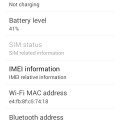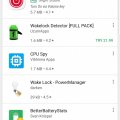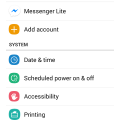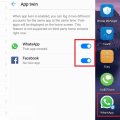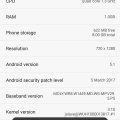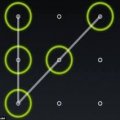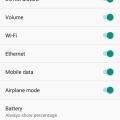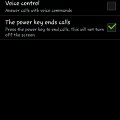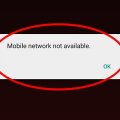Telecom Tips
S
syktsams
Updated
September 13, 2018
598 0 3 0
Use android mobile phone as modem
Enter the complete details of the tip you want to share.
First go to mobile phone setting. Go to Tethering and portable hotspot and Click USB tethering.
Then go to developer option(in the bottom of setting) and go on it..
Then start usb debugging.
Now join the usb into the phone from your pc. A notification will pop up then click on the usb tethering.Now when you click the mobile date on your phone .Your pc get internet connection from your mobile.
Then go to developer option(in the bottom of setting) and go on it..
Then start usb debugging.
Now join the usb into the phone from your pc. A notification will pop up then click on the usb tethering.Now when you click the mobile date on your phone .Your pc get internet connection from your mobile.
This tip is relevant to: Smartphone | All Android Android Phones | . If this tip is related to a smart device, then it could be applicable to other similar devices and mobile OS as well.
If you would have used this tip please enter your comments using the comments button below. You can also Share a Telecom related Tip or Trick that you know.
Telecom Tips
M
MithunRX
Updated
September 13, 2018
543 0 3 0
How can i download paid app or other country's app for free in Android
Enter the complete details of the tip you want to share.
Basically I used two or three tricks to download those application. Firstly you have any android device, I have Samsung SM-G532F. After that you have to go to in play store. When i need an application for using, I go to in play store and search the app and select one that actually I need. But sometime app says "this item is not available in your country" And sometime says "add your debit or credit card" to buy. There is to step blow (that i used) to solve this problem.
#Download paid app:
1. Search and select the app (That you need) and click install.
2. Popup will comes.
3. Just skip the popup and again click install.
#Download paid app:
1. Search and select the app (That you need) and click install.
2. Popup will comes.
3. Just skip the popup and again click install.
4. Install well start.
#Download Other country app:
1. Connect any VPN. I recommend supper VPN.
2. After That clear your play store data using stating.
3. Go to play store, search and select the app (That you need)
#Download Other country app:
1. Connect any VPN. I recommend supper VPN.
2. After That clear your play store data using stating.
3. Go to play store, search and select the app (That you need)
4. Click install and install will start.
Thank you
Thank you
This tip is relevant to: Smartphone | All Android Android Phones | . If this tip is related to a smart device, then it could be applicable to other similar devices and mobile OS as well.
If you would have used this tip please enter your comments using the comments button below. You can also Share a Telecom related Tip or Trick that you know.
Telecom Tips
M
mdkamal45455
Updated
September 12, 2018
855 0 2 0
How to know IMEI number of any android phone
Enter the complete details of the tip you want to share.
IMEI number is the identity of your phone.To find your lost phone,identity a phone and for tracking phone and in many important works IMEI number is needed or used.
Now i will tell you 2 way to find out your phone's IMEI number.
1. Go to "Dailer" and dail *#06# then you will get IMEI number of your android device.
2.Go to "Setting"
Then go to "About phone"
Now click "Status"
Then you can see "IMEI information"
Click on it and you will get your IMEI information.
Thank you.
Now i will tell you 2 way to find out your phone's IMEI number.
1. Go to "Dailer" and dail *#06# then you will get IMEI number of your android device.
2.Go to "Setting"
Then go to "About phone"
Now click "Status"
Then you can see "IMEI information"
Click on it and you will get your IMEI information.
Thank you.
This tip is relevant to: Mobile OS | All Android Android Phones | . If this tip is related to a smart device, then it could be applicable to other similar devices and mobile OS as well.
If you would have used this tip please enter your comments using the comments button below. You can also Share a Telecom related Tip or Trick that you know.
Telecom Tips
C
Cataphract
Updated
September 12, 2018
547 0 1 0
Battery Drain caused by unnecessary Wakelocks
Enter the complete details of the tip you want to share.
Have you ever wondered why sometimes on idle or overnight your battery is draining there can be different reasons but mainly it's either bad signal/connection or some app(s) causing your phone not to enter it's sleep mode with what we call "wakelocks"
You should download some wakelock detector app from the PlayStore and give it some time running it in the background overnight and you'll be able to see what app is causing this.
I recommend "GSam Battery Monitor"
You should download some wakelock detector app from the PlayStore and give it some time running it in the background overnight and you'll be able to see what app is causing this.
I recommend "GSam Battery Monitor"
This tip is relevant to: Smartphone | All Android Android Phones | . If this tip is related to a smart device, then it could be applicable to other similar devices and mobile OS as well.
If you would have used this tip please enter your comments using the comments button below. You can also Share a Telecom related Tip or Trick that you know.
Telecom Tips
M
mohammodimran55
Updated
September 11, 2018
466 0 2 0
Show touches on your android phone
Enter the complete details of the tip you want to share.
If you want to show touches on your android phone just follow this trick:
1.First go to "Settings"
2. Go to "About phone"
3. Then click 7 timestimes on "Build number"
4. Then back
5. Now you can see "Developer options"
6. Go to "Developer options" and enable
7. Then at the Input category you can see "Show touchs"
8.Enable it enjoy show touchs on your phone
1.First go to "Settings"
2. Go to "About phone"
3. Then click 7 timestimes on "Build number"
4. Then back
5. Now you can see "Developer options"
6. Go to "Developer options" and enable
7. Then at the Input category you can see "Show touchs"
8.Enable it enjoy show touchs on your phone
This tip is relevant to: Mobile OS | All Android Android Phones | . If this tip is related to a smart device, then it could be applicable to other similar devices and mobile OS as well.
If you would have used this tip please enter your comments using the comments button below. You can also Share a Telecom related Tip or Trick that you know.
Telecom Tips
R
rana5624
Updated
September 11, 2018
479 0 0 0
Set Mobile Data Limit
Enter the complete details of the tip you want to share.
Need to monitor how far your utilization is from your month to month versatile information constrain? On the off chance that you have ICS or more, there is a component which gives you a chance to monitor the amount of the share you have cleared out.
Make a beeline for Settings > Data Usage.
Set your information confine by hauling the orange line to mirror your month to month amount.
Set your information use cycle in light of when your "month" begins and closes, and you're finished.
You will be cautioned once you hit the utmost you have set. Note that the followed information utilization of your telephone may fluctuate marginally than your transporter's following.
I trust it's exceptionally valuable and supportive everybody utilizes this excursion.
Thank's to all.
take note of: it's 100% working
This tip is relevant to: Smartphone | Android 5.0 Android Phones | . If this tip is related to a smart device, then it could be applicable to other similar devices and mobile OS as well.
If you would have used this tip please enter your comments using the comments button below. You can also Share a Telecom related Tip or Trick that you know.
Telecom Tips
Y
youcall000
Updated
September 10, 2018
1064 0 1 0
App Twin feature in Huawei Mate 10 Lite
Enter the complete details of the tip you want to share.
Sometimes we need to hide our own identity and create two or more accounts. One for public and 2nd is private as a matter of privacy. But in smarts phones we have problem that we can use one account at same time. To resole this issue Huawei introduce a Twin App feature in it we can easily convert i.e; social media apps Facebook or WhatsApp into, yes now you can make use of this feature and operate two accounts at the time. Here is what you need to do:
1)Check on main screen you can see setting button open it
2) Setting menu appear
3)You can see 3rd option is "Apps & Notifications" or you can drag or move little bit down
4) Open "Apps & Notifications" option
5)Check 5th option under "Apps & Notifications" menu
6) Option name is "App Twin" open it
7) Here list of four apps show to whom you want to twin in use i.e; Facebook, Messenger, Snapchat, WhATSAPP
8) Toggle the feature you want to ON
9) Now check on main screen. Replicated app can be seen on main screen with digit "2".
1)Check on main screen you can see setting button open it
2) Setting menu appear
3)You can see 3rd option is "Apps & Notifications" or you can drag or move little bit down
4) Open "Apps & Notifications" option
5)Check 5th option under "Apps & Notifications" menu
6) Option name is "App Twin" open it
7) Here list of four apps show to whom you want to twin in use i.e; Facebook, Messenger, Snapchat, WhATSAPP
8) Toggle the feature you want to ON
9) Now check on main screen. Replicated app can be seen on main screen with digit "2".
This tip is relevant to: Smartphone | Android 6.0 Marshmallow Android Phones | . If this tip is related to a smart device, then it could be applicable to other similar devices and mobile OS as well.
If you would have used this tip please enter your comments using the comments button below. You can also Share a Telecom related Tip or Trick that you know.
Telecom Tips
A
Avash11
Updated
September 16, 2018
444 0 4 0
Developer options in most android phones
Enter the complete details of the tip you want to share.
To access developer options in most android smartphones, quick steps to be followed are:
>Go to Settings
>Go to About device
>Scroll down and if you see Build number, tap seven times (If Build number doesn't appear directly, go to Software info and then Build number)
>In any case, tap Build number seven times
>Go back and access Settings again. Then you'll see Developer Options
Enjoy using so many features that would otherwise be inaccessible!
>Go to Settings
>Go to About device
>Scroll down and if you see Build number, tap seven times (If Build number doesn't appear directly, go to Software info and then Build number)
>In any case, tap Build number seven times
>Go back and access Settings again. Then you'll see Developer Options
Enjoy using so many features that would otherwise be inaccessible!
This tip is relevant to: Smartphone | All Android Android Phones | . If this tip is related to a smart device, then it could be applicable to other similar devices and mobile OS as well.
If you would have used this tip please enter your comments using the comments button below. You can also Share a Telecom related Tip or Trick that you know.
Telecom Tips
U
underskyfall
Updated
September 16, 2018
758 0 1 0
How to crack android pattern lock
Enter the complete details of the tip you want to share.
First switch off your mobile then press volume up & power key together. Then screen show os system. Drag your screen on erase wipe data. scroll your pointer through volume keys. Now press "Yes" and cntinue. Now reboot your mobile. Your mobile pattern lock is erase now.
This tip is relevant to: Smartphone | All Android Android Phones | . If this tip is related to a smart device, then it could be applicable to other similar devices and mobile OS as well.
If you would have used this tip please enter your comments using the comments button below. You can also Share a Telecom related Tip or Trick that you know.
Telecom Tips
CI
crazy india
Updated
September 10, 2018
476 0 0 0
Choose new or different default apps in Android
Enter the complete details of the tip you want to share.
Google's android allows users to choose different default apps for web browsing, texting, viewing photos and so on
Go to Settings>Apps>then tap the cog icon in the upper right corner
Here you can select any of the categories to choose from a list of installed apps that can be set as default
This is one of the differences between android and iOS
For example if you'd prefer to use chrome as your default browser instead of the inbuilt one, you can make it
It's an easy way to assign default functions to different apps
Thanks
Go to Settings>Apps>then tap the cog icon in the upper right corner
Here you can select any of the categories to choose from a list of installed apps that can be set as default
This is one of the differences between android and iOS
For example if you'd prefer to use chrome as your default browser instead of the inbuilt one, you can make it
It's an easy way to assign default functions to different apps
Thanks
This tip is relevant to: Mobile OS | All Android Android Phones | . If this tip is related to a smart device, then it could be applicable to other similar devices and mobile OS as well.
If you would have used this tip please enter your comments using the comments button below. You can also Share a Telecom related Tip or Trick that you know.
Telecom Tips
A
Abhinuv
Updated
September 09, 2018
529 0 1 0
Displaying battery percentage on Android Oreo
Enter the complete details of the tip you want to share.
Drag down the notification bar and press and hold the settings icon till it vibrates. A new message saying system UI tuner has been enabled will be displayed. Go to system, and then click on system UI tuner. Click on the option called status bar. Scroll down to the bottom. Press the option called battery percentage and select 'always show battery percentage'.
This tip is relevant to: Smartphone | Android 8.0 Oreo Android Phones | . If this tip is related to a smart device, then it could be applicable to other similar devices and mobile OS as well.
If you would have used this tip please enter your comments using the comments button below. You can also Share a Telecom related Tip or Trick that you know.
Telecom Tips
Z
zimee001
Updated
September 19, 2018
358 0 3 0
Short key to manage incoming calls on your smartphone
Enter the complete details of the tip you want to share.
Hy everyone; I'm use android for a long time here i tell you a tip which can help you to reach quick access to your phone calls.Before using this cool tip i have faced so disturbance sometimes i can't attend my phone calls but now i am so happy it solves all my problems.For using this tip you can attend your phone calls by pressing the home key and reject with power key.You can access this cool trick by follow this method first off all you go into setting on your android phone then open Accessibility after then find the option Answering/ending calls and click their Now two options The home key answers calls and The power key answers calls are showing on your screen and then set them properly.Now you can easily access and save your time.
This tip is relevant to: Smartphone | All Android Android Phones | . If this tip is related to a smart device, then it could be applicable to other similar devices and mobile OS as well.
If you would have used this tip please enter your comments using the comments button below. You can also Share a Telecom related Tip or Trick that you know.
Telecom Tips
R
Ratipriya
Updated
September 09, 2018
952 0 1 0
How to resolve no service network problem in android phone
Enter the complete details of the tip you want to share.
If after insertion of sim you find no service massage then you can easily resolve it .
1 st step :
Switch off the phone then reinsert the battery and sim. Then after 5 min switch on your phone.
2 nd step :
On the airplane mode of your phone. Then off airplane mode. Then restart you phone.
3rd step
Go to setting. Then go to cellular network setting. Then choose automatic network selection.
Hope your problem will resolve.
1 st step :
Switch off the phone then reinsert the battery and sim. Then after 5 min switch on your phone.
2 nd step :
On the airplane mode of your phone. Then off airplane mode. Then restart you phone.
3rd step
Go to setting. Then go to cellular network setting. Then choose automatic network selection.
Hope your problem will resolve.
This tip is relevant to: Smartphone | All Android Android Phones | . If this tip is related to a smart device, then it could be applicable to other similar devices and mobile OS as well.
If you would have used this tip please enter your comments using the comments button below. You can also Share a Telecom related Tip or Trick that you know.
Telecom Tips
CI
crazy india
Updated
September 10, 2018
483 0 0 0
Snooze notification instead of dismissing it in Oreo
Enter the complete details of the tip you want to share.
We all receive notifications that are important but sometimes can't attend them at that moment
instead of either dismissing them or letting them clutter on the screen Oreo has introduced a third option to Snooze
It's called notification dots
Go to Settings>Apps & Notification>App Info
it allows you to even preview notifications and reply from that preview
It also allows you to assign different background colors and sound alerts to notifications
Vibrations can also be assigned to notifications through this feature
So next time when you receive a notification you can snooze it for a better time if you wish
instead of either dismissing them or letting them clutter on the screen Oreo has introduced a third option to Snooze
It's called notification dots
Go to Settings>Apps & Notification>App Info
it allows you to even preview notifications and reply from that preview
It also allows you to assign different background colors and sound alerts to notifications
Vibrations can also be assigned to notifications through this feature
So next time when you receive a notification you can snooze it for a better time if you wish
This tip is relevant to: Mobile OS | Android 8.0 Oreo Android Phones | . If this tip is related to a smart device, then it could be applicable to other similar devices and mobile OS as well.
If you would have used this tip please enter your comments using the comments button below. You can also Share a Telecom related Tip or Trick that you know.
Telecom Tips
V
vinaya
Updated
September 10, 2018
474 0 2 0
How to get 5X Zoom and other smartphone hacks
Enter the complete details of the tip you want to share.
Speed up charing: Use Airplane mode to speed up charging of your phone.
5X Zoom: Your phone has a macro lens, which means it has a limitation in zooming. You can find clip lens for your phone, however, it costs money. You can increase the zooming feature of your phone by dropping a single drop of water on the camera lens. This will increase the zoom of your smartphone camera.
Using flash as a lamp: You can use your phone's flash as a torchlight, however, if you want to use it as a lamp in the room when there is a power cut, put your phone's flash over the bottle filled with water.
Recovering deleted files: If your phone does not have recovery option for deleted files, you can use an app called Dumpster. This app works similar to Recycle Bin.
5X Zoom: Your phone has a macro lens, which means it has a limitation in zooming. You can find clip lens for your phone, however, it costs money. You can increase the zooming feature of your phone by dropping a single drop of water on the camera lens. This will increase the zoom of your smartphone camera.
Using flash as a lamp: You can use your phone's flash as a torchlight, however, if you want to use it as a lamp in the room when there is a power cut, put your phone's flash over the bottle filled with water.
Recovering deleted files: If your phone does not have recovery option for deleted files, you can use an app called Dumpster. This app works similar to Recycle Bin.
This tip is relevant to: Smartphone | All Android Android Phones | . If this tip is related to a smart device, then it could be applicable to other similar devices and mobile OS as well.
If you would have used this tip please enter your comments using the comments button below. You can also Share a Telecom related Tip or Trick that you know.
Telecom Tips
M
mehdiben
Updated
September 09, 2018
449 0 0 0
Screen capture in Smartphone
Enter the complete details of the tip you want to share.
The most helpful Tip in smartphone for me is a capture I can’t tell how useful it was for my studies , and in saving memes important text and posts I’ll Capture it as an image with a screenshot.
On an iPhone, you must press and hold the Home button along with the Sleep/Wake button. And You should hear a shutter click. The screenshot will appear in your Camera Roll or Saved Photos section.
On Androids, hold the Power and Volume Down buttons at the same time. The image is saved to the “Captured Images” folder in your Gallery app. That only works in Android 4.0 and higher.
This tip is relevant to: Smartphone | All Android Android Phones | . If this tip is related to a smart device, then it could be applicable to other similar devices and mobile OS as well.
If you would have used this tip please enter your comments using the comments button below. You can also Share a Telecom related Tip or Trick that you know.