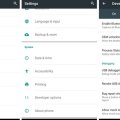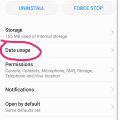6 results - showing 1 - 6
Ordering
Huawei Mobile
Hot
Telecom Tips
S
smith019
Updated
September 19, 2018
1038 0 3 0
Huawei Mobile
Enter the complete details of the tip you want to share.
Huawei P9 lite Android smartphone. Announced Apr 2016. Features 5.2″ IPS LCD display, HiSilicon Kirin 650 chipset, 13 MP primary camera, 8 MP front . Huawei P9 Lite smartphone was launched in April 2016. The phone comes with a 5.20-inch touchscreen display with a resolution of 1080 pixels by 1920 pixels. Turn the dreams of tomorrow into today's reality with the HUAWEI P9 lite, successor of the HUAWEI P8 lite. Flagship elements offered at a more affordable price, but compromises have been made and although the Huawei P9 Lite impresses,
This tip is relevant to: Smartphone | All Android Huawei p9 lite | . If this tip is related to a smart device, then it could be applicable to other similar devices and mobile OS as well.
If you would have used this tip please enter your comments using the comments button below. You can also Share a Telecom related Tip or Trick that you know.
Telecom Tips
D
duffelbag
Updated
September 14, 2018
792 0 0 0
Huawei P9 screenshot
Enter the complete details of the tip you want to share.
A few people asked me, how do I take a screenshot with the P9 Lite.
How do I do it so quickly and without error.
How do I do it so quickly and without error.
At the same time, press and hold the power and volume down buttons.
You should feel the vibration or the phone should make a noise.
Your phone will take a screenshot and place it in your gallery.
The phone owner can then view it as s/he pleases.
This works for the P9, I'm not sure about the P20.
You should feel the vibration or the phone should make a noise.
Your phone will take a screenshot and place it in your gallery.
The phone owner can then view it as s/he pleases.
This works for the P9, I'm not sure about the P20.
This tip is relevant to: Smartphone | Android 7 Nougat Huawei p9 lite | . If this tip is related to a smart device, then it could be applicable to other similar devices and mobile OS as well.
If you would have used this tip please enter your comments using the comments button below. You can also Share a Telecom related Tip or Trick that you know.
Telecom Tips
H
honeyz12
Updated
September 07, 2018
640 0 0 0
Hide or show apps: T-Mobile myTouch Q by Huawei
Enter the complete details of the tip you want to share.
Hide apps
Although you may be unable to uninstall some preloaded apps, you may be able to hide and disable them. This causes them to hide from the Apps menu and not perform updates.
To hide or disable preloaded apps, follow these steps:
- From the Settings menu, touch Manage apps.
- Touch the All tab.
- Scroll down to the app you wish to disable. They are in alphabetical order.
- Touch the app name.
- Touch the Disable button.
Note: If Disable is not available, it means the app has been updated. Touch the Uninstall updates button. After updates are removed, touch Disable.
This tip is relevant to: Mobile OS | Android 5.0 Huawei p9 lite | . If this tip is related to a smart device, then it could be applicable to other similar devices and mobile OS as well.
If you would have used this tip please enter your comments using the comments button below. You can also Share a Telecom related Tip or Trick that you know.
Telecom Tips
CS
Chandra Sekhar Jakkam
Updated
September 04, 2018
717 0 1 0
How to Activate camera without unlocking the phone
Enter the complete details of the tip you want to share.
Hi All,
I would like to share a small trick that I noticed with my mobile 'Honor Lite'. We can activate Camera with out unlocking the phone. This might be helpful when we forget the unlock code or have less time to capture a photo.
Follow below steps:
1. Double press Volume Low button on right hand side.
2. Camera will be activated with which you can take photo or video.
Hope this is helpful for few.
I would like to share a small trick that I noticed with my mobile 'Honor Lite'. We can activate Camera with out unlocking the phone. This might be helpful when we forget the unlock code or have less time to capture a photo.
Follow below steps:
1. Double press Volume Low button on right hand side.
2. Camera will be activated with which you can take photo or video.
Hope this is helpful for few.
This tip is relevant to: Smartphone | Android 7 Nougat Huawei p9 lite | . If this tip is related to a smart device, then it could be applicable to other similar devices and mobile OS as well.
If you would have used this tip please enter your comments using the comments button below. You can also Share a Telecom related Tip or Trick that you know.
Telecom Tips
A
apu989
Updated
September 03, 2018
789 0 1 0
How to activate the Smart Developer mode in your android oreo smartphone
Enter the complete details of the tip you want to share.
The Smart developer options is one of the latest feature found in the android Oreo versions. This unique feature allows you to monitor the system behaviours thereby helping you to optimize the performance of your apps. Just follow these simple steps to activate the developer mode:-
1) Tap on the quick settings developer tiles so as to add the required developer options to your quick settings panel.
2)Now select the tiles according to your requirement and click on the edit mode in the quick settings panel.
3)Now drag the developer tiles to the quick settings panel and tap again to exit the edit mode.
That's it, now you will be able to change the notification icons for smoother actions and edit them to add to the quick developer options accordingly.
1) Tap on the quick settings developer tiles so as to add the required developer options to your quick settings panel.
2)Now select the tiles according to your requirement and click on the edit mode in the quick settings panel.
3)Now drag the developer tiles to the quick settings panel and tap again to exit the edit mode.
That's it, now you will be able to change the notification icons for smoother actions and edit them to add to the quick developer options accordingly.
This tip is relevant to: Mobile OS | Android 8.0 Oreo Huawei p9 lite | . If this tip is related to a smart device, then it could be applicable to other similar devices and mobile OS as well.
If you would have used this tip please enter your comments using the comments button below. You can also Share a Telecom related Tip or Trick that you know.
Telecom Tips
A
ArfithAhamed
Updated
September 01, 2018
702 0 5 0
How to prevent online messages and calls when you are busy online...
Enter the complete details of the tip you want to share.
When you are busy online or gaming online and keep receiving online apps messages or calls like from whatsapp it'll be very annoying and disturbing...
To prevent this you have to switch off the internet connection (to the specific app)
Here's how
Go to settings,
>Apps
>select the app Example: whatsapp
>data usage
In that you'll see Mobile data and wifi at the bottom
You just have to turn them off.
Now the specific app won't have internet connection. So it'll stop working
To prevent this you have to switch off the internet connection (to the specific app)
Here's how
Go to settings,
>Apps
>select the app Example: whatsapp
>data usage
In that you'll see Mobile data and wifi at the bottom
You just have to turn them off.
Now the specific app won't have internet connection. So it'll stop working
This tip is relevant to: Smartphone | Android 5.0 Huawei p9 lite | . If this tip is related to a smart device, then it could be applicable to other similar devices and mobile OS as well.
If you would have used this tip please enter your comments using the comments button below. You can also Share a Telecom related Tip or Trick that you know.
6 results - showing 1 - 6