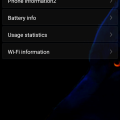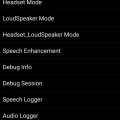7 results - showing 1 - 7
Ordering
Telecom Tips
R
Rebecca499
Updated
March 10, 2019
1835 0 4 0
How to do conference call in Redmi 5?
Enter the complete details of the tip you want to share.
Conference call connects multiple calls at a single time. Now a days its very important for group discussions. Project discussions when there is no internet connection available.
1: Go to your home screen of mobile and click on "Dial" option to connect your call with anyone.
2: Once a call contact with your friend then you can see a plus sign "+" option on your screen. Click on "+" sign to dial another call number.
3: When second call connected. Then first call will be on hold. So you have to click on "Merge Calls" sign, you can see on your screen. After clicking on that option both calls will be merged as conference call.
4: Now both calls are connected. You can see a "conference call" on your screen. Under the name of Conference call you can see the names of persons connected with that call.
This tip is relevant to: Smartphone | All Android Redmi 5 | . If this tip is related to a smart device, then it could be applicable to other similar devices and mobile OS as well.
If you would have used this tip please enter your comments using the comments button below. You can also Share a Telecom related Tip or Trick that you know.
Telecom Tips
D
Dqsabeer
Updated
September 07, 2018
748 0 2 0
How lock network in 4G mode (only for internet using)
Enter the complete details of the tip you want to share.
How lock Network in 4G Mode(LTE)
Many users have mobile network problem in like changing it from 4G or 3G, 2G and browsing or streaming can be interpreted. With this trick you can lock into 4G network (calling not support) But you can change it back by making flight mode on and off.
Type this code in dialer
*#*#4636#*#*
Select 1st option for sim 1 and 2nd for sim 2
Set preferred network LTE Only.
You can change back for 2G(GSM Only)
For 3G(WCDMA Only) or turn flight mode on and off. Remember Calling disabled during locked to LTE mode.
Many users have mobile network problem in like changing it from 4G or 3G, 2G and browsing or streaming can be interpreted. With this trick you can lock into 4G network (calling not support) But you can change it back by making flight mode on and off.
Type this code in dialer
*#*#4636#*#*
Select 1st option for sim 1 and 2nd for sim 2
Set preferred network LTE Only.
You can change back for 2G(GSM Only)
For 3G(WCDMA Only) or turn flight mode on and off. Remember Calling disabled during locked to LTE mode.
This tip is relevant to: Smartphone | Android 7 Nougat Redmi 5 | . If this tip is related to a smart device, then it could be applicable to other similar devices and mobile OS as well.
If you would have used this tip please enter your comments using the comments button below. You can also Share a Telecom related Tip or Trick that you know.
Telecom Tips
N
Nausheen
Updated
September 07, 2018
633 0 3 1
See Useful Info Without Opening App
Enter the complete details of the tip you want to share.
Customize your home screen with widget that shows info at a glance
Like weather, Calendar & news headline.
So here we start,
1) Touch And Hold The empty screen on your home screen.
2) Select the widget option when it appears on the screen.
3) Touch And Hold a widget and drag it to home screen.
4) adjust the position of the widget on the home screen.
5) If the dot line appears around the app you can resize it.
6) Tap anywhere outside the widget when you are done.
7) That's It, Now you can easily access to useful information at a glance.
Like weather, Calendar & news headline.
So here we start,
1) Touch And Hold The empty screen on your home screen.
2) Select the widget option when it appears on the screen.
3) Touch And Hold a widget and drag it to home screen.
4) adjust the position of the widget on the home screen.
5) If the dot line appears around the app you can resize it.
6) Tap anywhere outside the widget when you are done.
7) That's It, Now you can easily access to useful information at a glance.
This tip is relevant to: Smartphone | Android 5.0 Redmi 5 | . If this tip is related to a smart device, then it could be applicable to other similar devices and mobile OS as well.
If you would have used this tip please enter your comments using the comments button below. You can also Share a Telecom related Tip or Trick that you know.
Telecom Tips
A
Alexandra
Updated
September 02, 2018
603 0 2 0
Increase headphone volume in your Android mobile than usual
Enter the complete details of the tip you want to share.
If you ever feel like the headphone volume in your Android mobile is low, you can increase the volume as like more by using this idea,
Go to dial pad and type *#*#3646633#*#*
Then we get the engineer mode and go to the hardware option go to audio testing click on the headset mode change the value to 160 that is a maximum value set the value and you're good to go
Go to dial pad and type *#*#3646633#*#*
Then we get the engineer mode and go to the hardware option go to audio testing click on the headset mode change the value to 160 that is a maximum value set the value and you're good to go
This tip is relevant to: Smartphone | Android 5.0 Redmi 5 | . If this tip is related to a smart device, then it could be applicable to other similar devices and mobile OS as well.
If you would have used this tip please enter your comments using the comments button below. You can also Share a Telecom related Tip or Trick that you know.
Telecom Tips
S
Shilpa541
Updated
September 01, 2018
573 0 0 0
The Best Apps to improve your smartphones
Enter the complete details of the tip you want to share.
Whichever method you choose, you’ll still face a number of inconveniences. The quickest way is to disable auto-fetching of MMS for Hangout. You can do it literally in a minute:
- open Hangout;
- tap Options on the top left corner;
- tap Settings -> SMS;
- uncheck the Auto Retrieve MMS option in the Advanced Tab.
If you use default messaging apps, you can do the same like this:
- open the messaging app;
- tap More -> Settings -> More Settings
- tap Multimedia Messages -> Turn OFF Auto Retrieve.
Let’s hope that smartphone manufacturers will finally take these issues seriously. We can also encourage them a bit by tweeting directly to the manufacturers, which at most have customer support accounts on Twitter.
This tip is relevant to: Smartphone | Android 5.0 Redmi 5 | . If this tip is related to a smart device, then it could be applicable to other similar devices and mobile OS as well.
If you would have used this tip please enter your comments using the comments button below. You can also Share a Telecom related Tip or Trick that you know.
Telecom Tips
S
sonu12
Updated
August 31, 2018
586 0 0 0
Second Space for Personal Apps in Xiaomi Phone
Enter the complete details of the tip you want to share.
Having a dual-SIM phone is great, but, not being able to use multiple WhatsApp accounts on that phone is a wastage of resources. With the Redmi 5, you do not have to limit yourself to using just one account of popular apps. Enable the dual-apps functionality on your phone and you can have two separate WhatsApp, Facebook or any other supported app running in parallel. For Activate Second Space Just Do this Setting
Go to Setting -> Second Space -> Turn On Second Space
However, there are a number of limitations with the secondary account including the inability to access the phonebook on the phone, but, you can have a separate contacts library for that second account and have conversations with just a few selected people. It's just like having a separate professional and private account
Go to Setting -> Second Space -> Turn On Second Space
However, there are a number of limitations with the secondary account including the inability to access the phonebook on the phone, but, you can have a separate contacts library for that second account and have conversations with just a few selected people. It's just like having a separate professional and private account
This tip is relevant to: Smartphone | Android 6.0 Marshmallow Redmi 5 | . If this tip is related to a smart device, then it could be applicable to other similar devices and mobile OS as well.
If you would have used this tip please enter your comments using the comments button below. You can also Share a Telecom related Tip or Trick that you know.
Telecom Tips
R
rawatku
Updated
September 01, 2018
586 0 0 0
Screen recorders for better solution
Enter the complete details of the tip you want to share.
Hello guys today i am going to explain about a very convenient tool for users.
Screen recorder:- Almost all smartphones has the capability of recording the screen, which means that you can record every activity on your smartphone and then let someone review it. Recordings are saved in phone's suitable format, so there's no problem of compatibility.
Hope you would like this tip.
Bonus tip:- recorders are also available as a 3rd party tools example:-DU recorder, mobizen reorder.
Screen recorder:- Almost all smartphones has the capability of recording the screen, which means that you can record every activity on your smartphone and then let someone review it. Recordings are saved in phone's suitable format, so there's no problem of compatibility.
Hope you would like this tip.
Bonus tip:- recorders are also available as a 3rd party tools example:-DU recorder, mobizen reorder.
This tip is relevant to: Smartphone | Android 6.0 Marshmallow Redmi 5 | . If this tip is related to a smart device, then it could be applicable to other similar devices and mobile OS as well.
If you would have used this tip please enter your comments using the comments button below. You can also Share a Telecom related Tip or Trick that you know.
7 results - showing 1 - 7