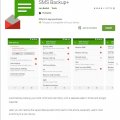Telecom Tips
S
SelenaWatson
Updated
September 07, 2018
476 0 1 0
Play Built-in Game of Android Smartphone.
Enter the complete details of the tip you want to share.
An amazing tip, many of you didn't know that in your android smartphone you have an built-in video game. If you want to play that game, just you need to do is that:
1) Open your android phone.
2) Go to "Setting".
3) Go to "About Device".
4) Tap 5-7 times on "Android Version".
Boom your android smartphone built-in game is open.
Note: Some times it take more tapping or some times less and other thing is that all android versions have different video games and some of them need more tapping or press and hold your finger when the game is start opening or loading. Most of them are offline and one android version has only one video game in it.
1) Open your android phone.
2) Go to "Setting".
3) Go to "About Device".
4) Tap 5-7 times on "Android Version".
Boom your android smartphone built-in game is open.
Note: Some times it take more tapping or some times less and other thing is that all android versions have different video games and some of them need more tapping or press and hold your finger when the game is start opening or loading. Most of them are offline and one android version has only one video game in it.
This tip is relevant to: Smartphone | Android 6.0 Marshmallow Samsung Galaxy S6 | . If this tip is related to a smart device, then it could be applicable to other similar devices and mobile OS as well.
If you would have used this tip please enter your comments using the comments button below. You can also Share a Telecom related Tip or Trick that you know.
Telecom Tips
C
cmousumi
Updated
September 06, 2018
477 0 0 0
Reset Android Phone from Hardware and make faster
Enter the complete details of the tip you want to share.
Mostly all android phones can be reset from hardware. This is very useful option when you getting trouble with the boot up of your android phones. To do these steps, remove battery and reinsert and make sure the phone is switched off. Now follow the steps:
1) From power off, press volume up key + home button + power button all at the same time.
2) It will show you android resetting symbol and takes you to the reset page.
3) Use volume down key to select the option what you need.
4) If necessary, take the backup of your phone.
5) Using volume down key, you can delete all user data and select power button to delete all data
6) Select power button to reboot system now.
If you complete all the steps, you will get faster version of your old android mobile.
1) From power off, press volume up key + home button + power button all at the same time.
2) It will show you android resetting symbol and takes you to the reset page.
3) Use volume down key to select the option what you need.
4) If necessary, take the backup of your phone.
5) Using volume down key, you can delete all user data and select power button to delete all data
6) Select power button to reboot system now.
If you complete all the steps, you will get faster version of your old android mobile.
This tip is relevant to: Smartphone | Android 5.0 Samsung Galaxy A5 | . If this tip is related to a smart device, then it could be applicable to other similar devices and mobile OS as well.
If you would have used this tip please enter your comments using the comments button below. You can also Share a Telecom related Tip or Trick that you know.
Telecom Tips
S
SbusisoS007
Updated
September 06, 2018
495 0 0 0
Developer Options in Android Oreo
Enter the complete details of the tip you want to share.
To open developer options you go to settings->System->about phone->and press the build number several times until a message "Developer options unlocked" pops up. in developer options you can increase the speed of your device, page loading,appss and lads more
This tip is relevant to: Smartphone | Android 8.0 Oreo Samsung Galaxy S9 | . If this tip is related to a smart device, then it could be applicable to other similar devices and mobile OS as well.
If you would have used this tip please enter your comments using the comments button below. You can also Share a Telecom related Tip or Trick that you know.
Telecom Tips
H
honeyz12
Updated
September 06, 2018
426 0 0 0
Tips on how to boost and to remove lag on your phone
Enter the complete details of the tip you want to share.
First, boost your phone using the already installed booster on your android phone. If you don't have, you may download it from google play store. Search for "android booster". If done, perform the said task.
Second, you can repair your phone, all apps on your phone using the system repair that can be downloaded also in Google playstore. If done installed, use the app and choose for deep scan so that it will repair even the smallest problem on your Android phone. If done, see the best result on your phone.
Second, you can repair your phone, all apps on your phone using the system repair that can be downloaded also in Google playstore. If done installed, use the app and choose for deep scan so that it will repair even the smallest problem on your Android phone. If done, see the best result on your phone.
This tip is relevant to: Smartphone | Android 5.0 Samsung Galaxy A5 | . If this tip is related to a smart device, then it could be applicable to other similar devices and mobile OS as well.
If you would have used this tip please enter your comments using the comments button below. You can also Share a Telecom related Tip or Trick that you know.
Telecom Tips
R
rrodi95
Updated
September 05, 2018
513 0 1 0
Secret menu in Samsung
Enter the complete details of the tip you want to share.
It could be work on any Galaxy... The trick is the next. If you select the call menu and press the next combination: *#0*# you can acces to a secret menu with a lot of configuration to your smartphone. In this menu you can test elements of your mobile, to check its functioning, or simply out of curiosity. You can check the operation of the loudspeaker, the camera, the colors it reproduces. Although the most useful option is the sensor, which allows us to check if the touch screen works correctly anywhere on the mobile. Only passing the finger will draw a line, and we can see if this line is created or not.
This tip is relevant to: Smartphone | Android 5.0 Samsung Galaxy S6 | . If this tip is related to a smart device, then it could be applicable to other similar devices and mobile OS as well.
If you would have used this tip please enter your comments using the comments button below. You can also Share a Telecom related Tip or Trick that you know.
Telecom Tips
U
upasparvan
Updated
September 05, 2018
423 0 0 0
Installing apps in android that are not available in your country
Enter the complete details of the tip you want to share.
1.For this tip you need to first install an app called 'FREE VPN' from play store.
2.Launch the app and check for the list of countries available in the list.
3.Connect to any VPN from the given list.Make sure that the app which you want to install is available in that country.
4.Next go to play store and search for the app that was unavailable in your country.
5.Install the app and launch it.
6.After installing the app,don't forget to revert the changes from 'FREE VPN'.
7.Enjoy your new app while your friends wonder how you did that
2.Launch the app and check for the list of countries available in the list.
3.Connect to any VPN from the given list.Make sure that the app which you want to install is available in that country.
4.Next go to play store and search for the app that was unavailable in your country.
5.Install the app and launch it.
6.After installing the app,don't forget to revert the changes from 'FREE VPN'.
7.Enjoy your new app while your friends wonder how you did that
This tip is relevant to: Smartphone | Android 6.0 Marshmallow Samsung S8+ | . If this tip is related to a smart device, then it could be applicable to other similar devices and mobile OS as well.
If you would have used this tip please enter your comments using the comments button below. You can also Share a Telecom related Tip or Trick that you know.
Telecom Tips
D
Dishal_L
Updated
September 05, 2018
474 0 1 0
Samsung Secret Codes
Enter the complete details of the tip you want to share.
Code | Function
*#1111# | Display software version
*#1234# | Display firmware version
*#2222# | Display hardware version
*2767*3855# | Reset: delete all data and reset all settings
*#0*# | Test/service mode, e.g. Galaxy S3 mini
*#*#4636'*'* | Test/service mode, e.g. Galaxy S2
*#1111# | Display software version
*#1234# | Display firmware version
*#2222# | Display hardware version
*2767*3855# | Reset: delete all data and reset all settings
*#0*# | Test/service mode, e.g. Galaxy S3 mini
*#*#4636'*'* | Test/service mode, e.g. Galaxy S2
This tip is relevant to: Mobile OS | Android 5.0 Samsung Galaxy A5 | . If this tip is related to a smart device, then it could be applicable to other similar devices and mobile OS as well.
If you would have used this tip please enter your comments using the comments button below. You can also Share a Telecom related Tip or Trick that you know.
Telecom Tips
D
dsadas
Updated
September 05, 2018
438 0 1 0
How to Unfreeze a Frozen Android Smartphone or Tablet – Android Tips and Tricks
Enter the complete details of the tip you want to share.
Unfreeze Android smartphone:
– Force close any app: If an app is not working properly or freezes, and you don’t seem to be able to do anything then try this trick. This is for those times when no key or touch helps you close the app. Force close the troubling app from Settings menu. Go to Settings > open Apps sub menu and choose from the list the app that is being dead. Tap on the Force Close to shut down the app completely.
You can also see all the running apps in the right side of the screen. Tap on Stop to have the easy way of force closing any app on Android.
– Restart your Android device: another simplest way to unfreeze Android smartphone – or any other OS, for that matter – is to simply restart the device. Press the Sleep / Power button for a few seconds and push it to Restart. However, this Android tip will only work for those times when your device is still responding to you.
This tip is relevant to: Smartphone | Android 5.0 Samsung Galaxy S9 | . If this tip is related to a smart device, then it could be applicable to other similar devices and mobile OS as well.
If you would have used this tip please enter your comments using the comments button below. You can also Share a Telecom related Tip or Trick that you know.
Telecom Tips
B
Ball322
Updated
September 02, 2018
435 0 0 0
KEEP YOUR PHONE COOL
Enter the complete details of the tip you want to share.
Games and apps that stream music may be the most fun, but they're also the most taxing on your smartphone's battery. Keep these to a minimum, and further protect the battery by limiting the number of open applications. The less strain on the battery, the less heat your phone will generate
This tip is relevant to: Smartphone | Android 6.0 Marshmallow Samsung S8+ | . If this tip is related to a smart device, then it could be applicable to other similar devices and mobile OS as well.
If you would have used this tip please enter your comments using the comments button below. You can also Share a Telecom related Tip or Trick that you know.
Telecom Tips
C
CleoAlice
Updated
September 02, 2018
506 0 0 0
Secret Game
Enter the complete details of the tip you want to share.
All Android phones come with a hidden game!
To find it, follow these steps:
1. Go to settings
2. Tap "About device"
3. Tap "Software info"
4. Tap "Android version" continuously till game opens.
To find it, follow these steps:
1. Go to settings
2. Tap "About device"
3. Tap "Software info"
4. Tap "Android version" continuously till game opens.
This tip is relevant to: Mobile OS | Android 6.0 Marshmallow Samsung S8+ | . If this tip is related to a smart device, then it could be applicable to other similar devices and mobile OS as well.
If you would have used this tip please enter your comments using the comments button below. You can also Share a Telecom related Tip or Trick that you know.
Telecom Tips
D
Darshana7
Updated
September 02, 2018
491 0 0 0
Camera Hints for Android
Enter the complete details of the tip you want to share.
To take photos with a virtual button,to activate this go to camera app> settings> scroll down> floating camera button, activate it, & your button will appear
This tip is relevant to: Smartphone | Android 6.0 Marshmallow Samsung Galaxy A5 | . If this tip is related to a smart device, then it could be applicable to other similar devices and mobile OS as well.
If you would have used this tip please enter your comments using the comments button below. You can also Share a Telecom related Tip or Trick that you know.
Telecom Tips
RB
Rudro Bormon
Updated
September 01, 2018
499 0 1 0
To connect internet to pc by smarthone
Enter the complete details of the tip you want to share.
Generally we have pc and laptops and for those who doesn't have wire connection or wifi or router ,
and have smartphone with moblie data in it with you and a datacable wire to connect your phone with pc or laptop.
>after connecting smarphone go to settings in smartphone ,
>open connections settings (in some phones)(or in more options).
> go to Tethering&portable hotspot.
>switch on USB tethering options in it .
> switch on mobile data.
now you can surf internet in your pc or laptop.
and have smartphone with moblie data in it with you and a datacable wire to connect your phone with pc or laptop.
>after connecting smarphone go to settings in smartphone ,
>open connections settings (in some phones)(or in more options).
> go to Tethering&portable hotspot.
>switch on USB tethering options in it .
> switch on mobile data.
now you can surf internet in your pc or laptop.
This tip is relevant to: Smartphone | Android 5.0 Samsung Galaxy S6 | . If this tip is related to a smart device, then it could be applicable to other similar devices and mobile OS as well.
If you would have used this tip please enter your comments using the comments button below. You can also Share a Telecom related Tip or Trick that you know.
Telecom Tips
S
shanu7777
Updated
September 01, 2018
452 0 2 0
how to get good vibrations in samsung galaxy s6
Enter the complete details of the tip you want to share.
in today's era when everything is fast in the world and everything is handheld on their phone the life cannot be stopped. in this fast moving era one cannot even think to stay without their phone. now sometimes the mobile phone goes into silent mode therefore to prevent this you should keep it in vibration mode. the samsung galaxy s6 provides very good vibrations for you. this factor can be maintained by going into the settings. If you go into settings > sound and notifications and then tap vibrations. you will find many options here and how to handle your vibrations settings. You can decide by this settings that whether to turn on the vibrations or not. You can also manage your vibration intensity and its settings. By this you can manage to have strong vibrations.
This tip is relevant to: Smartphone | Android 6.0 Marshmallow Samsung Galaxy S6 | . If this tip is related to a smart device, then it could be applicable to other similar devices and mobile OS as well.
If you would have used this tip please enter your comments using the comments button below. You can also Share a Telecom related Tip or Trick that you know.
Telecom Tips
S
Sparsh
Updated
September 01, 2018
466 0 0 0
S8 fingerprint feature
Enter the complete details of the tip you want to share.
You can scroll down the quick settings panel by fingerprint back on the s8 and s8 plus ..
This feature helps you to use less of the screen and more of the figerprint...
For s8 plus it is little inconvenient to reach your thumb to top of the screen and scroll down so this feature remove the barrier and make you convenient..
Thank you
This feature helps you to use less of the screen and more of the figerprint...
For s8 plus it is little inconvenient to reach your thumb to top of the screen and scroll down so this feature remove the barrier and make you convenient..
Thank you
This tip is relevant to: Smartphone | Android 5.0 Samsung S8+ | . If this tip is related to a smart device, then it could be applicable to other similar devices and mobile OS as well.
If you would have used this tip please enter your comments using the comments button below. You can also Share a Telecom related Tip or Trick that you know.
Telecom Tips
N
nikinipaba222
Updated
August 31, 2018
444 0 0 0
A smartphone is a handheld personal computer
Enter the complete details of the tip you want to share.
The fingerprint sensor is by far the coolest, quickest, and most secure way to unlock your Galaxy S6, so dive into Settings > Lock screen and security > Screen lock type > Fingerprints and follow the onscreen instructions. You can always add more fingerprints later or remove fingerprints in the same menu. It makes a lot of sense to use your thumb if you want to be able to unlock the phone one-handed. You also have the option to set your backup password. At the bottom you’ll find two toggles that dictate whether you can use the fingerprint sensor for Web sign-in and to Verify Samsung account. That means you won’t have to enter passwords for either, you can simply scan your fingerprint instead.
This tip is relevant to: Smartphone | Android 5.0 Samsung Galaxy S6 | . If this tip is related to a smart device, then it could be applicable to other similar devices and mobile OS as well.
If you would have used this tip please enter your comments using the comments button below. You can also Share a Telecom related Tip or Trick that you know.
Telecom Tips
DS
dream seller
Updated
August 31, 2018
499 0 0 0
larger font size
Enter the complete details of the tip you want to share.
sometimes we need larger font size in order to read properly .. especially when reading a e-book .. there is a process in your smartphone android os which can help you perform this function .. you have to go to the settings section of your phone .. then to the display section and under that you would get a section called font size .. slide the slider and get the desired font size .. it is very useful
This tip is relevant to: Smartphone | Android 6.0 Marshmallow Samsung Galaxy S6 | . If this tip is related to a smart device, then it could be applicable to other similar devices and mobile OS as well.
If you would have used this tip please enter your comments using the comments button below. You can also Share a Telecom related Tip or Trick that you know.
Telecom Tips
J
Jalqurnawi
Updated
August 31, 2018
492 0 0 0
Shortcuts for Samsung Users
Enter the complete details of the tip you want to share.
Did you know that there are many ways to work easier on your Samsung phone?
You can turn on many different shortcuts that can help you a lot.
The ones I really enjoy using are the "double tap the home button for camera (Quick Launch Camera)" and the "One handed mode."
The quick launch camera allows me to access my camera quickly so I can capture those important moments and the one handed mode helps me when im using
my phone in one hand.
There other others shortcuts that you can turn on to meet your prefrences.
If you want to find these shortcuts go to Settings - Advanced Settings and they will be in that page.
You can turn on many different shortcuts that can help you a lot.
The ones I really enjoy using are the "double tap the home button for camera (Quick Launch Camera)" and the "One handed mode."
The quick launch camera allows me to access my camera quickly so I can capture those important moments and the one handed mode helps me when im using
my phone in one hand.
There other others shortcuts that you can turn on to meet your prefrences.
If you want to find these shortcuts go to Settings - Advanced Settings and they will be in that page.
This tip is relevant to: Smartphone | Android 6.0 Marshmallow Samsung Galaxy S6 | . If this tip is related to a smart device, then it could be applicable to other similar devices and mobile OS as well.
If you would have used this tip please enter your comments using the comments button below. You can also Share a Telecom related Tip or Trick that you know.
Telecom Tips
KM
Krystin M. Butler
Updated
August 29, 2018
566 0 2 0
PRINT OUT, SAVE, AND BACKUP YOUR TEXT MESSAGES
Enter the complete details of the tip you want to share.
Have you ever deleted texts and regretted it later? Have you ever need to print out your text messages for court?
Download the SMS BackUp application here:
https://play.google.com/store/apps/details?id=com.zegoggles.smssync&hl=en_US
All's you need is a Gmail account.
To find your old text messages and even phone calls you just login to your Gmail.
You will have a new folder named SMS. You can set up the auto-sync in the phone settings or back up the information manually as needed
https://play.google.com/store/apps/details?id=com.zegoggles.smssync&hl=en_US
All's you need is a Gmail account.
To find your old text messages and even phone calls you just login to your Gmail.
You will have a new folder named SMS. You can set up the auto-sync in the phone settings or back up the information manually as needed
This tip is relevant to: Smartphone | Android 5.0 Samsung Galaxy A5 | . If this tip is related to a smart device, then it could be applicable to other similar devices and mobile OS as well.
If you would have used this tip please enter your comments using the comments button below. You can also Share a Telecom related Tip or Trick that you know.
Telecom Tips
AG
Aayam Goch
Updated
August 29, 2018
463 0 0 0
todays century smart devices
Enter the complete details of the tip you want to share.
Well my experience with the Samsung is that its very convenient to use the device. At the early stages it is modeled as very fast and most of the settings are similar to that of the iPhone. If someone is preferring to take the iPhone, but has relatively low budget, I would prefer Samsung also as the best smart phone. The cameras in the back and the front are both clear with multi settings. Well the good thing is, it is water resistant and the price is much more affordable with reasonable costs. It has become the best choice for the many people because of easy handling and clear boxes.
This tip is relevant to: Smartphone | Android 5.0 Samsung Galaxy A5 | . If this tip is related to a smart device, then it could be applicable to other similar devices and mobile OS as well.
If you would have used this tip please enter your comments using the comments button below. You can also Share a Telecom related Tip or Trick that you know.

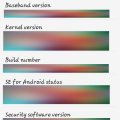
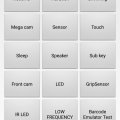

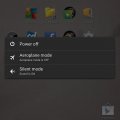
![Screenshot_20180901-110549[1] Screenshot_20180901-110549[1]](https://cleartalking.com/main/media/reviews/photos/thumbnail/120x120c/b3/3d/68/Screenshot-20180901-1105491-44-1535781938.png)