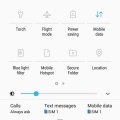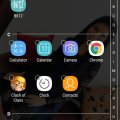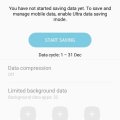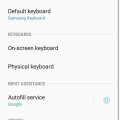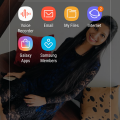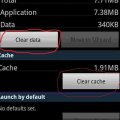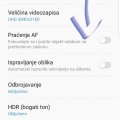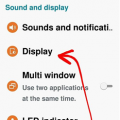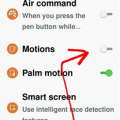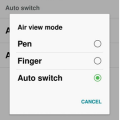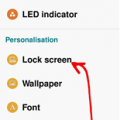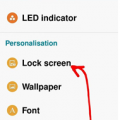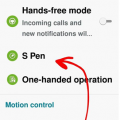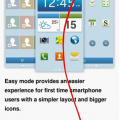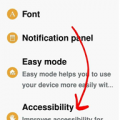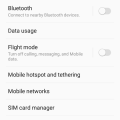Telecom Tips
M
manohari
Updated
January 03, 2019
492 0 2 0
Hide/Secure important folders in your Samsung Galaxy J7
Enter the complete details of the tip you want to share.
Do you have very important folders that should not be shared with anyone?
If so this would be a great opportunity for you.
Now you can secure or hide your private folders as you wish.
It allows you to keep your private files, images, and even apps in a separate secured folder.
So all you need to do is go to home screen and swipe down.
Then you can see a folder called "Secure folder".
Tap on that one.
Then you need to sign in with your account.
Now you can transfer content in and out from that "Secure Folder".
If so this would be a great opportunity for you.
Now you can secure or hide your private folders as you wish.
It allows you to keep your private files, images, and even apps in a separate secured folder.
So all you need to do is go to home screen and swipe down.
Then you can see a folder called "Secure folder".
Tap on that one.
Then you need to sign in with your account.
Now you can transfer content in and out from that "Secure Folder".
This tip is relevant to: Smartphone | Android 5.0 Samsung Galaxy J7 | . If this tip is related to a smart device, then it could be applicable to other similar devices and mobile OS as well.
If you would have used this tip please enter your comments using the comments button below. You can also Share a Telecom related Tip or Trick that you know.
Telecom Tips
D
Dinukaa
Updated
December 19, 2018
891 0 2 0
Lock and hide sensitive apps in your Samsung Galaxy J7
Enter the complete details of the tip you want to share.
If you are using a Samsung J7 smart phone this would be a great tip for you.
Now you can hide your sensitive apps and secure them.
Samsung Galaxy J7 comes with a built-in method to keep your apps and pictures locked away from the prying eyes.
All you need to do is follow below steps.
Now you can hide your sensitive apps and secure them.
Samsung Galaxy J7 comes with a built-in method to keep your apps and pictures locked away from the prying eyes.
All you need to do is follow below steps.
- First you need to go to "Settings"
- Then you need to go to "Display"
- After that you need to select Home screen.
- Now go to Hide apps.
- There you can select apps that you need to hide.
This option will lock your apps but also hides them from the app drawer and search results.
This tip is relevant to: Smartphone | Android 5.1 Samsung Galaxy J7 | . If this tip is related to a smart device, then it could be applicable to other similar devices and mobile OS as well.
If you would have used this tip please enter your comments using the comments button below. You can also Share a Telecom related Tip or Trick that you know.
Telecom Tips
M
manohari
Updated
December 19, 2018
491 0 3 0
Save data in your Samsung J7
Enter the complete details of the tip you want to share.
If you are using a Samsung J7 smart phone this would be a great chance for you.
Now you can save your battery life by using "Ultra data saver"
All you need to do is follow below steps.
Now you can save your battery life by using "Ultra data saver"
All you need to do is follow below steps.
- First you need to open your settings.
- Then select "Device maintenance"
- There you need to select Ultra data saving.
- After that you can turn it on.
- Then select start saving.
This can be set to engage once your data reaches a specified percentage (10% or lower, etc.) or on demand.
This tip is relevant to: Smartphone | Android 5.1 Samsung Galaxy J7 | . If this tip is related to a smart device, then it could be applicable to other similar devices and mobile OS as well.
If you would have used this tip please enter your comments using the comments button below. You can also Share a Telecom related Tip or Trick that you know.
Telecom Tips
M
manohari
Updated
December 17, 2018
550 0 3 0
Quickly Change Input Language in Your Samsung J7
Enter the complete details of the tip you want to share.
Do you use a Samsung J7 smart phone?
If so this would be a great opportunity for you.
You can remember this tip for emergency situations in future.
Now you can change your input language of your phone any time.
Changing your input language is something not everyone will do, but it’s helpful without a doubt.
You can follow these steps:
If so this would be a great opportunity for you.
You can remember this tip for emergency situations in future.
Now you can change your input language of your phone any time.
Changing your input language is something not everyone will do, but it’s helpful without a doubt.
You can follow these steps:
- First navigate to your "Settings"
- Then from Settings, go to "Language and Input"
- Tap on the Samsung Keyboard to see your options for keyboard inputs
You can change this as much as you wish
Also you can feel free to if you have another preferred input language as well.
Also you can feel free to if you have another preferred input language as well.
This tip is relevant to: Smartphone | Android 5.1 Samsung Galaxy J7 | . If this tip is related to a smart device, then it could be applicable to other similar devices and mobile OS as well.
If you would have used this tip please enter your comments using the comments button below. You can also Share a Telecom related Tip or Trick that you know.
Telecom Tips
F
fiz03
Updated
November 15, 2018
345 0 1 0
Thermal Look - to detect and visualize energy
Enter the complete details of the tip you want to share.
Thermal Camera Look.
Once I was looking for my dog in the dark. So, one of friend borrowed me thermal device for my phone. Actually, it is very easy to use and very HELPFULL!
Generally, you will be using the same technology as military use, or other professionals. It is a very small camera, that should be attached directly on your phone camera. The device is called Seek Thermal. You don't need to install any extra apps. Just put device on top of your phone camera and that's it! Amazing!
Once I was looking for my dog in the dark. So, one of friend borrowed me thermal device for my phone. Actually, it is very easy to use and very HELPFULL!
Generally, you will be using the same technology as military use, or other professionals. It is a very small camera, that should be attached directly on your phone camera. The device is called Seek Thermal. You don't need to install any extra apps. Just put device on top of your phone camera and that's it! Amazing!
This tip is relevant to: Smart Device | Samsung Galaxy J7 | . If this tip is related to a smart device, then it could be applicable to other similar devices and mobile OS as well.
If you would have used this tip please enter your comments using the comments button below. You can also Share a Telecom related Tip or Trick that you know.
Telecom Tips
D
Dinukaa
Updated
November 04, 2018
489 0 3 0
Can't find your downloads in your Samsung J7 ?
Enter the complete details of the tip you want to share.
Do you use Samsung J7 smart phone? If you are a new user you will defenitly struggle to find where are your downloads are saved.
So this is the quick solution for that.
First you can download somthing from internet such as a file , image or a song. Then you need to go to the home screen.
In home screen you need to find the icon called files. It is orange colour.
Then open that file folder. There you can see all the files you have including images, audio, video ,documents, downloads and installation files.
Now you can select your downloads. There you can see all the downloads that you have.
So this is the quick solution for that.
First you can download somthing from internet such as a file , image or a song. Then you need to go to the home screen.
In home screen you need to find the icon called files. It is orange colour.
Then open that file folder. There you can see all the files you have including images, audio, video ,documents, downloads and installation files.
Now you can select your downloads. There you can see all the downloads that you have.
This tip is relevant to: Smartphone | Android 5.0 Samsung Galaxy J7 | . If this tip is related to a smart device, then it could be applicable to other similar devices and mobile OS as well.
If you would have used this tip please enter your comments using the comments button below. You can also Share a Telecom related Tip or Trick that you know.
Telecom Tips
H
Herrnya
Updated
November 04, 2018
457 0 2 0
How to improve performance for Smartphone
Enter the complete details of the tip you want to share.
Looking to improve your Smartphone's performance? Then keep reading carefully.
Having a slow performance on a Smartphone isn't a rare thing, moreover, sometimes it might just get stuck and stop working. So you'd have to restart the device.
The most common problem for this issue is the fact that you're running out of memory, the more spare memory you have the better. You should never overload your memory on your Smartphone, and always make sure there's at least more than 300 mb left on the device itself (not the SD card).
Your first step is obviously to adjust the settings so that all the downloaded stuff will get straight to the SD card, and not the device itself, however, many applications don't do that, so we might encounter a problem with the SD card being almost empty and device overloaded. Sadly, you can't do anything about it. Make sure to keep all the necessary applications and data on your phone, and delete everything else. It's important to prioritize correctly.
Stopped playing a game, but keeping it for the sake of nostalgy? Delete it!
Check the picture on how to clear cache and data in storage:
Having a slow performance on a Smartphone isn't a rare thing, moreover, sometimes it might just get stuck and stop working. So you'd have to restart the device.
The most common problem for this issue is the fact that you're running out of memory, the more spare memory you have the better. You should never overload your memory on your Smartphone, and always make sure there's at least more than 300 mb left on the device itself (not the SD card).
Your first step is obviously to adjust the settings so that all the downloaded stuff will get straight to the SD card, and not the device itself, however, many applications don't do that, so we might encounter a problem with the SD card being almost empty and device overloaded. Sadly, you can't do anything about it. Make sure to keep all the necessary applications and data on your phone, and delete everything else. It's important to prioritize correctly.
Stopped playing a game, but keeping it for the sake of nostalgy? Delete it!
Check the picture on how to clear cache and data in storage:
This tip is relevant to: Smartphone | All Android All Samsung | . If this tip is related to a smart device, then it could be applicable to other similar devices and mobile OS as well.
If you would have used this tip please enter your comments using the comments button below. You can also Share a Telecom related Tip or Trick that you know.
Telecom Tips
M
muratcang
Updated
November 13, 2018
427 0 0 0
One hand Usage
Enter the complete details of the tip you want to share.
It is possbile to drop down the upper side list menu by using just one hand while you are handling your phone. You can scroll down or up your finger on the finger print area which is near the back camera. It is really useful.
This tip is relevant to: Smartphone | Android Jelly Bean 4.2 Samsung Galaxy Note 8 | . If this tip is related to a smart device, then it could be applicable to other similar devices and mobile OS as well.
If you would have used this tip please enter your comments using the comments button below. You can also Share a Telecom related Tip or Trick that you know.
Telecom Tips
D
Dzexon
Updated
October 28, 2018
449 0 3 0
Save Photos To MicroSD Card On S7 And S7 Edge
Enter the complete details of the tip you want to share.
The Galaxy S7 and S7 Edge devices have up to 32GB of internal memory storage, but you can substantially expand the available storage by using a microSD card (up to an additional 200GB). And there is a way to store your photos on that 200GB memory card. You can set up this feature by going to the Camera App > Settings > Storage Location > SD Card.
This tip is relevant to: Smartphone | All Android Samsung Galaxy S7 Edge | . If this tip is related to a smart device, then it could be applicable to other similar devices and mobile OS as well.
If you would have used this tip please enter your comments using the comments button below. You can also Share a Telecom related Tip or Trick that you know.
Telecom Tips
H
Helen
Updated
October 10, 2018
444 0 2 0
Edit the quality of images of your smartphone which suit you!
Enter the complete details of the tip you want to share.
Don’t you sometimes think to yourself, and contemplate and say, my phone renders quite some fuzzy photos, i’ll tell you what, let me tell you a little way where you can improve the quality of your screen, that way you can watch your cat videos in harmony!
Follow my lead
1. Settings
2. Device
3. Display
4. Select which mode best suits you!
Most people go with the “Professional photo” to improve the overall image quality
This tip is relevant to: Smartphone | Android 5.0 Samsung Note 3 | . If this tip is related to a smart device, then it could be applicable to other similar devices and mobile OS as well.
If you would have used this tip please enter your comments using the comments button below. You can also Share a Telecom related Tip or Trick that you know.
Telecom Tips
H
Helen
Updated
October 10, 2018
515 0 2 0
Never miss an alert/notification with Smart Vibrations!
Enter the complete details of the tip you want to share.
When you go into meetings, you tend to put your phone on silent, so that there aren’t any awkward scenes during the meeting.
But of course, after finishing the meeting, we tend to run down to the deli to order our food and coffee as it was well deserved, though we forget that there were umpteen notifications which needed to grab our attention.
With the following tip, you will be notified once your phone is picked up from a table, you will be notified via a vibration.
Follow my lead so we can set it up
1. Settings
2. Control
3. Turn on Motions
4. Turn on Smart Alert
So if you miss a call or a message don’t worry, you’ll be notified!
This tip is relevant to: Smartphone | Android 5.0 Samsung Note 3 | . If this tip is related to a smart device, then it could be applicable to other similar devices and mobile OS as well.
If you would have used this tip please enter your comments using the comments button below. You can also Share a Telecom related Tip or Trick that you know.
Telecom Tips
H
Helen
Updated
October 10, 2018
516 0 1 0
You don’t need to touch your screen anymore with Air View
Enter the complete details of the tip you want to share.
Human beings nowadays are constantly with electronic devices, i believe it can be very healthy if we can minimize the contact between these devices, however possible.
With Air View, it allows you to hover over objects for instance without touching them, as you are hovering, this will carry out the specific function you require it too, but without touching the actual screen!
Follow my lead so we can set it all up
1. Settings
2. Controls
3. Switch on Air View
You can then choose if you wish to use this with a pen hover or a finger hover or both.
A great way to try this out is to preview pictures in the gallery.
This tip is relevant to: Smartphone | Android 5.0 Samsung Note 3 | . If this tip is related to a smart device, then it could be applicable to other similar devices and mobile OS as well.
If you would have used this tip please enter your comments using the comments button below. You can also Share a Telecom related Tip or Trick that you know.
Telecom Tips
H
Helen
Updated
October 10, 2018
461 0 3 0
How to add a personal message that will always keep you going!
Enter the complete details of the tip you want to share.
We all have a phrase which we love, and we all have a phrase or saying that gets us passed through hardships and lets us continue to strive for greater things!
When times are tough or simply when you wake up in the morning, a phrase can enlighten your day.
So let’s see how we can add a personal message onto the screen of the phone.
1. Settings
2. Device
3. Lock screen
4. Turn on Personal message
5. Press on the Personal message tab to enable you to edit the personal message
You can choose if you want to display this message on your lock screen too, and edit the font and color of the message.
This tip is relevant to: Smartphone | Android 5.0 Samsung Note 3 | . If this tip is related to a smart device, then it could be applicable to other similar devices and mobile OS as well.
If you would have used this tip please enter your comments using the comments button below. You can also Share a Telecom related Tip or Trick that you know.
Telecom Tips
H
Helen
Updated
October 10, 2018
538 0 3 0
Write notes instantly on your lock screen with the S Pen
Enter the complete details of the tip you want to share.
We’ve all been there, you wished that you had a piece of paper next to you to write down a note, but either you don’t want to waste a large piece of paper or you don’t have a pen/paper next to you or with you.
With this tip, there won’t be a need for a paper nor a pen with ink, plus it’s environmentally friendly too! It only takes a couple of seconds!
Follow my lead so we can set it up.
1. Settings
2. Device
3. Lock screen
4. Scroll to the very bottom and check the “Action Memo on lock screen”
There you have it, you can now create instant notes from your lock screen, just like that!
All you need to do is take out your pen and it will provide the options for you!
This tip is relevant to: Smartphone | Android 5.0 Samsung Note 3 | . If this tip is related to a smart device, then it could be applicable to other similar devices and mobile OS as well.
If you would have used this tip please enter your comments using the comments button below. You can also Share a Telecom related Tip or Trick that you know.
Telecom Tips
H
Helen
Updated
October 09, 2018
467 0 2 0
You wont lose your S Pen after this tip!
Enter the complete details of the tip you want to share.
We all like showing off with our pens on our phones, even if we are just doodling on a white screen, but no, when the pen is actually required we tend to use it quite a lot, and as with other pens, we misplace is.
Though unlike other pens, this doesn’t cost a dollar or two, this has a greater value, so you can’t afford to continuously lose it!
Let me tell you a little tip so you can always keep it stuck to your phone and not misplace it.
1. Go into Settings
2. Then onto Controls tab
3. Then into S Pen
4. Check the S Pen Keeper.
There we have it.
Now when you walk away without the pen inside your device, an alert and pop-up will commence on your phone.
This feature only works when the screen is turned off.
This tip is relevant to: Smartphone | Android 5.0 Samsung Note 3 | . If this tip is related to a smart device, then it could be applicable to other similar devices and mobile OS as well.
If you would have used this tip please enter your comments using the comments button below. You can also Share a Telecom related Tip or Trick that you know.
Telecom Tips
H
Helen
Updated
October 09, 2018
462 0 1 0
Use your phone hands free whilst driving!
Enter the complete details of the tip you want to share.
It is never safe to use your phone whilst driving, and so developers have created this feature for you, to be more convenient if needed.
Rather than getting distracted and possibility colliding with a cat! your Android device can read out any incoming calls, alarms set, messages, or any scheduled events you have had planned out.
This allows you to keep your eyes on the road and not get distracted by reading whoever is trying to contact you or whatever is happening in your daily schedule.
Follow my lead so we can set this feature up, so you can drive a whole lot safer!
Now all that is required to answer a phone is to wave at your phone! Quite handy!
1. Settings
2. Controls
3. Hands-free mode
There you have it, you are ready to role!
This tip is relevant to: Smartphone | Android 5.0 Samsung Note 3 | . If this tip is related to a smart device, then it could be applicable to other similar devices and mobile OS as well.
If you would have used this tip please enter your comments using the comments button below. You can also Share a Telecom related Tip or Trick that you know.
Telecom Tips
H
Helen
Updated
October 09, 2018
479 0 1 0
Switch on easy mode and make your life simple!
Enter the complete details of the tip you want to share.
If you are a person which doesn’t enjoy the “look” of the Android system and prefer something a bit more simple and easy for your liking, then say no more!
Let me guide you to a theme which will allow you to access “Easy Mode” on your phone, making the functionality of your phone more easily accessible.
1. Settings
2. Device
3. Press Easy mode
4. Switch Easy mode on
This tip is relevant to: Smartphone | Android 5.0 Samsung Note 3 | . If this tip is related to a smart device, then it could be applicable to other similar devices and mobile OS as well.
If you would have used this tip please enter your comments using the comments button below. You can also Share a Telecom related Tip or Trick that you know.
Telecom Tips
H
Helen
Updated
October 09, 2018
490 0 0 0
See all toggles using both fingers
Enter the complete details of the tip you want to share.
We all have our preset toggles when we swipe down, but sometimes we might need ones which aren’t in our “top list”, so rather than swiping down and then pressing the toggle menu, i can make that two step process into one!
1. Rather than swipe down with one finger, swipe down with two!
There you have it, that’s all it is, a nice little tip which makes you save some precious time!
This tip is relevant to: Smartphone | Android 5.0 Samsung Note 3 | . If this tip is related to a smart device, then it could be applicable to other similar devices and mobile OS as well.
If you would have used this tip please enter your comments using the comments button below. You can also Share a Telecom related Tip or Trick that you know.
Telecom Tips
H
Helen
Updated
October 09, 2018
443 0 3 0
Aid your vision when changing the screen color of your phone
Enter the complete details of the tip you want to share.
When you snuggle up in the bed or if you are in a cinema, we prefer our eyes not to look at something very bright, so we don’t burn our pupils!
There is a little trick where i can help you with this! This will allow you to use your phone in dark area’s and environments.
1. Settings
2. Accessibility
3. Vision
4. Press Negative colors
There you have it! It even looks cool too!
Now you can text whoever you want to text without annoying people next to you in the cinema, though you should be watching the film!
This tip is relevant to: Smartphone | Android 5.0 Samsung Note 3 | . If this tip is related to a smart device, then it could be applicable to other similar devices and mobile OS as well.
If you would have used this tip please enter your comments using the comments button below. You can also Share a Telecom related Tip or Trick that you know.
Telecom Tips
D
Dinukaa
Updated
October 10, 2018
919 0 3 0
Samsung J7 Dual sim management
Enter the complete details of the tip you want to share.
Do you have two sim cards in your Samsung J7 mobile? Sometimes you use one sim for calling and one sim for mobile data. So it is very important to select the suitable sim when you are calling or using data. So now you can predefine which sim to use by selecting some options.
First you need to insert both sim cards to your mobile. Then you need to go to settings.After that you can select connections. There you have sim card manager. Inside the sim card manager you can find sim 1 and sim 2 with the details. Now you can select your preferred sim card for calls, messages and mobile data.
For example, if you want to use sim 1 only for mobile data first you need to select mobile data. Then select sim 1.
So it is very easy to manage your sims.
First you need to insert both sim cards to your mobile. Then you need to go to settings.After that you can select connections. There you have sim card manager. Inside the sim card manager you can find sim 1 and sim 2 with the details. Now you can select your preferred sim card for calls, messages and mobile data.
For example, if you want to use sim 1 only for mobile data first you need to select mobile data. Then select sim 1.
So it is very easy to manage your sims.
This tip is relevant to: Smartphone | Android 5.1 Samsung Galaxy J7 | . If this tip is related to a smart device, then it could be applicable to other similar devices and mobile OS as well.
If you would have used this tip please enter your comments using the comments button below. You can also Share a Telecom related Tip or Trick that you know.