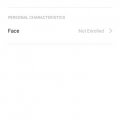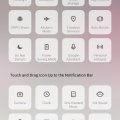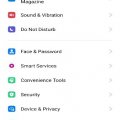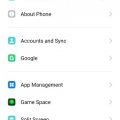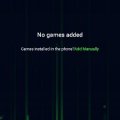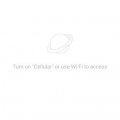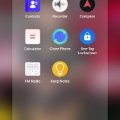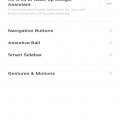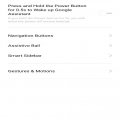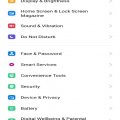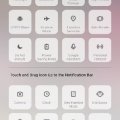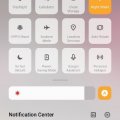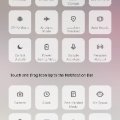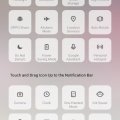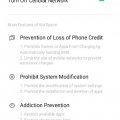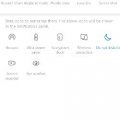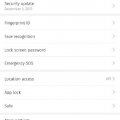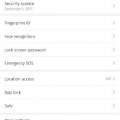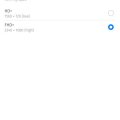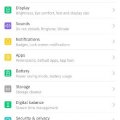| Advanced Search | Post: Deal • Question • Blog Post • Service Review • Device Review • Quick Review • Tip • App Review • Topic |
Share & grow the world's knowledge!Contribute to Cleartalking and share your expertise Promote technology products and services in many different ways with the growing community!
|
Telecom Tips
M
manohari
Updated
April 17, 2020
3035 0 2 0
Cool Notifications and Status Bar in OPPO A1K
Enter the complete details of the tip you want to share.
This allows you to customize the notification and status bar on the top of the screen by allowing you the flexibility to manage Notifications
Go to settings >
Swipe the screen >
Select Notifications and Status Bar
Swipe the screen >
Select Notifications and Status Bar
This tip is relevant to: Smartphone | Android 9.0 (Pie) OPPO A1K | . If this tip is related to a smart device, then it could be applicable to other similar devices and mobile OS as well.
If you would have used this tip please enter your comments using the comments button below. You can also Share a Telecom related Tip or Trick that you know.
Telecom Tips
M
manohari
Updated
April 17, 2020
4548 0 1 0
Smart Screen Recording in OPPO A1K
Enter the complete details of the tip you want to share.
This feature allows you screen recording of your mobile.
This way you can easily record the activity of your mobile in a video.
This way you can easily record the activity of your mobile in a video.
Swipe down the Notification Panel >
Touch the screen recording icon from the list >
Allow screen recording
Touch the screen recording icon from the list >
Allow screen recording
This tip is relevant to: Smartphone | Android 9.0 (Pie) OPPO A1K | . If this tip is related to a smart device, then it could be applicable to other similar devices and mobile OS as well.
If you would have used this tip please enter your comments using the comments button below. You can also Share a Telecom related Tip or Trick that you know.
Telecom Tips
M
manohari
Updated
April 17, 2020
3576 0 2 0
Awesome Face Lock in OPPO A1K
Enter the complete details of the tip you want to share.
OPPO A1K takes your security to next level this time with Face-lock.
Now you can add your face patterns for a more personalized and risk free security
Now you can add your face patterns for a more personalized and risk free security
Go to Setting >
Select Face and Password Option >
Enroll your Face >
Activate the option
Select Face and Password Option >
Enroll your Face >
Activate the option
This tip is relevant to: Smartphone | Android 9.0 (Pie) OPPO A1K | . If this tip is related to a smart device, then it could be applicable to other similar devices and mobile OS as well.
If you would have used this tip please enter your comments using the comments button below. You can also Share a Telecom related Tip or Trick that you know.
Telecom Tips
M
manohari
Updated
April 17, 2020
4003 0 2 0
Smart Split Screen in OPPO A1K
Enter the complete details of the tip you want to share.
This feature allows you to split the screen in the half for performing two or more functions at the same time
Go to settings >
Swipe the screen and Select Split Screen >
Activate it >
Now Swipe the screen up with three fingers
Swipe the screen and Select Split Screen >
Activate it >
Now Swipe the screen up with three fingers
This tip is relevant to: Smartphone | Android 9.0 (Pie) OPPO A1K | . If this tip is related to a smart device, then it could be applicable to other similar devices and mobile OS as well.
If you would have used this tip please enter your comments using the comments button below. You can also Share a Telecom related Tip or Trick that you know.
Telecom Tips
M
manohari
Updated
April 17, 2020
4233 0 1 0
Cool Game Space in OPPO A1K
Enter the complete details of the tip you want to share.
Game space is an app that provides you a portal for gaming with efficiency, improved performance, and blocked notifications,
Ignore calls, block calls and notifications and you can also customize these functions’
Ignore calls, block calls and notifications and you can also customize these functions’
Go to Apps >
Find Game Space >
Add Games of your choice and run it
Find Game Space >
Add Games of your choice and run it
This tip is relevant to: Smartphone | Android 9.0 (Pie) OPPO A1K | . If this tip is related to a smart device, then it could be applicable to other similar devices and mobile OS as well.
If you would have used this tip please enter your comments using the comments button below. You can also Share a Telecom related Tip or Trick that you know.
Telecom Tips
M
manohari
Updated
April 16, 2020
2743 0 2 0
Awesome Theme Store in OPPOA1K
Enter the complete details of the tip you want to share.
An app introduced that functions as a display customization center and you can change the fonts, Themes and Wallpapers.
You can also download new and advanced versions with the help of this app
You can also download new and advanced versions with the help of this app
Go to apps >
Find and Select Theme Store >
Now you can choose Fonts, themes or Wallpapers
Find and Select Theme Store >
Now you can choose Fonts, themes or Wallpapers
This tip is relevant to: Smartphone | Android 9.0 (Pie) OPPO A1K | . If this tip is related to a smart device, then it could be applicable to other similar devices and mobile OS as well.
If you would have used this tip please enter your comments using the comments button below. You can also Share a Telecom related Tip or Trick that you know.
Telecom Tips
M
manohari
Updated
April 16, 2020
6613 0 2 0
Cool One Tap-Lock Screen in OPPO A1K
Enter the complete details of the tip you want to share.
OPPO A1K is the finest release of OPPO Mobiles that comes with many new and advanced features and all that in the affordable price. OPPO presents its new release that can help people gain access to technology in affordable price.
It is an in-built function present in the drop down menu as well as an app that can help you lock the screen with one tap and functions exactly like Power button
It is an in-built function present in the drop down menu as well as an app that can help you lock the screen with one tap and functions exactly like Power button
Swipe down the notification panel >
Select One Tap-Lock Screen icon or Go to Tools in apps >
Tap on One Tap-Lock Screen icon
Select One Tap-Lock Screen icon or Go to Tools in apps >
Tap on One Tap-Lock Screen icon
This tip is relevant to: Smartphone | Android 9.0 (Pie) OPPO A1K | . If this tip is related to a smart device, then it could be applicable to other similar devices and mobile OS as well.
If you would have used this tip please enter your comments using the comments button below. You can also Share a Telecom related Tip or Trick that you know.
Telecom Tips
M
manohari
Updated
April 16, 2020
3612 0 3 0
Smart Sidebar in OPPO A1K
Enter the complete details of the tip you want to share.
Smart Sidebar can be accessed when the screen is horizontal.
Quick apps and quick tools features may be used to call up the designated apps in floating windows.
This allows you to watch videos and reply to messages on the same screen
Quick apps and quick tools features may be used to call up the designated apps in floating windows.
This allows you to watch videos and reply to messages on the same screen
Go to settings >
Select Convenience Tolls >
Select Smart Sidebar>
Now you can activate it
Select Convenience Tolls >
Select Smart Sidebar>
Now you can activate it
This tip is relevant to: Smartphone | Android 9.0 (Pie) OPPO A1K | . If this tip is related to a smart device, then it could be applicable to other similar devices and mobile OS as well.
If you would have used this tip please enter your comments using the comments button below. You can also Share a Telecom related Tip or Trick that you know.
Telecom Tips
M
manohari
Updated
April 16, 2020
3962 0 3 0
Cool Assistive Ball in OPPO A1K
Enter the complete details of the tip you want to share.
Assistive ball gives you the flexibility to easily go back with the exact same pattern that you followed in the first place.
This option comes with default working mode and you can change that as well with the following method
This option comes with default working mode and you can change that as well with the following method
Go to settings >
Select Convenience Tolls >
Select Assistive Ball>
Now you can customize it for Gesture Operations and Tap Menu
Select Convenience Tolls >
Select Assistive Ball>
Now you can customize it for Gesture Operations and Tap Menu
This tip is relevant to: Smartphone | Android 9.0 (Pie) OPPO A1K | . If this tip is related to a smart device, then it could be applicable to other similar devices and mobile OS as well.
If you would have used this tip please enter your comments using the comments button below. You can also Share a Telecom related Tip or Trick that you know.
Telecom Tips
M
manohari
Updated
April 16, 2020
6522 0 3 0
Quick Navigation Buttons in OPPO A1K
Enter the complete details of the tip you want to share.
Navigation buttons comes with different patterns and sometimes we are more comfortable with one particular style than the other.
You can customize them in the following way
You can customize them in the following way
Go to settings > Select Convenience Tolls > Select Navigation Buttons > Choose a pattern from the given options
This tip is relevant to: Smartphone | Android 9.0 (Pie) OPPO A1K | . If this tip is related to a smart device, then it could be applicable to other similar devices and mobile OS as well.
If you would have used this tip please enter your comments using the comments button below. You can also Share a Telecom related Tip or Trick that you know.
Telecom Tips
M
manohari
Updated
April 16, 2020
4138 0 2 0
Awesome One Handed Mode in OPPO A1K
Enter the complete details of the tip you want to share.
We often have difficulty to reach every corner of the screen while using the smart phone with one hand as our finger
cannot reach the far distant corners and hence it causes problems.
That’s when OPPO A1K introduces its one handed mode that shortens the screen to one corner that helps our finger
easily access each app and hence we can use it easily with one hand
cannot reach the far distant corners and hence it causes problems.
That’s when OPPO A1K introduces its one handed mode that shortens the screen to one corner that helps our finger
easily access each app and hence we can use it easily with one hand
Swipe down the notification Panel > Select One Handed Mode > It will activate automatically
Note: A view of the single handed mode cannot be captured as if we take a screen short in one handed mode, the device basically displays the screen shot in full mode that signifies that mode operates in full mode basically
Note: A view of the single handed mode cannot be captured as if we take a screen short in one handed mode, the device basically displays the screen shot in full mode that signifies that mode operates in full mode basically
This tip is relevant to: Smartphone | Android 9.0 (Pie) OPPO A1K | . If this tip is related to a smart device, then it could be applicable to other similar devices and mobile OS as well.
If you would have used this tip please enter your comments using the comments button below. You can also Share a Telecom related Tip or Trick that you know.
Telecom Tips
M
manohari
Updated
April 16, 2020
3088 0 2 0
Cool Night Shied mode in OPPO A1K
Enter the complete details of the tip you want to share.
OPPO A1K is the finest release of OPPO Mobiles that comes with many new and advanced features and all that in the affordable price. OPPO presents its new release that can help people gain access to technology in affordable price.
Night shield filters the blue light so you can use it conveniently during the night as it filters the harmful rays that can cause depression due to the overuse of screen and you do not have to use screening glasses.
Go to settings--> Turn Night Mode -->Select filter
Night shield filters the blue light so you can use it conveniently during the night as it filters the harmful rays that can cause depression due to the overuse of screen and you do not have to use screening glasses.
Go to settings--> Turn Night Mode -->Select filter
This tip is relevant to: Smartphone | Android 9.0 (Pie) OPPO A1K | . If this tip is related to a smart device, then it could be applicable to other similar devices and mobile OS as well.
If you would have used this tip please enter your comments using the comments button below. You can also Share a Telecom related Tip or Trick that you know.
Telecom Tips
M
manohari
Updated
April 09, 2020
3371 0 2 0
Smart Driving Mode in OPPO A1K
Enter the complete details of the tip you want to share.
OPPO A1K is the finest release of OPPO Mobiles that comes with many new and advanced features and all that in the affordable price. OPPO presents its new release that can help people gain access to technology in affordable price.
In driving mode Notifications and alerts are blocked to reduce distractions. You can also customize it and allow only incoming calls that are necessary for you to receive.
In driving mode Notifications and alerts are blocked to reduce distractions. You can also customize it and allow only incoming calls that are necessary for you to receive.
Swipe down the notification panel > Select Driving Mode > You can now customize it > It will activate when you select it
This tip is relevant to: Smartphone | Android 9.0 (Pie) OPPO A1K | . If this tip is related to a smart device, then it could be applicable to other similar devices and mobile OS as well.
If you would have used this tip please enter your comments using the comments button below. You can also Share a Telecom related Tip or Trick that you know.
Telecom Tips
M
manohari
Updated
April 09, 2020
2897 0 2 0
Cool Riding Mode in OPPO A1K
Enter the complete details of the tip you want to share.
OPPO A1K is the finest release of OPPO Mobiles that comes with many new and advanced features and all that in the affordable price. OPPO presents its new release that can help people gain access to technology in affordable price.
While riding a bike you may have trouble receiving calls and would like to filter the calls allowing only those which may be necessary or needed in emergency or turn on and off blue tooth for convenient connectivity
While riding a bike you may have trouble receiving calls and would like to filter the calls allowing only those which may be necessary or needed in emergency or turn on and off blue tooth for convenient connectivity
Drop down the notification Panel > Select Driving Mode > Add the Emergency Numbers and Activate it
This tip is relevant to: Smartphone | Android 9.0 (Pie) OPPO A1K | . If this tip is related to a smart device, then it could be applicable to other similar devices and mobile OS as well.
If you would have used this tip please enter your comments using the comments button below. You can also Share a Telecom related Tip or Trick that you know.
Telecom Tips
M
manohari
Updated
April 09, 2020
2559 0 2 0
Smart Kids Space in OPPO A1K
Enter the complete details of the tip you want to share.
We are often troubled by the risk in our home that our children may delete or modify the system settings while playing games. Oppo A1K offers a solution to that problem by introducing KIDS Space that helps you add some apps to the kids space and protect the other data.
It helps you in:
· Prevention of loss of phone credit
· Prohibit system modification
· Addiction Prevention
Swipe down the notification Panel > Select the Kids Space > Select the Setting > In system settings add Apps in Security
This tip is relevant to: Smartphone | Android 9.0 (Pie) OPPO A1K | . If this tip is related to a smart device, then it could be applicable to other similar devices and mobile OS as well.
If you would have used this tip please enter your comments using the comments button below. You can also Share a Telecom related Tip or Trick that you know.
Telecom Tips
M
manohari
Updated
January 21, 2020
2857 0 2 0
Cool Ultra Power Saving Mode in Huawei Y9 Prime 2019
Enter the complete details of the tip you want to share.
Huawei Y9 introduced in 2019 added glory to the list of the enterprise by China Mobiles. When it comes to market, it just went viral and everybody was eager to hold this modern new smart phone that was introduced with all the trendsetting features. The cascade went forward with other phones released but Huawei Y9 retains its glory and it is hard to replace this stunning release.
Ultra power saving mode is an option that helps you to save power while using your smart phone to the full potential. Here is how you can do it
Ultra power saving mode is an option that helps you to save power while using your smart phone to the full potential. Here is how you can do it
- Swipe the Notification Panel Down >
- Select Ultra Power Saving Mode >
- Continue
This tip is relevant to: Smartphone | Android 8.1 (Oreo) Huawei Y9 Prime 2019 | . If this tip is related to a smart device, then it could be applicable to other similar devices and mobile OS as well.
If you would have used this tip please enter your comments using the comments button below. You can also Share a Telecom related Tip or Trick that you know.
Telecom Tips
M
manohari
Updated
January 21, 2020
2558 0 3 0
Huawei Y9 Prime 2019 Finger Prints with Greater Functionality
Enter the complete details of the tip you want to share.
It so often happens that we use finger print options only for unlocking. But there are so many other options and features
to add to functionality and rapid use with the help of your finger prints.
to add to functionality and rapid use with the help of your finger prints.
- Go to Setting >
- Now Go to Security and Privacy >
- Select Finger Print Id >
- Now Select and activate these three options to operate with finger print
- 1. Take a photo and video
- 2. Answer a call
- 3. Stop Alarm
This tip is relevant to: Smartphone | Android 8.1 (Oreo) Huawei Y9 Prime 2019 | . If this tip is related to a smart device, then it could be applicable to other similar devices and mobile OS as well.
If you would have used this tip please enter your comments using the comments button below. You can also Share a Telecom related Tip or Trick that you know.
Telecom Tips
M
manohari
Updated
January 21, 2020
3277 0 3 0
Smart Finger Print in Huawei Y9 Prime 2019
Enter the complete details of the tip you want to share.
Finger Print feature as a security measure has taken privacy to a whole next level with a more secure and advanced mode of operation.
- Go to setting >
- Now Go to Security and Privacy >
- Select Finger Print Id >
- Now Continue with adding your fingerprints
This tip is relevant to: Smartphone | Android 8.1 (Oreo) Huawei Y9 Prime 2019 | . If this tip is related to a smart device, then it could be applicable to other similar devices and mobile OS as well.
If you would have used this tip please enter your comments using the comments button below. You can also Share a Telecom related Tip or Trick that you know.
Telecom Tips
M
manohari
Updated
January 21, 2020
3144 0 3 0
Smart Screen Resolutions in Huawei Y9 Prime 2019
Enter the complete details of the tip you want to share.
Screen Resolution have different levels and it is often needed to customize it to fit different modes.
If you want to customize screen resolution, here is how you can do it.
- Go to Settings >
- Click on Display >
- Now go to Screen Resolution >
- Select Between the two screen resolution levels
This tip is relevant to: Smartphone | Android 8.1 (Oreo) Huawei Y9 Prime 2019 | . If this tip is related to a smart device, then it could be applicable to other similar devices and mobile OS as well.
If you would have used this tip please enter your comments using the comments button below. You can also Share a Telecom related Tip or Trick that you know.
Telecom Tips
M
manohari
Updated
January 21, 2020
11260 0 2 0
Text and Font Style Customization in Huawei Y9 Prime 2019
Enter the complete details of the tip you want to share.
Huawei Y9 introduced in 2019 added glory to the list of the enterprise by China Mobiles. When it comes to market, it just went viral and everybody was eager to hold this modern new smart phone that was introduced with all the trendsetting features. The cascade went forward with other phones released but Huawei Y9 retains its glory and it is hard to replace this stunning release.
If you want to change your font style and add stylish fonts to your display, here is how you can do it.
If you want to change your font style and add stylish fonts to your display, here is how you can do it.
- Go to Settings >
- Now click on Display >
- Now go to Text Style >
- Select your Favorite fonts
This tip is relevant to: Smartphone | Android 8.1 (Oreo) Huawei Y9 Prime 2019 | . If this tip is related to a smart device, then it could be applicable to other similar devices and mobile OS as well.
If you would have used this tip please enter your comments using the comments button below. You can also Share a Telecom related Tip or Trick that you know.