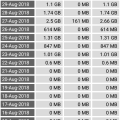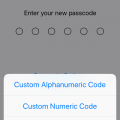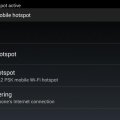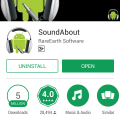Telecom Tips
D
Darshana7
Updated
September 02, 2018
429 0 0 0
Camera Hints for Android
Enter the complete details of the tip you want to share.
To take photos with a virtual button,to activate this go to camera app> settings> scroll down> floating camera button, activate it, & your button will appear
This tip is relevant to: Smartphone | Android 6.0 Marshmallow Samsung Galaxy A5 | . If this tip is related to a smart device, then it could be applicable to other similar devices and mobile OS as well.
If you would have used this tip please enter your comments using the comments button below. You can also Share a Telecom related Tip or Trick that you know.
Telecom Tips
R
rabin1i
Updated
September 01, 2018
573 0 0 0
Cloning of apps in android
Enter the complete details of the tip you want to share.
Hi, I'm here to give you information about cloning of apps.... Cloning is mainly used to hide your IMEI number and Android ID and etc... Also you can decorate your apps whichever you like. I'm using this app for 1 year.. Mainly many apps are taking your IMEI number without your permission.. So, this app must be useful for that... You can change the color of the app and you edit font size and many more options are there...
This tip is relevant to: Smartphone App | App Cloner | Social. If this tip is related to a smart device, then it could be applicable to other similar devices and mobile OS as well.
English
If you would have used this tip please enter your comments using the comments button below. You can also Share a Telecom related Tip or Trick that you know.
Telecom Tips
RB
Rudro Bormon
Updated
September 01, 2018
453 0 1 0
To connect internet to pc by smarthone
Enter the complete details of the tip you want to share.
Generally we have pc and laptops and for those who doesn't have wire connection or wifi or router ,
and have smartphone with moblie data in it with you and a datacable wire to connect your phone with pc or laptop.
>after connecting smarphone go to settings in smartphone ,
>open connections settings (in some phones)(or in more options).
> go to Tethering&portable hotspot.
>switch on USB tethering options in it .
> switch on mobile data.
now you can surf internet in your pc or laptop.
and have smartphone with moblie data in it with you and a datacable wire to connect your phone with pc or laptop.
>after connecting smarphone go to settings in smartphone ,
>open connections settings (in some phones)(or in more options).
> go to Tethering&portable hotspot.
>switch on USB tethering options in it .
> switch on mobile data.
now you can surf internet in your pc or laptop.
This tip is relevant to: Smartphone | Android 5.0 Samsung Galaxy S6 | . If this tip is related to a smart device, then it could be applicable to other similar devices and mobile OS as well.
If you would have used this tip please enter your comments using the comments button below. You can also Share a Telecom related Tip or Trick that you know.
Telecom Tips
S
Shilpa541
Updated
September 01, 2018
400 0 0 0
The Best Apps to improve your smartphones
Enter the complete details of the tip you want to share.
Whichever method you choose, you’ll still face a number of inconveniences. The quickest way is to disable auto-fetching of MMS for Hangout. You can do it literally in a minute:
- open Hangout;
- tap Options on the top left corner;
- tap Settings -> SMS;
- uncheck the Auto Retrieve MMS option in the Advanced Tab.
If you use default messaging apps, you can do the same like this:
- open the messaging app;
- tap More -> Settings -> More Settings
- tap Multimedia Messages -> Turn OFF Auto Retrieve.
Let’s hope that smartphone manufacturers will finally take these issues seriously. We can also encourage them a bit by tweeting directly to the manufacturers, which at most have customer support accounts on Twitter.
This tip is relevant to: Smartphone | Android 5.0 Redmi 5 | . If this tip is related to a smart device, then it could be applicable to other similar devices and mobile OS as well.
If you would have used this tip please enter your comments using the comments button below. You can also Share a Telecom related Tip or Trick that you know.
Telecom Tips
S
shanu7777
Updated
September 01, 2018
392 0 2 0
how to get good vibrations in samsung galaxy s6
Enter the complete details of the tip you want to share.
in today's era when everything is fast in the world and everything is handheld on their phone the life cannot be stopped. in this fast moving era one cannot even think to stay without their phone. now sometimes the mobile phone goes into silent mode therefore to prevent this you should keep it in vibration mode. the samsung galaxy s6 provides very good vibrations for you. this factor can be maintained by going into the settings. If you go into settings > sound and notifications and then tap vibrations. you will find many options here and how to handle your vibrations settings. You can decide by this settings that whether to turn on the vibrations or not. You can also manage your vibration intensity and its settings. By this you can manage to have strong vibrations.
This tip is relevant to: Smartphone | Android 6.0 Marshmallow Samsung Galaxy S6 | . If this tip is related to a smart device, then it could be applicable to other similar devices and mobile OS as well.
If you would have used this tip please enter your comments using the comments button below. You can also Share a Telecom related Tip or Trick that you know.
Telecom Tips
S
Sparsh
Updated
September 01, 2018
415 0 0 0
S8 fingerprint feature
Enter the complete details of the tip you want to share.
You can scroll down the quick settings panel by fingerprint back on the s8 and s8 plus ..
This feature helps you to use less of the screen and more of the figerprint...
For s8 plus it is little inconvenient to reach your thumb to top of the screen and scroll down so this feature remove the barrier and make you convenient..
Thank you
This feature helps you to use less of the screen and more of the figerprint...
For s8 plus it is little inconvenient to reach your thumb to top of the screen and scroll down so this feature remove the barrier and make you convenient..
Thank you
This tip is relevant to: Smartphone | Android 5.0 Samsung S8+ | . If this tip is related to a smart device, then it could be applicable to other similar devices and mobile OS as well.
If you would have used this tip please enter your comments using the comments button below. You can also Share a Telecom related Tip or Trick that you know.
Telecom Tips
N
nikinipaba222
Updated
August 31, 2018
389 0 0 0
A smartphone is a handheld personal computer
Enter the complete details of the tip you want to share.
The fingerprint sensor is by far the coolest, quickest, and most secure way to unlock your Galaxy S6, so dive into Settings > Lock screen and security > Screen lock type > Fingerprints and follow the onscreen instructions. You can always add more fingerprints later or remove fingerprints in the same menu. It makes a lot of sense to use your thumb if you want to be able to unlock the phone one-handed. You also have the option to set your backup password. At the bottom you’ll find two toggles that dictate whether you can use the fingerprint sensor for Web sign-in and to Verify Samsung account. That means you won’t have to enter passwords for either, you can simply scan your fingerprint instead.
This tip is relevant to: Smartphone | Android 5.0 Samsung Galaxy S6 | . If this tip is related to a smart device, then it could be applicable to other similar devices and mobile OS as well.
If you would have used this tip please enter your comments using the comments button below. You can also Share a Telecom related Tip or Trick that you know.
Telecom Tips
S
sonu12
Updated
August 31, 2018
390 0 0 0
Second Space for Personal Apps in Xiaomi Phone
Enter the complete details of the tip you want to share.
Having a dual-SIM phone is great, but, not being able to use multiple WhatsApp accounts on that phone is a wastage of resources. With the Redmi 5, you do not have to limit yourself to using just one account of popular apps. Enable the dual-apps functionality on your phone and you can have two separate WhatsApp, Facebook or any other supported app running in parallel. For Activate Second Space Just Do this Setting
Go to Setting -> Second Space -> Turn On Second Space
However, there are a number of limitations with the secondary account including the inability to access the phonebook on the phone, but, you can have a separate contacts library for that second account and have conversations with just a few selected people. It's just like having a separate professional and private account
Go to Setting -> Second Space -> Turn On Second Space
However, there are a number of limitations with the secondary account including the inability to access the phonebook on the phone, but, you can have a separate contacts library for that second account and have conversations with just a few selected people. It's just like having a separate professional and private account
This tip is relevant to: Smartphone | Android 6.0 Marshmallow Redmi 5 | . If this tip is related to a smart device, then it could be applicable to other similar devices and mobile OS as well.
If you would have used this tip please enter your comments using the comments button below. You can also Share a Telecom related Tip or Trick that you know.
Telecom Tips
M
molomein
Updated
August 31, 2018
592 0 1 0
Travel Back In Time With Google Maps
Enter the complete details of the tip you want to share.
Here are three easy steps that'll have you time traveling on Google Maps in a snap.
1. Open Google Maps to a destination of your choice and access STREETVIEW mode.
2. Click the stopwatch symbol (icon). This can be found in the top left corner.
3. interact with the sliding scale to see the transformation of an area over the course of years!
That's all, so give it a shot!
1. Open Google Maps to a destination of your choice and access STREETVIEW mode.
2. Click the stopwatch symbol (icon). This can be found in the top left corner.
3. interact with the sliding scale to see the transformation of an area over the course of years!
That's all, so give it a shot!
This tip is relevant to: Smartphone App | Google Maps | Travel. If this tip is related to a smart device, then it could be applicable to other similar devices and mobile OS as well.
English
If you would have used this tip please enter your comments using the comments button below. You can also Share a Telecom related Tip or Trick that you know.
Telecom Tips
A
abhi3756
Updated
August 31, 2018
429 0 1 0
How to know your internet speed & usage data
Enter the complete details of the tip you want to share.
I stumbled upon this app called Internet speed meter lite, which gives you accurate internet speed on your notification tab.As many smart phones doesn't come with this built in feature, as in my case i use asus Zenfone max pro which doesn't have this feature embedded, so I downloaded this app & viola . It doesn't irritate you with ads all the time. It also calculates data usage for you & provide day to day details for one month , so actually you can plan your data usage & data plans properly.
This tip is relevant to: Smartphone App | Internet speed meter lite | Utilities. If this tip is related to a smart device, then it could be applicable to other similar devices and mobile OS as well.
English
If you would have used this tip please enter your comments using the comments button below. You can also Share a Telecom related Tip or Trick that you know.
Telecom Tips
R
redrum
Updated
August 31, 2018
402 0 0 0
Auto Brightness in iPhone
Enter the complete details of the tip you want to share.
Where is the Auto-Brightness toggle? One assumes its under Settings > Display & Brightness, but you would be wrong! To toggle auto-brightness on, you must go into Settings > General > Accessibility > Display Accommodations, and here you can toggle Auto-Brightness on and off.
This tip is relevant to: Smartphone | iOS 12 iPhone 7 Plus | . If this tip is related to a smart device, then it could be applicable to other similar devices and mobile OS as well.
If you would have used this tip please enter your comments using the comments button below. You can also Share a Telecom related Tip or Trick that you know.
Telecom Tips
S
Sutha
Updated
August 31, 2018
452 0 0 1
Mobile phone with more advanced computing capability connectivity than a feature phone
Enter the complete details of the tip you want to share.
Android "lollipop" 5.0 is a codename for Android mobile operating system. Smartphones are very advanced now. Lollipop is succeeded by marshmallow, which was released in october 2015. Android 5.0 introduces a refreshed notification system. In individual notifications are now displayed on tha lock screen as cards, and "heads up" notifications can also be displayed as large banners across the top of the screen, along with their respective active buttons. A do not disturb feature is also added for notifications.
This tip is relevant to: Smartphone | Android 5.0 Moto G4 | . If this tip is related to a smart device, then it could be applicable to other similar devices and mobile OS as well.
If you would have used this tip please enter your comments using the comments button below. You can also Share a Telecom related Tip or Trick that you know.
Telecom Tips
AA
Alan assat
Updated
August 31, 2018
208 0 0 0
Connecting to wifi without password if you have 2 phones and only one is connected to wifi
Enter the complete details of the tip you want to share.
Sometimes it happens that your friends phone is connected to a secured wifi network and you also want to use internet in your phone but both of you dont know the password of that secured wifi network. Here is a tip through which you both can connect to the same wifi-
1. Go to tethering and hotspot in the settings of the phone which is connected to the wifi.
2. Switch on the Bluetooth tethering from the options
3. Switch on the Bluetooth of other smartphone and pair with the Bluetooth of the phone1.
4. When paired click on the paired devices in phone 2 and choose the name of phone 1 Bluetooth
5. Choose the option asking permission for using the bluetooth connection for internet access.
6. Thats all. You both are connected to the same wifi.
1. Go to tethering and hotspot in the settings of the phone which is connected to the wifi.
2. Switch on the Bluetooth tethering from the options
3. Switch on the Bluetooth of other smartphone and pair with the Bluetooth of the phone1.
4. When paired click on the paired devices in phone 2 and choose the name of phone 1 Bluetooth
5. Choose the option asking permission for using the bluetooth connection for internet access.
6. Thats all. You both are connected to the same wifi.
This tip is relevant to: Smartphone | Android 6.0 Marshmallow | . If this tip is related to a smart device, then it could be applicable to other similar devices and mobile OS as well.
If you would have used this tip please enter your comments using the comments button below. You can also Share a Telecom related Tip or Trick that you know.
Telecom Tips
B
bono08
Updated
August 31, 2018
511 0 3 0
Secure Your IPhone Passcode
Enter the complete details of the tip you want to share.
Rather than using the typical 4-digit or 6-digit passcode, you can make sure your IPhone is even more secure by using an alphanumeric passcode. An alphanumeric code allows the usage of both letters and numbers in the formation of a custom passcode. Thus, the use of an alphanumeric code allows for a nearly unlimited number of possible combinations.
This minor setting adjustment is simple to accomplish. First open the 'Settings' app on your IOS device. From there, tap the 'Touch ID and Passcode' option, followed by 'Change Passcode'. Once given the opportunity to submit a new passcode, tap 'Passcode Options' located above the keypad. In doing so, you will be offered further options for your passcode customization. From these options, select the 'Custom Alphanumeric Code' option, and enter your own custom code.
This minor setting adjustment is simple to accomplish. First open the 'Settings' app on your IOS device. From there, tap the 'Touch ID and Passcode' option, followed by 'Change Passcode'. Once given the opportunity to submit a new passcode, tap 'Passcode Options' located above the keypad. In doing so, you will be offered further options for your passcode customization. From these options, select the 'Custom Alphanumeric Code' option, and enter your own custom code.
This tip is relevant to: Smartphone | iOS 11.4 iPhone 6 Plus | . If this tip is related to a smart device, then it could be applicable to other similar devices and mobile OS as well.
If you would have used this tip please enter your comments using the comments button below. You can also Share a Telecom related Tip or Trick that you know.
Telecom Tips
P
poornimamaxpayne
Updated
September 01, 2018
501 0 0 0
Easy back up for Android smartphones
Enter the complete details of the tip you want to share.
Its always been a problem when your mobiles get any issues and need to be formatted to get back to the condition. We all use internet in mobile phones and a small virus also can affect the mobile performance.Even if you use antivirus software there are chances. Also for best performance and clear all unwanted files its a good practice to format your mobile once in 6 months. So backing up files is a main headache for all. Rooting procedure is bit confusing when you are a beginner but when using correct files and all its very easy. There are lot of features we can have after the rooting process. Titanium backup software is a good example. This app can be used to back up all the files,pictures,videos,messages,games etc to the server and we can recover it anytime ever after formatting. No need to backup to your system and again transferring to mobile. Just install the app and enjoy.
This tip is relevant to: Smartphone App | Titanium Backup | Social. If this tip is related to a smart device, then it could be applicable to other similar devices and mobile OS as well.
English
If you would have used this tip please enter your comments using the comments button below. You can also Share a Telecom related Tip or Trick that you know.
Telecom Tips
R
rawatku
Updated
September 01, 2018
387 0 0 0
Screen recorders for better solution
Enter the complete details of the tip you want to share.
Hello guys today i am going to explain about a very convenient tool for users.
Screen recorder:- Almost all smartphones has the capability of recording the screen, which means that you can record every activity on your smartphone and then let someone review it. Recordings are saved in phone's suitable format, so there's no problem of compatibility.
Hope you would like this tip.
Bonus tip:- recorders are also available as a 3rd party tools example:-DU recorder, mobizen reorder.
Screen recorder:- Almost all smartphones has the capability of recording the screen, which means that you can record every activity on your smartphone and then let someone review it. Recordings are saved in phone's suitable format, so there's no problem of compatibility.
Hope you would like this tip.
Bonus tip:- recorders are also available as a 3rd party tools example:-DU recorder, mobizen reorder.
This tip is relevant to: Smartphone | Android 6.0 Marshmallow Redmi 5 | . If this tip is related to a smart device, then it could be applicable to other similar devices and mobile OS as well.
If you would have used this tip please enter your comments using the comments button below. You can also Share a Telecom related Tip or Trick that you know.
Telecom Tips
D
Dheerajkumar
Updated
August 31, 2018
252 0 1 0
To connect internet to pc by smarthone
Enter the complete details of the tip you want to share.
Generally we have pc and laptops and for those who doesn't have wire connection or wifi or router ,
and have smartphone with moblie data in it with you and a datacable wire to connect your phone with pc or laptop.
>after connecting smarphone go to settings in smartphone ,
>open connections settings (in some phones)(or in more options).
> go to Tethering&portable hotspot.
>switch on USB tethering options in it .
> switch on mobile data.
now you can surf internet in your pc or laptop.
and have smartphone with moblie data in it with you and a datacable wire to connect your phone with pc or laptop.
>after connecting smarphone go to settings in smartphone ,
>open connections settings (in some phones)(or in more options).
> go to Tethering&portable hotspot.
>switch on USB tethering options in it .
> switch on mobile data.
now you can surf internet in your pc or laptop.
This tip is relevant to: Smartphone | Android 5.0 | . If this tip is related to a smart device, then it could be applicable to other similar devices and mobile OS as well.
If you would have used this tip please enter your comments using the comments button below. You can also Share a Telecom related Tip or Trick that you know.
Telecom Tips
A
aryan666
Updated
August 31, 2018
519 0 1 0
No Sound Problem for Sony Phones
Enter the complete details of the tip you want to share.
This is one of the most common problem for all Sony smartphones. The phone speakers works fine without any problem (Ringtones and message sounds) But the internal speaker will stop working (While playing Video and Mp3 files). We can solve this by 3 simple steps.
By restarting Smartphone :
For some phones restarting would solve the problem. if it doesn't work try next step.
Disabling Sound Enhancers :
Go to settings > sound > uncheck the options Clear Phase and xLOUD.
If this step doesn't work try the third one.
Installing SoundAbout app :
Install SoundAbout app from google-play. go to media audio > select speaker. (by default it would be "let the app decide")
After 2 or 3 days change the option from speaker to "let the app decide" This app will solve the problem eventually. Check this by disabling SoundAbout service after 1 month. if your phone is okay, then uninstall the app.
By restarting Smartphone :
For some phones restarting would solve the problem. if it doesn't work try next step.
Disabling Sound Enhancers :
Go to settings > sound > uncheck the options Clear Phase and xLOUD.
If this step doesn't work try the third one.
Installing SoundAbout app :
Install SoundAbout app from google-play. go to media audio > select speaker. (by default it would be "let the app decide")
After 2 or 3 days change the option from speaker to "let the app decide" This app will solve the problem eventually. Check this by disabling SoundAbout service after 1 month. if your phone is okay, then uninstall the app.
This tip is relevant to: Smartphone | Android Jelly Bean 4.2 Sony Xperia L | . If this tip is related to a smart device, then it could be applicable to other similar devices and mobile OS as well.
If you would have used this tip please enter your comments using the comments button below. You can also Share a Telecom related Tip or Trick that you know.
Telecom Tips
DS
dream seller
Updated
August 31, 2018
441 0 0 0
larger font size
Enter the complete details of the tip you want to share.
sometimes we need larger font size in order to read properly .. especially when reading a e-book .. there is a process in your smartphone android os which can help you perform this function .. you have to go to the settings section of your phone .. then to the display section and under that you would get a section called font size .. slide the slider and get the desired font size .. it is very useful
This tip is relevant to: Smartphone | Android 6.0 Marshmallow Samsung Galaxy S6 | . If this tip is related to a smart device, then it could be applicable to other similar devices and mobile OS as well.
If you would have used this tip please enter your comments using the comments button below. You can also Share a Telecom related Tip or Trick that you know.
Telecom Tips
S
sharmips
Updated
August 31, 2018
3130 0 0 0
Kids Space in OPPO Smartphone
Enter the complete details of the tip you want to share.
Kids Space in OPPO Smartphone is one of the best feature. This facility helps those who are using OPPO Smartphone and also sometimes using their kids. You can avoid all the irregularities when your kids using phone without their technical knowledge. Kids Space is a locked down version of the OPPO operating system that only has access to apps you authorized and can't be excited without a PIN. As the name suggest, it is a safe space that lets you hand over your phone to your child without worrying about them accidentally emailing your entire contact list. In addition to locking down which apps your children can access on your phone, Kids Space also lets you restrict the time they can spend using them. Navigation of Kids Space Set Up is : Open Settings >> Tap on Security >> Tap on Kids Space. Here you can set the Duration of Each Use, Allowed Apps, and whether or not your child can use mobile data when they're in Kids Space.
You can use the Kids Space settings pane to launch Kids Space, but you can also add a shortcut to the control center if you need it regularly.
You can use the Kids Space settings pane to launch Kids Space, but you can also add a shortcut to the control center if you need it regularly.
This tip is relevant to: Smartphone | Android 6.0 Marshmallow OPPO | . If this tip is related to a smart device, then it could be applicable to other similar devices and mobile OS as well.
If you would have used this tip please enter your comments using the comments button below. You can also Share a Telecom related Tip or Trick that you know.

![Screenshot_20180901-110549[1] Screenshot_20180901-110549[1]](https://cleartalking.com/main/media/reviews/photos/thumbnail/120x120c/b3/3d/68/Screenshot-20180901-1105491-44-1535781938.png)