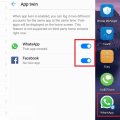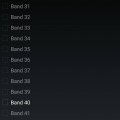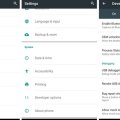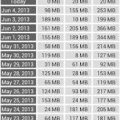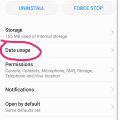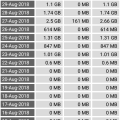Telecom Tips
S
smith019
Updated
September 19, 2018
804 0 3 0
Huawei Mobile
Enter the complete details of the tip you want to share.
Huawei P9 lite Android smartphone. Announced Apr 2016. Features 5.2″ IPS LCD display, HiSilicon Kirin 650 chipset, 13 MP primary camera, 8 MP front . Huawei P9 Lite smartphone was launched in April 2016. The phone comes with a 5.20-inch touchscreen display with a resolution of 1080 pixels by 1920 pixels. Turn the dreams of tomorrow into today's reality with the HUAWEI P9 lite, successor of the HUAWEI P8 lite. Flagship elements offered at a more affordable price, but compromises have been made and although the Huawei P9 Lite impresses,
This tip is relevant to: Smartphone | All Android Huawei p9 lite | . If this tip is related to a smart device, then it could be applicable to other similar devices and mobile OS as well.
If you would have used this tip please enter your comments using the comments button below. You can also Share a Telecom related Tip or Trick that you know.
Telecom Tips
D
duffelbag
Updated
September 14, 2018
529 0 0 0
Huawei P9 screenshot
Enter the complete details of the tip you want to share.
A few people asked me, how do I take a screenshot with the P9 Lite.
How do I do it so quickly and without error.
How do I do it so quickly and without error.
At the same time, press and hold the power and volume down buttons.
You should feel the vibration or the phone should make a noise.
Your phone will take a screenshot and place it in your gallery.
The phone owner can then view it as s/he pleases.
This works for the P9, I'm not sure about the P20.
You should feel the vibration or the phone should make a noise.
Your phone will take a screenshot and place it in your gallery.
The phone owner can then view it as s/he pleases.
This works for the P9, I'm not sure about the P20.
This tip is relevant to: Smartphone | Android 7 Nougat Huawei p9 lite | . If this tip is related to a smart device, then it could be applicable to other similar devices and mobile OS as well.
If you would have used this tip please enter your comments using the comments button below. You can also Share a Telecom related Tip or Trick that you know.
Telecom Tips
Y
youcall000
Updated
September 10, 2018
732 0 1 0
App Twin feature in Huawei Mate 10 Lite
Enter the complete details of the tip you want to share.
Sometimes we need to hide our own identity and create two or more accounts. One for public and 2nd is private as a matter of privacy. But in smarts phones we have problem that we can use one account at same time. To resole this issue Huawei introduce a Twin App feature in it we can easily convert i.e; social media apps Facebook or WhatsApp into, yes now you can make use of this feature and operate two accounts at the time. Here is what you need to do:
1)Check on main screen you can see setting button open it
2) Setting menu appear
3)You can see 3rd option is "Apps & Notifications" or you can drag or move little bit down
4) Open "Apps & Notifications" option
5)Check 5th option under "Apps & Notifications" menu
6) Option name is "App Twin" open it
7) Here list of four apps show to whom you want to twin in use i.e; Facebook, Messenger, Snapchat, WhATSAPP
8) Toggle the feature you want to ON
9) Now check on main screen. Replicated app can be seen on main screen with digit "2".
1)Check on main screen you can see setting button open it
2) Setting menu appear
3)You can see 3rd option is "Apps & Notifications" or you can drag or move little bit down
4) Open "Apps & Notifications" option
5)Check 5th option under "Apps & Notifications" menu
6) Option name is "App Twin" open it
7) Here list of four apps show to whom you want to twin in use i.e; Facebook, Messenger, Snapchat, WhATSAPP
8) Toggle the feature you want to ON
9) Now check on main screen. Replicated app can be seen on main screen with digit "2".
This tip is relevant to: Smartphone | Android 6.0 Marshmallow Android Phones | . If this tip is related to a smart device, then it could be applicable to other similar devices and mobile OS as well.
If you would have used this tip please enter your comments using the comments button below. You can also Share a Telecom related Tip or Trick that you know.
Telecom Tips
I
ines100
Updated
September 09, 2018
772 0 0 0
Wifi bridge in Honor 9 lite
Enter the complete details of the tip you want to share.
WiFi bridge is a feature that enables one to share their internet connection with anyone. This could come in handy especially when you have a bunch of friends over. The honor 9 lite has this feature customized in its settings. All you have to do is go to settings. Tap on more then select tethering and hotspot. Enable the WIFI bridge option by tapping on the side icon. Once its done your friends can siphon the internet connection though your device. Its even more cool that cool that it acts as a router extending the reach of your connection.
This tip is relevant to: Smartphone | Android 8.0 Oreo HONOR 9LITE | . If this tip is related to a smart device, then it could be applicable to other similar devices and mobile OS as well.
If you would have used this tip please enter your comments using the comments button below. You can also Share a Telecom related Tip or Trick that you know.
Telecom Tips
S
SHN09
Updated
September 19, 2018
368 0 0 0
Picture in Picture Mode
Enter the complete details of the tip you want to share.
Picture in picture mode can help you see one application running on your smartphone and also lets you do other tasks. For example, open a supported app such as navigation or whatsapp and video calling someone is an on going task. Now simply press your Home Key or Overview Key and navigation or whatsapp will automatically shrink down to a floating box in right corner of the home screen of your smartphone. You can drag it around the screen and control it.
This tip is relevant to: Smartphone | Android 8.0 Oreo HONOR 9LITE | . If this tip is related to a smart device, then it could be applicable to other similar devices and mobile OS as well.
If you would have used this tip please enter your comments using the comments button below. You can also Share a Telecom related Tip or Trick that you know.
Telecom Tips
MD
Midhun das
Updated
September 05, 2018
455 0 2 0
Select band 40 in mediatek powered android smart phones.
Enter the complete details of the tip you want to share.
Jio and other operators offer 4g connection.but some times you will get low data speeds eventhough you have fair amount of network coverage.here is a tip to speed up your data speed.This trick forces your phone to select only band 40 (2300mhz) .please note that network coverage of band 40 is low but it offers higher data speeds.This only works if you have a mediatek powered smart phone.i have tested it on few lenovo phones
step1: dial *#*#3646633#*#* from your dialler
step 2: wait for some seconds.A menu will open.You need to select band Mode from Telephony tab
step 3: untick all but band 40 options.
step 4 : click ok and restart your phone.
please note that network coverage of band 40 is low so you will have to find a spot where you get maximum coverage.Then you ll get a average speed of 30mbps.To revert back the settings dial the code again and from telephony>band mode reset the settings
step1: dial *#*#3646633#*#* from your dialler
step 2: wait for some seconds.A menu will open.You need to select band Mode from Telephony tab
step 3: untick all but band 40 options.
step 4 : click ok and restart your phone.
please note that network coverage of band 40 is low so you will have to find a spot where you get maximum coverage.Then you ll get a average speed of 30mbps.To revert back the settings dial the code again and from telephony>band mode reset the settings
This tip is relevant to: Smartphone | Android 5.0 Lenovo K5 Vibe Note | . If this tip is related to a smart device, then it could be applicable to other similar devices and mobile OS as well.
If you would have used this tip please enter your comments using the comments button below. You can also Share a Telecom related Tip or Trick that you know.
Telecom Tips
H
honeyz12
Updated
September 07, 2018
410 0 0 0
Hide or show apps: T-Mobile myTouch Q by Huawei
Enter the complete details of the tip you want to share.
Hide apps
Although you may be unable to uninstall some preloaded apps, you may be able to hide and disable them. This causes them to hide from the Apps menu and not perform updates.
To hide or disable preloaded apps, follow these steps:
- From the Settings menu, touch Manage apps.
- Touch the All tab.
- Scroll down to the app you wish to disable. They are in alphabetical order.
- Touch the app name.
- Touch the Disable button.
Note: If Disable is not available, it means the app has been updated. Touch the Uninstall updates button. After updates are removed, touch Disable.
This tip is relevant to: Mobile OS | Android 5.0 Huawei p9 lite | . If this tip is related to a smart device, then it could be applicable to other similar devices and mobile OS as well.
If you would have used this tip please enter your comments using the comments button below. You can also Share a Telecom related Tip or Trick that you know.
Telecom Tips
CS
Chandra Sekhar Jakkam
Updated
September 04, 2018
474 0 1 0
How to Activate camera without unlocking the phone
Enter the complete details of the tip you want to share.
Hi All,
I would like to share a small trick that I noticed with my mobile 'Honor Lite'. We can activate Camera with out unlocking the phone. This might be helpful when we forget the unlock code or have less time to capture a photo.
Follow below steps:
1. Double press Volume Low button on right hand side.
2. Camera will be activated with which you can take photo or video.
Hope this is helpful for few.
I would like to share a small trick that I noticed with my mobile 'Honor Lite'. We can activate Camera with out unlocking the phone. This might be helpful when we forget the unlock code or have less time to capture a photo.
Follow below steps:
1. Double press Volume Low button on right hand side.
2. Camera will be activated with which you can take photo or video.
Hope this is helpful for few.
This tip is relevant to: Smartphone | Android 7 Nougat Huawei p9 lite | . If this tip is related to a smart device, then it could be applicable to other similar devices and mobile OS as well.
If you would have used this tip please enter your comments using the comments button below. You can also Share a Telecom related Tip or Trick that you know.
Telecom Tips
A
apu989
Updated
September 03, 2018
502 0 1 0
How to activate the Smart Developer mode in your android oreo smartphone
Enter the complete details of the tip you want to share.
The Smart developer options is one of the latest feature found in the android Oreo versions. This unique feature allows you to monitor the system behaviours thereby helping you to optimize the performance of your apps. Just follow these simple steps to activate the developer mode:-
1) Tap on the quick settings developer tiles so as to add the required developer options to your quick settings panel.
2)Now select the tiles according to your requirement and click on the edit mode in the quick settings panel.
3)Now drag the developer tiles to the quick settings panel and tap again to exit the edit mode.
That's it, now you will be able to change the notification icons for smoother actions and edit them to add to the quick developer options accordingly.
1) Tap on the quick settings developer tiles so as to add the required developer options to your quick settings panel.
2)Now select the tiles according to your requirement and click on the edit mode in the quick settings panel.
3)Now drag the developer tiles to the quick settings panel and tap again to exit the edit mode.
That's it, now you will be able to change the notification icons for smoother actions and edit them to add to the quick developer options accordingly.
This tip is relevant to: Mobile OS | Android 8.0 Oreo Huawei p9 lite | . If this tip is related to a smart device, then it could be applicable to other similar devices and mobile OS as well.
If you would have used this tip please enter your comments using the comments button below. You can also Share a Telecom related Tip or Trick that you know.
Telecom Tips
L
lyonheart
Updated
September 17, 2018
395 0 0 0
How to click a photo quickly when your phone is locked
Enter the complete details of the tip you want to share.
Here is the tip for Lenovo k5 vibe note android 6.0 to snap a photo quickly
1) When your phone is unlocked
You can snap a quick photo by tapping volume up / down key for twice in camera stand by mode. If the screen is big for you then it is not simple to touch snap button then this will help you to get quick and good shot.
2) When your phone is locked
For this you have to go to setting + features + quick snap +on
Then you can snap a quick photo by tapping volume up / down key for twice no matter your phone is locked. Camera application start automatically when you tap volume up/ down for twice.
Hope this will help you!!
1) When your phone is unlocked
You can snap a quick photo by tapping volume up / down key for twice in camera stand by mode. If the screen is big for you then it is not simple to touch snap button then this will help you to get quick and good shot.
2) When your phone is locked
For this you have to go to setting + features + quick snap +on
Then you can snap a quick photo by tapping volume up / down key for twice no matter your phone is locked. Camera application start automatically when you tap volume up/ down for twice.
Hope this will help you!!
This tip is relevant to: Smartphone | Android 6.0 Marshmallow Lenovo K5 Vibe Note | . If this tip is related to a smart device, then it could be applicable to other similar devices and mobile OS as well.
If you would have used this tip please enter your comments using the comments button below. You can also Share a Telecom related Tip or Trick that you know.
Telecom Tips
A
Aditya457
Updated
September 02, 2018
475 0 1 0
Learn How To Test Your Internet Speed Easily
Enter the complete details of the tip you want to share.
Check Your Internet Speed easily On Your Android Phone Easily!
Are you curious to know your internet speed on your mobile phone within few seconds then I have a great solution for you. A best internet speed measuring app that is "internet speed meter lite". It displays a table that will tell you how much data you have used for lifetime. Also, it shows you data used in notification panel and moreover monitor your internet activity as well. So, go ahead and download it.
1- First of all Search for "internet speed meter lite" on Google.
2- From search result, go to first or second result displayed after searching.
3- There are many versions available, choose latest one and install it on to your mobile phone
4- Open it and it starts to showing you details of data used and also by clicking above, it shows you your internet speed and table of data used in lifetime.
Are you curious to know your internet speed on your mobile phone within few seconds then I have a great solution for you. A best internet speed measuring app that is "internet speed meter lite". It displays a table that will tell you how much data you have used for lifetime. Also, it shows you data used in notification panel and moreover monitor your internet activity as well. So, go ahead and download it.
1- First of all Search for "internet speed meter lite" on Google.
2- From search result, go to first or second result displayed after searching.
3- There are many versions available, choose latest one and install it on to your mobile phone
4- Open it and it starts to showing you details of data used and also by clicking above, it shows you your internet speed and table of data used in lifetime.
This tip is relevant to: Smartphone App | Internet speed meter lite | Communication. If this tip is related to a smart device, then it could be applicable to other similar devices and mobile OS as well.
English
If you would have used this tip please enter your comments using the comments button below. You can also Share a Telecom related Tip or Trick that you know.
Telecom Tips
A
ArfithAhamed
Updated
September 01, 2018
445 0 5 0
How to prevent online messages and calls when you are busy online...
Enter the complete details of the tip you want to share.
When you are busy online or gaming online and keep receiving online apps messages or calls like from whatsapp it'll be very annoying and disturbing...
To prevent this you have to switch off the internet connection (to the specific app)
Here's how
Go to settings,
>Apps
>select the app Example: whatsapp
>data usage
In that you'll see Mobile data and wifi at the bottom
You just have to turn them off.
Now the specific app won't have internet connection. So it'll stop working
To prevent this you have to switch off the internet connection (to the specific app)
Here's how
Go to settings,
>Apps
>select the app Example: whatsapp
>data usage
In that you'll see Mobile data and wifi at the bottom
You just have to turn them off.
Now the specific app won't have internet connection. So it'll stop working
This tip is relevant to: Smartphone | Android 5.0 Huawei p9 lite | . If this tip is related to a smart device, then it could be applicable to other similar devices and mobile OS as well.
If you would have used this tip please enter your comments using the comments button below. You can also Share a Telecom related Tip or Trick that you know.
Telecom Tips
A
abhi3756
Updated
August 31, 2018
416 0 1 0
How to know your internet speed & usage data
Enter the complete details of the tip you want to share.
I stumbled upon this app called Internet speed meter lite, which gives you accurate internet speed on your notification tab.As many smart phones doesn't come with this built in feature, as in my case i use asus Zenfone max pro which doesn't have this feature embedded, so I downloaded this app & viola . It doesn't irritate you with ads all the time. It also calculates data usage for you & provide day to day details for one month , so actually you can plan your data usage & data plans properly.
This tip is relevant to: Smartphone App | Internet speed meter lite | Utilities. If this tip is related to a smart device, then it could be applicable to other similar devices and mobile OS as well.
English
If you would have used this tip please enter your comments using the comments button below. You can also Share a Telecom related Tip or Trick that you know.