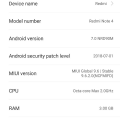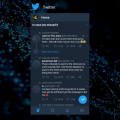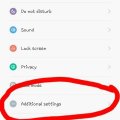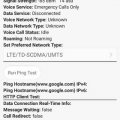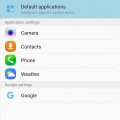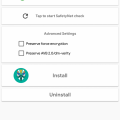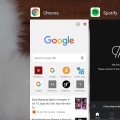10 results - showing 1 - 10
Ordering
Telecom Tips
NB
Nazar Bakukha
Updated
November 06, 2018
920 0 0 0
Saving storage in your Android device
Enter the complete details of the tip you want to share.
For efficiently using storage of your smartphone think about content that you consumed and saved to your device. Every day you looked a lot of images and videos from social medias and messengers and a lot of this content saved on your device like a cache data. This is temporary data about your latest using different apps. This data collecting every day and creating a lot of stuff on your smartphone storage. So, you can periodically monitor data-cache of your apps and cleaning up this for saving your device memory.
If you often make a lot of photos, videos or audio records by your smartphone you can periodically export it from your device to Cloud storage by different online services. It can save a lot of storage space of your device and provide your constantly access to your data. By the way, many services provide some spaces of cloud storage for free like a trial version of their services, so you can use this opportunity for saving the storage in your device.
This tip is relevant to: Mobile OS | Android 5.1 Xiaomi | . If this tip is related to a smart device, then it could be applicable to other similar devices and mobile OS as well.
If you would have used this tip please enter your comments using the comments button below. You can also Share a Telecom related Tip or Trick that you know.
Telecom Tips
C
Cheez24
Updated
September 22, 2018
885 0 4 0
How to update to MIUI 10 beta! (Xiaomi Devices)
Enter the complete details of the tip you want to share.
You can update to MIUI 10 beta without unlocking bootloader!
1 - first of all download MIUI 10 beta for your device from here (do it from your phone) : http://en.miui.com/download.html
2 - Go to settings->Phone Information->System Update, click the 3 dots on the top right.
3 - Press "Select update package" and select the zip you just downloaded from step one.
4 - Wait a bit and you'll be updated!!
Happy MIUI 10!
1 - first of all download MIUI 10 beta for your device from here (do it from your phone) : http://en.miui.com/download.html
2 - Go to settings->Phone Information->System Update, click the 3 dots on the top right.
3 - Press "Select update package" and select the zip you just downloaded from step one.
4 - Wait a bit and you'll be updated!!
Happy MIUI 10!
This tip is relevant to: Mobile OS | All Android Xiaomi | . If this tip is related to a smart device, then it could be applicable to other similar devices and mobile OS as well.
If you would have used this tip please enter your comments using the comments button below. You can also Share a Telecom related Tip or Trick that you know.
Telecom Tips
Z
ZeeKz
Updated
September 14, 2018
858 0 3 0
MIUI - How to lock apps to stop them from closing
Enter the complete details of the tip you want to share.
Is your Xiaomi phone closing your apps randomly? Maybe you're listening to music and it suddenly stops.
Follow the steps below to lock your apps so they do not close unless you swipe them away!
1. Press the recents button (the three lines button)
2. Find your app
3. Press and hold the preview of the app and drag it down
4. Now the app you selected should have a lock next to the name.
That's it! Your app will no longer close unless you swipe it away.
If you want to undo the lock, just drag the app down again and the lock icon will disappear.
Follow the steps below to lock your apps so they do not close unless you swipe them away!
1. Press the recents button (the three lines button)
2. Find your app
3. Press and hold the preview of the app and drag it down
4. Now the app you selected should have a lock next to the name.
That's it! Your app will no longer close unless you swipe it away.
If you want to undo the lock, just drag the app down again and the lock icon will disappear.
This tip is relevant to: Mobile OS | Android 7 Nougat Xiaomi | . If this tip is related to a smart device, then it could be applicable to other similar devices and mobile OS as well.
If you would have used this tip please enter your comments using the comments button below. You can also Share a Telecom related Tip or Trick that you know.
Telecom Tips
J
jer621
Updated
September 14, 2018
835 0 1 0
Operate Xiaomi device with single hand
Enter the complete details of the tip you want to share.
Smartphones these days are quite big and it becomes really difficult to handle them. But there is a trick which can help you with tis problem. you can follow a simple trick to short-size screen size enabling the device to be operated with one hand. To enable follow these steps.
1. Open setting
2.Go in System and device section
3. Go to additional settings
4. Select one-handed mode
5. enable it
Congrats, now you can view your device as short screen by simply sliding from middle touchkey to left.
1. Open setting
2.Go in System and device section
3. Go to additional settings
4. Select one-handed mode
5. enable it
Congrats, now you can view your device as short screen by simply sliding from middle touchkey to left.
This tip is relevant to: Smartphone | Android 7 Nougat Xiaomi | . If this tip is related to a smart device, then it could be applicable to other similar devices and mobile OS as well.
If you would have used this tip please enter your comments using the comments button below. You can also Share a Telecom related Tip or Trick that you know.
Telecom Tips
HR
Hermiston Ruper
Updated
September 13, 2018
1349 0 4 0
Codes for XIAOMI Mi A1
Enter the complete details of the tip you want to share.
Hello guys, today I am gonna share you all secret tips regarding Xiaomi phone.
1. QC test
#*#64663#*#
2. Testing
#*#4636#*#
3. Calendar
#*#225#*#
4. Google Play services
#*#426#*#
5. Rlz Debug Ul.
#*#759#*#
6. Imei Information
*#06#
I hope it helps you. Thanks all.
1. QC test
#*#64663#*#
2. Testing
#*#4636#*#
3. Calendar
#*#225#*#
4. Google Play services
#*#426#*#
5. Rlz Debug Ul.
#*#759#*#
6. Imei Information
*#06#
I hope it helps you. Thanks all.
This tip is relevant to: Smartphone | Android 8.0 Oreo Xiaomi | . If this tip is related to a smart device, then it could be applicable to other similar devices and mobile OS as well.
If you would have used this tip please enter your comments using the comments button below. You can also Share a Telecom related Tip or Trick that you know.
Telecom Tips
AS
Anoop S
Updated
September 12, 2018
744 0 3 0
Stop Spam Calls Period !
Enter the complete details of the tip you want to share.
With the latest phone app from google they've added Caller Id & spam detection. It takes care of spam calls all by itself. There are many spam blockers out there but google's iteration is the best i've used and its free. No ads nothing. If you are getting a lot of irritaing calls & are fed up with customizing how each time you have to deal with their notifications & alerts try it. After installing the app spam detection will be on by default. You can still catch the filtered calls in your call history.
It needs a phone with atleast Android 6 and the app can be customized via settings as to your preference. To disable it for some reastton go to settings > Caller Id & Spam > Off.
I have had a lot of problems with spam calls lately & this has worked wonders for me as its automatic & hassle free. this can sure fix if you're facing similar issues.
It needs a phone with atleast Android 6 and the app can be customized via settings as to your preference. To disable it for some reastton go to settings > Caller Id & Spam > Off.
I have had a lot of problems with spam calls lately & this has worked wonders for me as its automatic & hassle free. this can sure fix if you're facing similar issues.
This tip is relevant to: Smartphone | Android 6.0 Marshmallow Xiaomi | . If this tip is related to a smart device, then it could be applicable to other similar devices and mobile OS as well.
If you would have used this tip please enter your comments using the comments button below. You can also Share a Telecom related Tip or Trick that you know.
Telecom Tips
H
hexa47
Updated
September 08, 2018
901 0 0 0
Install an App From Google Play Store on Xiaomi Redmi 4x
Enter the complete details of the tip you want to share.
This is tutorial how to install an app from google play store on xiaomi redmi 4x
1. Open Mi Store
2. Find "Google Installer" application
3. Install it
4. If "Google Installer" application not found on Mi Store
5. Download it from google
6. On your xiaomi 4x settings > Security > Unknown Sources must be enabled
7. Install "google installer.apk"
8. Finish
1. Open Mi Store
2. Find "Google Installer" application
3. Install it
4. If "Google Installer" application not found on Mi Store
5. Download it from google
6. On your xiaomi 4x settings > Security > Unknown Sources must be enabled
7. Install "google installer.apk"
8. Finish
This tip is relevant to: Smartphone | Android 6.0 Marshmallow Xiaomi | . If this tip is related to a smart device, then it could be applicable to other similar devices and mobile OS as well.
If you would have used this tip please enter your comments using the comments button below. You can also Share a Telecom related Tip or Trick that you know.
Telecom Tips
J
johnnyphil555
Updated
September 07, 2018
769 0 1 1
How to root your android 5.0+ smartphone with magisk
Enter the complete details of the tip you want to share.
For a long time, superSU has been the default means for most android users to root their phones. This has changed with the introduction of magisk. This is a far better root solution because its roots your android smartphone without tampering with the system integrity of your android smartphone. It is also far more easy and convenient to use.
To root your smartphone with magisk, you have to follow the following steps
1. Go to this xda thread to download the magisk root solution https://forum.xda-developers.com/apps/magisk/official-magisk-v7-universal-systemless-t3473445
2. Install a custom recovery on your smartphone.
3. Flash the magisk zip file with your smart phone
4. Install the magisk manager app
5. Phone is rooted
This tip is relevant to: Mobile OS | Android 5.0 Xiaomi | . If this tip is related to a smart device, then it could be applicable to other similar devices and mobile OS as well.
If you would have used this tip please enter your comments using the comments button below. You can also Share a Telecom related Tip or Trick that you know.
Telecom Tips
R
Rohu03
Updated
September 05, 2018
678 0 0 0
How to charge your device fast
Enter the complete details of the tip you want to share.
We all use smartphone crazily. To be true we all need our phone to charge as fast as possible. So here is a small and simple trick to charge your phone fast. Atfirst charge your phone only when your phone battery is less than 19%. Then make your phone in Airplane Mode. It will charge your phone 150% times faster. And if you switch off your mobile while charging. It will charge in a double speed.
This tip is relevant to: Mobile OS | Android 6.0 Marshmallow Xiaomi | . If this tip is related to a smart device, then it could be applicable to other similar devices and mobile OS as well.
If you would have used this tip please enter your comments using the comments button below. You can also Share a Telecom related Tip or Trick that you know.
Telecom Tips
W
Winryl
Updated
September 01, 2018
940 0 1 0
How to enable Split Screen on Android Nougat 7
Enter the complete details of the tip you want to share.
If you want to use Android’s split screen mode, you’ll need to be running Android 7.0 Nougat or later. While some Android phones have had split screen multitasking for a while, Android N, or Nougat, is the first to have it built in to the OS. The process to enable the split screen features is pretty simple with this steps:
1. First you need to open atleast two apps you want to apply split screen.
2. Tap the app switcher button in the bottom left corner of your phone (for most of the phone).
3. Tap the split screen button at the top left corner of your phone screen.
4. Drag upward the first app of your choice.
5. The just tap to select the second app to be display on the bottom.
That's it. Your done and enjoy!
1. First you need to open atleast two apps you want to apply split screen.
2. Tap the app switcher button in the bottom left corner of your phone (for most of the phone).
3. Tap the split screen button at the top left corner of your phone screen.
4. Drag upward the first app of your choice.
5. The just tap to select the second app to be display on the bottom.
That's it. Your done and enjoy!
This tip is relevant to: Mobile OS | Android 7 Nougat Xiaomi | . If this tip is related to a smart device, then it could be applicable to other similar devices and mobile OS as well.
If you would have used this tip please enter your comments using the comments button below. You can also Share a Telecom related Tip or Trick that you know.
10 results - showing 1 - 10