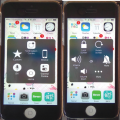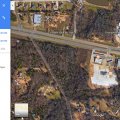Telecom Tips
M
manohari
Updated
December 11, 2019
873 0 1 0
Cool Google Assistance in Samsung Galaxy S8+
Enter the complete details of the tip you want to share.
No doubt Samsung Bixby artificial intelligence is doing good but you can’t underestimate the power and reliability of google assistance.
You can still access Siri when needed and make possible searches.
It works directly from the box.
You can still access Siri when needed and make possible searches.
It works directly from the box.
You can access certain Features, perform online searches all with just by the power of your voice.
Google Assistance can be accessed by long pressing the soft key home button.
But All you need to first setup Assistant before use and enjoy the useful feature.
But All you need to first setup Assistant before use and enjoy the useful feature.
This tip is relevant to: Smartphone | Android 7 Nougat Samsung Galaxy S8+ | . If this tip is related to a smart device, then it could be applicable to other similar devices and mobile OS as well.
If you would have used this tip please enter your comments using the comments button below. You can also Share a Telecom related Tip or Trick that you know.
Telecom Tips
M
manohari
Updated
September 03, 2019
1488 0 2 0
Huawei Y7 Prime Mini Screen
Enter the complete details of the tip you want to share.
You can also temporarily turn your screen to a mini one
- Go to Settings >
- Select Smart assistance >
- Now Select One-handed UI >
- Select Mini Screen View
Now, Slide your finger across the navigation bar to switch between the standard and mini screen views
This tip is relevant to: Smartphone | Android 7 Nougat Huawei Y7 Prime | . If this tip is related to a smart device, then it could be applicable to other similar devices and mobile OS as well.
If you would have used this tip please enter your comments using the comments button below. You can also Share a Telecom related Tip or Trick that you know.
Telecom Tips
M
manohari
Updated
September 03, 2019
1494 0 2 0
Awesome Huawei Y7 Prime Home Screen Styles
Enter the complete details of the tip you want to share.
Different people have different choices when it comes to home screen settings.
If you want to change your home screen settings you can always switch between Standard and Drawer mode.
If you want to change your home screen settings you can always switch between Standard and Drawer mode.
- Simply go to setting >
- Click on Home Screen Style >
- Click on Standard or Drawer
This tip is relevant to: Smartphone | Android 7 Nougat Huawei Y7 Prime | . If this tip is related to a smart device, then it could be applicable to other similar devices and mobile OS as well.
If you would have used this tip please enter your comments using the comments button below. You can also Share a Telecom related Tip or Trick that you know.
Telecom Tips
M
manohari
Updated
May 08, 2019
621 0 3 0
Get the home button to your Iphone X
Enter the complete details of the tip you want to share.
If you are a new Iphone X user this will be a great tip for you.
You may have to struggle a lot to find apps if you don't have a home button.
There you can select all the apps that you use every time and make them access easier.
Now you can get your Iphone X home button to your screen within few seconds.
All you need to do is follow below steps.
First go to settings.
Then select general.
After that select accessibility.
There you can find assistive touch.
Turn it on.
Now you can add the most wanted apps to your home button.
You may have to struggle a lot to find apps if you don't have a home button.
There you can select all the apps that you use every time and make them access easier.
Now you can get your Iphone X home button to your screen within few seconds.
All you need to do is follow below steps.
First go to settings.
Then select general.
After that select accessibility.
There you can find assistive touch.
Turn it on.
Now you can add the most wanted apps to your home button.
This tip is relevant to: Smartphone | iOS 11 iPhone X | . If this tip is related to a smart device, then it could be applicable to other similar devices and mobile OS as well.
If you would have used this tip please enter your comments using the comments button below. You can also Share a Telecom related Tip or Trick that you know.
Telecom Tips
M
manohari
Updated
May 05, 2019
563 0 3 0
Enable virtual home button in iPhone X
Enter the complete details of the tip you want to share.
It is a hassle to always swipe up to access home in iPhone X.
To overcome this issue you can add a virtual home button in iPhone X
First, go to settings and open General tab.
Then tap on accessibility and enable AssistiveTouch.
Finally Go to Custom Actions and set Single-Tap to Home.
To overcome this issue you can add a virtual home button in iPhone X
First, go to settings and open General tab.
Then tap on accessibility and enable AssistiveTouch.
Finally Go to Custom Actions and set Single-Tap to Home.
This tip is relevant to: Smartphone | iOS 12.1 iPhone X | . If this tip is related to a smart device, then it could be applicable to other similar devices and mobile OS as well.
If you would have used this tip please enter your comments using the comments button below. You can also Share a Telecom related Tip or Trick that you know.
Telecom Tips
D
Dinukaa
Updated
March 25, 2019
1155 0 2 0
Access files in your google drive from your Samsung galaxy J7
Enter the complete details of the tip you want to share.
Do you use a Samsung galaxy J7 smart phone?
If so this would be a great tip for you.
Now you can access your google drive and get all files to your mobile phone.
All you need to do is follow below steps.
First go to your home screen.
Then select Files.
There in the bottom of the page you can see google drive
Select that one and login to your account.
Now you can access all the files in your google drive.
If so this would be a great tip for you.
Now you can access your google drive and get all files to your mobile phone.
All you need to do is follow below steps.
First go to your home screen.
Then select Files.
There in the bottom of the page you can see google drive
Select that one and login to your account.
Now you can access all the files in your google drive.
This tip is relevant to: Smartphone | Android 5.0 Samsung Galaxy J7 | . If this tip is related to a smart device, then it could be applicable to other similar devices and mobile OS as well.
If you would have used this tip please enter your comments using the comments button below. You can also Share a Telecom related Tip or Trick that you know.
Telecom Tips
D
Dinukaa
Updated
January 22, 2019
711 0 2 0
Quickly put your Google pixel 3 to "Do not disturb mode"
Enter the complete details of the tip you want to share.
Do you use a Google Pixel 3 smart phone?
If so this would be a great tip for you.
If you are having a meeting or something it is better to turn on "Do not disturb mode".
By turning on this mode you can change sound and vibration for calls and messages.
In this case alarms are considered priority notifications.
All you need to do is go to settings as in figure 1.
Then go to Sound.
After click on sound you can see "Do not disturb" tab.
Click on that one and turn that on as in figure 2.
Now messages and call will not bother you while this mode is on.
If so this would be a great tip for you.
If you are having a meeting or something it is better to turn on "Do not disturb mode".
By turning on this mode you can change sound and vibration for calls and messages.
In this case alarms are considered priority notifications.
All you need to do is go to settings as in figure 1.
Then go to Sound.
After click on sound you can see "Do not disturb" tab.
Click on that one and turn that on as in figure 2.
Now messages and call will not bother you while this mode is on.
This tip is relevant to: Smartphone | Android 9.0 (Pie) Google Pixel 3 | . If this tip is related to a smart device, then it could be applicable to other similar devices and mobile OS as well.
If you would have used this tip please enter your comments using the comments button below. You can also Share a Telecom related Tip or Trick that you know.
Telecom Tips
M
manohari
Updated
January 22, 2019
709 0 1 0
Find how much battery time and storage remaining in your Google pixel 3
Enter the complete details of the tip you want to share.
Are you using a Google pixel smart phone?
If so this will be a cool tip to remember.
Now you can quickly see how much time left your battery to drain completely.
Also you check how much storage is remaining after installing a large size app.
All you need to do is open settings on your Google pixel 3 smart phone.
Then you can see there are two tabs as storage and battery.
Along with the battery tab you can see how much time left to drain your battery completely in minutes.
Also in the storage tab it will carry how much space is remaining in MB as given in the image.
If so this will be a cool tip to remember.
Now you can quickly see how much time left your battery to drain completely.
Also you check how much storage is remaining after installing a large size app.
All you need to do is open settings on your Google pixel 3 smart phone.
Then you can see there are two tabs as storage and battery.
Along with the battery tab you can see how much time left to drain your battery completely in minutes.
Also in the storage tab it will carry how much space is remaining in MB as given in the image.
This tip is relevant to: Smartphone | Android 9.0 (Pie) Google Pixel 3 | . If this tip is related to a smart device, then it could be applicable to other similar devices and mobile OS as well.
If you would have used this tip please enter your comments using the comments button below. You can also Share a Telecom related Tip or Trick that you know.
Telecom Tips
M
Mikser64
Updated
November 18, 2018
741 0 1 0
Google Maps - Best Navigation App
Enter the complete details of the tip you want to share.
Definitely the best application for maps and navigation. Interface is beautiful and very user-friendly, the maps have every corner perfectly positioned and always show the best and fastest route to the needed location. Possible means of transport are also presented for every route. The most complete and the best navigation app on the market, and it is for free.
This tip is relevant to: Smartphone App | Google Maps | Maps & Navigation. If this tip is related to a smart device, then it could be applicable to other similar devices and mobile OS as well.
English
If you would have used this tip please enter your comments using the comments button below. You can also Share a Telecom related Tip or Trick that you know.
Telecom Tips
F
fernandos
Updated
November 11, 2018
735 0 4 0
Your favorite websites into your home screen
Enter the complete details of the tip you want to share.
1. Open a website with any web browser
2. Scroll a little bit up and down until the share mark of you iphone appears
3. See on the share options ”add to home screen”, (you’ll see a plus sign) swipe right if you can’t see it immediatelly
Congratulations, now you have your favorite website on your phone like an ios app!
2. Scroll a little bit up and down until the share mark of you iphone appears
3. See on the share options ”add to home screen”, (you’ll see a plus sign) swipe right if you can’t see it immediatelly
Congratulations, now you have your favorite website on your phone like an ios app!
This tip is relevant to: Mobile OS | iOS 12.1 iPhone 7 Plus | . If this tip is related to a smart device, then it could be applicable to other similar devices and mobile OS as well.
If you would have used this tip please enter your comments using the comments button below. You can also Share a Telecom related Tip or Trick that you know.
Telecom Tips
D
Dinukaa
Updated
November 06, 2018
684 0 3 0
Share your location with your friends
Enter the complete details of the tip you want to share.
Sometimes it is really hard to find the exact location that you are serching for.
For example if you are going to meet your friend somewhere in road , it is very hard to say exact place.
Now you can find your friend within few seconds. You can do this by using the google Map app in your mobile phone.
Normally Google Map is already installed in your smart phone. If not first you need to go to google app store and install it.
Now you need to turn on location. Then you can open the app and click on the menu bar. There you can see a tab called share your location.
After selecting that you can share it with your friend.
Here there are lot of options such as you can share the location via sms, messanger, facebook, mail and all other communication apps. So from there you can select an option. Then you can click on send. Your location will be shared very easily from this method.
For example if you are going to meet your friend somewhere in road , it is very hard to say exact place.
Now you can find your friend within few seconds. You can do this by using the google Map app in your mobile phone.
Normally Google Map is already installed in your smart phone. If not first you need to go to google app store and install it.
Now you need to turn on location. Then you can open the app and click on the menu bar. There you can see a tab called share your location.
After selecting that you can share it with your friend.
Here there are lot of options such as you can share the location via sms, messanger, facebook, mail and all other communication apps. So from there you can select an option. Then you can click on send. Your location will be shared very easily from this method.
This tip is relevant to: Smartphone App | Google Maps | Communication. If this tip is related to a smart device, then it could be applicable to other similar devices and mobile OS as well.
English
If you would have used this tip please enter your comments using the comments button below. You can also Share a Telecom related Tip or Trick that you know.
Telecom Tips
H
Helen
Updated
October 06, 2018
667 0 1 0
Quick access to Google search
Enter the complete details of the tip you want to share.
At times we are at such a hurry we don’t manage to find the applications that we want, and in this case, we don’t seem to find the Internet application, whether it was Firefox, Chrome etc etc.
I’ll tell you a quick way where you can access the Internet in the times of need.
1. Keep pressing on your home button
2. Press the second widget available which is signified by the the Google icon
There you have it, that’s an instant way to access the Internet on your phone when you need it!
This way you can prove your friends all wrong instantly when they doubt your knowledge!
This tip is relevant to: Smartphone | Android 5.0 Samsung Note 3 | . If this tip is related to a smart device, then it could be applicable to other similar devices and mobile OS as well.
If you would have used this tip please enter your comments using the comments button below. You can also Share a Telecom related Tip or Trick that you know.
Telecom Tips
H
Helen
Updated
October 02, 2018
680 0 1 0
Change home screen screen Android
Enter the complete details of the tip you want to share.
Sometimes it becomes tedious scrolling to the screen you use the most right?
Let me tell you something..you can make that screen your home screen! saving you those precious seconds and saving your fingers the agony!
I’ll tell you how to do it
1. Hold down for 2-3 seconds on your screen on any page
2. Scroll to the page you want to make your home screen
3. Press the little home icon on top
There you have it, that’s all done for you!
This tip is relevant to: Smartphone | Android 4.4.4 Sony Xperia | . If this tip is related to a smart device, then it could be applicable to other similar devices and mobile OS as well.
If you would have used this tip please enter your comments using the comments button below. You can also Share a Telecom related Tip or Trick that you know.
Telecom Tips
F
fayaslr
Updated
September 16, 2018
690 0 1 0
Problem to login your Google account
Enter the complete details of the tip you want to share.
(There is a problem to communicating with google server) This message or similar show whenever you login to your google account in your smartphone.
Solution:
(For this trick your phone should be rooted)
1.First of all Check "Unknown Sources" enabled or not for this purpose
(Go to setting>security. drag down and check "Unknown sources" and make sure it remains enable.)
Solution:
(For this trick your phone should be rooted)
1.First of all Check "Unknown Sources" enabled or not for this purpose
(Go to setting>security. drag down and check "Unknown sources" and make sure it remains enable.)
2. download "ES File Explorer" application and install it.
3.open the "ES File Explorer" application and click on three line left top corner.
4.Enable Root Explorer.
5.Click on "local" and then "device" then "system" and "etc" find "Host".
6.Click on Host File and open it with "Note editor"
7.Clear all data from it and type.
127.0.0.1 localhost
8.Save it .
Congrats you done.
Now go to setting>accounts>add account> sign in to your google account.
This tip is relevant to: Smartphone App | ES File Explorer | Communication. If this tip is related to a smart device, then it could be applicable to other similar devices and mobile OS as well.
English
If you would have used this tip please enter your comments using the comments button below. You can also Share a Telecom related Tip or Trick that you know.
Telecom Tips
A
Anika98
Updated
September 12, 2018
488 0 1 0
Take Screenshot without using sleep and home button
Enter the complete details of the tip you want to share.
Sometimes our one hand remains busy with another work and that time we need to take screenshot but we can not take it with one hand. So today I am gonna tell you how can you take screenshot with one hand easily in iPhone.
Step by step :
For this tip you need to enable 'Assistive Touch' - Settings > General > Accessibility > AssistiveTouch (under the Physical & Motor section ) Turn On AssistiveTouch.
Step by step :
For this tip you need to enable 'Assistive Touch' - Settings > General > Accessibility > AssistiveTouch (under the Physical & Motor section ) Turn On AssistiveTouch.
-Click 'Assistive Touch' (A white circle with a grey box on screen)
-Click 'Device'
-Click 'More'
-Click 'Screenshot'
You are done! Look how easy! For more help you can see this image.
This tip is relevant to: Smart Device | iPhone 5 | . If this tip is related to a smart device, then it could be applicable to other similar devices and mobile OS as well.
If you would have used this tip please enter your comments using the comments button below. You can also Share a Telecom related Tip or Trick that you know.
Telecom Tips
CI
crazy india
Updated
September 12, 2018
416 0 0 0
Bring back the home button in iphone X
Enter the complete details of the tip you want to share.
If you are addicted to home button and can't live without it then iphone X has a way out
Go to General>Accessibility>Assistive Touch and turn it on
It shows a virtual home button which can easily be customized to activate the shortcuts
You can customize to set the virtual button to go home with a single tap, double-tap, long press, or 3D touch
This button can also be set for other shortcuts like launching control center
This virtual button has the freedom to be located anywhere along the sides of the display
If worried about screen-burn in, lower the idle opacity setting below the 40% default setting
Go to General>Accessibility>Assistive Touch and turn it on
It shows a virtual home button which can easily be customized to activate the shortcuts
You can customize to set the virtual button to go home with a single tap, double-tap, long press, or 3D touch
This button can also be set for other shortcuts like launching control center
This virtual button has the freedom to be located anywhere along the sides of the display
If worried about screen-burn in, lower the idle opacity setting below the 40% default setting
This tip is relevant to: Smartphone | iOS 11.4 iPhone X | . If this tip is related to a smart device, then it could be applicable to other similar devices and mobile OS as well.
If you would have used this tip please enter your comments using the comments button below. You can also Share a Telecom related Tip or Trick that you know.
Telecom Tips
JG
Jenisha Gautam
Updated
September 12, 2018
627 0 1 0
Have u ever used Google Maps?
Enter the complete details of the tip you want to share.
Its the service developed by the google.It helps finding the location of each and every places of the world.
If you are confused or forget your directions then use google maps,it provides each and every streets of your place so u could find your destination.This map is designed by the google.It is connected to satellite s it displays each and every places of the world.It shows the directions,real time traffic,travelling through foot.We can also save the area of google maps for offline use.
If you are confused or forget your directions then use google maps,it provides each and every streets of your place so u could find your destination.This map is designed by the google.It is connected to satellite s it displays each and every places of the world.It shows the directions,real time traffic,travelling through foot.We can also save the area of google maps for offline use.
This tip is relevant to: Smartphone App | Google Maps | Maps & Navigation. If this tip is related to a smart device, then it could be applicable to other similar devices and mobile OS as well.
English
If you would have used this tip please enter your comments using the comments button below. You can also Share a Telecom related Tip or Trick that you know.
Telecom Tips
J
jayjaydimson
Updated
September 08, 2018
679 0 1 0
IP Webcam using your Smartphone Devices
Enter the complete details of the tip you want to share.
Have you ever tried making your Smartphone Devices as a Security Camera for your home ? Well this app is the best app I can suggest for you , You can turn your smartphone devices into a Security Camera by the use of IP address ( Internet Protocol Address ) , you can download it on Playstore or Appstore and search for "IP Webcam" you can refer to this tutorial " https://www.youtube.com/watch?v=_PTQxETTeTI " on how to use the application to turn it into a Security Camera for your houses. So you can still watch your home even you are outside of the House . Happy Sharing :)
This tip is relevant to: Smartphone App | IP webcam | House & Home. If this tip is related to a smart device, then it could be applicable to other similar devices and mobile OS as well.
English
If you would have used this tip please enter your comments using the comments button below. You can also Share a Telecom related Tip or Trick that you know.
Telecom Tips
H
hexa47
Updated
September 08, 2018
886 0 0 0
Install an App From Google Play Store on Xiaomi Redmi 4x
Enter the complete details of the tip you want to share.
This is tutorial how to install an app from google play store on xiaomi redmi 4x
1. Open Mi Store
2. Find "Google Installer" application
3. Install it
4. If "Google Installer" application not found on Mi Store
5. Download it from google
6. On your xiaomi 4x settings > Security > Unknown Sources must be enabled
7. Install "google installer.apk"
8. Finish
1. Open Mi Store
2. Find "Google Installer" application
3. Install it
4. If "Google Installer" application not found on Mi Store
5. Download it from google
6. On your xiaomi 4x settings > Security > Unknown Sources must be enabled
7. Install "google installer.apk"
8. Finish
This tip is relevant to: Smartphone | Android 6.0 Marshmallow Xiaomi | . If this tip is related to a smart device, then it could be applicable to other similar devices and mobile OS as well.
If you would have used this tip please enter your comments using the comments button below. You can also Share a Telecom related Tip or Trick that you know.
Telecom Tips
M
molomein
Updated
August 31, 2018
884 0 1 0
Travel Back In Time With Google Maps
Enter the complete details of the tip you want to share.
Here are three easy steps that'll have you time traveling on Google Maps in a snap.
1. Open Google Maps to a destination of your choice and access STREETVIEW mode.
2. Click the stopwatch symbol (icon). This can be found in the top left corner.
3. interact with the sliding scale to see the transformation of an area over the course of years!
That's all, so give it a shot!
1. Open Google Maps to a destination of your choice and access STREETVIEW mode.
2. Click the stopwatch symbol (icon). This can be found in the top left corner.
3. interact with the sliding scale to see the transformation of an area over the course of years!
That's all, so give it a shot!
This tip is relevant to: Smartphone App | Google Maps | Travel. If this tip is related to a smart device, then it could be applicable to other similar devices and mobile OS as well.
English
If you would have used this tip please enter your comments using the comments button below. You can also Share a Telecom related Tip or Trick that you know.

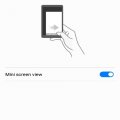
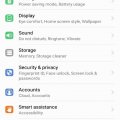
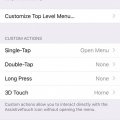
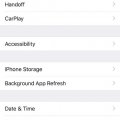
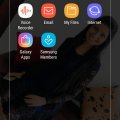
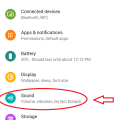
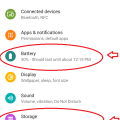
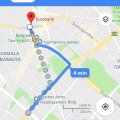
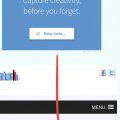
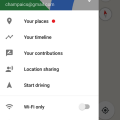

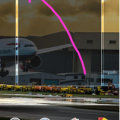
![Screenshot_2018-09-15-10-21-48[1] Screenshot_2018-09-15-10-21-48[1]](https://cleartalking.com/main/media/reviews/photos/thumbnail/120x120c/2b/93/22/Screenshot-2018-09-15-10-21-481-93-1536989214.png)