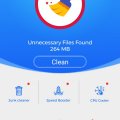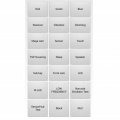Telecom Tips
H
Helen
Updated
October 06, 2018
542 0 2 0
Take a quick snap
Enter the complete details of the tip you want to share.
You just need to take a quick snap, you have your hands all sticky from that beautiful sticky beef BBQ ribs.
I’ll show you a way to snap a screenshot, with just swiping the side of your hand!
Follow my lead so we can set it all up.
1. Go into settings
2. Then go into Controls
3. Then activate Palm Motion
4. Then head into Palm Motion to see if “Capture screen” is activated
That’s it! All done, this will allow you to capture a screen by swiping it from right left or vice versa with the side of your hand
This tip is relevant to: Smartphone | Android 5.0 Samsung Note 3 | . If this tip is related to a smart device, then it could be applicable to other similar devices and mobile OS as well.
If you would have used this tip please enter your comments using the comments button below. You can also Share a Telecom related Tip or Trick that you know.
Telecom Tips
H
Helen
Updated
October 06, 2018
508 0 1 0
Use your phone when using gloves!
Enter the complete details of the tip you want to share.
We’ve all been there, we are walking along on a winter’s morning and it’s super cold to take off your gloves to use the screen.
What if i tell you that you can now use your phone whilst having gloves on!
Follow my lead!
1. Go into Settings
2. Head over to Controls
3. Scroll to the very bottom
4. Enable “Increase touch sensitivity”
There we go, now you can use your phone in any condition, cold or hot.
This tip is relevant to: Smartphone | Android 5.0 Samsung Note 3 | . If this tip is related to a smart device, then it could be applicable to other similar devices and mobile OS as well.
If you would have used this tip please enter your comments using the comments button below. You can also Share a Telecom related Tip or Trick that you know.
Telecom Tips
H
Helen
Updated
October 06, 2018
483 0 1 0
Additions to screenshots instantly
Enter the complete details of the tip you want to share.
Usually after we take a screenshot, we then quickly go to these editing applications to process even the simplest of additions/edits.
Though to be honest, to add lines or highlight your screenshot, you can do it instantly after taking the screenshot using the editor provided by the phone.
Wait a few seconds and then all you need to do is look up!
You will see a panel giving you options to how to handle the photo, if you want too keep it anyway, as you can discard it.
This tip is relevant to: Smartphone | Android 5.0 Samsung Note 3 | . If this tip is related to a smart device, then it could be applicable to other similar devices and mobile OS as well.
If you would have used this tip please enter your comments using the comments button below. You can also Share a Telecom related Tip or Trick that you know.
Telecom Tips
H
Helen
Updated
October 06, 2018
529 0 1 0
Quick access to Google search
Enter the complete details of the tip you want to share.
At times we are at such a hurry we don’t manage to find the applications that we want, and in this case, we don’t seem to find the Internet application, whether it was Firefox, Chrome etc etc.
I’ll tell you a quick way where you can access the Internet in the times of need.
1. Keep pressing on your home button
2. Press the second widget available which is signified by the the Google icon
There you have it, that’s an instant way to access the Internet on your phone when you need it!
This way you can prove your friends all wrong instantly when they doubt your knowledge!
This tip is relevant to: Smartphone | Android 5.0 Samsung Note 3 | . If this tip is related to a smart device, then it could be applicable to other similar devices and mobile OS as well.
If you would have used this tip please enter your comments using the comments button below. You can also Share a Telecom related Tip or Trick that you know.
Telecom Tips
H
Helen
Updated
October 07, 2018
505 0 1 0
Remove bulk notifications instantly from your screen!
Enter the complete details of the tip you want to share.
Sometimes you get so swamped with notifications on your screen and top see so many icons at the top of your phone that you just want to remove everything!
Rather than removing notifications/messages one by one, you can remove it with two simple steps.
1. Swipe down to see all your notifications
2. Press “CLEAR”
That’s it, all your notifications will be gone, though the application will still signify there is a notification, so don’t worry, but be sure to watch those cat videos of yours! Don’t miss out on them!
This tip is relevant to: Smartphone | Android 5.0 Samsung Note 3 | . If this tip is related to a smart device, then it could be applicable to other similar devices and mobile OS as well.
If you would have used this tip please enter your comments using the comments button below. You can also Share a Telecom related Tip or Trick that you know.
Telecom Tips
M
manohari
Updated
October 21, 2018
2290 0 2 0
Call waiting option in Samsung j7
Enter the complete details of the tip you want to share.
Normally when you are in a call and at the same moment if someone tries to call you they will get it as number busy.
But in this situation you wouldn't know who called you while you are in another call.
If you are using Samsung j7 you can easily put that second caller as waiting.
So you can stop or hold the first caller and get the second caller. This facility is really helpful when you are getting so many calls.
You can take most important calls while you are in another call.
So when you are in a call if you get another call it will display second callers information. Here you can use hold option to the first caller.
All you need to do is follow these steps.
1.First go to call log.
2.Then click on menu bar.
3.Go to more settings
4.Then turn on call waiting
But in this situation you wouldn't know who called you while you are in another call.
If you are using Samsung j7 you can easily put that second caller as waiting.
So you can stop or hold the first caller and get the second caller. This facility is really helpful when you are getting so many calls.
You can take most important calls while you are in another call.
So when you are in a call if you get another call it will display second callers information. Here you can use hold option to the first caller.
All you need to do is follow these steps.
1.First go to call log.
2.Then click on menu bar.
3.Go to more settings
4.Then turn on call waiting
This tip is relevant to: Smartphone | All Android Samsung Galaxy J7 | . If this tip is related to a smart device, then it could be applicable to other similar devices and mobile OS as well.
If you would have used this tip please enter your comments using the comments button below. You can also Share a Telecom related Tip or Trick that you know.
Telecom Tips
D
Dinukaa
Updated
September 26, 2018
344 0 2 0
How to stop fast battery draining of your smart phone
Enter the complete details of the tip you want to share.
Do you charge your phone although it has battery more than 60%?It not good for the battery of the phone at all.This unnecessary charging can make your battery life short and it will make battery draining fast.So to charge a smart phone wait until the battery is at-lest 20%. This make the battery life long.Also once a month please restart your phone.That is compulsory.It will make your phone battery life longer.Also when you charge your phone only use the compatible given charger.Don't use any charger that has the port.You need to consider the voltage as well.Other thing is don't use your phone for calling and other stuff while charging.This can explode the phone.
This tip is relevant to: Smartphone | All Android Samsung Galaxy J7 | . If this tip is related to a smart device, then it could be applicable to other similar devices and mobile OS as well.
If you would have used this tip please enter your comments using the comments button below. You can also Share a Telecom related Tip or Trick that you know.
Telecom Tips
M
manohari
Updated
October 21, 2018
413 0 2 0
Easy way to Block the annoying numbers for Samsung smart phone
Enter the complete details of the tip you want to share.
Do you get annoying calls from others?
Now you can easily block these numbers in your Samsung phone.
You just need to go to call settings and then you need to go to block call numbers.
Then you can just type the number and add to the block list.
Then you won't get any unwanted calls from those numbers.
Also you can just go to call settings and then you can check the blocked call list.
And anytime you can unblock numbers as you wish.
Step 1-Go to calls
Step 2-Click on settings
Step 3-Go to block numbers
Step 4-Add the number to block.
Now you can easily block these numbers in your Samsung phone.
You just need to go to call settings and then you need to go to block call numbers.
Then you can just type the number and add to the block list.
Then you won't get any unwanted calls from those numbers.
Also you can just go to call settings and then you can check the blocked call list.
And anytime you can unblock numbers as you wish.
Step 1-Go to calls
Step 2-Click on settings
Step 3-Go to block numbers
Step 4-Add the number to block.
This tip is relevant to: Smartphone | All Android Samsung Galaxy J7 | . If this tip is related to a smart device, then it could be applicable to other similar devices and mobile OS as well.
If you would have used this tip please enter your comments using the comments button below. You can also Share a Telecom related Tip or Trick that you know.
Telecom Tips
C
Callierae2639
Updated
September 15, 2018
577 0 1 0
Reboot Samsung Active 7 in Recovery
Enter the complete details of the tip you want to share.
To Reboot Samsung Active 7 in Recovery Mode:
1. Power phone off
2. press and hold together the Volume Up + Home + Power button for a few seconds.
3. You should release held keys when the Samsung Logo appears on the screen.
4. A black screen with blue text that says Recovery booting will appear.
5. Once in recovery mode use volume up and down keys to highlight the item you want.
6. Press power button to select.
1. Power phone off
2. press and hold together the Volume Up + Home + Power button for a few seconds.
3. You should release held keys when the Samsung Logo appears on the screen.
4. A black screen with blue text that says Recovery booting will appear.
5. Once in recovery mode use volume up and down keys to highlight the item you want.
6. Press power button to select.
This tip is relevant to: Smartphone | Android 6.0 Marshmallow Samsung on7 pro | . If this tip is related to a smart device, then it could be applicable to other similar devices and mobile OS as well.
If you would have used this tip please enter your comments using the comments button below. You can also Share a Telecom related Tip or Trick that you know.
Telecom Tips
K
kandace_jackson
Updated
September 14, 2018
453 0 2 0
Buy a Samsung Galaxy S9 or Galaxy Note8, get one free.
You can buy a Samsung Galaxy S9 and get a 2nd one free. You pay $0 and only $30 a month for 24 months. You can get get it blue, black or lilac purple. There is 64GB of memory. You do have the option to do no credit check. Here is a list of all the cool features that come with the phone 5.8” QHD Super AMOLED Display
12MP Rear Camera
8MP Front Facing Camera
Dual Aperture
AR Emoji
Super Slow Motion Video Capture
Dolby Atmos Stereo Speakers
Water & Dust Resistant
Intelligent Scan
Bixby Live Translate
4K Video Capture
4 GB RAM Internal Memory, 64 GB ROM Storage
Expandable Memory up to 400 GB
Long Lasting 3000 mAh Battery
Fast Wireless Charging
Android™ 8.0
Bluetooth 5.0
Qualcomm® Snapdragon™ 845 Processor
Also T-Mobile’s expanding 4G LTE network travels twice as far and provides 4 times better in building coverage. More info...
Deal Offered | United States
12MP Rear Camera
8MP Front Facing Camera
Dual Aperture
AR Emoji
Super Slow Motion Video Capture
Dolby Atmos Stereo Speakers
Water & Dust Resistant
Intelligent Scan
Bixby Live Translate
4K Video Capture
4 GB RAM Internal Memory, 64 GB ROM Storage
Expandable Memory up to 400 GB
Long Lasting 3000 mAh Battery
Fast Wireless Charging
Android™ 8.0
Bluetooth 5.0
Qualcomm® Snapdragon™ 845 Processor
Also T-Mobile’s expanding 4G LTE network travels twice as far and provides 4 times better in building coverage. More info...
Deal Offered | United States
Telecom Tips
U
Ukogo
Updated
September 13, 2018
515 0 4 0
Operate your galaxy prime plus with one hand
Enter the complete details of the tip you want to share.
For most smartphones,it is impossible to operate them with one hand.But this feature is found in Samsung galaxy prime plus.first go to settings,search and click Advanced features,then click the one hand operation option and trun it on.once it is on Press the home button 3 times and the magic will take place.
This tip is relevant to: Smartphone | Android 6.0.1 Marshmallow Galaxy prime plus | . If this tip is related to a smart device, then it could be applicable to other similar devices and mobile OS as well.
If you would have used this tip please enter your comments using the comments button below. You can also Share a Telecom related Tip or Trick that you know.
Telecom Tips
V
vr12
Updated
September 13, 2018
459 0 2 0
How to permanently keep your contact numbers.
Enter the complete details of the tip you want to share.
Many times when the phone is damaged Or if we replace the SIM, we lose contact number. Follow the trick below. Your contact numbers will be saved permanently.
1. At first, 0pen an account in your phone's Gmail.
2. Go to the Contact Icon.
3. Then select creat new contact.
4. Where you want to save this contact number, choose from the top. (View screenshot)
5. Select 'Google contact'. (View screenshot)
6. Now fill up the name, mobile number and other information.
7. Click 'Save' button.
Now, any Android Mobile will be able to start your Gmail and get your contacts number when your data is sync.
1. At first, 0pen an account in your phone's Gmail.
2. Go to the Contact Icon.
3. Then select creat new contact.
4. Where you want to save this contact number, choose from the top. (View screenshot)
5. Select 'Google contact'. (View screenshot)
6. Now fill up the name, mobile number and other information.
7. Click 'Save' button.
Now, any Android Mobile will be able to start your Gmail and get your contacts number when your data is sync.
This tip is relevant to: Smartphone | All Android Samsung Galaxy A5 | . If this tip is related to a smart device, then it could be applicable to other similar devices and mobile OS as well.
If you would have used this tip please enter your comments using the comments button below. You can also Share a Telecom related Tip or Trick that you know.
Telecom Tips
O
osmansaw
Updated
October 29, 2018
485 0 1 1
To take a panoramic Picture, by Android
Enter the complete details of the tip you want to share.
To take a panoramic Picture, by Android Camera app:
1- Open Camera app.
2- Touch screen (swipe your finger inward from the left side of the screen).
3- Panorama icon will appear (Touch the Panorama icon to switch to Panorama mode.
Arrows will appears in the middle of the screen.
4- Hold device steady and then touch the Shutter icon (the white circle below the screen)
5- Move in one direction (move the arrows to the direction you want).
6- Stop by touch the Shutter icon again
7- Picture saved in Gallery
This tip is relevant to: Smartphone | All Android Samsung Galaxy A5 | . If this tip is related to a smart device, then it could be applicable to other similar devices and mobile OS as well.
If you would have used this tip please enter your comments using the comments button below. You can also Share a Telecom related Tip or Trick that you know.
Telecom Tips
M
Mostafa14
Updated
September 19, 2018
409 0 0 0
Tips on how to boost and to remove lag on your phone
Enter the complete details of the tip you want to share.
First, boost your phone using the already installed booster on your android phone. If you don't have, you may download it from google play store. Search for "android booster". If done, perform the said task.
Second, you can repair your phone, all apps on your phone using the system repair that can be downloaded also in Google playstore. If done installed, use the app and choose for deep scan so that it will repair even the smallest problem on your Android phone. If done, see the best result on your phone.
Second, you can repair your phone, all apps on your phone using the system repair that can be downloaded also in Google playstore. If done installed, use the app and choose for deep scan so that it will repair even the smallest problem on your Android phone. If done, see the best result on your phone.
This tip is relevant to: Smartphone | Android 5.0 Samsung Galaxy A5 | . If this tip is related to a smart device, then it could be applicable to other similar devices and mobile OS as well.
If you would have used this tip please enter your comments using the comments button below. You can also Share a Telecom related Tip or Trick that you know.
Telecom Tips
R
rockincali
Updated
September 10, 2018
473 0 4 0
Old Phone... Want GIF's?
Enter the complete details of the tip you want to share.
I recently had a strong desire to be able to use GIF's in my messaging app.
The standard Verizon messaging app on my Samsung Galaxy S6 did not offer a GIF feature.
Through much research, I found the answer!
First - You need to download Gboard and Android Messages from the Play Store.
Next - Go to your phone's settings, then to "Language and Input" and set your default keyboard to Gboard.
Lastly - Go into the Android Messages app, then to settings and set Android Messages as your default SMS app.
Enjoy those GIF's!
The standard Verizon messaging app on my Samsung Galaxy S6 did not offer a GIF feature.
Through much research, I found the answer!
First - You need to download Gboard and Android Messages from the Play Store.
Next - Go to your phone's settings, then to "Language and Input" and set your default keyboard to Gboard.
Lastly - Go into the Android Messages app, then to settings and set Android Messages as your default SMS app.
Enjoy those GIF's!
This tip is relevant to: Smartphone | All Android Samsung Galaxy S6 | . If this tip is related to a smart device, then it could be applicable to other similar devices and mobile OS as well.
If you would have used this tip please enter your comments using the comments button below. You can also Share a Telecom related Tip or Trick that you know.
Telecom Tips
WR
Warna Ranasinghe
Updated
September 09, 2018
514 0 3 0
Samsung Latest Phones Screenshot Method
Enter the complete details of the tip you want to share.
This is about the easiest way of getting a screen shot of latest Samsung phones. Not many people know about this feature as this is unfortunately not activated by default.
By this activating it you can get a screenshot by swiping across the phone screen. Pretty cool, isn't it?
Steps:
1. Go to Settings of the phone
2. Touch the Search bar on top of the Settings page
3. Type, "Palm swipe to capture"
4. Enable it by toggling the toggle switch
5. Now you can swipe across the screen with your palm to take a screenshot.
Hope you will find it amazing and your friends too.
By this activating it you can get a screenshot by swiping across the phone screen. Pretty cool, isn't it?
Steps:
1. Go to Settings of the phone
2. Touch the Search bar on top of the Settings page
3. Type, "Palm swipe to capture"
4. Enable it by toggling the toggle switch
5. Now you can swipe across the screen with your palm to take a screenshot.
Hope you will find it amazing and your friends too.
This tip is relevant to: Smartphone | Android 8.0 Oreo Samsung S8+ | . If this tip is related to a smart device, then it could be applicable to other similar devices and mobile OS as well.
If you would have used this tip please enter your comments using the comments button below. You can also Share a Telecom related Tip or Trick that you know.
Telecom Tips
R
Rob047
Updated
September 09, 2018
495 0 1 0
Clean master- no more to useless memory space!
Enter the complete details of the tip you want to share.
Hello everyone! I have been using android for several years now. It has always been a problem to me that my phone storage always gets clogged up by useless data. A great way to remove this is by use of clean master app found in google app store. It quickly removes junk data in your phone as well as unnecessary apps. Give it a try. It also comes with several other features like hibernate apps and lots more!
This tip is relevant to: Smartphone | Android 8.0 Oreo Samsung S8+ | . If this tip is related to a smart device, then it could be applicable to other similar devices and mobile OS as well.
If you would have used this tip please enter your comments using the comments button below. You can also Share a Telecom related Tip or Trick that you know.
Telecom Tips
LB
lulu Bori
Updated
September 08, 2018
430 0 0 0
Hide apps in Samsung Galaxy which you don't want people to pry on
Enter the complete details of the tip you want to share.
There could be some apps in your phone which you don't like others to open or any other other app which is a secret editing tool for you, well if you've got something like that stored up in your phone you can hide it.
Tap on the edit button on the top right corner opf the app and then tap in the minus button(-) on the app which you want to hide. This won't uninstall the app but will just hide it and does not show any result when searched for .
To disable this just go to application manager and then disable the effect.
Tap on the edit button on the top right corner opf the app and then tap in the minus button(-) on the app which you want to hide. This won't uninstall the app but will just hide it and does not show any result when searched for .
To disable this just go to application manager and then disable the effect.
This tip is relevant to: Smartphone | Android 5.1 Samsung Galaxy J7 | . If this tip is related to a smart device, then it could be applicable to other similar devices and mobile OS as well.
If you would have used this tip please enter your comments using the comments button below. You can also Share a Telecom related Tip or Trick that you know.
Telecom Tips
M
mesbakh
Updated
September 07, 2018
459 0 1 0
Do we need junk removal for Android?
Enter the complete details of the tip you want to share.
have you ever tried junk removal, booster, or phone memory cleaner? i have tried some of them, and they don't give good impat to my android phone. most of them just promote it for making money from advertiser. android it self is good app with good system of memory cleaning and removal.
if you install app like that, it will make your phone work harder and heavier. so, don't install any useless app like that even it is said that it will make our phone faster and lighter.
if you install app like that, it will make your phone work harder and heavier. so, don't install any useless app like that even it is said that it will make our phone faster and lighter.
This tip is relevant to: Mobile OS | Android 5.0 Samsung Galaxy A5 | . If this tip is related to a smart device, then it could be applicable to other similar devices and mobile OS as well.
If you would have used this tip please enter your comments using the comments button below. You can also Share a Telecom related Tip or Trick that you know.
Telecom Tips
R
Rosaline149
Updated
September 07, 2018
549 0 1 0
Secret menu of Samsung device
Enter the complete details of the tip you want to share.
Most of people may not have known yet how to test touch screen on Samsung device by using built in secret menu.
Well, I might share some tips which could be really helpful to you.
1.On dial pad, enter *#0*#
2.Now you can see different options choose what you need to test of your device
3.I f you are trying to test touchsreen display, choose "Touch" option and follow instructions accordingly
4.Again there is an interesting another feature, choose "Sensor" option
-Sreen shows you raw data related to your pone's sensors
-Then click on Image test icon
And wait for the result.
Thanks all.
This tip is relevant to: Smartphone | Android 6.0 Marshmallow Samsung Galaxy A5 | . If this tip is related to a smart device, then it could be applicable to other similar devices and mobile OS as well.
If you would have used this tip please enter your comments using the comments button below. You can also Share a Telecom related Tip or Trick that you know.

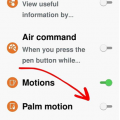
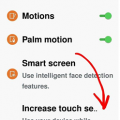
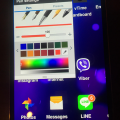

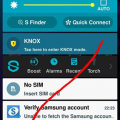
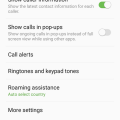

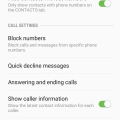
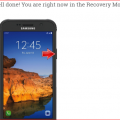
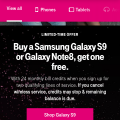
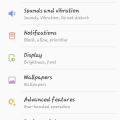
![Screenshot_2018-09-12-12-03-53[1] Screenshot_2018-09-12-12-03-53[1]](https://cleartalking.com/main/media/reviews/photos/thumbnail/120x120c/44/9b/83/Screenshot-2018-09-12-12-03-531-91-1536734495.png)