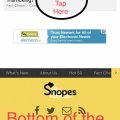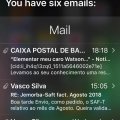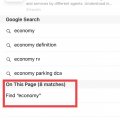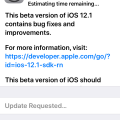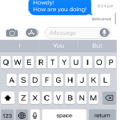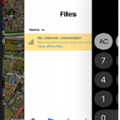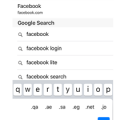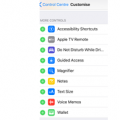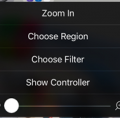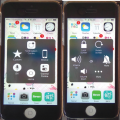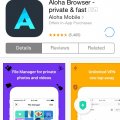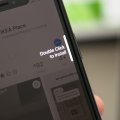Telecom Tips
C
ctech
Updated
September 27, 2018
472 0 2 0
Shortcut to get to the top of the web page in iPhone
Enter the complete details of the tip you want to share.
When accessing a long web page usually you scrolled down to view all the content. If you want to go back to the top of the page either from midway or bottom of the page, you don't need to scroll up manually.
There is a shortcut to take you to the top with single Tap. You just have to tap on the grey area in the status bar (above safari's address bar) at the top of the screen to take you to the top of the page immediately.
This tip is relevant to: Smartphone | iOS 12.1 iPhone 7 Plus | . If this tip is related to a smart device, then it could be applicable to other similar devices and mobile OS as well.
If you would have used this tip please enter your comments using the comments button below. You can also Share a Telecom related Tip or Trick that you know.
Telecom Tips
D
Danikalangley
Updated
September 25, 2018
438 0 0 0
Reset Iphone
Enter the complete details of the tip you want to share.
This simple trick can save you a lot of time, resetting your Iphone is very easy and only takes a few short minutes, first you need to place your finger over the lock button at the top of the phone, while at the same time holding down the home button with your thumb. hold for 10 seconds and your phone will reset, you wont lose any of your beloved photos of the family dog or lose any data at all! but any bugs of glitches you have could may well be be fixed in the quick touch of a button.
This tip is relevant to: Mobile OS | Ios 10.3.3 iphone 5s | . If this tip is related to a smart device, then it could be applicable to other similar devices and mobile OS as well.
If you would have used this tip please enter your comments using the comments button below. You can also Share a Telecom related Tip or Trick that you know.
Telecom Tips
J
jb_96
Updated
September 24, 2018
480 0 2 0
Check Email with Siri
Enter the complete details of the tip you want to share.
Hi everybody! Wanna see a brand new trick you can do with your Iphone? Do you want to check your email without having to read your email on your Iphone? Then you have come to the right place! The first thing you must do is pick up your Iphone (this works on almost every version). Then you can press the home button on your Iphone for a few seconds. You must set the language to English and turn on Siri. Siri is basically the voice control app that can perform tasks by voice command. You must command Siri to read your email. After that a window will pop up and Siri will start reading your email. It won´t read all the email but it will say when you recieved your emails, from whom and the subject. After that you can say if you want Siri to read more and if you say yes it will carry on reading your email. This is a very cool tip if you receive a lot of emails and are very busy, so if you are a businessperson this tip is perfect for you! Please check the screenshots to follow this guide.
This tip is relevant to: Smartphone | iOS 12 iphone 5s | . If this tip is related to a smart device, then it could be applicable to other similar devices and mobile OS as well.
If you would have used this tip please enter your comments using the comments button below. You can also Share a Telecom related Tip or Trick that you know.
Telecom Tips
C
ctech
Updated
September 25, 2018
472 0 2 0
Search a text or word on a website in iPhone safari
Enter the complete details of the tip you want to share.
Once opening a website in safari, tap the URL displayed in the address bar of safari at the top of the window and clear the URL. In the empty address bar, type the search query.
Once the query or the search word/phrase typed, there is an option at the bottom of the page saying 'On this page' shows the number of match found. Tap the 'Find' below this to highlight all the matching text in the page.
This tip is relevant to: Mobile OS | iOS 12 iPhone 7 Plus | . If this tip is related to a smart device, then it could be applicable to other similar devices and mobile OS as well.
If you would have used this tip please enter your comments using the comments button below. You can also Share a Telecom related Tip or Trick that you know.
Telecom Tips
T
thebigone
Updated
September 24, 2018
519 0 0 0
Listen to YouTube videos with locked screen on your iPhone
Enter the complete details of the tip you want to share.
Have you ever wanted to listen to YouTube music/videos/podcasts etc. with locked screen on your iPhone?
Here is a guide on how to do it:
Step 1: Open YouTube app on your iPhone
Step 2: Search for a YouTube video inside the app
Step 3: Choose a video
Step 4: Start the video as you normally would
Step 5: Double click the 'lock' button on your iPhone
The video sound is now on your iPhone's locked screen.
Enjoy!
Here is a guide on how to do it:
Step 1: Open YouTube app on your iPhone
Step 2: Search for a YouTube video inside the app
Step 3: Choose a video
Step 4: Start the video as you normally would
Step 5: Double click the 'lock' button on your iPhone
The video sound is now on your iPhone's locked screen.
Enjoy!
This tip is relevant to: Smartphone App | YouTube | Entertainment. If this tip is related to a smart device, then it could be applicable to other similar devices and mobile OS as well.
English
If you would have used this tip please enter your comments using the comments button below. You can also Share a Telecom related Tip or Trick that you know.
Telecom Tips
G
gcat123
Updated
September 21, 2018
509 0 1 0
Thoughts on the new iOS 12
Enter the complete details of the tip you want to share.
I’ve recently in the last few months have signed up for the beta program for iOS on my iPhone. A few thoughts I’d like to share are software upgrade is that it makes my phone alot smoother and faster without having to upgrade my physical phone. With the official upgrade rolled out my camera has improved. And switching between apps is alot smoother than ever before. Would definitely recommend upgrading .
This tip is relevant to: Mobile OS | iOS 12 iPhone 6 | . If this tip is related to a smart device, then it could be applicable to other similar devices and mobile OS as well.
If you would have used this tip please enter your comments using the comments button below. You can also Share a Telecom related Tip or Trick that you know.
Telecom Tips
L
lisa91_
Updated
September 20, 2018
286 0 1 0
Tip: Cool gaming pad for iphones
Since a lot of people love gaming on their phones. I would like to share this tip with you:
I just bought this really cool gaming pad / stand for smartphones and it's great. I would really recommend it to fellow smartphone users and gamers.
Next to that 'console' feeling it also keeps your phone from overheating, since that tends to happen while gaming for a long time. I did not expect anything, but I'm honestly impressed with this product. It's Suitable for 4-6 inch smartphones like: iPhone6 / 6plus / 6s / 6s plus / 7 plus / Z1 Compact / Z3 Compact / Z5 Compact etc and only $15.58
Just check out the Amazon link I added.
Enjoy! More info...
Deal Offered | United States
I just bought this really cool gaming pad / stand for smartphones and it's great. I would really recommend it to fellow smartphone users and gamers.
Next to that 'console' feeling it also keeps your phone from overheating, since that tends to happen while gaming for a long time. I did not expect anything, but I'm honestly impressed with this product. It's Suitable for 4-6 inch smartphones like: iPhone6 / 6plus / 6s / 6s plus / 7 plus / Z1 Compact / Z3 Compact / Z5 Compact etc and only $15.58
Just check out the Amazon link I added.
Enjoy! More info...
Deal Offered | United States
Telecom Tips
K
kemalfatih
Updated
September 19, 2018
487 0 1 0
Iphone 5s Still Rocks
Enter the complete details of the tip you want to share.
I have been using my iphone 5s for more than 4 years and it still works great. I only had to change my battery (i had to do it myself) and apart from that i got no problem. Changing battery is the pain in the ass but you have to do it for once in 4 years! Also the best thing is i heard that its getting ios 12 too! Its 2018 and i have still most updated IOS version on my 4 years old phone. In my opinion IOS is the best operating system for smart phones because it is very stable and simple. I know there are a lot of people are saying Apple makes their products slower in time but to be honest i never experienced slow down issue. The only problem was battery and i solved it by getting another one. To sum up if you are looking for durable phone which you can use for many years i would suggest you to get an iphone. I think iphone SE would be a great choice. Iphone 5s is living its last days but SE however will be in the game for a very long time. By the way its not that expensive too.
This tip is relevant to: Smartphone | iOS 11.4.1 iphone 5s | . If this tip is related to a smart device, then it could be applicable to other similar devices and mobile OS as well.
If you would have used this tip please enter your comments using the comments button below. You can also Share a Telecom related Tip or Trick that you know.
Telecom Tips
W
wokeupwithashli@gmail.com
Updated
September 13, 2018
459 0 0 0
How To Keep Your Storage Space Free in iPhone
Enter the complete details of the tip you want to share.
In order to make sure you have enough space on your phone storage to keep taking pictures at leisure, follow these steps:
1. Delete any pictures that you do not want.
2. Go to albums on your phone.
3. Scroll down to recently deleted.
4. Choose 'select' and then 'select all' and hit delete all at the bottomof the screen.
NOTE: This permanently deletes these pictures from your phone,
Do this weekly to keep the storage on your phone free and ready to store the pictures you take.
1. Delete any pictures that you do not want.
2. Go to albums on your phone.
3. Scroll down to recently deleted.
4. Choose 'select' and then 'select all' and hit delete all at the bottomof the screen.
NOTE: This permanently deletes these pictures from your phone,
Do this weekly to keep the storage on your phone free and ready to store the pictures you take.
This tip is relevant to: Smartphone | iOS 11 iPhone 7 Plus | . If this tip is related to a smart device, then it could be applicable to other similar devices and mobile OS as well.
If you would have used this tip please enter your comments using the comments button below. You can also Share a Telecom related Tip or Trick that you know.
Telecom Tips
H
Helen
Updated
September 14, 2018
515 0 1 0
When did I send my message in iPhone!?
Enter the complete details of the tip you want to share.
Ever feel so darn frustrated that you want to tell the other person how long you have been waiting for a reply to the message?
Well you sure can do that!
With Apples iMessage, you can find out the exact time the message was sent, and delivered, leaving no excuses (okay maybe some) !
Follow my lead to show you how!
1. Open iMessage
2. Enter a conversation you have been engaging with (past or present)
3. Slide the message to the right, and there you have it! The exact time the message was sent!
4. With regards of it being delivered, you will get a note of that once a message is delivered!
This tip is relevant to: Smartphone | iOS 11.2.6 iPhone 6 | . If this tip is related to a smart device, then it could be applicable to other similar devices and mobile OS as well.
If you would have used this tip please enter your comments using the comments button below. You can also Share a Telecom related Tip or Trick that you know.
Telecom Tips
H
Helen
Updated
September 11, 2018
463 0 1 0
Multitasking just got easier in iOS!
Enter the complete details of the tip you want to share.
Have you heard of the myth that men can’t multitask? Do you think it’s true?
Let me prove you otherwise! Something males and females can do!
Sometimes your phone gets a bit too stodgy and too slow, most of the times it’s because there are so many background apps running all at the same time!
So of course you can close them one by one, taking ages to do so, butttttt, do you really take ages?
Let me show you a way where it’ll take you second to close all background apps! Follow my lead!
1. Double tap the home button
2. You should see all the background applications running (here is where it gets fun)
3. Instead of removing the applications one by one, you can do 2 or even 3 together!!
4. Saving you quite sometime!
And they said men can’t multitask…pfftt
This tip is relevant to: Smartphone | iOS 11.2.6 iPhone 6 | . If this tip is related to a smart device, then it could be applicable to other similar devices and mobile OS as well.
If you would have used this tip please enter your comments using the comments button below. You can also Share a Telecom related Tip or Trick that you know.
Telecom Tips
H
Helen
Updated
September 11, 2018
526 0 1 0
A little enhancement while typing your URL
Enter the complete details of the tip you want to share.
Don’t you feel lazy sometimes when you type? And wish it can be done with a click or a swipe?
Well let me tell you a little secret when you are browsing and entering url’s!
A little secret that will defiantly leave your poor fingers at rest
1. Enter Safari
2. Lets say you want to visit facebook.com, straight away without going through a browser
3. Enter “facebook” as you do, and to save you a few seconds! once you want to write the .com
keep pressing on the dot, till you find these beautiful options which you can choose from!
4. No need to thank me, it’s all in the days work!
This tip is relevant to: Smartphone | iOS 11.2.6 iPhone 6 | . If this tip is related to a smart device, then it could be applicable to other similar devices and mobile OS as well.
If you would have used this tip please enter your comments using the comments button below. You can also Share a Telecom related Tip or Trick that you know.
Telecom Tips
H
Helen
Updated
September 11, 2018
500 0 2 0
A shortcut to Apple Pay
Enter the complete details of the tip you want to share.
Sometimes you really find it quite tedious that you have to press your home button twice in the lock screen to get your apple pay up and about.
You might think to yourself, i’m really taking a long time with this! and the queue is just getting longer and longer!
You hear people muffling and your just trying to pay for a banana…
Well i have a solution for you!
You can add an Apple Pay button at your control centre! that way, you don’t have to lock your screen and pay and get anxious.
Follow my steps
1.Go into Settings
2. Then Control Centre
3. Make sure you have the “Access within Apps” Enabled
4. Customise Controls
5. Scroll down till you find your green buttons to the side, and find “Wallet”
5. Scroll down till you find your green buttons to the side, and find “Wallet”
6. Press on Wallet and your set to go!
Now you can swipe up and press the Wallet and pay swiftly
This tip is relevant to: Smartphone | iOS 11.2.6 iPhone 6 | . If this tip is related to a smart device, then it could be applicable to other similar devices and mobile OS as well.
If you would have used this tip please enter your comments using the comments button below. You can also Share a Telecom related Tip or Trick that you know.
Telecom Tips
H
Helen
Updated
September 11, 2018
410 0 2 0
Decreasing your brightness even further in iPhone
Enter the complete details of the tip you want to share.
Don’t you squint sometimes when you are in bed and looking at your phone? Thinking to yourself, gosh, i am really burning my eyes with this light!
Well not to worry!
We have an amazing tip for you to solve that problem!
It will take a few steps though
So follow my lead:
1.Go into Settings
2.Then head over to General
3. Scroll down till you find accessibility
4. Press the second option which says “Zoom”
5. Enable Zoom mode
6. Now, your screen should be very enlarged
7. Take three of your fingers and double tap
8. Adjust the zoom to your liking
8. Adjust the zoom to your liking
9. Choose Filter “Low Light”
10. And voila! now your eyes don’t need to get ionised by the screen brightness
10. And voila! now your eyes don’t need to get ionised by the screen brightness
This tip is relevant to: Smartphone | iOS 11.2.6 iPhone 6 | . If this tip is related to a smart device, then it could be applicable to other similar devices and mobile OS as well.
If you would have used this tip please enter your comments using the comments button below. You can also Share a Telecom related Tip or Trick that you know.
Telecom Tips
A
Anika98
Updated
September 12, 2018
306 0 1 0
Take Screenshot without using sleep and home button
Enter the complete details of the tip you want to share.
Sometimes our one hand remains busy with another work and that time we need to take screenshot but we can not take it with one hand. So today I am gonna tell you how can you take screenshot with one hand easily in iPhone.
Step by step :
For this tip you need to enable 'Assistive Touch' - Settings > General > Accessibility > AssistiveTouch (under the Physical & Motor section ) Turn On AssistiveTouch.
Step by step :
For this tip you need to enable 'Assistive Touch' - Settings > General > Accessibility > AssistiveTouch (under the Physical & Motor section ) Turn On AssistiveTouch.
-Click 'Assistive Touch' (A white circle with a grey box on screen)
-Click 'Device'
-Click 'More'
-Click 'Screenshot'
You are done! Look how easy! For more help you can see this image.
This tip is relevant to: Smart Device | iPhone 5 | . If this tip is related to a smart device, then it could be applicable to other similar devices and mobile OS as well.
If you would have used this tip please enter your comments using the comments button below. You can also Share a Telecom related Tip or Trick that you know.
Telecom Tips
ZA
Zeeshan Ali
Updated
September 16, 2018
378 0 0 0
Turn to the dark side If iOS 11
Enter the complete details of the tip you want to share.
There are many people who like to screen in black color in IOS 11. If iOS 11 is too white for you, it’s easy to make it darker: go into (deep breath…) Settings > General > Accessibility > Display Accommodations > Invert Colors and switch on Smart Invert.
Unlike a normal invert, which reverses the colors of everything on screen, Smart Invert doesn’t mess with images and other media: it’s effectively a Dark Mode for iOS.
Unlike a normal invert, which reverses the colors of everything on screen, Smart Invert doesn’t mess with images and other media: it’s effectively a Dark Mode for iOS.
This tip is relevant to: Mobile OS | iOS 11 iPhones | . If this tip is related to a smart device, then it could be applicable to other similar devices and mobile OS as well.
If you would have used this tip please enter your comments using the comments button below. You can also Share a Telecom related Tip or Trick that you know.
Telecom Tips
SR
Suvin Rathnayake
Updated
September 10, 2018
531 0 2 0
Free Download Songs in IOS
Enter the complete details of the tip you want to share.
First you have to download Aloah Browser using App Store. Now open it and go to link of the song you want to download and download it. It will save to File Manager in Aloah browser. Now go again to app store and download Musicloud Player. Then select the song you download from the file manager in aloah browser and Open it in Musiclouds.
Now you can download and play any song you want.
Now you can download and play any song you want.
This tip is relevant to: Mobile OS | Ios 10.3.3 iPhones | . If this tip is related to a smart device, then it could be applicable to other similar devices and mobile OS as well.
If you would have used this tip please enter your comments using the comments button below. You can also Share a Telecom related Tip or Trick that you know.
Telecom Tips
CI
crazy india
Updated
September 10, 2018
350 0 0 0
How to know stored passwords of your websites and services in iOS 11
Enter the complete details of the tip you want to share.
If you have stored passwords in iCloud you can check them with your iOS 11
Go to Settings>Accounts & Passwords>App & Website Passwords
The list shows your stored passwords
Use your passcode to proceed
Alternatively if your faceID is on you can unlock it by just looking at your phone
You don't need to remember your passwords as you can retrieve/check them h
Go to Settings>Accounts & Passwords>App & Website Passwords
The list shows your stored passwords
Use your passcode to proceed
Alternatively if your faceID is on you can unlock it by just looking at your phone
You don't need to remember your passwords as you can retrieve/check them h
This tip is relevant to: Mobile OS | iOS 11 iPhone X | . If this tip is related to a smart device, then it could be applicable to other similar devices and mobile OS as well.
If you would have used this tip please enter your comments using the comments button below. You can also Share a Telecom related Tip or Trick that you know.
Telecom Tips
W
whoisaliraza
Updated
September 09, 2018
418 0 2 0
Apple pay & activate siri in iphone x
Enter the complete details of the tip you want to share.
Siri is the virtual assistance in iphones which is an AI based program . As you know in all the iphone models siri is activated by holding down the home button. In iphone x there is no home button so in order to activate siri you have to push down the side button at the right side of the phone. when you double tap the side button of right side then the phone will open apple pay which is the new way of paying bills without having debit or credit card.
This tip is relevant to: Mobile OS | iOS 11.4.1 iPhone X | . If this tip is related to a smart device, then it could be applicable to other similar devices and mobile OS as well.
If you would have used this tip please enter your comments using the comments button below. You can also Share a Telecom related Tip or Trick that you know.
Telecom Tips
CI
crazy india
Updated
September 12, 2018
263 0 0 0
Bring back the home button in iphone X
Enter the complete details of the tip you want to share.
If you are addicted to home button and can't live without it then iphone X has a way out
Go to General>Accessibility>Assistive Touch and turn it on
It shows a virtual home button which can easily be customized to activate the shortcuts
You can customize to set the virtual button to go home with a single tap, double-tap, long press, or 3D touch
This button can also be set for other shortcuts like launching control center
This virtual button has the freedom to be located anywhere along the sides of the display
If worried about screen-burn in, lower the idle opacity setting below the 40% default setting
Go to General>Accessibility>Assistive Touch and turn it on
It shows a virtual home button which can easily be customized to activate the shortcuts
You can customize to set the virtual button to go home with a single tap, double-tap, long press, or 3D touch
This button can also be set for other shortcuts like launching control center
This virtual button has the freedom to be located anywhere along the sides of the display
If worried about screen-burn in, lower the idle opacity setting below the 40% default setting
This tip is relevant to: Smartphone | iOS 11.4 iPhone X | . If this tip is related to a smart device, then it could be applicable to other similar devices and mobile OS as well.
If you would have used this tip please enter your comments using the comments button below. You can also Share a Telecom related Tip or Trick that you know.