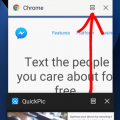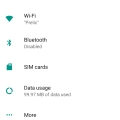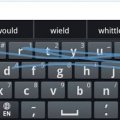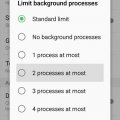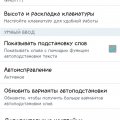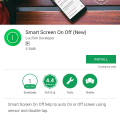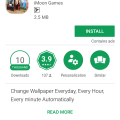Telecom Tips
A
andreilorand12
Updated
November 28, 2018
559 0 0 0
Change Animation Scales(For a faster feel)
Enter the complete details of the tip you want to share.
Is your phone a bit "old" and seems slow? Well there's a small solution for it.
First, you need to activate Developer Mode.
To do that go to:
1. Settings
2. About phone
3. Tap on your phone’s build number seven times.
You’ll get an onscreen countdown, eventually followed by a message saying “Congratulations, you are now a developer”.
Second,
Go to:
1.Settings
2.Developer options
3.Find "Window animation scale”, “Transition animation scale” and “Animator duration scale”
4.Set them all from 1x to 0.5x.
5. Enjoy :)
First, you need to activate Developer Mode.
To do that go to:
1. Settings
2. About phone
3. Tap on your phone’s build number seven times.
You’ll get an onscreen countdown, eventually followed by a message saying “Congratulations, you are now a developer”.
Second,
Go to:
1.Settings
2.Developer options
3.Find "Window animation scale”, “Transition animation scale” and “Animator duration scale”
4.Set them all from 1x to 0.5x.
5. Enjoy :)
This tip is relevant to: Smartphone | All Android Android Phones | . If this tip is related to a smart device, then it could be applicable to other similar devices and mobile OS as well.
If you would have used this tip please enter your comments using the comments button below. You can also Share a Telecom related Tip or Trick that you know.
Telecom Tips
T
TopLoginsNow
Updated
November 04, 2018
502 0 1 0
How to multi-task in Android
Enter the complete details of the tip you want to share.
Multi-tasking is the newest feature in the Android 7 Nougat, and it's is featuring around the smartphones made by LG and Samsung. The newest android experience features a much-polished browsing experience.
To trigger split-screen mode you can simply press and hold the Recent app button, and on the square-shaped icon there will be in the corner a multi-task icon, after you click the multi-task icon the app will split in the top half of the screen and at the bottom and you would see a recently-used app available to choose in multi-tasking
To trigger split-screen mode you can simply press and hold the Recent app button, and on the square-shaped icon there will be in the corner a multi-task icon, after you click the multi-task icon the app will split in the top half of the screen and at the bottom and you would see a recently-used app available to choose in multi-tasking
This tip is relevant to: Mobile OS | Android 7 Nougat Android Phones | . If this tip is related to a smart device, then it could be applicable to other similar devices and mobile OS as well.
If you would have used this tip please enter your comments using the comments button below. You can also Share a Telecom related Tip or Trick that you know.
Telecom Tips
T
TheMarGamer
Updated
November 04, 2018
555 0 0 0
Longer Phone life
Enter the complete details of the tip you want to share.
Always charge your phone before going to bed and unplug it when at about 80 - 90% so it won't keep charging while it's 100%. It's bad for the battery and your phone's life will be extended by about a year so you won't need to buy a phone every 2 - 3 years and you spend less money.
This tip is relevant to: Smartphone | All Android Android Phones | . If this tip is related to a smart device, then it could be applicable to other similar devices and mobile OS as well.
If you would have used this tip please enter your comments using the comments button below. You can also Share a Telecom related Tip or Trick that you know.
Telecom Tips
T
ThundaRZ
Updated
October 25, 2018
556 0 0 0
Making your device blazing fast
Enter the complete details of the tip you want to share.
Would you like to make your fast? Do you want to make it really fast? Do you like snappy and responsive behavior? Then this is the TIP for you!
All you need to do is the following:
Go to Settings > About Phone and look for build number tap it a couple of times until you see a confirmation that you have become a Developer.
Once that's done, go to Developer options and scroll all the way down to Drawing and look for:
Window animation scale
Transition animation scale
Animator duration scale
Lower all 3 of these to 0.5x and you are done!
All you need to do is the following:
Go to Settings > About Phone and look for build number tap it a couple of times until you see a confirmation that you have become a Developer.
Once that's done, go to Developer options and scroll all the way down to Drawing and look for:
Window animation scale
Transition animation scale
Animator duration scale
Lower all 3 of these to 0.5x and you are done!
This tip is relevant to: Mobile OS | All Android Android Phones | . If this tip is related to a smart device, then it could be applicable to other similar devices and mobile OS as well.
If you would have used this tip please enter your comments using the comments button below. You can also Share a Telecom related Tip or Trick that you know.
Telecom Tips
M
Milojko_94
Updated
October 06, 2018
464 0 9 0
How to track how much megabytes you spent while surfing net?
Enter the complete details of the tip you want to share.
1. Go to settings.
2. Now,go to the "Using data".
And now you are in the setup menu for data consumption.
Clicking on the "Data Saver" command prevents some applications from sending or receiving data in the background.
The application you are currently using can access data, but it will do less. For example, the image will not show until you touch them, etc.
Clicking on the "Consumption of Data for Mobile Devices" screen shows you the data consumption graph and sequence of applications in the highest order of data
Network restriction options are treated as mobile networks when there is an organization for background information. Apps may warn you when you plan to use these major downloads.
2. Now,go to the "Using data".
And now you are in the setup menu for data consumption.
Clicking on the "Data Saver" command prevents some applications from sending or receiving data in the background.
The application you are currently using can access data, but it will do less. For example, the image will not show until you touch them, etc.
Clicking on the "Consumption of Data for Mobile Devices" screen shows you the data consumption graph and sequence of applications in the highest order of data
Network restriction options are treated as mobile networks when there is an organization for background information. Apps may warn you when you plan to use these major downloads.
This tip is relevant to: Smartphone | All Android Android Phones | . If this tip is related to a smart device, then it could be applicable to other similar devices and mobile OS as well.
If you would have used this tip please enter your comments using the comments button below. You can also Share a Telecom related Tip or Trick that you know.
Telecom Tips
S
Sadun
Updated
September 25, 2018
525 0 1 0
Know about Android Oreo features
Enter the complete details of the tip you want to share.
Recently I have brought a android mobile upgraded to Android version 8.0.So thought to express some features included there.A most usefulful service is that Oreo version helps us to keep our battery life for a more duration.There are more control provided by Oreo.It will limit app data usage on the mobile using it's new feature.Not only that it will alert about the apps that are running on background.
You can optimize your power usage and there are a lot of features to do that.You can save your battery life by switching on battery saver.Also Oreo shows your device's current battery level as an icon in the main status bar and you can see actual numerical parentage which is a most useful feature.
If you like to have the percentage be permanently visible in the status bar, Oreo introduces a simplest way to make that: Then open the Battery section of your system settings and look for the "Battery percentage" section.This is easiest way that you can follow these steps.
Go to - Main settings> battery section
You can optimize your power usage and there are a lot of features to do that.You can save your battery life by switching on battery saver.Also Oreo shows your device's current battery level as an icon in the main status bar and you can see actual numerical parentage which is a most useful feature.
If you like to have the percentage be permanently visible in the status bar, Oreo introduces a simplest way to make that: Then open the Battery section of your system settings and look for the "Battery percentage" section.This is easiest way that you can follow these steps.
Go to - Main settings> battery section
This tip is relevant to: Mobile OS | Android 8.0 Oreo Android Phones | . If this tip is related to a smart device, then it could be applicable to other similar devices and mobile OS as well.
If you would have used this tip please enter your comments using the comments button below. You can also Share a Telecom related Tip or Trick that you know.
Telecom Tips
D
delphix11
Updated
September 21, 2018
617 0 0 0
Enable additional features with Developer Mode in Android
Enter the complete details of the tip you want to share.
Android is a great little operating system. It’s absolutely packed with great features,awesome hacks and time-saving tricks.
But how much do you really know about your phone or tablet?
But how much do you really know about your phone or tablet?
Sure, you can make phone calls and send texts, but we bet there is something in this article that you weren’t aware of.
Read on to find out!
Read on to find out!
Ok, this is one of the more widely known tricks, but it’s important nonetheless, so we are going to include it.
Navigate to Settings > About phone and tap on your phone’s build number seven times. You’ll get an onscreen countdown, eventually followed by a message saying “Congratulations, you are now a developer”
This tip is relevant to: Smartphone | All Android Android Phones | . If this tip is related to a smart device, then it could be applicable to other similar devices and mobile OS as well.
If you would have used this tip please enter your comments using the comments button below. You can also Share a Telecom related Tip or Trick that you know.
Telecom Tips
S
Shellyr67311
Updated
September 18, 2018
554 0 0 0
Data saver mode in Android
Enter the complete details of the tip you want to share.
If you go into your settings and under the data tab there is an option to turn on a data saver. It will turn off background apps if they are not in use. I have compared my data usage by turning this option on and my data lasts approximately one week longer
This tip is relevant to: Smartphone | All Android Android Phones | . If this tip is related to a smart device, then it could be applicable to other similar devices and mobile OS as well.
If you would have used this tip please enter your comments using the comments button below. You can also Share a Telecom related Tip or Trick that you know.
Telecom Tips
E
Ericafay
Updated
September 17, 2018
562 0 0 0
Fingerprint Feature Lifesaver
Enter the complete details of the tip you want to share.
I recently broke my $600 S8 and needed a new phone quickly, so I picked up a Z max for $20 at metro PCS. The fingerprint option on this phone is just one of the many features that make it Awesome! You simply go to settings and follow the "fingerprint" instructions. You can set the button to do a number of things but the it's ability to read your print from any direction, read it super fast, read it even when your finger is upside-down and covered in french fry grease is what has made me a believer! It does all this while still maintaining the ability to recognize an impostor print and immediately block it. Now, the next time you find yourself taking a selfie while leaning over a snake pit, you don't have to stress on dropping you phone into the nightmarish and hissing backdrop. Nope, you can relax, get a good grip on your phone, press the reader upside-down or sideways and Viola! I know, it sounds too good to be true but I assure you, it is not. If you haven't tried this feature yet, I highly recommend that you check it out.
*insert complimentary photo of me smiling over a snake pit*
*insert complimentary photo of me smiling over a snake pit*
This tip is relevant to: Smartphone | Android 6.0 Marshmallow Android Phones | . If this tip is related to a smart device, then it could be applicable to other similar devices and mobile OS as well.
If you would have used this tip please enter your comments using the comments button below. You can also Share a Telecom related Tip or Trick that you know.
Telecom Tips
L
lasi
Updated
September 18, 2018
567 0 0 0
How to unlock Android mobile, when forgot your lock screen pattern, PIN or password?
Enter the complete details of the tip you want to share.
1) Go to google and search "Findmydevice" and go to that web site using another device.
2) The page will show you the default mobile, If you have multiple devices then select the correct device by clicking its icon and name in the upper-left corner of the page.
3) Then click the Lock option on the left side.
4) Now give a new password and confirm it. Be sure to remember the password.
5) Now enter the new password in your Android device and gain access.
6) done!
2) The page will show you the default mobile, If you have multiple devices then select the correct device by clicking its icon and name in the upper-left corner of the page.
3) Then click the Lock option on the left side.
4) Now give a new password and confirm it. Be sure to remember the password.
5) Now enter the new password in your Android device and gain access.
6) done!
This tip is relevant to: Smartphone | Android 5.0 Android Phones | . If this tip is related to a smart device, then it could be applicable to other similar devices and mobile OS as well.
If you would have used this tip please enter your comments using the comments button below. You can also Share a Telecom related Tip or Trick that you know.
Telecom Tips
S
smith019
Updated
September 18, 2018
487 0 0 0
Choosing Android Mobile
Enter the complete details of the tip you want to share.
Buying a new smartphone can be a dizzying experience. Should you get an an Android? Do you want a massive phablet with a giant screen, or a more modest and pocketable phone? Do you care about having the latest and greatest camera features, or are you O.K. with something more modest? If you're looking for an Android phone, you may prefer the Pixel 2, which packs Google's software smarts and unrivaled camera in a 5-inch device.
This tip is relevant to: Smartphone | Android 5.0 Android Phones | . If this tip is related to a smart device, then it could be applicable to other similar devices and mobile OS as well.
If you would have used this tip please enter your comments using the comments button below. You can also Share a Telecom related Tip or Trick that you know.
Telecom Tips
L
Lurbah
Updated
September 16, 2018
451 0 1 0
Swipe on your keyboard to type fast and save time
Enter the complete details of the tip you want to share.
Swipe across your keypad when you're typing, this will enable you type very fast,its is also a great time saver.
One good thing about this is that it predicts and suggests what you want to write and the prediction is 100% accurate.
Another mind blowing feature is that you do not have to type letters twice. For example, when you want to write hello.
Also, you don't need to use both hands when you're typing, Just one thumb is enough.
All androids has this feature, Just swipe across the keypad of your phone. Give it a try today, Just swipe across your keyboard.
One good thing about this is that it predicts and suggests what you want to write and the prediction is 100% accurate.
Another mind blowing feature is that you do not have to type letters twice. For example, when you want to write hello.
Also, you don't need to use both hands when you're typing, Just one thumb is enough.
All androids has this feature, Just swipe across the keypad of your phone. Give it a try today, Just swipe across your keyboard.
This tip is relevant to: Smartphone | All Android Android Phones | . If this tip is related to a smart device, then it could be applicable to other similar devices and mobile OS as well.
If you would have used this tip please enter your comments using the comments button below. You can also Share a Telecom related Tip or Trick that you know.
Screen Crack Fix
Hot
Telecom Tips
A
ab24
Updated
September 15, 2018
1374 0 1 0
Screen Crack Fix
Enter the complete details of the tip you want to share.
Get rid of smaller cracks on your screen simply buy rubbing toothpaste on them then cleaning it off! Grab a cloth and some toothpaste, clean your phone gently, then apply the paste to your screen and rub it in in circles for a good minute. clean up the excess paste and be amazed.
This tip is relevant to: Smartphone | All Android Android Phones | . If this tip is related to a smart device, then it could be applicable to other similar devices and mobile OS as well.
If you would have used this tip please enter your comments using the comments button below. You can also Share a Telecom related Tip or Trick that you know.
Telecom Tips
TF
Tech Foxes
Updated
September 14, 2018
428 0 1 0
How to Stop your backgroud process to speed your phone
Enter the complete details of the tip you want to share.
Step 1 : Go to Setting
Step 2 : Click on the Build number of Your Phone 7-9 Times Then Developers Option will be generated
Step 3: Open the Developers Option ....Scroll down at Limit backgroud processes
Step 4: Open It...Choose No backgroud Processes.Then your backgroud process which you donot want will be closed
Step 2 : Click on the Build number of Your Phone 7-9 Times Then Developers Option will be generated
Step 3: Open the Developers Option ....Scroll down at Limit backgroud processes
Step 4: Open It...Choose No backgroud Processes.Then your backgroud process which you donot want will be closed
This tip is relevant to: Smartphone | Android 6.0 Marshmallow Android Phones | . If this tip is related to a smart device, then it could be applicable to other similar devices and mobile OS as well.
If you would have used this tip please enter your comments using the comments button below. You can also Share a Telecom related Tip or Trick that you know.
Telecom Tips
N
Nastushka
Updated
September 14, 2018
531 0 1 0
How to turn off auto-correct text
Enter the complete details of the tip you want to share.
In each Android device there is autocorrection of the text. You enter text with an error and the word changes to the correct. In principle, a good function, but the desire to specifically bend some words can cause the need to disable this function. On some phones, it is disable by default and you need to turn on the autocorrection of the text. How turn on or turn of this function:
1. Go to Settings, to Language and keyboard
2. Near the keyboard press the wheel (settings)
3. Open Autocorrect and select the right one: enable it or disable it.
1. Go to Settings, to Language and keyboard
2. Near the keyboard press the wheel (settings)
3. Open Autocorrect and select the right one: enable it or disable it.
This tip is relevant to: Mobile OS | All Android Android Phones | . If this tip is related to a smart device, then it could be applicable to other similar devices and mobile OS as well.
If you would have used this tip please enter your comments using the comments button below. You can also Share a Telecom related Tip or Trick that you know.
Telecom Tips
Z
zhiend
Updated
September 14, 2018
576 0 6 0
Turn ON/OFF Your Screen with Broken Power Button
Enter the complete details of the tip you want to share.
On a bad day, your power button broken and you don't know how to turn On or Off your screen without it. I will tell you the easiest way to solve it.
Step 1. -If your screen phone is still turn on, go to step 2.
-If your screen phone is turned off, plug it into a charger and it will turn on by itself.
Step 2. -Go to Google Play and search "Smart Screen On Off" by LuuTinh Developer.
-This app is simple utility to automatically On or Off screen using proximity sensor, instead of having to press the power button manually .
-If your screen phone is turned off, plug it into a charger and it will turn on by itself.
Step 2. -Go to Google Play and search "Smart Screen On Off" by LuuTinh Developer.
-This app is simple utility to automatically On or Off screen using proximity sensor, instead of having to press the power button manually .
Step 3. -Install the app and you will see the line "Need permission. Need to active device administrator for privilege to turn off the screen. Click OK and choice "Active" to grant this permission" , enble it.
It will help you use all the feature off this app.
Step 4. -Open the app, just enble these option:
1."Double tap to turn off".
2. "Proximity sensor enable"
3."Optimization for cover".
4 .In TIMEOUT VALUE SETTINGS, enble "Turn on".
5. In ULTILITIES, enble ""Optimization".
1."Double tap to turn off".
2. "Proximity sensor enable"
3."Optimization for cover".
4 .In TIMEOUT VALUE SETTINGS, enble "Turn on".
5. In ULTILITIES, enble ""Optimization".
Step 5. Done. Now, you can quit the app and double tap on Home Screen to turn off screen then swipe through proximity sensor to turn on screen.
That's all. Thank you for reading <3
That's all. Thank you for reading <3
This tip is relevant to: Smartphone | All Android Android Phones | . If this tip is related to a smart device, then it could be applicable to other similar devices and mobile OS as well.
If you would have used this tip please enter your comments using the comments button below. You can also Share a Telecom related Tip or Trick that you know.
Telecom Tips
M
mehedi-12
Updated
September 13, 2018
511 0 2 0
auto wallpaper change
Enter the complete details of the tip you want to share.
Everybody wants to change their wallpaper after some time but they can't do it for enough times or laziness.For them there is a app name auto wallpaper changer.This app will change their wallpaper at specific time and the picture given by the user.
This tip is relevant to: Smartphone | All Android Android Phones | . If this tip is related to a smart device, then it could be applicable to other similar devices and mobile OS as well.
If you would have used this tip please enter your comments using the comments button below. You can also Share a Telecom related Tip or Trick that you know.
Telecom Tips
A
ashwin7227
Updated
September 18, 2018
366 0 0 0
If some part of screen is broken...
Enter the complete details of the tip you want to share.
HOW TO USE OPTIONS BELOW BROKEN PART
1: Go to settings.
2: Go to accessibility.
3: Turn on magnification gestures.
4: Triple tap on screen anywhere it will zoom whole screen, to exit triple again.
5: To get desired option to click scroll screen by dragging two fingers.
6: select desired option under broken part by scrolling away.
7: exception keyboard and notification bar.
1: Go to settings.
2: Go to accessibility.
3: Turn on magnification gestures.
4: Triple tap on screen anywhere it will zoom whole screen, to exit triple again.
5: To get desired option to click scroll screen by dragging two fingers.
6: select desired option under broken part by scrolling away.
7: exception keyboard and notification bar.
This tip is relevant to: Smartphone | All Android Android Phones | . If this tip is related to a smart device, then it could be applicable to other similar devices and mobile OS as well.
If you would have used this tip please enter your comments using the comments button below. You can also Share a Telecom related Tip or Trick that you know.
Telecom Tips
S
swag522
Updated
September 16, 2018
362 0 2 0
Tips for conserving your smartphone’s battery and data usage
Enter the complete details of the tip you want to share.
1. Disable background data for your non-essential apps.
2. Disable app notifications that you don’t really need.
3. Disable cellular data usage for specific apps and features to conserve battery power.
4. Premium versions of your favorite apps can save both data usage and battery power.
5. Don’t use your smartphone while charging it.
6. Extend your battery with low power mode.
7. Disable notifications and turn the fetch function off.
8. Put the weather forecast on your lock screen.
9. Use the DiskUsage app to identify major data hogs.
2. Disable app notifications that you don’t really need.
3. Disable cellular data usage for specific apps and features to conserve battery power.
4. Premium versions of your favorite apps can save both data usage and battery power.
5. Don’t use your smartphone while charging it.
6. Extend your battery with low power mode.
7. Disable notifications and turn the fetch function off.
8. Put the weather forecast on your lock screen.
9. Use the DiskUsage app to identify major data hogs.
This tip is relevant to: Smartphone | All Android Android Phones | . If this tip is related to a smart device, then it could be applicable to other similar devices and mobile OS as well.
If you would have used this tip please enter your comments using the comments button below. You can also Share a Telecom related Tip or Trick that you know.
Telecom Tips
S
sharfin
Updated
September 12, 2018
451 0 0 0
7 ways To keep your Smartphone battery Healthy
Enter the complete details of the tip you want to share.
Here are some ways you can keep your phone battery healthy:
1. Once in a week atleast, use your phone to 0% battery and give full charge while shutting down.
2. Don't talk while charging
3. Don't listen to music while charging.
4. Don't plug in to your charger even after the charge is full complete. It will damage your battery
5. Put your phone on charge when it is 20%-30%
6. Use only authorized charger from your phone company. Using unauthorized charger may damage your phone's battery life
7. Never charge your phone using data cable from computer. It will take long time to charge and your phone's charge will drain fast.
1. Once in a week atleast, use your phone to 0% battery and give full charge while shutting down.
2. Don't talk while charging
3. Don't listen to music while charging.
4. Don't plug in to your charger even after the charge is full complete. It will damage your battery
5. Put your phone on charge when it is 20%-30%
6. Use only authorized charger from your phone company. Using unauthorized charger may damage your phone's battery life
7. Never charge your phone using data cable from computer. It will take long time to charge and your phone's charge will drain fast.
This tip is relevant to: Smartphone | All Android Android Phones | . If this tip is related to a smart device, then it could be applicable to other similar devices and mobile OS as well.
If you would have used this tip please enter your comments using the comments button below. You can also Share a Telecom related Tip or Trick that you know.