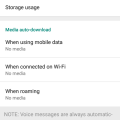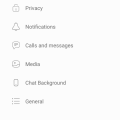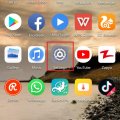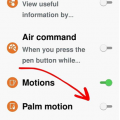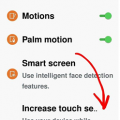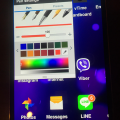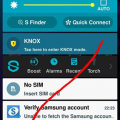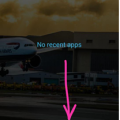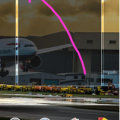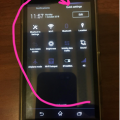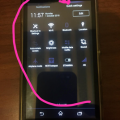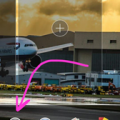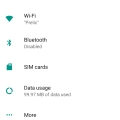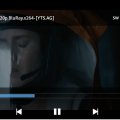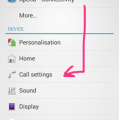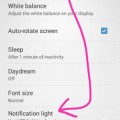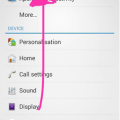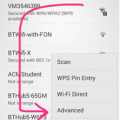Telecom Tips
M
manohari
Updated
October 21, 2018
574 0 1 0
Stop wasting your mobile data from auto downloading in WhatsApp
Enter the complete details of the tip you want to share.
Are you using whatsapp for messaging with others?
When there are photos , videos in your chat , whats-app will automatically download those content.
Also if you are in groups it will automatically download content of others as well which are not relevant to you.
So this is really important matter because if you are using mobile data it will waste lot of money.
So to avoid this problem you need to follow these steps.
Step 1:
Go to whatsapp
Step 2:
Go to Settings
Step 3:
Select Data and storage usage
Step 4:
Select the media to download.
Here you can chose when using mobile data or WiFi.
When there are photos , videos in your chat , whats-app will automatically download those content.
Also if you are in groups it will automatically download content of others as well which are not relevant to you.
So this is really important matter because if you are using mobile data it will waste lot of money.
So to avoid this problem you need to follow these steps.
Step 1:
Go to whatsapp
Step 2:
Go to Settings
Step 3:
Select Data and storage usage
Step 4:
Select the media to download.
Here you can chose when using mobile data or WiFi.
This tip is relevant to: Smartphone App | Whatsapp | Communication. If this tip is related to a smart device, then it could be applicable to other similar devices and mobile OS as well.
English
If you would have used this tip please enter your comments using the comments button below. You can also Share a Telecom related Tip or Trick that you know.
Telecom Tips
M
manohari
Updated
October 21, 2018
531 0 2 0
Viber "Seen/online" status
Enter the complete details of the tip you want to share.
Are you using viber to using chat with friends ?
Now you can check whether your friend are online or not.
Also when you send a message to a friend you can see whether he saw it or not.
This is called as the "seen " option in viber. If your friend see the message it will show seen word and tick marks.
So if you can't see this option in your viber you need to follow the steps.
step 1:
Go to your viber app
Step 2:
Go to settings
Step 3:
Go to privacy.
Step 4;
There you can turn on "Share online statues"
Turn on "Send seen option"
Now you can check whether your friend are online or not.
Also when you send a message to a friend you can see whether he saw it or not.
This is called as the "seen " option in viber. If your friend see the message it will show seen word and tick marks.
So if you can't see this option in your viber you need to follow the steps.
step 1:
Go to your viber app
Step 2:
Go to settings
Step 3:
Go to privacy.
Step 4;
There you can turn on "Share online statues"
Turn on "Send seen option"
This tip is relevant to: Smartphone App | Viber | Communication. If this tip is related to a smart device, then it could be applicable to other similar devices and mobile OS as well.
English
If you would have used this tip please enter your comments using the comments button below. You can also Share a Telecom related Tip or Trick that you know.
Telecom Tips
R
Rebecca499
Updated
October 24, 2018
482 0 5 0
Turn off screen shot sound in Android
Enter the complete details of the tip you want to share.
How to turn off screen shot sound in Android Mobiles?
Screen shot is an amazing feature to capture what you are seeing on your screen while doing any activity or you can use it as a reference laterally. But sometimes it seems very annoying when you heard the sound of screen shot which you can turn off if not needed.
Screen shot is an amazing feature to capture what you are seeing on your screen while doing any activity or you can use it as a reference laterally. But sometimes it seems very annoying when you heard the sound of screen shot which you can turn off if not needed.
1: Go to home screen of your mobile and click on “settings”
2: Now settings will open up. Click on the option “Sounds”
3: Now scroll down and click on option “More Sound Settings”
4: Now if you see that option of screen shot sound is “On”
5: click on it and turned it OFF
Now you can capture screen shot quietly.
This tip is relevant to: Smartphone | All Android Huawei P20 Lite | . If this tip is related to a smart device, then it could be applicable to other similar devices and mobile OS as well.
If you would have used this tip please enter your comments using the comments button below. You can also Share a Telecom related Tip or Trick that you know.
Telecom Tips
R
Rebecca499
Updated
October 09, 2018
497 0 4 0
Navigation Feature in Huawei P20 Lite
Enter the complete details of the tip you want to share.
How to Manage Navigation Feature in Huawei P20 Lite?
Navigation feature is a shortcut feature to close or go to main page and to open recent apps.
Navigation feature is a shortcut feature to close or go to main page and to open recent apps.
It’s easy to use and it gives an amazing feeling. You can use your mobile more easily.
Huawei has this feature in its latest models. Let me tell you how to use it in Huawei P20 lite.
1: First go to your home page like this and scroll down from top of screen to open more options
2: now click on top pen type option to open further options
3: now select option “Navigation Dock” to open this feature
4: now get instructions on how to use this feature. If you select “Hide Navigation bar” then top lower icon will be vanished and your screen will look little bit longer.
This tip is relevant to: Smartphone | All Android Huawei P20 Lite | . If this tip is related to a smart device, then it could be applicable to other similar devices and mobile OS as well.
If you would have used this tip please enter your comments using the comments button below. You can also Share a Telecom related Tip or Trick that you know.
Telecom Tips
H
Helen
Updated
October 06, 2018
470 0 2 0
Take a quick snap
Enter the complete details of the tip you want to share.
You just need to take a quick snap, you have your hands all sticky from that beautiful sticky beef BBQ ribs.
I’ll show you a way to snap a screenshot, with just swiping the side of your hand!
Follow my lead so we can set it all up.
1. Go into settings
2. Then go into Controls
3. Then activate Palm Motion
4. Then head into Palm Motion to see if “Capture screen” is activated
That’s it! All done, this will allow you to capture a screen by swiping it from right left or vice versa with the side of your hand
This tip is relevant to: Smartphone | Android 5.0 Samsung Note 3 | . If this tip is related to a smart device, then it could be applicable to other similar devices and mobile OS as well.
If you would have used this tip please enter your comments using the comments button below. You can also Share a Telecom related Tip or Trick that you know.
Telecom Tips
H
Helen
Updated
October 06, 2018
429 0 1 0
Use your phone when using gloves!
Enter the complete details of the tip you want to share.
We’ve all been there, we are walking along on a winter’s morning and it’s super cold to take off your gloves to use the screen.
What if i tell you that you can now use your phone whilst having gloves on!
Follow my lead!
1. Go into Settings
2. Head over to Controls
3. Scroll to the very bottom
4. Enable “Increase touch sensitivity”
There we go, now you can use your phone in any condition, cold or hot.
This tip is relevant to: Smartphone | Android 5.0 Samsung Note 3 | . If this tip is related to a smart device, then it could be applicable to other similar devices and mobile OS as well.
If you would have used this tip please enter your comments using the comments button below. You can also Share a Telecom related Tip or Trick that you know.
Telecom Tips
H
Helen
Updated
October 06, 2018
415 0 1 0
Additions to screenshots instantly
Enter the complete details of the tip you want to share.
Usually after we take a screenshot, we then quickly go to these editing applications to process even the simplest of additions/edits.
Though to be honest, to add lines or highlight your screenshot, you can do it instantly after taking the screenshot using the editor provided by the phone.
Wait a few seconds and then all you need to do is look up!
You will see a panel giving you options to how to handle the photo, if you want too keep it anyway, as you can discard it.
This tip is relevant to: Smartphone | Android 5.0 Samsung Note 3 | . If this tip is related to a smart device, then it could be applicable to other similar devices and mobile OS as well.
If you would have used this tip please enter your comments using the comments button below. You can also Share a Telecom related Tip or Trick that you know.
Telecom Tips
H
Helen
Updated
October 06, 2018
447 0 1 0
Quick access to Google search
Enter the complete details of the tip you want to share.
At times we are at such a hurry we don’t manage to find the applications that we want, and in this case, we don’t seem to find the Internet application, whether it was Firefox, Chrome etc etc.
I’ll tell you a quick way where you can access the Internet in the times of need.
1. Keep pressing on your home button
2. Press the second widget available which is signified by the the Google icon
There you have it, that’s an instant way to access the Internet on your phone when you need it!
This way you can prove your friends all wrong instantly when they doubt your knowledge!
This tip is relevant to: Smartphone | Android 5.0 Samsung Note 3 | . If this tip is related to a smart device, then it could be applicable to other similar devices and mobile OS as well.
If you would have used this tip please enter your comments using the comments button below. You can also Share a Telecom related Tip or Trick that you know.
Telecom Tips
H
Helen
Updated
October 07, 2018
428 0 1 0
Remove bulk notifications instantly from your screen!
Enter the complete details of the tip you want to share.
Sometimes you get so swamped with notifications on your screen and top see so many icons at the top of your phone that you just want to remove everything!
Rather than removing notifications/messages one by one, you can remove it with two simple steps.
1. Swipe down to see all your notifications
2. Press “CLEAR”
That’s it, all your notifications will be gone, though the application will still signify there is a notification, so don’t worry, but be sure to watch those cat videos of yours! Don’t miss out on them!
This tip is relevant to: Smartphone | Android 5.0 Samsung Note 3 | . If this tip is related to a smart device, then it could be applicable to other similar devices and mobile OS as well.
If you would have used this tip please enter your comments using the comments button below. You can also Share a Telecom related Tip or Trick that you know.
Telecom Tips
H
Helen
Updated
October 02, 2018
475 0 2 0
Shortcut to Calculator Android
Enter the complete details of the tip you want to share.
We’ve all been there, you are in your meeting and you need your calculator, you forget where you placed it and you become all red..
OR
When you are at the groceries trying to figure out if you can afford that cookie you have been dreaming off!
Some scary stuff i tell you….the pressure, its unexplainable…
let me tell you a small trick that will make sure that you get your calculator in a matter of seconds!
1. Turn your phone on!
2. Press the multi-task button
3. Then press the second icon from the list (with the arithmetic signs)
There you have it!
This tip is relevant to: Smartphone | Android 4.4.4 Sony Xperia | . If this tip is related to a smart device, then it could be applicable to other similar devices and mobile OS as well.
If you would have used this tip please enter your comments using the comments button below. You can also Share a Telecom related Tip or Trick that you know.
Telecom Tips
H
Helen
Updated
October 02, 2018
429 0 1 0
Change home screen screen Android
Enter the complete details of the tip you want to share.
Sometimes it becomes tedious scrolling to the screen you use the most right?
Let me tell you something..you can make that screen your home screen! saving you those precious seconds and saving your fingers the agony!
I’ll tell you how to do it
1. Hold down for 2-3 seconds on your screen on any page
2. Scroll to the page you want to make your home screen
3. Press the little home icon on top
There you have it, that’s all done for you!
This tip is relevant to: Smartphone | Android 4.4.4 Sony Xperia | . If this tip is related to a smart device, then it could be applicable to other similar devices and mobile OS as well.
If you would have used this tip please enter your comments using the comments button below. You can also Share a Telecom related Tip or Trick that you know.
Telecom Tips
H
Helen
Updated
October 03, 2018
455 0 3 0
Customise Quick Settings in Android
Enter the complete details of the tip you want to share.
Make your life easier by customising the settings that you use the most to be a click away!
Follow my lead!
1. Swipe down from the top of the phone
2. Go into “Quick Settings”
3. Press Edit
There you have it, select the settings you wish to have a click away, and better than that you can also order them the way you want too!
This tip is relevant to: Smartphone | Android 4.4.4 Sony Xperia | . If this tip is related to a smart device, then it could be applicable to other similar devices and mobile OS as well.
If you would have used this tip please enter your comments using the comments button below. You can also Share a Telecom related Tip or Trick that you know.
Telecom Tips
H
Helen
Updated
October 02, 2018
474 0 2 0
Save battery with a few simple steps! STAMINA MODE!
Enter the complete details of the tip you want to share.
We’ve all been there, trying to save that and every percent of battery we have left on our devices.
Better than doing a million things all for the same cause, why not just press one simple button and it would do all the job for you!
Follow my lead!
1. Go into Quick Settings
2. Press STAMINA from the settings (make sure you have STAMINA selected in your “Quick Settings list, if not, press edit and select it so it can appear”
3. Once selected, STAMINA mode will temporarily disable WI-FI and mobile data when the screen is off and not in use, furthermore most applications will be inactive too. However you will still be able to receive phone calls, SMS/MMS messages and your alarms will still work! Though when the screen is on, the phone will function as normal!
Bare in mind this is different than “Low Battery Mode”
This tip is relevant to: Smartphone | Android 4.4.4 Sony Xperia | . If this tip is related to a smart device, then it could be applicable to other similar devices and mobile OS as well.
If you would have used this tip please enter your comments using the comments button below. You can also Share a Telecom related Tip or Trick that you know.
Telecom Tips
H
Helen
Updated
October 02, 2018
426 0 2 0
Add custom widgets on your Android!
Enter the complete details of the tip you want to share.
Follow my lead and i will show you how to do it!
1. Hold down for 2-3 seconds on your screen on any page
2. Press “Widgets” on the menu items provided
3. Scroll through the widgets
4. Hold down and drag the widget you would like to add to a screen and position it wherever you wish
5. Either that or tap it so it becomes an extra screen of its own
This tip is relevant to: Smartphone | Android 4.4.4 Sony Xperia | . If this tip is related to a smart device, then it could be applicable to other similar devices and mobile OS as well.
If you would have used this tip please enter your comments using the comments button below. You can also Share a Telecom related Tip or Trick that you know.
Telecom Tips
M
Milojko_94
Updated
October 06, 2018
444 0 9 0
How to track how much megabytes you spent while surfing net?
Enter the complete details of the tip you want to share.
1. Go to settings.
2. Now,go to the "Using data".
And now you are in the setup menu for data consumption.
Clicking on the "Data Saver" command prevents some applications from sending or receiving data in the background.
The application you are currently using can access data, but it will do less. For example, the image will not show until you touch them, etc.
Clicking on the "Consumption of Data for Mobile Devices" screen shows you the data consumption graph and sequence of applications in the highest order of data
Network restriction options are treated as mobile networks when there is an organization for background information. Apps may warn you when you plan to use these major downloads.
2. Now,go to the "Using data".
And now you are in the setup menu for data consumption.
Clicking on the "Data Saver" command prevents some applications from sending or receiving data in the background.
The application you are currently using can access data, but it will do less. For example, the image will not show until you touch them, etc.
Clicking on the "Consumption of Data for Mobile Devices" screen shows you the data consumption graph and sequence of applications in the highest order of data
Network restriction options are treated as mobile networks when there is an organization for background information. Apps may warn you when you plan to use these major downloads.
This tip is relevant to: Smartphone | All Android Android Phones | . If this tip is related to a smart device, then it could be applicable to other similar devices and mobile OS as well.
If you would have used this tip please enter your comments using the comments button below. You can also Share a Telecom related Tip or Trick that you know.
Telecom Tips
R
Rebecca499
Updated
October 24, 2018
878 0 7 0
How to download subtitles in MX Player?
Enter the complete details of the tip you want to share.
Watching movies and TV shows with subtitles is an amazing experience. You can enjoy the moment and you can also learn new words and make your vocabulary more strong. But sometimes you didn’t download subtitles with movie or you didn’t get that.
So don’t need to worry about. MX Player has the feature to download subtitles online. Your mobile data or Wi-Fi need to be connected.
1: start playing your movie in MX Player and click on the 3 dots to open settings menu.
2: now click on the subtitles option like this
3: now click on ONLINE subtitles
4: now click on search option.
5: now it will ask you to download English subtitles. Click on OK
6: now after searching it will display its results. Click on the option according to type of your movie
7: now MX Player will download subtitles and it will display them on your screen.
This tip is relevant to: Smartphone App | Mx Player | Entertainment. If this tip is related to a smart device, then it could be applicable to other similar devices and mobile OS as well.
English
If you would have used this tip please enter your comments using the comments button below. You can also Share a Telecom related Tip or Trick that you know.
Telecom Tips
H
Helen
Updated
September 30, 2018
572 0 2 0
Voice Enhancement when using the phone
Enter the complete details of the tip you want to share.
Don’t you sometimes think to yourself that you can’t hear very well whilst on the phone with someone, or the voice is muffled and whatnot?
I can surely help you with that, with a single click
1. Go to Settings
2. Press “Call settings”
3. Then press “Speaker Voice Enhancement”
4. There we go!
This will provide a richer voice listening experience during calls, that way you don’t need to feel old!
This tip is relevant to: Smartphone | Android 4.4.4 Sony Xperia | . If this tip is related to a smart device, then it could be applicable to other similar devices and mobile OS as well.
If you would have used this tip please enter your comments using the comments button below. You can also Share a Telecom related Tip or Trick that you know.
Telecom Tips
H
Helen
Updated
September 29, 2018
449 0 1 0
Another way to display notifications!
Enter the complete details of the tip you want to share.
Sometimes we get too many notifications on the screen, and all the buzzing and all that becomes a nuisance, especially if you are in a meeting too…
But if you turn of the notifications and the vibrations then you might forget all about the notifications…
So what do you do?
1. Go into Settings
2. Then press Display
3. Scroll to the bottom or find the tab which says “Notification light”
There you have it, if you have a notification you phone’s LED light will keep on flashing indicating a notification of some sort
Quite handy ay!
This tip is relevant to: Smartphone | Android 4.4.4 Sony Xperia | . If this tip is related to a smart device, then it could be applicable to other similar devices and mobile OS as well.
If you would have used this tip please enter your comments using the comments button below. You can also Share a Telecom related Tip or Trick that you know.
Telecom Tips
H
Helen
Updated
September 30, 2018
464 0 2 0
Save your network data
Enter the complete details of the tip you want to share.
There we go again, the same old story, my data is decreasing and i’m not using my phone…
Well let me tell you a little secret..
You are actually correct. This is because your phone’s application run updates/background data using the networks.
So you can restrict all your apps from using the network
1. Go into Settings
2. Enter Data Usage
3. Press the 3 vertical squares on top of each other on the top right hand corner
4. Press “Restrict background data”
Though be sure that “If you restrict background mobile data, some apps and services won’t work unless you’re connected to a WI-FI network”
This tip is relevant to: Smartphone | Android 4.4.4 Sony Xperia | . If this tip is related to a smart device, then it could be applicable to other similar devices and mobile OS as well.
If you would have used this tip please enter your comments using the comments button below. You can also Share a Telecom related Tip or Trick that you know.
Telecom Tips
H
Helen
Updated
September 30, 2018
457 0 2 0
Manage your WI-FI settings when you go to sleep
Enter the complete details of the tip you want to share.
Sometimes we forget to turn of wifi when we finally leave our phones on a table and get to sleep.
Then in the middle of the night we wake up with a notification with one of our cat videos!
I have a little solution for you!
Though you need to have a preconfigured “sleep mode” time for you phone
Anyways….
To automatically turn of WIFI follow my lead
1. Enter the WIFI settings on your Android phone
2. Tap on the 3 vertical squares on top of each other
3. Press Advanced options
4. Press “Keep WIFI on during sleep
5. There you have it
6. You can choose from the following three on the menu
7. Either “Always”, “Only when plugged in”, “Never (increases data usage)”
No need to thank me, but make sure you look at all those cat videos in the morning!
(Bare in mind this will increase data usage, if data is turned on)
This tip is relevant to: Smartphone | Android 4.4.4 Sony Xperia | . If this tip is related to a smart device, then it could be applicable to other similar devices and mobile OS as well.
If you would have used this tip please enter your comments using the comments button below. You can also Share a Telecom related Tip or Trick that you know.